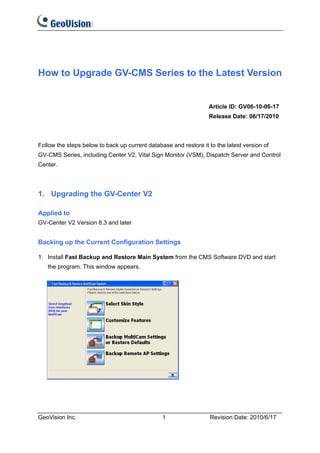
GeoVision : Video Management Solutions : How to : Upgrading GV-CMS CenterV2 ControlCenter
- 1. How to Upgrade GV-CMS Series to the Latest Version Article ID: GV06-10-06-17 Release Date: 06/17/2010 Follow the steps below to back up current database and restore it to the latest version of GV-CMS Series, including Center V2, Vital Sign Monitor (VSM), Dispatch Server and Control Center. 1. Upgrading the GV-Center V2 Applied to GV-Center V2 Version 8.3 and later Backing up the Current Configuration Settings 1. Install Fast Backup and Restore Main System from the CMS Software DVD and start the program. This window appears. GeoVision Inc. 1 Revision Date: 2010/6/17
- 2. 2. Click Backup Remote AP Settings and select Center V2 Server. This window appears. 3. Click , and specify the storage path for the backup file. The file name is XXX.exe. Backing up the Current Account Database 1. Start the GV-Center V2. 2. Click the Accounts icon. This window appears. 3. Select Export. 4. Specify the storage path for the backup file. The file name is XXX.abb. GeoVision Inc. 2 Revision Date: 2010/6/17
- 3. Installing the Latest Version and Restoring the Previous Database 1. Uninstall the current version of GV-Center V2. 2. Uninstall the current version of the USB Device driver and install the latest version of it. A. Insert the CMS Software DVD to the computer. This window appears. Select Install or Remove GeoVision GV-Series Driver. B. Select Install GeoVision USB Device Driver and select Remove. C. Select Install GeoVision USB Device Driver and select Install. GeoVision Inc. 3 Revision Date: 2010/6/17
- 4. 3. To install the latest version of GV-Center V2, select Install GeoVision Vxxxx Central Monitoring System and then select GeoVision Center V2 System. By default, the installation directory is C:Center V2. 4. Restore the configuration settings to the new version of GV-Center V2. A. Run the backup file of the setup data (XXX.exe). This window appears. B. Click Restore Remote AP and select Center V2 Server. The previous configuration settings are restored. 5. Restore the account database to the new version of GV-Center v2. A. Start the GV-Center V2. B. Click the Accounts icon. This window appears. C. Select Import, and locate the backup file of the account database (XXX.abb). 6. Restart the GV-Center V2. The version upgrade is complete. GeoVision Inc. 4 Revision Date: 2010/6/17
- 5. Note: You may not upgrade the GV-Center V2 by using the Software CD, but by using the upgrade or patch download link provided by GeoVision. In this case, you should locate related executive programs from folders to start. 1. To uninstall the current version of the USB Device driver and install the new version, run GvUsb.exe. 2. To install the latest version of GV-Center V2, run setup.exe. GeoVision Inc. 5 Revision Date: 2010/6/17
- 6. 2. Upgrading the GV-VSM (Vital Sign Monitor) Applied to GV-VSM Version 8.3 and later Backing up the Current Configuration Settings 1. Install the Fast Backup and Restore Main System from the CMS Software DVD and start the program. This window appears. 2. Click Backup Remote AP Settings and select VSM Server. This window appears. 3. Click , and then specify the storage path for the backup file. The file name is XXX.exe. GeoVision Inc. 6 Revision Date: 2010/6/17
- 7. Backing up the Current Account Database 1. Start the GV-VSM. 2. Click the Account icon. This window appears. 3. Click the Import/Export Address Book icon and select Export. 4. Specify the storage path for the backup file. The file name is XXX.abb. Installing the Latest Version and Restoring the Previous Database 1. Uninstall the current version of GV-VSM. 2. Uninstall the current version of the USB Device driver and install the latest version of it. A. Insert the CMS Software DVD to the computer. This window appears. Select Install or Remove GeoVision GV-Series Driver. GeoVision Inc. 7 Revision Date: 2010/6/17
- 8. B. Select Install GeoVision USB Device Driver and select Remove. C. Select Install GeoVision USB Device Driver and select Install. 3. To install the latest version of GV-VSM, select Install GeoVision Vxxxx Central Monitoring System and then select GeoVision Vital Sign Monitor System. By default, the installation directory is C:VSM. 4. Restore the setup data to the new version of GV-VSM. A. Open the backup file of the setup data (XXX.exe). This window appears. B. Click Restore Remote AP and select VSM Server. The previous configuration settings are restored. GeoVision Inc. 8 Revision Date: 2010/6/17
- 9. 5. Restore the account database to the new version of the GV-VSM. A. Start the GV-VSM. B. Click the Account icon. This window appears. C. Select Import, and locate the backup file of the account database (XXX.abb). The previous account database is restored. 6. Restart the GV-VSM. The version upgrade is complete. Note: You may not upgrade the GV-VSM by using the Software CD, but by using the upgrade or patch download link provided by GeoVision. In this case, you should locate related executive programs from folders to start. 1. To uninstall the current version of the USB Device driver and install the new version, run GvUsb.exe. 2. To install the latest version of GV-VSM, run setup.exe. GeoVision Inc. 9 Revision Date: 2010/6/17
- 10. 3. Upgrading the GV-Dispatch Server Applied to GV-Dispatch Version 8.3 and later Backing up the Current Configuration Settings 1. Install the Fast Backup and Restore Main System from the CMS Software DVD and start the program. This window appears. 2. Click Backup Remote AP Settings and select Dispatch Server. This window appears. 3. Click , and then specify the storage path for the backup file. The file name is XXX.exe. GeoVision Inc. 10 Revision Date: 2010/6/17
- 11. Backing up the Current Account Database 1. Start the GV-Dispatch Server. 2. Click the Account icon. This window appears. 3. Select Export to Dispatch Format. 4. Specify the storage path for the backup file. The file name is XXX.abb. Installing the latest Version and Restoring the Previous Database 1. Uninstall the current version of GV-Dispatch Server. 2. Uninstall the current version of the USB Device driver and install the latest version of it. A. Insert the CMS Software DVD to the computer. This window appears. Select Install or Remove GeoVision GV-Series Driver. GeoVision Inc. 11 Revision Date: 2010/6/17
- 12. B. Select Install GeoVision USB Device Driver and select Remove. C. Select Install GeoVision USB Device Driver and select Install. 3. To install the latest version of GV-Dispatch Server, select Install GeoVision Vxxxx Central Monitoring System and then select GeoVision Dispatch Server System. By default, the installation directory is C:Dispatch. 4. Restore the setup data to the new version of GV-Dispatch Server. A. Open the backup file of the setup data (XXX.exe). This window appears. B. Click Restore Remote AP and select Dispatch Server. The previous configuration settings are restored. GeoVision Inc. 12 Revision Date: 2010/6/17
- 13. 5. Restore the account database to the new version of GV-Dispatch Server. A. Start the GV-Dispatch Server. B. Click the Account icon. This window appears. C. Select Import, and locate the backup file of the account database. The previous account database is restored (XXX.abb). 6. Restart the GV-Dispatch Server. The version upgrade is complete. Note: You may not upgrade the GV-Dispatch Server by using the Software CD, but by using the upgrade or patch download link provided by GeoVision. In this case, you should locate related executive programs from folders to start. 1. To uninstall the current version of the USB Device driver and install the new version, run GvUsb.exe. 2. To install the latest version of GV-Dispatch Server, run setup.exe. GeoVision Inc. 13 Revision Date: 2010/6/17
- 14. 4. Upgrading the GV-Control Center Applied to GV-Control Center Version 8.3 and later Backing up the Current Configuration Settings 1. Install the Fast Backup and Restore Main System from the CMS Software DVD and start the program. This window appears. 2. Click Backup Remote AP Settings and select Control Center Server. This window appears. 3. Click , and then specify the storage path for the backup file. The file name will be XXX.exe. GeoVision Inc. 14 Revision Date: 2010/6/17
- 15. Backing up the Current Host Database 1. Start the GV-Control Center. 2. Click the Configure icon. This window appears. 3. Select Export Data. This window appears. You can set up a password if necessary. Then Click OK. 4. Specify a storage path for the backup file. The file name is CtrCenter_Setup2010XXXX.ccb. GeoVision Inc. 15 Revision Date: 2010/6/17
- 16. Installing the Latest Version and Restoring the Previous Host Database 1. Uninstall the current version of GV-Control Center. 2. Uninstall the current version of the USB Device driver and install the latest version of it. A. Insert the CMS Software DVD to the computer. This window appears. Select Install or Remove GeoVision GV-Series Driver. B. Select Install GeoVision USB Device Driver and select Remove. C. Select Install GeoVision USB Device Driver and select Install. GeoVision Inc. 16 Revision Date: 2010/6/17
- 17. 3. To install the latest version of GV-Control Center, select Install GeoVision Vxxxx Central Monitoring System and then select GeoVision Control Center System. By default, the installation directory is C:Control Center. 4. Restore the setup data to the new version of GV-Control Center. A. Open the backup file of the setup data (XXX.exe). This window appears. B. Click Restore Remote AP and select Control Center Server. The previous configuration settings are restored. 5. Restore the host database to the new version of the GV-Control Center. A. Start the GV-Control Center. B. Click the Configure icon. This window appears. C. Select Import Data, and locate the backup file of the host database (CtrCenter_Setup2010XXXX.ccb). The previous host database is restored. 6. Restart the GV-Control Center. The version upgrade is complete. GeoVision Inc. 17 Revision Date: 2010/6/17
- 18. Note: You may not upgrade the GV-Control Center by using the Software CD, but by using the upgrade or patch download link provided by GeoVision. In this case, you should locate related executive programs from folders to start. 1. To uninstall the current version of the USB Device driver and install the new version, run GvUsb.exe. 2. To install the latest version of GV-Control Center, run setup.exe. GeoVision Inc. 18 Revision Date: 2010/6/17
