How to Mail Merge using Gmail, Google Apps and Google Docs / Drive
•
2 gefällt mir•2,227 views
This document provides instructions for using mail merge capabilities within Gmail to send personalized emails to a list of contacts. The steps include: 1) Creating a spreadsheet with contact information and column headers for the fields to merge; 2) Composing an email draft in Gmail with merge fields denoted by special characters; 3) Using an add-on to start the mail merge which will send individual emails to each contact populated with their details. The mail merge allows for ultra-personalized mass emails directly from Gmail.
Melden
Teilen
Melden
Teilen
Downloaden Sie, um offline zu lesen
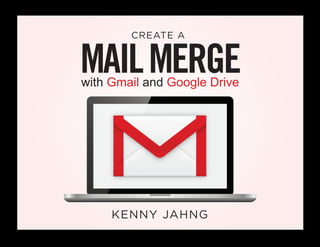
Empfohlen
SGUL Office 365 emails and calendar training
Adapted from materials within the Microsoft Office 365 Learning Center for business and education.SGUL Office 365: Email & calendar on the go. (Adapted from Microsoft Support ...

SGUL Office 365: Email & calendar on the go. (Adapted from Microsoft Support ...St. George's Library, St. George's, University of London
Weitere ähnliche Inhalte
Was ist angesagt?
SGUL Office 365 emails and calendar training
Adapted from materials within the Microsoft Office 365 Learning Center for business and education.SGUL Office 365: Email & calendar on the go. (Adapted from Microsoft Support ...

SGUL Office 365: Email & calendar on the go. (Adapted from Microsoft Support ...St. George's Library, St. George's, University of London
Was ist angesagt? (20)
How To Add Social Networking Buttons To Your Outlook Email Signature

How To Add Social Networking Buttons To Your Outlook Email Signature
SGUL Office 365: Email & calendar on the go. (Adapted from Microsoft Support ...

SGUL Office 365: Email & calendar on the go. (Adapted from Microsoft Support ...
Ähnlich wie How to Mail Merge using Gmail, Google Apps and Google Docs / Drive
Ähnlich wie How to Mail Merge using Gmail, Google Apps and Google Docs / Drive (20)
Gmail in education means organization november 2011

Gmail in education means organization november 2011
eMail 101 (2) Class for Selfhelp Virtual Senior Center

eMail 101 (2) Class for Selfhelp Virtual Senior Center
A Simple Guide To Connect Your cPanel Email to Gmail .pdf

A Simple Guide To Connect Your cPanel Email to Gmail .pdf
Mehr von Big Click Syndicate LLC
Mother's Day is the #1 non-religious holiday attendance day for most churches in the US.Mothers day: 12 Thoughtful Ways to Make a Church Service on Mother's Day Hear...

Mothers day: 12 Thoughtful Ways to Make a Church Service on Mother's Day Hear...Big Click Syndicate LLC
Email copywriting - 5 Copywriting Formulas for Attention Grabbing Email Subject Lines. Employ one of these 5 tips and your emails will get opened immediate every time.5 Powerful Email Subject Line Copywriting Formulas To Get Emails Opened Immed...

5 Powerful Email Subject Line Copywriting Formulas To Get Emails Opened Immed...Big Click Syndicate LLC
Redeemer Entrepreneurship Initiative Webinar: Turbocharge You Twitter Convers...

Redeemer Entrepreneurship Initiative Webinar: Turbocharge You Twitter Convers...Big Click Syndicate LLC
Mehr von Big Click Syndicate LLC (6)
Mothers day: 12 Thoughtful Ways to Make a Church Service on Mother's Day Hear...

Mothers day: 12 Thoughtful Ways to Make a Church Service on Mother's Day Hear...
Google Nonprofit Ad Grants Facilitation / Process Overview

Google Nonprofit Ad Grants Facilitation / Process Overview
5 Powerful Email Subject Line Copywriting Formulas To Get Emails Opened Immed...

5 Powerful Email Subject Line Copywriting Formulas To Get Emails Opened Immed...
Redeemer Entrepreneurship Initiative Webinar: Turbocharge You Twitter Convers...

Redeemer Entrepreneurship Initiative Webinar: Turbocharge You Twitter Convers...
Kürzlich hochgeladen
Brand Strategy Master Class - Juntae DeLane

Brand Strategy Master Class - Juntae DeLaneDigiMarCon - Digital Marketing, Media and Advertising Conferences & Exhibitions
SEO in a World of AI
Presentation Description (150 words max):
Author and Adjunct Professor Steve Wiideman presents a holistic masterclass on search engine optimization for the constantly changing search engine results. Learn how to prepare your website for generative AI, increase visibility in social search, and double-down on timeless SEO principles. Disciplines covered include technical SEO, content strategy and webpage optimization, off-page SEO, and optimizing for generative AI search.
Key Takeaways:
1. Have a plan to prepare for search generative experience (SGE)
2. Discover techniques to be found in TikTok, Instagram, and YouTube for Gen Z and Gen Alpha
3. Get a foundation refresher for core SEO best practices in tech, content, and off-page SEOSEO Master Class - Steve Wiideman, Wiideman Consulting Group

SEO Master Class - Steve Wiideman, Wiideman Consulting GroupDigiMarCon - Digital Marketing, Media and Advertising Conferences & Exhibitions
Let’s be honest. Improvements in search rankings and organic traffic don’t always translate into sales. Yet, you spend the majority of your SEO resources on driving rankings and traffic. What if you built your SEO content with conversion in mind from the beginning? You’d generate more organic traffic that actually converts into revenue! Join 20-year search marketing veteran as he unveils his framework for developing SEO content with conversion in mind every step of the way ‒ from keyword strategy to content development and publication.
Takeaways:
Tactics and benchmarks for SEO content that converts in 2024
Page layouts and content formats that convert organic traffic
Crafting keyword strategy and calls-to-action for conversionSEO for Revenue, Grow Your Business, Not Just Your Rankings - Dale Bertrand

SEO for Revenue, Grow Your Business, Not Just Your Rankings - Dale BertrandDigiMarCon - Digital Marketing, Media and Advertising Conferences & Exhibitions
Influential restaurant and food service industry networking is a necessity for business success. In this highly digitized world of devices, apps, and platforms, I prefer to pick up my phone, dial, and TALK to a live person. Phone-to-phone and person-to-person may get you to a face-to-face.W.H.Bender Quote 61 -Influential restaurant and food service industry network...

W.H.Bender Quote 61 -Influential restaurant and food service industry network...William (Bill) H. Bender, FCSI
In the face of the news of Google beginning to remove cookies from Chrome (30m users at the time of writing), there’s no longer time for marketers to throw their hands up and say “I didn’t know” or “They won’t go through with it”. Reality check - it has already begun - the time to take action is now. The good news is that there are solutions available and ready for adoption… but for many the race to catch up to the modern internet risks being a messy, confusing scramble to get back to "normal"No Cookies No Problem - Steve Krull, Be Found Online

No Cookies No Problem - Steve Krull, Be Found OnlineDigiMarCon - Digital Marketing, Media and Advertising Conferences & Exhibitions
This dynamic keynote by Susan Diaz, the visionary behind PeacefulAIMarketing.com is tailored for small marketing teams (1-10) keen to implement the transformative power of AI into their day to day marketing. Starting from leveraging artificial intelligence as a strategic co-pilot, Susan will guide attendees through creating a foundational level of AI literacy within teams, preparing them to navigate and harness AI's potential confidently. Discover the importance of optimizing workflows before picking tools for automation. Susan will walk through the innovative use case of the custom GPT for podcast pre-production in MyShowrunner.com. Additionally, learn how AI can collapse time, enhancing both work efficiency and personal productivity. This session promises actionable insights for marketing professionals ready to accelerate growth and achieve a 100x impact in their strategies and execution. Join us to transform your marketing team into a powerhouse of innovation and success.
Key Takeaways:
1. Empowering Teams with AI Co-Pilot: Discover how integrating AI as a co-pilot in your marketing efforts not only enhances creativity and efficiency but also cultivates a foundational AI literacy among team members.
2. Optimizing Workflows Before Automation: Learn the critical step of mapping and understanding your workflows before jumping into automation. 3. Collapsing Time with AI: Explore the transformative potential of AI to collapse time, both in professional settings and personal efficiency. And then start thinking about how to use your saved time to solve big, hairy problems using your core skills.The 100x Factor Growth with AI - Susan Diaz

The 100x Factor Growth with AI - Susan DiazDigiMarCon - Digital Marketing, Media and Advertising Conferences & Exhibitions
Kürzlich hochgeladen (20)
BDSM⚡Call Girls in Sector 128 Noida Escorts >༒8448380779 Escort Service

BDSM⚡Call Girls in Sector 128 Noida Escorts >༒8448380779 Escort Service
FULL ENJOY Call Girls In Majnu.Ka.Tilla Delhi Contact Us 8377877756

FULL ENJOY Call Girls In Majnu.Ka.Tilla Delhi Contact Us 8377877756
Five Essential Tools for International SEO - Natalia Witczyk - SearchNorwich 15

Five Essential Tools for International SEO - Natalia Witczyk - SearchNorwich 15
SEO Master Class - Steve Wiideman, Wiideman Consulting Group

SEO Master Class - Steve Wiideman, Wiideman Consulting Group
SEO for Revenue, Grow Your Business, Not Just Your Rankings - Dale Bertrand

SEO for Revenue, Grow Your Business, Not Just Your Rankings - Dale Bertrand
W.H.Bender Quote 61 -Influential restaurant and food service industry network...

W.H.Bender Quote 61 -Influential restaurant and food service industry network...
Uncover Insightful User Journey Secrets Using GA4 Reports

Uncover Insightful User Journey Secrets Using GA4 Reports
How to utilize calculated properties in your HubSpot setups

How to utilize calculated properties in your HubSpot setups
BDSM⚡Call Girls in Sector 144 Noida Escorts >༒8448380779 Escort Service

BDSM⚡Call Girls in Sector 144 Noida Escorts >༒8448380779 Escort Service
Labour Day Celebrating Workers and Their Contributions.pptx

Labour Day Celebrating Workers and Their Contributions.pptx
No Cookies No Problem - Steve Krull, Be Found Online

No Cookies No Problem - Steve Krull, Be Found Online
Brand experience Dream Center Peoria Presentation.pdf

Brand experience Dream Center Peoria Presentation.pdf
Brand experience Peoria City Soccer Presentation.pdf

Brand experience Peoria City Soccer Presentation.pdf
BDSM⚡Call Girls in Sector 150 Noida Escorts >༒8448380779 Escort Service

BDSM⚡Call Girls in Sector 150 Noida Escorts >༒8448380779 Escort Service
Google 3rd-Party Cookie Deprecation [Update] + 5 Best Strategies![Google 3rd-Party Cookie Deprecation [Update] + 5 Best Strategies](data:image/gif;base64,R0lGODlhAQABAIAAAAAAAP///yH5BAEAAAAALAAAAAABAAEAAAIBRAA7)
![Google 3rd-Party Cookie Deprecation [Update] + 5 Best Strategies](data:image/gif;base64,R0lGODlhAQABAIAAAAAAAP///yH5BAEAAAAALAAAAAABAAEAAAIBRAA7)
Google 3rd-Party Cookie Deprecation [Update] + 5 Best Strategies
How to Mail Merge using Gmail, Google Apps and Google Docs / Drive
- 1. MAILMERGEwith Gmail and Google Drive CREATE A KENNY JAHNG
- 2. Kenny Jahng is the founder of Big Click Syndicate LLC, which helps non-profit, cause-related and faith-based organizations use digital and social media strategies to curate conversations and cultivate community online. Connect with Kenny via @kennyjahng or visit www.kennyjahng.com
- 3. INTRODear friend, Hi there. Everyone knows how awesome Google Apps and Gmail can be for personal email communications. But for messaging a list or larger groups, I've always defaulted to using platforms like MailChimp or Infusionsoft**. The problem is using those email marketing services can't replace the one-to-one feel of a direct email (inevitably some people notice the footer junk you need to include like unsubscribe links, address, etc). But one of the super powers I've discovered in the last year is to learn how to use mail merge capabilities with Gmail Yup, you heard that right! Gmail allows you to mail merge using variables from a spreadsheet list. Now, I can send ultra personalized emails one-to-one for a whole list of people all at once. This ebook shares how to do on your own with a step-by-step guide so that you can utilize this advanced messaging tactic too. Enjoy. To your success, Kenny Jahng @kennyjahng ** If you've never seen the beauty of InfusionSoft, be sure to check out www.bit.ly/demoinfusionsoft -- It's my weapon of choice in executing super advanced lead nurturing email strategies.
- 4. 1. MAILMERGEwith Gmail and Google DriveCreate a KENNY JAHNG Log into your Gmail.
- 5. 2. MAILMERGEwith Gmail and Google DriveCreate a KENNY JAHNG Proceed to open the Google Drive application and create a spreadsheet by clicking on the large red button titled “Create” then select spreadsheet.
- 6. 3. MAILMERGEwith Gmail and Google DriveCreate a KENNY JAHNG Name your new spreadsheet prior to inputting any information (Google Drive will automatically save your document as you go.)
- 7. 4. MAILMERGEwith Gmail and Google DriveCreate a KENNY JAHNG After you have named your new spreadsheet, proceed to titling each column heading with the field name that you will use in your mail merge. (i.e. First Name, Email Address…)
- 8. 5. MAILMERGEwith Gmail and Google DriveCreate a KENNY JAHNG Once you have created your column headings, continue to fill in the information accordingly with the data you will use.
- 9. 6. MAILMERGEwith Gmail and Google DriveCreate a KENNY JAHNG If you already have a spreadsheet created, you can upload it to your Google drive by clicking on the red button with the arrow pointing upward, which is found next to the red “Create” button. Then select the appropriate file for uploading. Click on the red arrow button to upload your file
- 10. 7. MAILMERGEwith Gmail and Google DriveCreate a KENNY JAHNG You will continue by clicking on the menu button “Add-ons” and download the one titled “Yet Another Mail Merge” it will then ask you to accept the terms listed. Click on the accept button. The mail merge script will then be available for you to use as you see here in the screenshot below.
- 11. 8. MAILMERGEwith Gmail and Google DriveCreate a KENNY JAHNG Before you can run the mail merge, you need to create a new email message that will be sent to your selected contacts.
- 12. 9. MAILMERGEwith Gmail and Google DriveCreate a KENNY JAHNG When you compose your draft email, leave the “To” field blank unless, you would like to include a perma- nent CC or BCC email address. You may add any desired attachments at this time.
- 13. 10. MAILMERGEwith Gmail and Google DriveCreate a KENNY JAHNG Title your subject line whatever you desire. You can also use any data from your mail merge in the subject line of your email (i.e. Hello John). You would get this in your completed mail merge by inserting the information in the subject line as Your meeting with $%Executive Name%. Be sure to use the dollar sign and the percentage signs as seen, otherwise it will not work.
- 14. 11. MAILMERGEwith Gmail and Google DriveCreate a KENNY JAHNG Any time you use a data field from your spreadsheet it will need to begin with the $% the exact name of the column heading of your choice followed by another % sign.
- 15. 12. MAILMERGEwith Gmail and Google DriveCreate a KENNY JAHNG Continue to compose your email and insert the data fields as needed. Save as a draft.
- 16. 13. MAILMERGEwith Gmail and Google DriveCreate a KENNY JAHNG Go back to your spreadsheet on Google Drive and click on the “Add-on” menu button where you will then see your “Yet another mail merge” script option appear. Select the “start mail merge” option.
- 17. 14. MAILMERGEwith Gmail and Google DriveCreate a KENNY JAHNG The title of the draft that you created should automatically populate in the dialogue box. Complete the “Sender name” field and select one of the options listed. You can choose to send yourself a test email prior to sending out all of the merged emails.
- 18. 15. MAILMERGEwith Gmail and Google DriveCreate a KENNY JAHNG Once you click on the blue “Send emails” button, your mail merge will be completed and the emails will all be sent out.
- 19. 16. MAILMERGEwith Gmail and Google DriveCreate a KENNY JAHNG You will notice that your spreadsheet will automatically show a new column heading “Merge status” which will inform you that the contact received the email.
- 20. 17. MAILMERGEwith Gmail and Google DriveCreate a KENNY JAHNG You can continue to use the same spreadsheet of information for future mail merge emails. You will just have to delete the “Merge status” column prior to sending out the emails. Otherwise, you will not be able to complete and send the mail merge because it shows that it has already been done.
- 21. This eBook brought to you by Big Click Syndicate LLC If you need assistance with strategic marketing, donor development and social media communications, contact Kenny Jahng, founder of BCS at help@bigclicksyndicate.com or visit www.bigclicksyndicate.com GONOW&USE YOURGMAIL SUPERPOWERS
