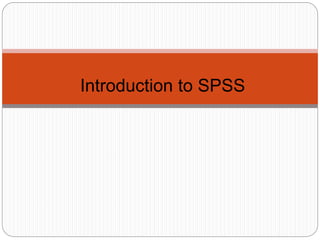
spss intro.ppt
- 2. Object of the class About the windows in SPSS The basics of managing data files The basic analysis in SPSS
- 3. Introduction: What is SPSS? Originally it is an acronym of Statistical Package for the Social Science but now it stands for Statistical Product and Service Solutions One of the most popular statistical packages which can perform highly complex data manipulation and analysis with simple instructions
- 4. Opening SPSS Start → All Programs → SPSS Inc→ SPSS 17.0 → SPSS 17.0
- 5. Opening SPSS The default window will have the data editor There are two sheets in the window: 1. Data view 2. Variable view
- 7. Data Editor Data Editor Spreadsheet-like system for defining, entering, editing, and displaying data. Extension of the saved file will be “sav.”
- 8. Data View window The Data View window This sheet is visible when you first open the Data Editor and this sheet contains the data Click on the tab labeled Variable View Click
- 10. Variable View window This sheet contains information about the data set that is stored with the dataset Name The first character of the variable name must be alphabetic Variable names must be unique, and have to be less than 64 characters. Spaces are NOT allowed.
- 11. Variable View window: Type Type Click on the ‘type’ box. The two basic types of variables that you will use are numeric and string. This column enables you to specify the type of variable.
- 12. Variable View window: Width Width Width allows you to determine the number of characters SPSS will allow to be entered for the variable
- 13. Variable View window: Decimals Decimals Number of decimals It has to be less than or equal to 16 3.14159265
- 14. Variable View window: Label Label You can specify the details of the variable You can write characters with spaces up to 256 characters
- 15. Variable View window: Values Values This is used and to suggest which numbers represent which categories when the variable represents a category
- 16. Defining the value labels Click the cell in the values column as shown below For the value, and the label, you can put up to 60 characters. After defining the values click add and then click OK. Click
- 17. Output Viewer Output Viewer Displays output and errors. Extension of the saved file will be “spv.”
- 18. Practice 1 How would you put the following information into SPSS? name gender height sheryl female 5.7 jennifer female 5.4 tara female 5.3 christian male 5.6 jose male 5.8 roberto male 5.7 kasie female 5.5 cady female 5.5 sandy female 5.6 daniel male 6 kurra female 5.4 ashley female 5.4 alain male 6.1
- 19. Practice 1 (Solution Sample) Click
- 20. Click
- 21. Saving the data To save the data file you created simply click ‘file’ and click ‘save as.’ You can save the file in different forms by clicking “Save as type.” Click
- 22. Sorting the data Click ‘Data’ and then click Sort Cases
- 23. Sorting the data (cont’d) Double Click ‘Name of the students.’ Then click ok. Click Click
- 24. Practice 2 How would you sort the data by the ‘Height’ of students in descending order? Answer Click data, sort cases, double click ‘height of students,’ click ‘descending,’ and finally click ok.
- 25. Transforming data Click ‘Transform’ and then click ‘Compute Variable…’
- 26. Transforming data (cont’d) Example: Adding a new variable named ‘lnheight’ which is the natural log of height Type in lnheight in the ‘Target Variable’ box. Then type in ‘ln(height)’ in the ‘Numeric Expression’ box. Click OK Click
- 27. Transforming data (cont’d) A new variable ‘lnheight’ is added to the table
- 28. Practice 3 Create a new variable named “sqrtheight” which is the square root of height. Answer
- 30. The basic analysis of SPSS that will be introduced in this class Frequencies This analysis produces frequency tables showing frequency counts and percentages of the values of individual variables. Descriptives This analysis shows the maximum, minimum, mean, and standard deviation of the variables Linear regression analysis Linear Regression estimates the coefficients of the linear equation
- 31. Opening the sample data Open ‘Employee data.sav’ from the SPSS Go to “File,” “Open,” and Click Data
- 32. Opening the sample data Go to Program Files,” “SPSSInc,” “SPSS16,” and “Samples” folder. Open “Employee Data.sav” file
- 33. Frequencies Click ‘Analyze,’ ‘Descriptive statistics,’ then click ‘Frequencies’
- 34. Frequencies Click gender and put it into the variable box. Click ‘Charts.’ Then click ‘Bar charts’ and click ‘Continue.’ Click Click
- 35. Frequencies Finally Click OK in the Frequencies box. Click
- 37. Practice 4 Do a frequency analysis on the variable “minority” Create pie charts for it
- 39. Answer Click
- 40. Descriptives Click ‘Analyze,’ ‘Descriptive statistics,’ then click ‘Descriptives…’ Click ‘Educational level’ and ‘Beginning Salary,’ and put it into the variable box. Click Options Click
- 41. Descriptives The options allows you to analyze other descriptive statistics besides the mean and Std. Click ‘variance’ and ‘kurtosis’ Finally click ‘Continue’ Click Click
- 42. Descriptives Finally Click OK in the Descriptives box. You will be able to see the result of the analysis.
- 43. Regression Analysis Click ‘Analyze,’ ‘Regression,’ then click ‘Linear’ from the main menu.
- 44. Regression Analysis For example let’s analyze the model Put ‘Beginning Salary’ as Dependent and ‘Educational Level’ as Independent. edu salbegin 1 0 Click Click
- 45. Regression Analysis Clicking OK gives the result
- 46. Plotting the regression line Click ‘Graphs,’ ‘Legacy Dialogs,’ ‘Interactive,’ and ‘Scatterplot’ from the main menu.
- 47. Plotting the regression line Drag ‘Current Salary’ into the vertical axis box and ‘Beginning Salary’ in the horizontal axis box. Click ‘Fit’ bar. Make sure the Method is regression in the Fit box. Then click ‘OK’. Click Set this to Regression!
- 49. Practice 5 Find out whether or not the previous experience of workers has any affect on their beginning salary? Take the variable “salbegin,” and “prevexp” as dependent and independent variables respectively. Plot the regression line for the above analysis using the “scatter plot” menu.
- 50. Answer Click
- 52. Click on the “fit” tab to make sure the method is regression