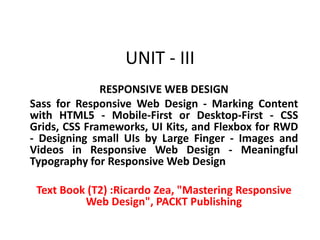
UNIT 3.ppt
- 1. UNIT - III RESPONSIVE WEB DESIGN Sass for Responsive Web Design - Marking Content with HTML5 - Mobile-First or Desktop-First - CSS Grids, CSS Frameworks, UI Kits, and Flexbox for RWD - Designing small UIs by Large Finger - Images and Videos in Responsive Web Design - Meaningful Typography for Responsive Web Design Text Book (T2) :Ricardo Zea, "Mastering Responsive Web Design", PACKT Publishing
- 2. Sass for Responsive Web Design • Sass (Syntactically Awesome Style Sheets) is an extension of CSS that enables you to use things like variables, nested rules, inline imports and more. It also helps to keep things organized and allows you to create style sheets faster. Sass is compatible with all versions of CSS. The only requirement for using it is that you must have Ruby installed. (It is a dynamic and general purpose programming language. Keywords are used to define Class and Methods, whereas code blocks can be both defined by keywords or braces) • In short, Sass is a CSS preprocessor, which adds special features such as variables, nested rules. The aim is to make the coding process simpler and more efficient.
- 3. What is Sass? • Sass stands for Syntactically Awesome Stylesheet • Sass is an extension to CSS • Sass is a CSS pre-processor • Sass is completely compatible with all versions of CSS • Sass reduces repetition of CSS and therefore saves time • Sass is free to download and use
- 4. Why Use Sass? • Stylesheets are getting larger, more complex, and harder to maintain. This is where a CSS pre-processor can help. • Sass lets you use features that do not exist in CSS, like variables, nested rules, mixins, imports, inheritance, built-in functions, and other stuff. • Mixins: The @mixin directive lets you create CSS code that is to be reused throughout the website. The @include directive is created to let you use (include) the mixin. A mixin is defined with the @mixin directive To use a Mixin, we simply use @include followed by the name of the Mixin and a semi-colon
- 5. A Simple Example why Sass is Useful Let's say we have a website with three main colors: – #a2b9bc – #b2ad7f – #878f99 • So, how many times do you need to type those HEX values? A LOT of times. And what about variations of the same colors? • Instead of typing the above values a lot of times, you can use Sass and write this:
- 6. Sass Example /* define variables for the primary colors */ $primary_1: #a2b9bc; $primary_2: #b2ad7f; $primary_3: #878f99; /* use the variables */ .main-header { background-color: $primary_1; } .menu-left { background-color: $primary_2; } .menu-right { background-color: $primary_3; } So, when using Sass, and the primary color changes, you only need to change it in one place.
- 7. How Does Sass Work? • A browser does not understand Sass code. Therefore, you will need a Sass pre-processor to convert Sass code into standard CSS. • This process is called transpiling. So, you need to give a transpiler (some kind of program) some Sass code and then get some CSS code back. • Transpiling is a term for taking a source code written in one language and transform/translate it into another language. Sass File Type • Sass files has the ".scss" file extension. Sass Comments • Sass supports standard CSS comments /* comment */, and in addition it supports inline comments // comment:
- 8. Sass Installation System Requirements for Sass – Operating system - Sass is platform independent – Browser support - Sass works in Edge/IE (from IE 8), Firefox, Chrome, Safari, Opera – Programming language - Sass is based on Ruby Installing Sass Here are the steps we're going to follow: – Download the Ruby installer – Open the command line – Install the Sass gem Downloading the Ruby installer • Windows: Download the Ruby installer from the following link: • http://rubyinstaller.org/downloads/ • Mac: Ruby comes preinstalled on all Macs, so there's no need to download anything.
- 9. Sass Installation Opening the command line • Windows and Mac: Open the command line. Windows Tip! – Press Windows + R, type CMD, and then press Enter.
- 10. Opening the command line Installing the Sass gem Type the following command into the command prompt (it doesn't matter which folder you're in): 1. Windows, use the following command: gem install sass 2. Mac, use the following command: sudo gem install sass
- 11. Using Sass The following screenshots are on Windows, but the process can be applied exactly the same regardless of platform. In the following steps, you will see examples of how the necessary folders and files look after being created, not how to create them: 1. Create a /Demo folder anywhere on your drive:
- 12. Using Sass 2. Inside that folder, create two subfolders, /css and /scss: 3.Create a .scss file. Go into the /scss folder and create a file called styles.scss:
- 13. Using Sass 4. Go back to the command line for a minute and follow these steps: 1. In the command line, type cd <space> 2. A space after cd means Change Directory. From your file manager, drag and drop the /Demo folder into the command prompt/terminal window and press Enter.
- 14. Using Sass 4. 3. You should be in the /Demo folder now.
- 15. Using Sass 5. Make Sass watch your /scss and /css folders by typing this in the command line: sass --watch scss:css 6. Make Sass watch the /scss and /css folders.
- 16. Using Sass 7. Edit the .scss file and watch Sass compile it into a .css file: 1.Open your text editor (I use Sublime Text). 2.Open the styles.scss file. 3.Add some CSS to it. 4.Save the styles.scss file. 5. From your command line/terminal, verify that the compiling was successful. 6. Open your styles.css file and enjoy your new creation.
- 17. The basic concepts of Sass for RWD Sass is a programming/scripting language Let's discuss the following concepts : • Sass or SCSS • Variables • Mixins • Arguments • Nesting • Partial files • @import • Source maps • Sass comments
- 18. The basic concepts of Sass for RWD Sass is a programming/scripting language Let's discuss the following concepts : • Sass or SCSS • Variables • Mixins • Arguments • Nesting • Partial files • @import • Source maps • Sass comments
- 19. Sass or SCSS • There are two ways we can write Sass-style CSS: the Sass syntax and the SCSS syntax. • The Sass syntax • The Sass syntax, also known as the indented syntax, was the initial and only way to write Sass. But it looked a bit too different than regular CSS, making the learning curve steeper than it really needed to be. • This syntax didn't use any braces or semicolons. In some cases, instead of colons it used the equals sign. Unlike SCSS, indentation was very strict and mandatory. Many developers weren't too fond of these aspects of the Sass syntax. • Here's a basic example: .selector-a • float: left .selector-b • background: orange
- 20. Sass or SCSS This compiles to the following code: .selector-a { float: left;} .selector-b { background: orange;} Let's see that same example in a different way using the SCSS syntax as well: .selector- { &a { float: left; } &a, &b { background: orange; } }
- 21. Sass variables • A variable is simply a way to store a value for later use • This value is usually associated with a simple user- friendly word • Sass variables have to start with a dollar sign ($) symbol • The great benefit of variables is that if we need to change the value, we would make the change in a single place rather than finding and replacing the value across the entire document • When listing more than one variable, there should be a semicolon symbol (;) at the end of each variable. Here's an example of a Sass variable: • $brandBlue: #416e8e;
- 22. Example of how to use an SCSS variable $brandBlue: #416e8e; body { background: $brandBlue; } The preceding code compiles to the following: body { background: #416e8e; }
- 23. Sass mixins • Mixins are one of the most powerful features of Sass. Mixins are a group of CSS declarations (a property and value) that are stored for later use, just like a variable. So instead of typing all those CSS declarations over and over again, we just type the mixin's name. • A few things to consider about Sass mixins are as follows: • They start with the @mixin directive • A mixin is called with the @include directive • We can store any amount of CSS/SCSS data in a mixin • Try to use arguments when creating a mixin so it's more scalable
- 24. Example of a mixin $brandBlue: #416e8e; $supportGray: #ccc; @mixin genericContainer { padding: 10px; border: $brandBlue 1px solid; background: $supportGray; box-shadow: 1px 1px 1px rgba(black, .3); } We call a mixin in our SCSS file as follows: .selector-a { @include genericContainer; }
- 25. Mixin When compiled, it looks like this in the CSS: .selector-a { padding: 10px; border: #416e8e 1px solid; background: #cccccc; box-shadow: 1px 1px 1px rgba(0, 0, 0, 0.3); }
- 26. Mixin We used Sass variables within the mixin: $brandBlue: #416e8e;$supportGray: #ccc; @mixin genericContainer { padding: 10px; border: $brandBlue 1px solid; background: $supportGray; box-shadow: 1px 1px 1px rgba(black, .3); } We used the keyword black in the box-shadow color property instead of using the hex #000 or rgb (0, 0, 0) values:
- 27. Sass arguments • In our first mixin example, we didn't have any arguments. This is really not ideal because it doesn't allow us to use different values in the same properties. In the mixin example mentioned earlier, let's add an argument: $brandBlue: #416e8e;$supportGray: #ccc; @mixin genericContainer($padding) { padding: $padding; border: $brandBlue 1px solid; background: $supportGray; box-shadow: 1px 1px 1px rgba(black, .3); }
- 28. Sass arguments • The argument for padding allows us to set any value we want. We are not forced to have the padding as 10px every time.This is how we set the value of the argument: .selector-a { @include genericContainer(10px); } This compiles to the following: .selector-a { padding: 10px; border: #416e8e 1px solid; background: #cccccc; box-shadow: 1px 1px 1px rgba(0, 0, 0, 0.3); } • However, there's a potential problem with the argument; if we don't set a value for the padding, we're going to get an error when compiling.
- 29. Sass arguments • Here's how we set a default value of an argument: $brandBlue: #416e8e;$supportGray: #ccc; @mixin genericContainer($padding: 8px) { padding: $padding; border: $brandBlue 1px solid; background: $supportGray; box-shadow: 1px 1px 1px rgba(black, .3); }
- 30. Sass arguments This is how we call the mixin, without declaring any padding value: .selector-a { @include genericContainer; } The compiled CSS is as follows: .selector-a { padding: 8px; border: #416e8e 1px solid; background: #cccccc; box-shadow: 1px 1px 1px rgba(0, 0, 0, 0.3); }
- 31. How to use several arguments in the same mixin Building on the preceding mixin, let's add a few more arguments to make it more robust and scalable: @mixin genericContainer($padding, $bdColor, $bgColor, $boxShdColor) { padding: $padding; border: $bdColor 1px solid; background: $bgColor; box-shadow: 1px 1px 1px $boxShdColor; } This is how we declare the arguments when including our mixin: .selector-a { @include genericContainer(2%, $brandBlue, #ccc, black);
- 32. The preceding mixin and its arguments compile to the following code: .selector-a { padding: 2%; border: #416e8e 1px solid; background: #cccccc; box-shadow: 1px 1px 1px #000000; }
- 33. Nesting in Sass • Nesting in Sass is a perfect way to make our SCSS more readable. Just like in HTML where tags get nested based on their parent elements, Sass uses exactly the same structure. • Here's an example of two-level selector nesting for a navigation bar: • $brandBlue: #416e8e;nav { ul { display: flex; margin: 0; padding: 0; list-style: none; } li { margin: 5px; background: #000; } a { display: block; padding: 5px 15px; text-decoration: none; color: $brandBlue; } }
- 34. Partial files (partials) in Sass • Partials allow us to modularize our files, for example, _variables.scss. Partials start with the underscore symbol (_) and end with the extension .scss. The underscore symbol tells the compiler that this file and its contents do not need to be compiled into a separate CSS file. • Partials are called using the @import directive, just like it is done in CSS. The main differences are that there's no need to specify the underscore symbol and the file extension. • Let's create a partial file and put these color variables in it. We're going to call this partial file, _variables.scss. The variables (snippets) in the _variables.scss partial are as follows: $brandBlue: #416e8e; $brandRed: #c03; $brandYellow: #c90; • Let's then say that our main SCSS file is named styles.scss. We now have two files: styles.scss and _variables.scss.
- 35. Partial files (partials) in Sass • Let's then say that our main SCSS file is named styles.scss. We now have two files: styles.scss and _variables.scss. • We call _variables.scss into styles.scss using the @import directive: • @import "variables"; • Notice that the underscore symbol and file extension are not needed when referencing a partial; they can be omitted. However, if you want to add them, that's fine too. Omitting them keeps the code cleaner.
- 36. The Sass extend/inherit feature • Many professionals say extend or inherit is one of the most useful features of Sass. Others actually recommend staying away from it. • Extending in Sass means that we can use a selector's properties in another selector without having to type all those properties again. This is called inheriting. We use the @extend directive for this. • For example, consider the following selector: $brandBlue: #416e8e;.generic-container { padding: 10px; border: $brandBlue 1px solid; background: #ccc; box-shadow: 1px 1px 1px rgba(black, .3); }
- 37. The Sass extend/inherit feature using the @extend directive to reuse the styles of the first selector in the second one: .box-customer-service { @extend .generic-container; padding: 25px; } This compiles to the following: .generic-container, .box-customer-service { padding: 10px; border: #416e8e 1px solid; background: #cccccc; box-shadow: 1px 1px 1px rgba(0, 0, 0, 0.3); } .box-customer-service { padding: 25px;
- 38. Marking Content with HTML5 • HTML5 elements in action • Using Web Accessibility Initiative - Accessible Rich Internet Applications (WAI-ARIA) landmark roles to increase accessibility • Important meta tags to consider for RWD
- 39. HTML5 elements • <main> • <article> • <section> • <nav> • <header> • <footer> • <aside>
- 40. HTML5 elements • The <main> element • The element As per the Mozilla Developer Network (MDN) definition: • The HTML Main Element () can be used as a container for the dominant contents of the document. The main content area consists of content that is directly related to, or expands upon the central topic of a section or the central functionality of an application
- 41. • few important points to remember about the element: • The top-level content of a page should be included in the element. • The content should be exclusive and unique to it. • The element should never be included inside the , <header>,<footer><aside> or<article> elements. • There can only be one element per page. Consider the following example:
- 42. <html> <body> <h1>The main element</h1> <main> <h1>Most Popular Browsers</h1> <p>Chrome, Firefox, and Edge are the most used browsers today.</p> <article> <h2>Google Chrome</h2> <p>Google Chrome is a web browser developed by Google, released in 2008. Chrome is the world's most popular web browser today!</p> </article> <article> <h2>Mozilla Firefox</h2> <p>Mozilla Firefox is an open-source web browser developed by Mozilla. Firefox has been the second most popular web browser since January, 2018.</p> </article> <article> <h2>Microsoft Edge</h2> <p>Microsoft Edge is a web browser developed by Microsoft, released in 2015. Microsoft Edge replaced Internet Explorer.</p> </article> </main></body></html>
- 43. <article> tag • The <article> tag specifies independent, self-contained content. • An article should make sense on its own and it should be possible to distribute it independently from the rest of the site. • Potential sources for the <article> element: – Forum post – Blog post – News story • Note: The <article> element does not render as anything special in a browser. However, you can use CSS to style the <article> element
- 44. <aside> tag • Definition and Usage • The <aside> tag defines some content aside from the content it is placed in. • The aside content should be indirectly related to the surrounding content. • Tip: The <aside> content is often placed as a sidebar in a document. • Note: The <aside> element does not render as anything special in a browser. However, you can use CSS to style the <aside> element
- 45. <header> Tag • The <header> element represents a container for introductory content or a set of navigational links. • A <header> element typically contains: • one or more heading elements (<h1> - <h6>) • logo or icon • authorship information
- 46. <footer> • Definition and Usage – The <footer> tag defines a footer for a document or section. – A <footer> element typically contains: – authorship information – copyright information – contact information – sitemap – back to top links – related documents
- 47. <section> Tag • The <section> element can be used to encapsulate a group of related content. This related content doesn't necessarily have to make sense if we take it out of the page's context.
- 48. <nav> Tag • The <nav> tag defines a set of navigation links. • Notice that NOT all links of a document should be inside a <nav> element. The <nav> element is intended only for major block of navigation links. • Browsers, such as screen readers for disabled users, can use this element to determine whether to omit the initial rendering of this content. •
- 49. The Viewport
- 52. Mobile-first or Desktop-first? • Best practices recommend building mobile- first, but many web professionals don't really know why we build mobile-first in the first place. • The reason we build mobile-first is because of three principles mentioned by Luke Wroblewski
- 53. Mobile is exploding • This basically means that it's a lot easier, faster, and more convenient for people to use their mobile devices to access the web. • .
- 54. Mobile forces you to focus: • Since there's a lot less space on a mobile device's screen than on a desktop screen, there's a mandatory need to prioritize. This means that the most important tasks and/or messages need to be visible right away.
- 55. Mobile extends your capabilities: • Mobile devices have features that a desktop device doesn't have: GPS, accelerometer, multitouch inputs, voice recognition, front and rear cameras, and soon.
- 56. Create your designs in a desktop-first view, but implement them with mobile- first • Wireframe: This is a very basic visual representation of a layout using only outlines, in other words, in black and white. There are no colors, no branding, and no defined styles of any kind. • Design/Comp: This is a fleshed out wireframe with colors, branding, and styles. It's a very close representation (usually, say, 95 percent close to the final product) of the final page/site/app without going into markup or coding of any kind
- 57. • HTML mockup or HTML template: This is when the design has been implemented into an actual HTML page with CSS and— sometimes—JavaScript. It can only be viewed in the browser. It's practically an exact representation (99 percent close to the final product) of how the page/site/web app will look and work like.
- 58. Sass mixins for the mobile-first and desktop-first media queries • A mobile-first mixin that uses the min-width property and a desktop-first mixin that uses the max-width property.
- 59. The mobile-first mixin Style.scss @mixin forLargeScreens($media) { @media (min-width: $media/16+em) { @content; } } This is how we use it: header { //Properties for small screens width: 50%; background: red; @include forLargeScreens(640) { //Properties for large screens width: 100%; background: blue; } }
- 60. The mobile-first mixin This compiles to the following: header { width: 50%; background: red; } @media (min-width: 40em) { header { width: 100%; background: blue; } }
- 61. The desktop-first mixin @mixin forSmallScreens($media) { @media (max-width: $media/16+em) { @content; } } This is how we use it: header { //Properties for large screens width: 100%; background: purple; @include forSmallScreens(640) { //Properties for small screens width: 50%; background: yellow; } } @include forSmallScreens
- 62. The desktop-first mixin This compiles to the following: header { width: 100%; background: purple; } @media (max-width: 40em) { header { width: 50%; background: yellow; } }
- 63. The desktop-first mixin <!DOCTYPE html> <html> <head> <meta charset="utf-8"> <title>Mastering RWD with HTML5 & CSS3</title> <link href="styles.css" rel="stylesheet"> </head> <body> <header>Logo goes here…</header> <article>Content goes here…</article> <script src="js/respond.min.js"></script> </body> </html>
- 64. The desktop-first mixin In our styles.scss file, we type the following lines: //Mobile-first declaration article { background: red; //Target screens 640px wide and larger @include forLargeScreens(640) { & { background: green; } } } This compiles to the following: article { background: red; } @media (min-width: 40em) { article { background: green; } }
- 65. Grids • What is a grid? A grid is a set of visual guidelines (vertical, horizontal, or both, hence the term grid) that help define where elements can be placed. Once the elements have been placed, we end up with a layout.
- 66. CSS grids • A CSS grid is basically a compound of vertical guidelines that form columns. The properties of these columns are defined in a CSS file. This file contains a list of classes with specific widths that match the amount of columns that a specific grid is built for.
- 68. final SCSS is as follows: .container_12 { @include forSmallScreens(980px) { width: 768px; } @include forSmallScreens(768px) { width: 640px; } @include forSmallScreens(640px) { width: 480px; } @include forSmallScreens(480px) { width: 320px; padding: 0; } .grid_12 { //Header and Footer sections @include forSmallScreens(980px) { width: 728px; }
- 69. @include forSmallScreens(768px) { width: 600px; } } .grid_3 { //Nav section @include forSmallScreens(980px) { width: 200px; } @include forSmallScreens(768px) { width: 160px; } @include forSmallScreens(640px) { height: 50px; //This is only for styling } } .
- 70. grid_9 { //Content section @include forSmallScreens(980px) { width: 508px; } @include forSmallScreens(768px) { width: 420px; } } .grid_3, .grid_9, .grid_12 { @include forSmallScreens(640px) { width: 440px; } @include forSmallScreens(480px) { width: 300px; } } } .
- 71. It compiles to the following CSS: @media (max-width: 980px) { .container_12 { width: 768px; } } @media (max-width: 768px) { .container_12 { width: 640px; } }. @media (max-width: 640px) { .container_12 { width: 480px; } } @media (max-width: 480px) { .container_12 { width: 320px; padding: 0; } }
- 72. It compiles to the following CSS: @media (max-width: 980px) { .container_12 { width: 768px; } } @media (max-width: 768px) { .container_12 { width: 640px; } }. @media (max-width: 640px) { .container_12 { width: 480px; } } @media (max-width: 480px) { .container_12 { width: 320px; padding: 0; } }
- 73. <!DOCTYPE html> <html> <head> <style> .grid-container { display: grid; grid-template-columns: auto auto auto auto auto auto; grid-gap: 10px; background-color: #2196F3; padding: 10px; } .grid-container > div { background-color: rgba(255, 255, 255, 0.8); text-align: center; padding: 20px 0; font-size: 30px; } .item1 { grid-column: 1 / 4; } </style> </head> .item1 { grid-column: 1 / span 3; } .item1 { grid-row: 1 / 4; } .item1 { grid-row: 1 / span 2;
- 74. <body> <h1>The grid-column Property</h1> <p>Use the <em>grid-column</em> property to specify where to place an item.</p> <p>Item1 will start on column 1 and end before column 5:</p> <div class="grid-container"> <div class="item1">1</div> <div class="item2">2</div> <div class="item3">3</div> <div class="item4">4</div> <div class="item5">5</div> <div class="item6">6</div> <div class="item7">7</div> <div class="item8">8</div> <div class="item9">9</div> <div class="item10">10</div> <div class="item11">11</div> <div class="item12">12</div> <div class="item13">13</div> <div class="item14">14</div> <div class="item15">15</div> </div> </body> </html>
- 75. CSS frameworks • A CSS framework is a group of prebuilt features that basically help speed up frontend development for the Web. Characteristics of CSS frameworks: – CSS frameworks are focused solely on web-based development, not native mobile apps. – CSS frameworks always offer a CSS grid. – Both CSS frameworks and web-oriented UI kits can be called frontend frameworks.
- 76. UI kits Features and characteristics of UI kits: • There are basically two types of UI kits: those that are built with web technologies (HTML and CSS) and can be used to prototype web-based applications, and those that are made of (usually) Photoshop (PSD) files to help mock up and design native mobile apps. • • Very few web-oriented UI kits offer a grid of some sort.
- 77. UI kits Features and characteristics of UI kits: • • UI kits are focused on providing user interface components such as sliders, paginations, navigation bars, dialog boxes, overlays/modals, buttons, typography, tooltips, lists, accordions, tab systems, carousels/slideshows, forms, and so on. • • In a web-oriented UI kit, the architecture is very modular. This means that each component can be incorporated into any CSS framework.
- 79. Designing Small UIs Driven by Large Finger • The ideal target sizes on small UIs. • The posture patterns and the touch zones. • The basic guidelines to consider for RWD. • The navigation patterns for RWD.
- 80. The posture patterns patterns of posture most users have when holding their smartphones, tablets, and touch-enabled laptops
- 81. The touch zones Luke also talks about touch zones, which are basically the areas of a device that are either easy or hard to reach, depending on the posture.
- 82. The nav icon – basic guidelines to consider for RWD Common navigation icon patterns: • The hamburger icon. • The word Menu. • The hamburger icon plus the word Menu. • .
- 83. • The hamburger icon This is by far the most popular icon used to represent the navigation button: ≡
- 84. The HTML is as follows: <button class="hamburger-icon"><span>Menu</span></button>SCSS //Hamburger Icon .hamburger-icon { //Basic styling, modify if you want font-size: 40px; color: #666; background: #efefef; padding: 0 10px; border-radius: 3px; cursor: pointer; //Hamburger Icon &:before { content: '≡'; } //Hide the term Menu from displaying without sacrificing accessibility span { display: inline-block; width: 0; [ 184 ] height: 0; text-indent: -100%; overflow: hidden; white-space: nowrap; } }
- 85. The word Menu Some informal tests on the web have yielded that using the word Menu is the most trusted solution to the drawbacks of the hamburger icon.
- 87. The hamburger icon plus the word Menu • One alternative to the hamburger icon versus the word Menu discussion is to use both at the same time. Some argue that we may get the best of both worlds by doing this.
- 89. Working with Images and Videos in Responsive Web Design Tips for reducing the file size in images for RWD • Resizing-Just by resizing the image from 2496 x 1664 pixels to 1024 x 683 pixels, the file size is now 331 KB. This is nearly a 40 percent reduction in file size from 556 KB. A huge improvement • Blurring the background- After blurring the background, the file now weighs 185 KB. That's about a 67 percent reduction in file size from 556 KB.
- 91. Darkening or lightening the less important areas
- 93. Image If the width property is set to a percentage and the height is set to "auto", the image will be responsive and scale up and down If the max-width property is set to 100%, the video player will scale down if it has to, but never scale up to be larger than its original size:
- 94. <!DOCTYPE html> <html> <head> <meta name="viewport" content="width=device- width, initial-scale=1.0"> <style> img { max-width: 100%; height: auto; } </style> </head> <body> <img src="img_chania.jpg" width="460" height="345"> <p>Resize the browser window to see how the image will scale when the width is less than 460px.</p> </body> </html>
- 95. <head> <meta name="viewport" content="width=device-width, initial-scale=1.0"> <style> video { max-width: 100%; height: auto; } </style> </head> <body> <video width="400" controls> <source src="mov_bbb.mp4" type="video/mp4"> <source src="mov_bbb.ogg" type="video/ogg"> Your browser does not support HTML5 video. </video> <p>Resize the browser window to see how the size of the video player will scale when the width is less than 400px.</p> </body> </html> <!DOCTYPE html> <html> <head> <meta name="viewport" content="width=device-width, initial-scale=1.0"> <style> video { max-width: 100%; height: auto; } </style>
- 96. Media query is a CSS technique introduced in CSS3. It uses the @media rule to include a block of CSS properties only if a certain condition is true.
- 97. <!DOCTYPE html> <html> <head> <meta name="viewport" content="width=device-width, initial-scale=1.0"> <style> body { background-color: lightgreen; } @media only screen and (max-width: 600px) { body { background-color: lightblue; } } </style> </head> <body> <p>Resize the browser window. When the width of this document is 600 pixels or less, the background-color is "lightblue", otherwise it is "lightgreen".</p> </body> </html>
- 98. CSS Flexbox <!DOCTYPE html> <html> <head> <style> .flex-container { display: flex; flex-wrap: nowrap; background-color: DodgerBlue; } .flex-container > div { background-color: #f1f1f1; width: 100px; margin: 10px; text-align: center; line-height: 75px; font-size: 30px; } </style> </head>
- 99. CSS Flexbox <body> <h1>Flexible Boxes</h1> <div class="flex-container"> <div>1</div> <div>2</div> <div>3</div> <div>4</div> <div>5</div> <div>6</div> <div>7</div> <div>8</div> </div> <p>Try to resize the browser window.</p> <p>A container with "flex-wrap: nowrap;" will never wrap its items.</p> <p><strong>Note:</strong> Flexbox is not supported in Internet Explorer 10 or earlier versions.</p> </body> </html>