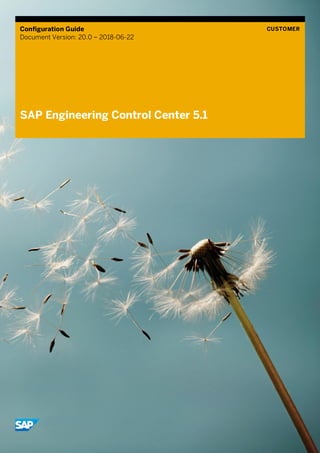
Configuration Guide_EN.pdf
- 1. Configuration Guide Document Version: 20.0 – 2018-06-22 CUSTOMER SAP Engineering Control Center 5.1
- 2. SAP Engineering Control Center 5.1 Typographical Conventions Customer 2 Typographical Conventions Format Description Example Words or characters that are quoted from the screen display. These include field names, captions, button names, menu paths and menu options. Cross-references to text in other documentation. Example Highlighted words or expressions. EXAMPLE Technical names of system objects. Technical names of system objects. These include report names, program names, transaction codes, table names and individual core terms of a programming language that are surrounded by continuous text, such as SELECT and INCLUDE. Example Output on the screen. This includes file and directory names and their paths, messages, names of variables and parameters, source code and names of installation, upgrade and database tools. Example Exact user input. This includes words or characters, which you enter in exactly the way they are specified in the documentation. <Example> Variable user input. Pointy brackets indicate that you replace these words and characters for entries in the system with corresponding entries. EXAMPLE Buttons on the keyboard, for example F2 or ENTER .
- 3. SAP Engineering Control Center 5.1 Document History Customer 3 Document History Note Before you start the implementation, make sure you have the latest version of this document. The latest version is available on SAP Service Marketplace at https://help.sap.com/viewer/p/SAP_ENGINEERING_CONTROL_CENTER Version Date Change 1.0 2015-11-01 Initial creation 2.0 2015-12-04 Information added to "Business Configuration Sets" section 3.0 2016-01-29 Information added to "Business Configuration Sets" section "Data Carrier and Workstation Applications" section shortened "Defining Document Types" section shortened Graphic in "System Landscape" section updated 4.0 2016-03-11 Variable changed in "PLM_PREFFILES" 5.0 2016-04-08 DADIs deleted 6.0 2016-05-13 "Enhancements to Objects in the Application Structure” subsection added to "Layout and GUI Response" section Table removed and information added in "Startup Procedure" section 7.0 2016-06-10 "Restricting S_RFC Authorizations for SAP Engineering Control Center Users" subsection added to "SAP Enhancement" section Information added to "Long Texts in the Object Browser" section 8.0 2016-07-22 Note added to "Displaying Characteristics with Check Module as Characteristics with Check Table" section "Generic Call of Transactions and RFC-Enabled SAP Function Modules" section updated Note added to "Functions when Double-Clicking an Object" section Variable deleted in "Changing the DTypes of Existing Documents" section 9.0 2016-09-16 "Configuration Files" section optimized Section "Redlining integrieren" deleted 10.0 2016-10-28 Information added to "Configuring the Tab Pages in the Options Menu" section 11.0 2016-11-25 "VEConverter” section added Example added to "Configuration Files" section Information added to "Applying Values from the document" section
- 4. SAP Engineering Control Center 5.1 Document History Customer 4 Version Date Change 12.0 2016-12-16 Caution added to "Attribute Transfer" section 13.0 2017-02-03 "Filtering Objects Displayed in Windows" section added to "Data Selection and Editing" section 14.0 2017-04-07 Information deleted in "Specifying a Default Layout" section 15.0 2017-05-19 "Restricting S_RFC Authorizations for SAP Engineering Control Center Users" section optimizied Note added to "Attribute Transfer" section "Saving Contents of Object Lists" section optimized "Changing the DTypes of Existing Documents" section optimized 16.0 2017-06-30 Information added to "Configuring the Process 'Add to Active List'" section "Saving Contents of Object Lists" section optimized 17.0 9/29/2017 Note added in "Configuring the Material Data for the User Interface" section "Use Digital Signature for Status Change" section added “Usability" section shortened “Product Structure Management (PSM)” section added 18.0 2017-12-08 Note added in "Configuring the Material Data for the User Interface" section "Using Object Filters for SmartContainers" section added Note added to "Create New Status" section "Functional Enhancement" section optimized "Search Queries" section optimized 19.0 2018-02-09 Handling step added under "Classification information" section Note added to "Configuration Files" section "Customizing the Attribute Mapping" section optimized in "Attribute Transfer" section Information added to "Configuring User-Defined Search Queries" section New "Previews for Characteristics" section added "Configuration Files" section updated 20.0 2018-06-22 "Changing DTypes of existing documents (standard users)" section optimized "Searching from the Clipboard" section added "Cloning: Long Texts in the Object Browser" optimized Note added in "Basic Configuration and Directories" section “Configuring Containers" section updated New "Filtering Target Status" section added New "Displaying Individual DTypes Only for Certain Actions" section
- 5. SAP Engineering Control Center 5.1 Document History Customer 5 Version Date Change added
- 6. SAP Engineering Control Center 5.1 Contents Customer 6 Contents 1 Overview of the Solution .............................................................................................................................10 1.1 System Landscape ..........................................................................................................................................11 1.2 Implementation and Configuration Information .............................................................................................11 2 SAP Enhancement........................................................................................................................................12 2.1 Business Configuration Sets .......................................................................................................................... 12 2.2 Customizing.................................................................................................................................................... 15 2.2.1 Data Carrier and Workstation Applications.................................................................................... 15 2.2.2 Settings for the SAP Knowledge Provider (KPro) .......................................................................... 15 2.2.3 Preventing Two Active Content Versions....................................................................................... 16 2.3 Documents ..................................................................................................................................................... 16 2.3.1 Defining Document Types .............................................................................................................. 16 2.3.2 Defining the Status ......................................................................................................................... 17 2.3.3 Maintaining Object Types and Class Types.................................................................................... 18 2.4 Scheduling Report /DSCSAG/OBSERVER_CLEAR....................................................................................... 18 2.5 Restricting S_RFC Authorizations for SAP Engineering Control Center Users ............................................. 19 3 Basic Configuration and Directories......................................................................................................... 22 3.1 Startup Procedure..........................................................................................................................................23 3.2 System Environment......................................................................................................................................24 3.3 Basic System Properties ................................................................................................................................25 3.4 Preference Files..............................................................................................................................................26 3.5 Configuring the Tab Pages in the Options Menu............................................................................................27 4 Layout and GUI Response .......................................................................................................................... 28 4.1 Specifying a Default Layout............................................................................................................................28 4.2 Menus .............................................................................................................................................................28 4.2.1 Configuration Files..........................................................................................................................28 4.2.2 System Bar Menu............................................................................................................................ 31 4.2.3 Toolbars ..........................................................................................................................................32 4.2.4 Context Menus................................................................................................................................34 4.3 Display Response of SAP Engineering Control Center on Activating an Application....................................35 4.4 The SAP GUI Window is Supposed to Appear in the Foreground..................................................................36 4.5 Defining the Colors of the Activity Indicator ..................................................................................................36 4.6 Enhancements to Objects in the Application Structure.................................................................................36 5 Data Selection and Editing......................................................................................................................... 38 5.1 Configuring Containers...................................................................................................................................38 5.1.1 Setting up the Sequence of the Root Containers in the Desktop...................................................39 5.1.2 Object Links Container on the Document or Material................................................................... 40 5.1.3 Displaying Imported Documents in the Last Used Documents Container ................................... 40 5.2 Configuring Previews...................................................................................................................................... 41 5.2.1 Making Previews Visible for Folders ............................................................................................... 41 5.2.2 Configuring Previews......................................................................................................................42
- 7. SAP Engineering Control Center 5.1 Contents Customer 7 5.2.3 Setting the Size of the Previews .....................................................................................................42 5.2.4 Blocking Settings for Previews .......................................................................................................42 5.2.5 Previews for Characteristics...........................................................................................................43 5.3 Classification information...............................................................................................................................43 5.4 Filtering Objects Displayed in Windows .........................................................................................................45 5.4.1 Defining Filters for Windows...........................................................................................................45 5.4.2 Defining Filters for SmartContainers..............................................................................................49 5.5 Long Texts in the Object Browser ................................................................................................................. 50 5.6 Object Lists and Active List ............................................................................................................................52 5.6.1 Saving Contents of Object Lists......................................................................................................52 5.6.2 Configuring the Process "Add to Active List".................................................................................53 5.6.3 Adding Additional Objects to the Active List ..................................................................................53 5.7 Defining an Assignable Description for User Folder <username>_NS..........................................................55 5.8 Using Object Filters for SmartContainers......................................................................................................55 5.8.1 Defining Object Filters.....................................................................................................................55 5.8.2 Object Filters for SmartContainers and Functions.........................................................................57 6 Usability........................................................................................................................................................ 58 6.1 Setting Keyboard Shortcuts...........................................................................................................................58 6.2 Output of Tooltips Dependent on the Object and the Position......................................................................58 6.3 Functions when Double-Clicking an Object....................................................................................................58 6.4 Making Phone Numbers Clickable in the User Display ..................................................................................59 6.5 Marking SAP Mails as Read........................................................................................................................... 60 6.6 Setting a Statistics Filter ............................................................................................................................... 60 7 Documents ....................................................................................................................................................61 7.1 DTypes............................................................................................................................................................ 61 7.2 Changing the DTypes of Existing Documents................................................................................................ 61 7.2.1 Changing DTypes of existing documents (standard users)...........................................................62 7.2.2 Changing DTypes of existing documents (administrator).............................................................62 7.2.3 Changing parts to standard parts...................................................................................................62 7.3 Configuring Additional Input Fields for the Document Creation Dialog.........................................................63 7.4 Applying Values from the document..............................................................................................................65 7.5 Status..............................................................................................................................................................65 7.5.1 Hiding a Status................................................................................................................................65 7.5.2 Setting a Status Without a Predecessor........................................................................................ 66 7.5.3 Filtering Status Transitions Defined in the SAP System ............................................................... 66 7.5.4 Use Digital Signature for Status Change....................................................................................... 66 7.5.5 Filtering Target Status ................................................................................................................... 66 7.6 Displaying Content Versions in the Object Browser ......................................................................................67 7.7 Linked Materials..............................................................................................................................................67 7.7.1 Reading a Follow-up Part................................................................................................................67 7.7.2 Setting the Object Link Filter ..........................................................................................................68 7.8 Checkin through saphttp or URL................................................................................................................... 69 7.8.1 No Check on saphttp ..................................................................................................................... 69 7.8.2 Converting Characteristic Values into URLs and Displaying them in the Browser....................... 69 7.9 Applying an Authorization Group...................................................................................................................72 7.10 Configuring the Originals Container...............................................................................................................72 7.11 Hiding Object Types........................................................................................................................................72 7.12 Transferring Attributes...................................................................................................................................73
- 8. SAP Engineering Control Center 5.1 Contents Customer 8 7.13 Applying Characteristic Values ......................................................................................................................73 7.14 Excluding Folders............................................................................................................................................73 7.15 Outputting Errors for Multiple Selections ......................................................................................................75 7.16 Displaying the Top Nodes During Import on Demand ...................................................................................75 7.17 Displaying Individual DTypes Only for Certain Actions..................................................................................75 8 Materials ........................................................................................................................................................76 8.1 Marking Material.............................................................................................................................................76 8.2 Configuring the Input Help .............................................................................................................................76 8.3 Displaying Object Management Records.......................................................................................................78 8.4 Creating Several Material Master Records ....................................................................................................78 8.5 Configuring the Material Data for the User Interface.....................................................................................78 8.6 Setting up Z Fields in the Material Master Record........................................................................................ 80 8.7 Linking Material Master Records to Documents............................................................................................ 81 9 Product Structure Management (PSM).................................................................................................... 82 9.1 General Information........................................................................................................................................82 9.2 Configuration..................................................................................................................................................82 9.2.1 Icons................................................................................................................................................82 10 Search Queries............................................................................................................................................. 84 10.1 Fully User-Definable Search Queries..............................................................................................................84 10.1.1 SAP Easy Document Management System: Configuring Compatibility Mode..............................84 10.1.2 Configuring User-Defined Search Queries .....................................................................................84 10.1.3 Configuring Search Fields...............................................................................................................86 10.1.4 Number of Search Results..............................................................................................................86 10.2 Search Queries via the Desktop .....................................................................................................................87 10.2.1 Permitted Search Categories in Search Queries from the Desktop ..............................................87 10.2.2 Configuring Material Search Queries via the Desktop ...................................................................87 10.3 Searching from the Clipboard ........................................................................................................................88 10.3.1 Functions for searching from the clipboard ...................................................................................88 10.3.2 Preference variables for configuring the search from the clipboard .............................................88 11 Function Enhancement...............................................................................................................................90 11.1 Generic Call of Transactions and RFC-Enabled SAP Function Modules....................................................... 90 11.2 Configuring Customer-Specific Instant Conversions ................................................................................... 96 11.3 Displaying Characteristics with Check Module as Characteristics with Check Table...................................98 11.4 Handling of Non-Visible Objects in rel. to their Structures ............................................................................98 11.5 Configuring CadEnvironmentChecker ...........................................................................................................98 11.6 Displaying Download Authorization for Original File......................................................................................98 12 System Maintanance................................................................................................................................. 100 12.1 Advanced Error GUI......................................................................................................................................100 12.2 Setting up Speech Bubbles for the Process Display....................................................................................100 13 Attribute Transfer ...................................................................................................................................... 101 13.1 Configuration Files........................................................................................................................................102 13.2 ABAP User Exit .............................................................................................................................................103 13.3 Creating Customer-Specific Attributes........................................................................................................103 13.3.1 Enhancing Structures...................................................................................................................104
- 9. SAP Engineering Control Center 5.1 Contents Customer 9 13.3.2 Assigning Fields to a Group of Fields............................................................................................104 13.3.3 Creating an Entry in Table /DSCSAG/TBAPIFL...........................................................................105 13.3.4 Setting Fields in the "Pseudo Material Class"...............................................................................105 14 VE Client Converter................................................................................................................................... 106 15 Glossary .......................................................................................................................................................107
- 10. SAP Engineering Control Center 5.1 Overview of the Solution Customer 10 1 Overview of the Solution The following graphic provides an overview of a solution using SAP Engineering Control Center. SAP Engineering Control Center connects your CAD system to your SAP system. The elements highlighted in pink relate directly to SAP Engineering Control Center. Figure 1: Overview of the Solution
- 11. SAP Engineering Control Center 5.1 Overview of the Solution Customer 11 1.1 System Landscape Figure 2: Exemplary System Landscape 1.2 Implementation and Configuration Information This configuration guide assists you with the configuration of your SAP system. You configure the system in SAP customizing. This guide provides a description of all required steps in the implementation process, SAP default settings for Customizing as well as system configuration activities. Customizing activities and the corresponding documentation are broken down by functional aspects.
- 12. SAP Engineering Control Center 5.1 SAP Enhancement Customer 12 2 SAP Enhancement You can make customer-specific adjustments in the SAP system. 2.1 Business Configuration Sets The following Business Configuration Sets are supplied with SAP Engineering Control Center: /DSCSAG/ECTR_BC_BASE1 /DSCSAG/ECTR_BC_BASE2 /DSCSAG/ECTR_BC_BASE_CDESK /DSCSAG/ECTR_BC_ECN_STATUS /DSCSAG/ECTR_PDF_PIC /DSCSAG/ECTR_TXT /DSCSAG/ECTR_WRD_XLS_PPT Structure Business Configuration Sets /DSCSAG/ECTR_BC_BASE1 DMS: Maintain data carrier (vault, front end, archive...) o Data carrier type PC Start Processing for Documents o ECTR Define Document Types o Define document types o ANY - SAP ECTR any o AUX - SAP ECTR auxiliary o FOL - SAP ECTR folder o Define language-dependent descriptions o EN - ANY - SAP ECTR any o EN - AUX - SAP ECTR auxiliary o EN - FOL - SAP ECTR folder o Define document status o Predefined status network for the document types ANY, AUX, and FOL o Display language-dependent document statuses o Status texts for the predefined statuses
- 13. SAP Engineering Control Center 5.1 SAP Enhancement Customer 13 o Define object links o Assigns allowed object links to the predefined document types ANY, AUX, and FOL. Define Workstation Application o Define workstation application o ECF X * SAP ECTR container file o EPG X * SAP ECTR preview o EPJ X * SAP ECTR preview o EVI X * SAP ECTR viewing meta file o Define workstation application in network o PC - EPG o PC - EPJ /DSCSAG/ECTR_BC_BASE2 Define Data Carrier o Define data carrier type "server, front end" o PC o Identify frontend computers o Default - PC /DSCSAG/ECTR_BC_BASE_CDESK Define CAD Fields used for Explosion Scenario o Define CAD Fields used for Explosion Scenario o RES4 o SORTF /DSCSAG/ECTR_BC_ECN_STATUS Define Statuses for Change Master Records o Change Master Status o 10 - Collecting Phase o 20 - Change Phase o 35 - Valid / Productive o 60 - Declined /DSCSAG/ECTR_PDF_PIC Define Document Types o Define document types o PDF o PIC o Define document status o Predefined status network for the document types PDF and PIC o Display language-dependent document statuses o Status texts for the predefined statuses
- 14. SAP Engineering Control Center 5.1 SAP Enhancement Customer 14 o Define object links o Assigns allowed object links to the predefined document types PDF and PIC. Define Workstation Application o Define workstation application o PDF X PDF o PIC X PIC o Define workstation application in network o PC - PDF o PC - PIC /DSCSAG/ECTR_TXT Define Document Types o Define document types o TXT o Define document status o Predefined status network for the document type TXT o Define object links o Assigns allowed object links to the predefined document type TXT. Define Workstation Application o Define workstation application o TXT X * text files o Define workstation application in network o PC - TXT /DSCSAG/ECTR_WRD_XLS_PPT Define document types o Define document types o DOC Word o PPT Powerpoint o XLS Excel o Define document status o Predefined status network for the document types DOC, PPT, and XLS o Display language-dependent document statuses o Status texts for the predefined statuses o Define object links o Assigns allowed object links to the predefined document types DOC, PPT, and XLS. Define Workstation Application o Define workstation application o PPT X Powerpoint o WRD X A2 Word o XLS X * Excel
- 15. SAP Engineering Control Center 5.1 SAP Enhancement Customer 15 o Define workstation application in network o PC - PPT o PC - WRD o PC - XLS For general information and notes on activation, see SAP Help Portal. 2.2 Customizing You call SAP customizing by choosing transaction SPRO SAP Reference IMG. 2.2.1 Data Carrier and Workstation Applications If the workstation applications listed below do not exist, you have to make the following entries as the minimum: Workstation application Description Suffix File format ECF SAP Engineering Control Center container file ecf *.ecf EPG SAP Engineering Control Center preview gif *.gif EPJ SAP Engineering Control Center preview jpg *.jpg TXT Text files TXT *.txt XML XML xml *.xml If you want to define additional workstation applications, repeat this process. 2.2.2 Settings for the SAP Knowledge Provider (KPro) To use the KPro, set up the following preference variables in the default.txt file. Definition of the default storage category: plm.kpro.storageCateg.default = <storage_category> Example plm.kpro.storageCateg.default = DMS_C1_ST If you wish to use a special combination of document type, workstation application and another storage category, you can create additional entries in the default.txt file according to the following schema: plm.kpro.storageCateg.<document_type>.<workstation_application> = <storage_category>
- 16. SAP Engineering Control Center 5.1 SAP Enhancement Customer 16 Example plm.kpro.storageCateg.DRW.UGI = DMS_C2_ST 2.2.3 Preventing Two Active Content Versions In SAP customizing, you can set it up so that a content version is created for each save and display. A content version is not a document version. Here, the latest version of the content is set to active and loaded when the document is opened again. If communication problems occur during save and display, two content versions can be marked as active in exceptional cases. In that case, opening the document is not possible due to the unclear assignment. However, the creation of such duplicate content versions is to be prevented. The DSC-Report (SE38) /DSCSAG/DMS_KPRO_DOUBLE_REPAIR enables the administrator to repair the double content versions. The useless content version can be easily deactivated with the report. Note In order to prevent the emergence of two active content versions, proceed as described in Note 1403231 and put in the method SET_KPRO_UPDATE_MODE of BAdIs DOCUMENT_MAIN01 the flag SET_UPDATE_MODE to 'X'. 2.3 Documents 2.3.1 Defining Document Types You make the required settings for the document type in this operation. You can describe documents language- specifically, define the document status and specify object links here. You make these settings in the Customizing under: Cross-Application Components Document Management Control Data Define Document Types For each operation, online documentation is available directly in the maintenance dialog. Defining a New Document Type You can define a new document type by copying the existing document type DRW. The preset document type is: AUX = for the Recently Used Documents folder in SAP Engineering Control Center Adjust these document type.
- 17. SAP Engineering Control Center 5.1 SAP Enhancement Customer 17 Specifying Attributes for a Document Type When you set up the attributes for a document type, keep the following in mind: You have selected KPro Storage (document storage using Knowledge Providers). The "file size" value is only checked if originals are not stored using a Knowledge Provider. Hence this value is not relevant here. 2.3.2 Defining the Status A status must be defined for each document type. As the minimum, the two statuses AC (zugänglich or accessible) and IA (in Arbeit or in Work) are required. The settings in the preference files must also be checked. The status settings must be the same. Creating a New Status You can maintain the description of the new status in the Define Document Status dialog. You can use New Entries to define a new status entry for a document type here. Note Der Dokumentstatus "L" wird aktuell nicht von SAP Engineering Control Center unterstützt. Defining Status Transitions In SAP PLM, the change from one status to the next is only possible by means of predefined status transitions. You define these status transitions by double-clicking the table row of a document status and opening the maintenance dialog of this document status entry. You define the status transition by entering the respective predecessor status for the current document status in the input fields for the predecessors. Define the following status transitions: Document status Input field Predecessor status AC Predecessor 1 AA AC Predecessor 2 IA IA Predecessor 1 AC IA Predecessor 2 AA FR Predecessor 1 AC The status network consists of all the status transitions for a document type in SAP PLM.
- 18. SAP Engineering Control Center 5.1 SAP Enhancement Customer 18 Note In the SAP system, you can define additional statuses for a status network, which have neither a predecessor nor a successor status. The SAP GUI offers this status as a target status for any status and you can switch to this status whenever you wish. Normally, SAP Engineering Control Center assumes that there is a continuous status network and filters out these statuses. Hence, they are not offered as a target status. The display of these statuses in the SAP Engineering Control Center status change dialog can be set using the following preference variable in the systems-default.txt file: # Status change for statuses without predecessor plm.document.statuschange.allowStatusWithoutPredecessors = true 2.3.3 Maintaining Object Types and Class Types In this IMG activity, you can maintain new classifiable object types and class types for an object type and data that depends on the class type, .e.g. class status and application views. This is done in Customizing under: Cross-Application Components Class System Classes Maintain Object Types and Class Types 2.4 Scheduling Report /DSCSAG/OBSERVER_CLEAR 1. For the SAP-side configuration, you have to schedule report /DSCSAG/OBSERVER_CLEAR. The report clears the Observer table. This can be used to ensure that the table does not become too large. Define the settings for execution in the background in transaction SE38. 2. Enter the report name and schedule the report periodically. 3. Set the desired interval.
- 19. SAP Engineering Control Center 5.1 SAP Enhancement Customer 19 2.5 Restricting S_RFC Authorizations for SAP Engineering Control Center Users To restrict the "S_RFC" authorizations for SAP Engineering Control Center users, you need to change two rules in the authorization data by using transaction PFCG. 1. In transaction PFCG, choose the Basis authorization role for SAP Engineering Control Center users. 2. Change the authorization object S_RFC in the role. 3. In the RFC_NAME field, replace the value * with the following values: Rule1 Activity 16 ACTVT RFC object type FUGR RFC_TYPE Name (whitelist) of the RFC object /DSCSAG/* ; BAPT; CADR; CDESK*; CLBP; CVBAPI; ITOB_BAPI_EQ; ITOB_BAPI_FL; RFC_METADATA; SYSU RFC_NAME If the value /DSCSAG/* is not allowed, you need to add the following entries: /DSCSAG/ADV_ASSEMBLY /DSCSAG/ADV_ASSEMBLY1 /DSCSAG/ADV_MAIL /DSCSAG/ADVDDIF /DSCSAG/ADVOBJ /DSCSAG/AUDIT1 /DSCSAG/AUTH /DSCSAG/BSPLM /DSCSAG/CDESK /DSCSAG/CHANGE /DSCSAG/CHANGE_L1 /DSCSAG/CHANGE_MGT /DSCSAG/CLASS /DSCSAG/CLASS_L1 /DSCSAG/CLONE /DSCSAG/CONSISTENCY /DSCSAG/CONVCUST /DSCSAG/DOCUMENT /DSCSAG/DOCUMENT_L1 /DSCSAG/DOCUMENT_SEARCH /DSCSAG/DOCUMENT2 /DSCSAG/DOCUMENT2_L1 /DSCSAG/ECTR_TEST1
- 20. SAP Engineering Control Center 5.1 SAP Enhancement Customer 20 /DSCSAG/ENHANCEMENT /DSCSAG/EQUIPMENT_TLM /DSCSAG/EXCHANGE /DSCSAG/FACTORY /DSCSAG/FACTORY_TLM /DSCSAG/FOLDER /DSCSAG/FOLDER_L1 /DSCSAG/LEG001 /DSCSAG/LEG002 /DSCSAG/MASTERMODELL /DSCSAG/MASTERMODELL_L1 /DSCSAG/MATERIAL /DSCSAG/MATERIAL_L1 /DSCSAG/MIGRATE3 /DSCSAG/MIGRATION /DSCSAG/MIGRATION_TOOLS /DSCSAG/MM_PURCHASING /DSCSAG/MONITORING /DSCSAG/MSIT /DSCSAG/NOTIFICATION /DSCSAG/PLM /DSCSAG/PLM_ADV_ASSEMBLY /DSCSAG/PLM_CLASS_EXCHANGE /DSCSAG/PLM_ECR /DSCSAG/PLM_ECR_LEGACY /DSCSAG/PLM_L1 /DSCSAG/PLM_PSMA /DSCSAG/PLM_PSMS /DSCSAG/PLM_WORKFLOW /DSCSAG/PLM_WUI_ACM /DSCSAG/PLM_WUI_BASE /DSCSAG/PMA /DSCSAG/PMS /DSCSAG/PREDEV1 /DSCSAG/PRODUCTION /DSCSAG/PROJECT_SYSTEM /DSCSAG/QM01 /DSCSAG/REFILE /DSCSAG/REFILEGT /DSCSAG/RENAME_R /DSCSAG/RENAME_REPAIR
- 21. SAP Engineering Control Center 5.1 SAP Enhancement Customer 21 /DSCSAG/SALES_ORDER /DSCSAG/SMARTSET /DSCSAG/TABLE_EDIT /DSCSAG/TEXT /DSCSAG/UPDATE /DSCSAG/UPDATE_L1 /DSCSAG/UTILS /DSCSAG/UTILS2 /DSCSAG/WORKFLOW46 If the value CDESK* is not allowed, you need to add the following entries: CDESK_SRV CDESK_SRV_ADM CDESK_SRV_COLL CDESK_SRV_MBOM CDESK_SRV_SEARCH CDESK_SRV_UI Rule2 Activity 16 ACTVT RFC object type FUNC RFC_TYPE Name (whitelist) of the RFC object BAPI*; RFCPING; SYSTEM_ATTACH_GUI RFC_NAME
- 22. SAP Engineering Control Center 5.1 Basic Configuration and Directories Customer 22 3 Basic Configuration and Directories Note When preference variables are loaded, SAP Engineering Control Center can determine whether the value of the preference variable was redefined or whether a preference variable was relocated. SAP Engineering Control Center delivers the original value, the original file, the new value, and the new file. This function can be defined using the environment variable TRACE_PREF_CHANGES = true in the file plm_initialize.bat. To customize the installation, you need to make settings in various files. These files are generally located in the following directory: %PLM_INSTDIR%customizeconfig Note Environment variable %PLM_INSTDIR% contains the path to the SAP Engineering Control Center installation directory. It is set when SAP Engineering Control Center is started. Note These directories are created with the prefix "template-" during a patch installation: %PLM_INSTDIR%template-customize When the SAP PLM integration is started for the first time, directories with the prefix "template-" are copied to directories without prefixes. 1. Start by maintaining the settings files. 2. Start SAP Engineering Control Center by calling up dsc_StartPlm.exe in the Windows environment. Note Updates/patches only contain files from "template" directories. Customer settings are retained. The following files establish the required system configuration and start SAP Engineering Control Center. The call structure of the start scripts is as follows, starting with the installation directory %PLM_INSTDIR%: │ ├─ basissyswinbindsc_StartPlm.exe │ │ Starts SAP Engineering Control Center either on its own or with another application. ├─ customizeconfig │ │ │ ├─ plm_initialize.bat │ │ Initializes SAP Engineering Control Center
- 23. SAP Engineering Control Center 5.1 Basic Configuration and Directories Customer 23 │ ├─ SAPlogon.txt │ │ Specifies the SAP logon parameters. │ └─ plm_setenv.bat │ │ Sets the environment variables for SAP Engineering Control Center. └─ applicationsugs │ ├─ basissyswinbinstart_application_ugs.exe │ For the NX application, for example. Starts the application. └─ customizeconfigplm_setenv.bat Sets additional environment variables. 3.1 Startup Procedure When SAP Engineering Control Center is started, initialization is controlled by the plm_initialize.bat file. This initialization file contains the following default settings which are required before logging on to the SAP system: Logon language Name of the file with SAP logon parameters Name of the directory in which the local copy of the installation can be stored The file is located in the following location: %PLM_INSTDIR%customizeconfigplm_initialize.bat For more information, refer to the actual file. dsc_StartPlm.exe Path: %PLM_INSTDIR%basissyswinbin Processes the transferred start parameters Starts SAP Engineering Control Center as well as the application Initializes the communication between SAP Engineering Control Center and the application Start Parameters A list of available start parameters can be found here: %PLM_INSTDIR%basissyswinbincommand-helpdsc_StartPlm.txt plm_initialize.bat Path: %PLM_INSTDIR%customizeconfig The system calls the script when SAP Engineering Control Center is started. The script defines the environment variables for initializing the SAP logon.
- 24. SAP Engineering Control Center 5.1 Basic Configuration and Directories Customer 24 For more information, refer to the actual file. 3.2 System Environment Preference files are text files containing the variables that control the behavior of SAP Engineering Control Center. You can adjust the preference files to the respective environment; these files are kept in the following location: %PLM_INSTDIR%customizeconfig Basic Settings Maintain the basic settings (e.g. environment variables, directories) of SAP PLM integration in file plm_setenv.bat. These default settings are read after logging on to the SAP system. The following information is available: Local working directory Order of the preference files Directory for previews This information can be used within the basic settings. The file is located in the following location: %PLM_INSTDIR%customizeconfigplm_setenv.bat For more information, refer to the actual file. Note Please note that some of the preference variables described in this documentation already exist in the relevant preference files, whereas others must be explicitly added to the end of the file.
- 25. SAP Engineering Control Center 5.1 Basic Configuration and Directories Customer 25 plm_setenv.bat Path: %PLM_INSTDIR%customizeconfig This script defines the system variables which control the settings and responses of SAP Engineering Control Center. On start, a role-dependent plm_setenv_<role>.bat is loaded. The role is supplied either by SAP role definitions or by using parameter"-I“. For more information, refer to the actual file. 3.3 Basic System Properties system-default.txt Path: %PLM_INSTDIR%basisconfig SAP Engineering Control Center processes the preference variables of this file to control basic system properties. The basic system properties are: Function call for reading user details Basic observer settings Maintenance of additional change number fields in SAP Engineering Control Center Dictionary key for the container-object link (only the latest version of the document) Check release and environment Display class on desktop as class or folder Disable SAP warnings/error messages Document type priority list for adding standard parts with SAP classification Avoid calling unnecessary modules when changing documents in the Object Browser Hide document placeholder in the change number For more information, refer to the actual file.
- 26. SAP Engineering Control Center 5.1 Basic Configuration and Directories Customer 26 3.4 Preference Files The default.txt file contains settings for the SAP system and SAP PLM integration. SAP logon details are maintained in the SAPlogon.txt file. Logon-Specific Preference Variables Once logon is completed, the following additional information is available in the initialization file %PLM_INSTDIR%customizeconfigplm_setenv.bat: Environment variable Description PLM_ROLE User role as defined in SAP PLM_SYSTEM SAP system to which the user is logged on PLM_CLIENT Client to which the user is logged on PLM_USER SAP user name PLM_LANGUAGE User’s default logon language This information can be used to further customize the installation. You can configure it so that certain administrative functions are only accessible to users with certain roles. To do this, additional settings files can be called using the file plm_setenv.bat: set PLM_PREFFILES=system-default.txt;default.txt;full_menu.txt Example set PLM_PREFFILES=system-default.txt;default.txt;full_menu.txt if "%PLM_ROLE%" EQU "Z_PLM_ADMIN" ( set PLM_PREFFILES=%PLM_PREFFILES%;admin.txt ) You can also use this mechanism to personalize installation paths or make other user-specific, SAP system- specific or logon language-specific settings. If you want to start SAP Engineering Control Center with user-specific preference files, amend your %PLM_USER%.txt file in the plm_setenv.bat file at the relevant position next to PLM_PREFFILES. After logon, SAP Engineering Control Center calls up an additional settings file: %PLM_INSTDIR%customizeconfigR3_<SAP_SYSTEM_ID>.txt Example R3_D01.txt Once the user is logged on to an SAP system D01, this file assumes highest priority. Settings contained in this file are not overwritten.
- 27. SAP Engineering Control Center 5.1 Basic Configuration and Directories Customer 27 Microsoft Office-Specific Preference Variables You can customize the Microsoft Office integration by using the following files: default.txt plm_setenv.bat .ini file The preference files contain the descriptions of the individual parameters. SAPlogon.txt Path: %PLM_INSTDIR%customizeconfig SAP Engineering Control Center uses the preference variables defined in this file to configure the SAP logon dialog. For more information, refer to the actual file. options.xml Path: %PLM_INSTDIR%customizeconfig User-specific reference variables that control the behavior of SAP Engineering Control Center can be defined in this file. You assign the preference variables by choosing Configuration Options -> Preferences in the system bar. For more information, refer to the actual file. 3.5 Configuring the Tab Pages in the Options Menu You can show and hide the tab pages in the Options menu. This is controlled using preference variable plm.optionGui.tabOrder in the systems-default.txt file. Possible values are: Value Tag pages Gen General CLS Classification Settings BOM Bill of Material UI UI
- 28. SAP Engineering Control Center 5.1 Layout and GUI Response Customer 28 4 Layout and GUI Response 4.1 Specifying a Default Layout When started for the first time, SAP Engineering Control Center does not yet have a layout, and therefore reads the layouts from the system-layouts.txt file. Users can personalize the layout of SAP Engineering Control Center as they wish. You can define an admin layout that strictly defines the layout settings and prevents personalization by users. Admin layouts are defined in the file %PLM_INSTDIR%customizeconfigsystem-layouts.txt . You use preference variable plm.om.admin.layout.initial to determine which admin layout is read from this file. Assign the preference variable the name of the desired admin layout. The name of the admin layout is determined in system- layouts.txt, using the character string between the beginning of the line and the first period. Please note that the admin layout is loaded the first time SAP Engineering Control Center is started. 4.2 Menus Menus and toolbars are configured in the files menu.guidef and menu_macros.txt. The files are located in the directory: %PLM_INSTDIR%customizeconfig 4.2.1 Configuration Files Link to Function Groups Various DTypes, which can be processed by the same application, can be summarized into function groups. Documents within the same function group use identical layouts, icons and context menus in SAP Engineering Control Center. Layout settings can be adopted from other function groups, which speeds up and facilitates the layout creation. You are assigned to a group through function groups. For documents, assignment to function groups is controlled using DTypes. For folders, this is controlled using preference variables.
- 29. SAP Engineering Control Center 5.1 Layout and GUI Response Customer 29 Menu Definitions Menu entries are maintained in the files menu_macros.txt and menu.guidef. Recurring function sequences in menus are defined as macros in the file menu_macros.txt, which thereafter can only be referenced by the menu itself. The selection of the menu file is configured using environment variable PLM_PREFFILES in configuration file plm_setenv.bat. Example set PLM_PREFFILES= system-layouts.txt;default.txt;menu.guidef You can specify multiple menu definition files. Files which are lower down the list defined in PLM_PREFFILES overwrite earlier definitions. Structure of the File menu_macros.txt A question mark indicates the start of the macro definition. This is followed by the identifier of the menu without numbering. This identifier is only required once. A macro definition can contain a reference to another macro. Menu flyouts are defined by indentation, which must be created using spaces. Tabs are not allowed in the menu file. SAP Engineering Control Center uses dashes (---) to represent hyphens. Example of including a new function in the context menu of folders 1. Search for a function that you want to insert into the context menu of folders. The easiest way to find a function name is in the dictionaries. 2. Open the ectr.txt file in the installation directory. basis → dictionary → [your language version] → ectr.txt Besides the function name, the system name of the function is also displayed here. The system name always begins with fnc. Copy the system name of the function. 3. Open customize config menu.guidef 4. Navigate to the Normal Folder Definitions section. 5. Here, you can change the context menu and the toolbar for folders and containers and adjust the sequence. The om.popup.menu.FLD entry describes the context menu of folders and containers. 6. Enter the required function in the following form: + om.popup.menu.FLD = fnc.fld.setActive = [your function] Example of the Definition of a Macro Reference # ***************************************************************************** # Macro Definitions # ***************************************************************************** ? DOC_MASTER_TOOLBAR_DESK = fnc.doc.change.multi = fnc.doc.status.change
- 30. SAP Engineering Control Center 5.1 Layout and GUI Response Customer 30 = fnc.doc.new.version = fnc.mat.create.multi = ----------------------------- = fnc.sap.note.send Structure of the File menu.guidef A + sign in column 1 indicates the start of a menu definition. This is followed by the identifier of the menu without numbering. This identifier is only required once and does not need to be repeated in each line of the menu. Menu flyouts are defined by indentation, which must be created using spaces. Tabs are not allowed in the menu file. SAP Engineering Control Center uses dashes (---) to represent hyphens. Example of the Inclusion of a Macro Reference in the Menu + om.custom.tool.DOC.STN.ctx_desk = ? DOC_MASTER_TOOLBAR_DESK = ----------------------------- = fnc.object.refresh Example of the Inclusion of Environment Variables in a Macro Reference in the Menu Environment variables can be used in macro references in menus. In the menu.guidef, a definition could be as follows: + om.popup.menu.DOC.STM = ? DOC_GENERAL = ----------------------------- = ? DOC_DOC = ? %DOCMAT_MACRO% The relevant macro definition in the menu_makros.txt could be as follows: ? DOC_MAT = mnu.flyout.doc_mat = fnc.mat.create.multi = fnc.doc.allocate.material = ----------------------------- = fnc.mat.display = fnc.mat.change = fnc.mat.create = ----------------------------- = ? DOC_MAT_WUI Finally, you define the environment variable in the plm_setenv.bat. To do this, use the value PLM_ROLE. You also use this value to name the compiled menu files. If a different logic is used, value changes are not made to the environment variable. Problems can arise because the menu file has not been decompiled. set DOCMAT_MACRO=DOC_MAT_%PLM_ROLE% Note To comment out a line, insert a hash # at the start of the line.
- 31. SAP Engineering Control Center 5.1 Layout and GUI Response Customer 31 SAP Role-Dependent Menu Files In SAP Engineering Control Center, menu files can be defined according to the SAP role. For each logon to the SAP system, SAP Engineering Control Center determines the roles which have been assigned to the user in the SAP system. SAP Engineering Control Center checks these roles against a list of roles previously defined using a preference variable. When a match of roles is determined, this role is retained as the user role for the current SAP Engineering Control Center session. The list of roles is defined in the configuration file %PLM_INSTDIR%/customize/config/SAPlogon.txt using the variable sap.logon.userrole.list. The role with the most privileges is at the top of the list, followed by roles with fewer privileges in descending order, e.g.: sap.logon.userrole.list = SAP_ADMIN; SAP_USER_EDIT; SAP_USER_SHOW If there is no match between SAP roles and those on the list, “FULL” is used as a role. In SAP Engineering Control Center configuration files, the role is available in two ways: Using environment variable %PLM_ROLE% In the preference files, using the placeholder @PLM_ROLE@ The role can be used for the definition of role-dependent configurations. Example Example application of the variable %PLM_ROLE% in plm_setenv.bat in order to dynamically load a role- dependent menu definition file: set PLM_PREFFILES = system-default.txt; system-layouts.txt; default.txt; %PLM_ROLE%_menu.guidef Note In the SAP system, you can use characters that are invalid for Windows file names when you name a role: < > : " / | ? * Before assigning them to the environment variable %PLM_ROLE%, SAP Engineering Control Center replaces these characters with '_'. A role in SAP with a name such as CATEGORY:USER is assigned to the environment variable %PLM_ROLE% as CATEGORY_USER. 4.2.2 System Bar Menu Menu entries are defined according to the following schema: <Identification of the menu entry> = <Identifier of function to be executed when menu entry is clicked> Menu entries for the system bar, toolbars and context menus are identified as follows: om.<value>.menu.<sequence_number> The default tags for <value> are as follows: <value> Description file System drop-down menu
- 32. SAP Engineering Control Center 5.1 Layout and GUI Response Customer 32 <value> Description edit Edit drop-down menu help Help drop-down menu options Administration drop-down menu SAP Engineering Control Center automatically generates the Window drop-down menu. This menu contains all the contexts (desktop, Object Browser, etc.), which are listed in preference variable plm.om.context.enabled in menu.guidef. Other user-defined menus with custom tags can be used for <value>. To alert SAP Engineering Control Center that these additional menus are in use, the following preference variable is set in the file menu.guidef: om.menu.additionals = <value>; <value>. You can control the order of menu entries using sequence numbers. When making changes, be sure that number sequencing is uninterrupted. 4.2.3 Toolbars Toolbars for Each Window om.custom.tool.<context>.<sequence_number> The default tags for <context> are as follows: <context> Description ctx_desk desktop ctx_ass Assembly Window ctx_ob Object browser ctx_clh Classification Window ctx_so SAP Office ctx_clone Clone window ctx_bom Bill of Material context ctx_vis SAP 3D Visual Enterprise Viewer The only exception is the Active List window. Here the structure is as follows: om.activelist.tool.<object_type>.<sequence_number> The object type can be a material MAT or a document DOC. Sequence numbers can also consist of two figures. This is used to define submenus. Recommendation In the toolbar, you can set the distance between individual components using the following preference variables in the file menu.guidef. This is specified in pixels: om.toolbar.insets.top=4
- 33. SAP Engineering Control Center 5.1 Layout and GUI Response Customer 33 om.toolbar.insets.left=4 om.toolbar.insets.bottom=4 om.toolbar.insets.right=4 Customizing a Window Toolbar The complete context menu of the selected object is normally displayed as a toolbar e.g. in the Object Browser. Where context menus are extensive this means that the toolbar won’t have sufficient space for all functions. For better oversight in a context toolbar, you can create your own menu definitions. Your menu definitions are dependent on the currently selected object. This can be done to various degrees of specificity: om.custom.tool.<object_type>.<function_group>.<context>.<sequence_number> om.custom.tool.<object_type>.<context>.<sequence_number> om.custom.tool.<object_type>.<function_group>.<sequence_number> om.custom.tool.<object_type>.<sequence_number> Placeholder Description <object_type> Object type identifier, e.g. DOC, MAT, CHANGE <function_group> Function group <context> Context identifier which is displayed in the toolbar. You can find a list of available contexts in the file menu.guidef under UI Context Definitions. <sequence_number> Sequence number for the toolbar entry, starting with 1. The number is omitted in the new notation of menu definitions. The Object Browser searches for menu definitions in the order shown above. When a matching menu definition is found, the menu definition processes and defines the appearance of the toolbar. When an explicit toolbar definition cannot be found, the previous response applies, with the context menu displayed as a toolbar. The following search order applies to the context menu definition: om.popup.menu.<context>.<object_type>.<function_group>.<sequence_nummer> om.popup.menu.<context>.<object_type>.<sequence_number> om.popup.menu.<object_type>.<function_group>.<sequence_number> om.popup.menu.<object_type>.<sequence_number> Response for Multiple Selections The following applies if all objects belong to the same type and function group: om.custom.tool.<object_type>.<function_group>.<context>.<sequence_number> =... The following applies if objects belong to the same type but different function groups: om.custom.tool.<object_type>.<context>.<sequence_number> =... The following applies if objects belong to different types: om.custom.tool.<context>.<sequence_number> =...
- 34. SAP Engineering Control Center 5.1 Layout and GUI Response Customer 34 4.2.4 Context Menus Context Menus for Objects om.popup.menu.<object_type>.<function_group>.<sequence_number> The following applies: Placeholder Description <object_type> Identifier of the object type, e.g. DOC, MAT, CHANGE, etc. <function_group> Optional: Identifier of the function group <sequence_number> Sequence number for the toolbar entry, starting with 1. The number is omitted in the new notation of menu definitions. Configuring Context Menu Entries In SAP Engineering Control Center you can display additional menu items in context menus. You can configure these additional menu entries using the following menu definitions: om.popup.menu.children.<parent-object> = <Identifier of function to be executed when menu entry is clicked> om.popup.menu.children.<parent-object>.<object_type> = <Identifier of function to be executed when menu entry is clicked> The <parent-object> in this example denotes the object link container. Using <object_type> you can make these menu definitions object type-dependent, e.g. for materials. To remove the supplied OMFs from the context menu in a certain window for a certain object, use these menu definitions: + om.popup.menu.children.OLINKS = fnc.delete.object.links + om.popup.menu.children.OLINKS.MAT = fnc.delete.object.links = fnc.mat.link.mark The first line indicates that the menu entry Delete Object Link is to be added to the context menu for all objects. The second line, however, determines that menu entry Tag material link as exclusive can also be selected for materials. Note Make sure that menu definition entries with a greater degree of specificity, in this example om.popup.menu.children.OLINKS.MAT, are executed after menu definition entries with a lower degree of specificity.
- 35. SAP Engineering Control Center 5.1 Layout and GUI Response Customer 35 Suppressing Context Menu Entries In SAP Engineering Control Center you can deactivate object-dependent context menu entries at the context level. This applies for instance in the SAP Office Inbox context with the functions Cut and Delete, because these functions cannot be applied in SAP Office. The following menu definitions are used for this purpose: om.popup.menu.<context>.<object_type>.excludeListForChildren = <Identifier of function to be executed when menu entry is clicked>;<Identifier of function to be executed when menu entry is clicked> Placeholder Description <context> Indicates a context in which you can change the context menu, e.g. SAP Office Context <object_type> Denotes an object in whose context menu functions are suppressed, e.g. a message in SAP Office Context <Identifier of function to be executed when menu entry is clicked> Denotes the functions to be suppressed Example om.popup.menu.ctx_so.SO_MSG.excludeListForChildren = fnc.clpbrd.cut; fnc.clpbrd.delete 4.3 Display Response of SAP Engineering Control Center on Activating an Application When SAP Engineering Control Center passes control to another application, the following settings can be made for the SAP Engineering Control Center display: HIDE STAY MINIMIZE You can also allow the response to be automatically determined using the connected screens. When SAP Engineering Control Center is initialized, the SAP system determines how many screens are connected. The data is written to the environment variable %PLM_DISPLAY_DEVICES%. Example In plm_setenv.bat the environment variable can be evaluated with the following code: REM ----------------------------------------------------------------------- REM Change the ECTR_WIN_BEHAVIOUR depending on the number of display REM devices REM used for the desktop
- 36. SAP Engineering Control Center 5.1 Layout and GUI Response Customer 36 set ECTR_WIN_BEHAVIOUR=STAY if %PLM_DISPLAY_DEVICES% == 1 set ECTR_WIN_BEHAVIOUR=MINIMIZE 4.4 The SAP GUI Window is Supposed to Appear in the Foreground Program ActivateSAPguiWindow is called after transactions in the foreground. The program ensures that SAP help windows in the background are displayed without an entry in the task bar of the system and in the foreground. If an SAP GUI window is in the foreground, the call of this function has no effect. The function can be called even if SAP Windows is in the background. To activate the function, you have to set the following preference variables: plm.control.sapguiToFront=true plm.control.sapguiToFront.text.<LANG>.<MODULE_NAME>=window text 4.5 Defining the Colors of the Activity Indicator In SAP Engineering Control Center, the activity indicator is located at the bottom right and resembles a dice icon. It provides information about activities that are executed in the background. Define the color of the activity indicator in the default.txt file using the following variable: system.color.activity.indicator.active system.color.activity.indicator.inactive 4.6 Enhancements to Objects in the Application Structure Within the application structure, SAP Engineering Control Center allows you to define a type-specific distinction with separate icons and functions. Procedure In the file %PLM_INSTDIR%customizeconfigdefault.txt, set the following preference variable: structure.view.<applType>.generic.object.type = XXX This preference variable defines the property key of the generic object (in the CAD system). The value of this preference variable is used as part of the object type in the application structure. Example In the CAD system, the object has the following attribute: P3 = C In SAP Engineering Control Center, the object has the following attribute:
- 37. SAP Engineering Control Center 5.1 Layout and GUI Response Customer 37 structure.view.<applType>.generic.object.type = P3 Application Structure In the application structure, this produces a generic object with object type: cuapob_c This object can be configured separately because it is a new object. Icons structure.view.generic.object.c.icon = <icon> Status Icons plm.structure.node.cuapob_c.icon.1 = <icon> plm.structure.node.cuapob_c.icon.2 = <icon> Function Group and Display Group structure.view.generic.object.c.function.group = <fgroup> structure.view.generic.object.c.display.group = <dgroup> Name structure.view.generic.object.c.name = <name>
- 38. SAP Engineering Control Center 5.1 Data Selection and Editing Customer 38 5 Data Selection and Editing 5.1 Configuring Containers The display and order of the containers follow the instructions below. By default, settings can be made for all document types or separately for some document types. Each container has a unique name. The following container types can currently be used to configure the containers on documents: Container type Name Part family template FAMILY_TEMPLATE Corresponding dependent documents MASTERMODEL Linked objects OLINKS Versions VERSIONS Originals ORIGINALS Usages WHEREUSED Components COMPS External references WLINKS Part family FAM_MEMBER Document part DOCPARTS Usage in classes CLASSES Export / import EXCHANGE Work items OBJ_WI Order of the templates SOURCEDOC Document alternatives DOCALTERNATIVES All associated engineering records in which the object is used as a change item AL_ERP_CP Container Priority Rules 1. plm.om.DOC.containers.fgroup.<FunctionGroup> = <list of containers> 2. plm.om.DOC.containers.<document type> = <list of containers> 3. plm.om.DOC.containers = <list of containers>
- 39. SAP Engineering Control Center 5.1 Data Selection and Editing Customer 39 Processing takes place from top to bottom and therefore from specific to unspecific. The last stage therefore offers a fall-back item for the container definition for all documents that could not be assigned earlier. Displaying the Authorization Folder on the DIR The following preference variable generates a sub-container for authorization folders in the where-used list: plm.om.DOC.containers.WHEREUSED.<TYPE> = WHEREUSED;AUTH_RECORDS Example plm.om.DOC.containers = DOCPARTS;OLINKS;VERSIONS;ORIGINALS;COMPS;WHEREUSED;CLASSES;EXCHANGE plm.om.DOC.containers.UGM = DOCPARTS;OLINKS;VERSIONS;ORIGINALS;COMPS;WHEREUSED;CLASSES;EXCHANGE; FAM_MEMBER; WLINKS plm.om.DOC.containers.fgroup.STN = MASTERMODEL;DOCPARTS;OLINKS;VERSIONS;ORIGINALS;COMPS;WHEREUSED;CLASSES;EXCHANGE; WLINKS plm.om.DOC.containers.WHEREUSED.UGM = WHEREUSED;AUTH_RECORDS Displaying Containers with Template Documents Display the sequence of the templates from which the document was created: sap.bapi.replace./DSCSAG/DOC_SEQUENCE_GET = <Z Module> 5.1.1 Setting up the Sequence of the Root Containers in the Desktop The containers and their sequence can be determined using the listing of container key words in preference variable plm.om.desktop.rootcontainers. Keyword This keyword influences... con_fol normal folders (as defined in plm.om.desktop.rootFolders) con_lu last used container con_que search-queries con_tmp Object list container con_smart SmartList container con_sess Session directory Example plm.om.desktop.rootcontainers = con_lu; con_que; con_tmp
- 40. SAP Engineering Control Center 5.1 Data Selection and Editing Customer 40 The Last used documents container is displayed first and then a container with search queries. Keyword con_fol is a placeholder for the folders that are defined in preference variable plm.om.desktop.rootFolders. By using this preference variable, you can define several folders at the top level. Container con_tmp cannot be hidden. If the container is not defined, it automatically appears as the last container in the desktop window. 5.1.2 Object Links Container on the Document or Material This following preference variables make it possible to configure the Object links container on the document or material. For objects, you can display and change the classification in a tab page in the Object Browser. Preference variable Description plm.om.DOC.containers... = ...;OLINKSONLY;... Configuration of the new container for display in SAP Engineering Control Center. plm.olink.fgroup.<TABLE_TYPE> = <function group> If you want to display different properties for material and document object links in the layout manager, you have to define the respective function group. Example plm.olink.fgroup.MARA = MARA plm.olink.fgroup.DRAW = DRAW Define icon for objects. Your can use $(TYPE) as a placeholder. The table type of the referenced object is mapped. You can use the symbol icon table to map the resulting icon name to existing icons. plm.olink.icon.1 = <Iconname> Example plm.olink.icon.1 = tree.olink.obj_$(TYPE) Deactivating the changing of objects in the Object Browser. The default value is set to true, i.e. activated: plm.olink.editAllowed = true 5.1.3 Displaying Imported Documents in the Last Used Documents Container After importing, documents can be displayed in the desktop in container Last Used Documents. In the default.txt file, set the following preference variable: plm.document.import.addToLastUsedFolder = true/false
- 41. SAP Engineering Control Center 5.1 Data Selection and Editing Customer 41 5.2 Configuring Previews Preview Determination for Material Masters in the Object Browser In the Object Browser in SAP Engineering Control Center, you can display previews for materials by accessing previews in the linked documents. The following preference variable in the default.txt file defines the list of document types that are used for the preview: plm.om.MARA.preview.doctypepriolist=<DocType>;<DocType> The following priority logic applies here: 1. The system first takes all documents from the object links that have a preview. Documents without "2OE Flag" are ignored. 2. This is followed by the preference variable with the priority list from left to right, e.g.: plm.om.MARA.preview.doctypepriolist=UMM; UGM; UGD 3. If two or more documents are left over, the system checks whether one of them has a release status. The released document is preferred. 4. If both documents have been released or none of the documents have been reversed, the system checks the versions. If the versions are identical, the lexicographically higher version is preferred. If the documents are different, no specific document is selected. In this case, the first document is used. Note For performance reasons, only previews that are in the preview directory are read; there is no current status check. You can determine the previews either by means of an update (F5 ) or by selecting the object applying the logic explained above. 5.2.1 Making Previews Visible for Folders To ensure previews for folders always have the same size, program picConvert.exe scales the images to a fixed size. This uses the same preference variable as the save and display: plm.checkin.max.previews.size. The file extension of the preview is changed according to the preview format. Preference variable plm.preview.extension specifies the valid file extensions. If the current file has an extension that is not included yet, the following preference variable is used: plm.dnd.preview.exchange.format There, the file extension is renamed to the extension defined there. To ensure that SAP Engineering Control Center recognizes the previews, the following preference variables must be set in the default.txt file: plm.document.originals.extension.WsAppl.jpg.<folder document type> = EPJ plm.document.originals.extension.WsAppl.gif.<folder document type> = EPJ plm.document.originals.extension.WsAppl.png.<folder document type> = EPJ
- 42. SAP Engineering Control Center 5.1 Data Selection and Editing Customer 42 5.2.2 Configuring Previews To be able to display previews of a class, SAP Engineering Control Center must be able to distinguish the previews from the navigation screens on the class document. This is done by defining a separate workstation application (e.g. PIC). The Basic Data tab of the class only displays originals with this workstation application. The maximum size of the previews is limited to approx. 300x300 pixels for performance reasons. You have to maintain the following preference variables in the default.txt file: Preference variable Description plm.clh.basicdata.preview.wsappls = <WSAPPL> Defines the workstation application of the previews, e.g. PIC. plm.clh.preview.allow.dnd = true/false Specifies whether a preview may be moved to a class by means of drag & drop. plm.document.originals.extension.WsAppl .<Extension>.AUX = <WSAPPL> Specifies the workstation application that receives a preview with a certain extension in case of drag & drop on a class. obr.object.indication.ob.cls.previewSiz e = <value> Defines the size of the previews. Set the variable to a value which means that the preview uses half the available space. In case of a screen resolution of 1280x1024, this would be 450, for example. 5.2.3 Setting the Size of the Previews You can set the size of the previews for the folder contents in the thumbnails view of the Object Browser via the following preference variable: Preference variable Description obr.panel.FolderBrowser.btnSize = <width>x<height> The value of this variable defines the width and the height of the previews in pixels (e.g. 400x200). If previews are available in a different size, they are scaled. 5.2.4 Blocking Settings for Previews You can prevent users from setting the size of the previews in SAP Engineering Control Center. You can use the following preference variables to make available or block the corresponding layout function in the Object Browser. Preference variable Description obr.options.disablePreviewSizeField = true/false (default: false) This setting works for documents and materials as well as previews in the classification window.
- 43. SAP Engineering Control Center 5.1 Data Selection and Editing Customer 43 5.2.5 Previews for Characteristics If you open the help for a characteristic by choosing F4, you can display a preview. For this purpose, a link to the image document must be established in the SAP system from the characteristic. In the SAP ECTR options, the checkbox to always display preview windows for characteristic values must be selected on the Classification tab. To ensure that the image can be displayed, the file name of the image must be structured as follows: char_preview-<neutral value> 5.3 Classification information Setting the Display of the Default Class You can ensure that the default class of a document is displayed on the Classification tab as well as on the Basic Data tab in the Object Browser. To do this, set the following preference variable: Preference variable Description obr.classification.edit.additional = false The manipulation of the characteristic values of this default class is only possible on the classification tab. Configuring Additional Properties in the Desktop and in the Object Browser You can use preference variable plm.om.doc.layout.extraProps to configure additional properties for documents in the default.txt file: # ------------------------------------------------------------------------- # 3.5.2 Document display / Containers # Define which classification values are presented in the list of data # objects that are selectable for the document tree and property display. # This makes sense for standard class data only, that is available for all # documents. Multiple definitions may be separated by ; plm.om.doc.layout.extraProps = CHAR%MODELTYPE Proceed as follows: 1. Enter the desired characteristics in the preference variable either as CHAR%<characteristic name> or simply as <characteristic name> in semicolon-separated form. 2. Ensure that the function for reading the classification of folder contents is activated. 3. To display a user-defined name in the Object Browser and layout manager, generate a corresponding dictionary key in customer dictionary customer.txt. Here, the spelling of the dictionary key depends on the spelling of the entry in the preference variable. Dictionary key for additional characteristics using the notation CHAR%<characteristic name>: CHAR%MODELTYPE = Model type Dictionary key for additional characteristics using the notation <characteristic name>:
- 44. SAP Engineering Control Center 5.1 Data Selection and Editing Customer 44 @MODELTYPE = Model type Note The dictionary key must be spelled using upper case. 4. Make analogous settings for materials as well. The preference variable used for this is: plm.om.mat.layout.extraProps The variable is defined as follows in the default.txt file: # Define which classification values are presented in the list of data # objects that are selectable for the desktop tree and property display. # This makes sense for standard class data only, that is available for all # documents. Multiple definitions may be separated by ; plm.om.mat.layout.extraProps = <CHARACTERISTIC_NAME> (prefix CHAR% may be ommitted) Filtering User-Specific Classification Information There are often classes of materials and documents that are not relevant to all users. Using preference variables, you can control which class types, classes and class groups are read and displayed. List of Preference Variables for the Display Mode of the Object Browser Preference variable Description obr.classification.clstypes.hide List of class types that are not read: <Class type>;<Class type>;… obr.classification.cls.hide List of pairs of class names and class types that are not read: <Class name>:<Class type>;… obr.classification.clsgroups.hide List of class groups that are not read: <Class group>;<Class group>;… Example obr.classification.clstypes.hide = Z01;Z02 obr.classification.cls.hide = ZUS_DATEN:017;HIST_DATEN:017 obr.classification.clsgroups.hide = CLS_GRP1;CLS_GRP2 These preference variables apply to the classification data in the display mode of the Object Browser. When you switch to change mode in the Object Browser, the classification data of the document is read and displayed for characteristic value assignment. List of Preference Variables for the Change Mode of the Object Browser If certain classification data is not intended to be read and displayed in change mode in the Object Browser, you can apply the DType-dependent preference variables listed. Note You cannot assign characteristic values for classes which are filtered out, nor their classifying attributes.
- 45. SAP Engineering Control Center 5.1 Data Selection and Editing Customer 45 Preference variable Description obr.classification.clstypes.hide.<dtype-id> List of class types that are not read for documents with the DType <dtype-id>. obr.classification.cls.hide.<dtype-id> List of class names and class type pairs that are not read for documents with the DType <dtype-id>. obr.classification.clsgroups.hide.<dtype-id> List of class groups which are not read for documents with the DType <dtype-id>. Note In this method, the default class of a document cannot be filtered out, because the default class represents an enhancement of the master data, which has a special status. 5.4 Filtering Objects Displayed in Windows If too many objects are displayed in certain windows of SAP Engineering Control Center, you can easily lose the overview. Object filters allow you to apply user-specific settings to objects in windows. You can filter objects based on their properties or status, whereby only homogeneous groups of objects can be filtered. In the window in which you want to filter, the structure must be fully loaded. If the structure is loaded level by level, filtering does not work. Warning Do not try to filter objects in the desktop window, in the active list, or in the object browser. Filtering is not possible in these windows because different objects are displayed here. Filtering in these windows can lead to program errors. 5.4.1 Defining Filters for Windows Define filters for windows in the default.txt file. Activating Filters for a Window You first activate filters for a certain window by setting the following variable to TRUE: obr.tree.filter.active.<ctx-key> <ctx-key> is the context key of the relevant window. You can currently include the following windows: <context> Description ctx_ass Assembly Window
- 46. SAP Engineering Control Center 5.1 Data Selection and Editing Customer 46 <context> Description ctx_asv Application Structure ctx_pmb Asset Browser Example obr.tree.filter.active.ctx_asv = TRUE Creating a Namespace To enable the program to find filter definitions, you define a namespace for the filters of the relevant window. To do this, use the following preference variable: obr.tree.<ctx_key>.filter.namespace = <NameNamespace>. Make sure that the expression <ctx_key> matches your previous entry. You name the namespace in <NameNamespace>. Example obr.tree.ctx_asv.filter.namespace = MyNamespace Naming Filters Name the filter that you want to define. <NameNamespace>.tool.<Mode>.<Indexnumber>=<Filtername> With <NameNamespace>, specify the previously defined namespace. The expression <Mode> defines the mode in which the filter operates. You can display those objects addressed by the filter as the only objects in a list. In this case, specify the parameter filter as the <Mode>. If the objects that you address with the filter are to be hidden from a list, specify the parameter skip. You number your filter with <Indexnumber>. Here you enter a number greater than zero and that has not already been used to number a filter in this namespace. You name your filter with <Filtername>. Example MyNamespace.tool.skip.1 = MyFilter Creating a Filter Definition Now you define the filter itself. A filter compares an attribute or a status of a specific object and returns the following:
- 47. SAP Engineering Control Center 5.1 Data Selection and Editing Customer 47 Attribute Description true The object attribute or the status fulfills the filter operation. false The object attribute or the status does not fulfill the filter operation. null The object does not support the named attribute or the comparison returned an error. Example obr.filter.MyFilter = DOC;PRP;$OBJECT_TYPE;STRING;MAT;== In this example, the expression MyFilter returns true for an object of type "MAT". The filter definition consists of the following components: obr.filter.<Filtername> = <OTYPE>;[PRP | FLG];<PRP | FLG_NAME>;<DATA_TYPE>; <VALUE>;<OPERATION>;[INVERT] Attribute Description Values <Filtername> Name of the filter that is being defined. <OTYPE> Defines the object type of the object to be filtered. This entry is mandatory. ID of the relevant object type, such as DOC for documents, MAT for material, ECN for change number, ECR for change request, WORK_ITEM for work item, FLOC for functional location, EQUI for equipment, and PROJ for project. [PRP | FLG] Defines whether objects are filtered by attribute or status flag. This entry is optional. Either PRP for attribute or FLG for status flag <PRP | FLG_NAME> Defines the name of the attribute or status flag. If a specific object was not previously defined, you can filter here by certain object types. This entry is mandatory. Name of the attribute or status. Alternative: $OBJECT-TYPE <DATA_TYPE> Defines the data type of the attribute or status flag. This entry is mandatory. For example: STRING DATE INTEGER <VALUE> Defines the value with which the attributes or status flag of the object can be compared. This entry Value of an attribute or a status flag.
- 48. SAP Engineering Control Center 5.1 Data Selection and Editing Customer 48 Attribute Description Values is mandatory. Date for comparing with the current date. <OPERATION> Defines the regular expression for comparing the values. This entry is mandatory. For example: > >= != [INVERT] Defines whether the results are inverted. This entry is optional. INVERT Example #Attribute "VERSION" is "4" obr.filter.MyFilter2 = DOC;PRP;4;STRING;02;>= If the object is a document and its version number is larger or equal to 2, MyFilter2 returns true. obr.filter.MyFilter3 = DOC;FLG;ICON2;STRING;.*green;RE If the object is a document and its status flag ICON2 ends with green, MyFilter3 returns true. This means that the document has a green status. Linking Filters You can link together multiple filters using set operations (OR and AND). First define two filters. The filters can be linked using the following lines: obr.filter.<FilternameX> = (<Filtername1>;<Filtername2>;...) obr.filter.<FilternameX>.mode = [ANY|ALL]; Mode ANY stands for the non-exclusive disjunction [OR]; ALL stands for the conjunction [AND]. Example #Attribute "USER" is "7" obr.filter.MyFilter4 = DOC;PRP;7;STRING;GROSS;== obr.filter.MyFilter5 = DOC;PRP;7;STRING;B.*;RE;INVERT obr.filter.MyFilter_Link = (MyFilter4;MyFilter5) obr.filter. MyFilter_Link.mode = ANY If MyFilter4 (true if user name is "GROSS") or MyFilter3 (true if the user name begins with "B") returns true, then MyFilter_Link returns true.
- 49. SAP Engineering Control Center 5.1 Data Selection and Editing Customer 49 5.4.2 Defining Filters for SmartContainers Object filters enable SmartContainers to be displayed or not depending on the status of an object. There are two ways to use SmartContainers: Include-Filter plm.smart.container.<CONTAINER_NAME>.includeFilter = <FILTER_NAME> When an include-filter is used, SmartContainers are visible only if the filter returns true. Exclude-Filter plm.smart.container.<CONTAINER_NAME>.excludeFilter = <FILTER_NAME> When an exclude-filter is used, SmartContainers are visible only if the filter returns not true (false or null). Linking an Exclude-Filter and Include-Filter If both an include-filter and exclude-filter are defined, both filter results are evaluated. The SmartContainer is displayed only if both filters allow this. Procedure First create in the default.txt file a SmartContainer with reference to a macro. The exact procedure is explained in the Operations Guide. The following examples demonstrate how a SmartContainer is defined for objects of type DOC (documents). This SmartContainer contains the assigned change number of a document. If a document does not have a change number, the SmartContainer is not displayed. Example plm.om.DOC.containers = OLINKS;VERSIONS;ORIGINALS;WHEREUSED;CLASSES;SMART_CONT(ASGD_ECN) ... plm.smart.container.ASGD_ECN.macro = assigned_ecn.txt plm.smart.container.ASGD_ECN.icon = {0}/sap/change_number In the example above, you are adding a SmartContainer to the document object type. At the same time, you are referencing an icon for the SmartContainer and assigning the SmartContainer the macro assigned_ecn.txt, which is stored in the installation directory. keylist = KEYLIST_FROM_REFOBJ() ecn_prp = GET_PROPERTY("12", keylist) if(!!ecn_prp && "" != ecn_prp) { var e = [ecn_prp[0] + "@AENR"] WRITE_RESULTLIST(e) }
- 50. SAP Engineering Control Center 5.1 Data Selection and Editing Customer 50 To name the SmartContainer, create a key for the SmartContainer in the dictionary customer.txt. plm.smart.container.dic.<Name_Smartcontainer> = <Text> Example plm.smart.container.dic.ASGD_ECN = Assigned Change Number In the default.txt file, add the filter that hides the SmartContainer if documents do not have a change number. plm.smart.container.<CONTAINER_NAME>.includeFilter = <FILTER_NAME> Example plm.smart.container.ASGD_ECN.excludeFilter = ecn_asgd_filter Define your filter in the default.txt file. For details, see section 5.4.1 Defining Filters for Windows. obr.filter.<Filtername>= <OTYPE>;[PRP | FLG];<PRP | FLG_NAME>; <DATA_TYPE>; <VALUE>;<OPERATION>;[INVERT] Example obr.filter.ecn_asgd_filter = DOC;PRP;12;STRING;;EQ 5.5 Long Texts in the Object Browser longtext_config.xml Path: %PLM_INSTDIR%customizeconfig Add this file as needed. You can divide the long text in the Object Browser into various groups and according to language. Attribute Description Values title Defines the title of the tab in the Object Browser Example: ${SYSTEM.T.DOC_DESCR} Change texts language Optional: Specifies for which logon language the tabs are displayed in the Object Browser. Language ID, Example: DE, EN type Type of input field Example: TEXT, AREA length Defines the permitted length of the field Example: 40
- 51. SAP Engineering Control Center 5.1 Data Selection and Editing Customer 51 Attribute Description Values rows Defines the number of rows of the field Example: 1, 4 editable Specifies whether the field can be edited Example: yes, no backgroundColor Defines the background color of the field RGB color values Example: 255;114;135
- 52. SAP Engineering Control Center 5.1 Data Selection and Editing Customer 52 Example <sections> <section title="${SYSTEM.T.DOC_DESCR}"> <components> <component type="TEXT" length="40" rows = "1" editable = "yes" backgroundColor = "255;114;135"/> </components> </section> <section title="Change texts" language="EN"> <components> <component type="AREA" rows = "4" editable = "yes" backgroundColor = "20;220;255"/> </components> </section> </sections> In the file %PLM_INSTDIR%customizeconfigdefault.txt, set the following preference variables: Preference variable Description plm.ob.doc.useCustomizableLongtext Display configurable long text dialog (default: false). plm.ob.doc.customizeableLongtext.useScrollbars = true/false Show/hide scroll bars for area with long text entry fields (default: false). plm.ob.doc.customizeableLongtext.config.file.<DTypeId> = <Dateiname> File name of the XML long text configuration file without path. 5.6 Object Lists and Active List 5.6.1 Saving Contents of Object Lists When SAP Engineering Control Center is closed, all folders are stored with their content in a user-specific XML file. The XML file is located in the following directory: $(system.start.datadir) user$(user) tfolder (Environment.getUserDataDir("tfolder")) Whether an object list remains available after SAP Engineering Control Center has been closed can be controlled by choosing Enable/Disable list persistence from the context menu. If this context menu function is activated for
- 53. SAP Engineering Control Center 5.1 Data Selection and Editing Customer 53 an object list, this object list receives a folder flag. The object list remains available after SAP Engineering Control Center has been closed and reopened. Any objects that no longer exist in the SAP system and objects for which the user has lost the authorization are ignored during loading. The objects are then output in trace level 1. The action cannot be applied to the default list. The following message is displayed in the status bar: The default list can not be persistent. 5.6.2 Configuring the Process "Add to Active List" You can configure the process Add to Active List from SAP transaction CV04N. To do so, proceed as follows: 1. Call transaction SPRO (SAP Reference IMG). 2. Choose the SAP Reference IMG. 3. Navigate to Cross-Application Components - Document Management - General Data - Enter Editing Process for Documents. 4. Click the clock icon. 5. The dialog for changing DMS processes is displayed. 6. Choose New Entries and define the new entry as follows: Process: ADDTOALL Process Type: Call from CV04 Description: Add to the active list of SAP ECTR Sequence: 1 Function Module: /DSCSAG/ADDTOOM 7. Choose Save, to save your new DMS process and display it in the overview. 8. In transaction CV04N, check whether the new DMS process is available. Troubleshooting If individual users do not see a Processes button or if the process list does not include the desired process, no profile has been defined for these users. Proceed as follows: 1. First, check which profile is affected. 2. Add the process to the profile. 3. Select the profile and click the Processes folder. 4. Create a new entry. 5. Save the changes. 5.6.3 Adding Additional Objects to the Active List When you insert certain objects into the active list, you can directly add additional assigned objects. This is controlled using the following preference variables:
- 54. SAP Engineering Control Center 5.1 Data Selection and Editing Customer 54 Preference variable Description plm.activelist.material.addDocuments = true For materials, add the assigned documents to the active list. plm.activelist.document.addNonMasters = true For documents, add the corresponding dependent documents to the active list. plm.activelist.orderBomItem.addMaterial = true For sales order items, add the assigned material to the active list. plm.ecm.relobj.hideNoPermission.doc = true Display only documents with authorizations in the Assigned Objects container in ECM.
- 55. SAP Engineering Control Center 5.1 Data Selection and Editing Customer 55 5.7 Defining an Assignable Description for User Folder <username>_NS If you maintain the following dictionary key in the customer.txt file, the value of the key is used as the description when the user folder is created. plm.fld.create.descr.<folder name> = <description> Here, <folder name> is inserted in the notation that was defined in preference variable plm.om.desktop.rootFolders. Example Preference variable: plm.om.desktop.rootFolders = <USERNAME>_NS;PROJECTS Dictionary key: plm.fld.create.descr.<USERNAME>_NS = storage This dictionary key has no effect on existing user folders. 5.8 Using Object Filters for SmartContainers In some cases, it makes sense to hide SmartContainers under objects or to deactivate functions of objects. 5.8.1 Defining Object Filters An object filter compares a characteristic or the status of a transferred object with the existing value and returns the following values: Value Description true The object value fulfills the filter operation. false The object value does not fulfill the filter operation. null The object does not support the defined values. A filter consists of the following parts: obr.filter.<FILTER_NAME> = <OTYPE>;[PRP | FLG];<PRP | FLG_NAME>;<DATA_TYPE>; <VALUE>;<OPERATION>;[INVERT] Attribut Beschreibung Werte <FILTER_NAME> The integration of the filter in ECTR is based on the filter name. Name of the filter. <OTYPE> Defines the object type of the filtered object. * for every object
- 56. SAP Engineering Control Center 5.1 Data Selection and Editing Customer 56 DOC for documents MAT for materials FLOC for functional location [PRP | FLG] Defines whether the filter contains a status or a characteristic PRP for property <PRP | FLG_NAME> The name of the status or the property. If no specific object type is defined, the $OBJECT_TYPE can be used to filter specific object types. Name of the property or the status. $OBJECT_TYPE <DATA_TYPE> Data type of the property or the status. STRING DATE INTEGER <VALUE> The value with which the property or the status is compared. It is possible to use predefined keywords. value of the property or the status. DATE for comparison with the current date. ASK <OPERATION> Either a logical comparator or a comparison using the generic expression. ">", "G" Greater than >=", "=>", "GE" Greater than or equal to "<", "L" Less than "<=", "=<", "LE" Less than or equal to "<>", "!=", "NE" Not equal to "~", "RE" Roughly equal to [INVERT] Optional parameter that inverts the results INVERT Example obr.filter.my_filter_1 = *;PRP;$OBJECT_TYPE;STRING;MAT;== my_filter_1 returns true if the object type of the property of an object is "MAT".