Wd133 unit 6 module 2 using adjustment layers
•Als PPTX, PDF herunterladen•
0 gefällt mir•202 views
Melden
Teilen
Melden
Teilen
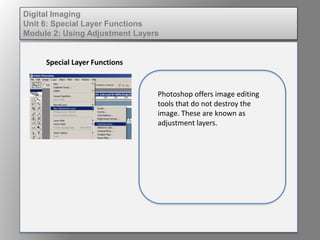
Empfohlen
Weitere ähnliche Inhalte
Was ist angesagt?
Was ist angesagt? (19)
How to Edit in Photoshop (Part 1): Inserting, Cropping, and Fixing Images

How to Edit in Photoshop (Part 1): Inserting, Cropping, and Fixing Images
How to Edit in Photoshop (Part 2): Adding Background and Using Adjustment Tools

How to Edit in Photoshop (Part 2): Adding Background and Using Adjustment Tools
Photoshop tutorial - Getting Started and Magic Wand

Photoshop tutorial - Getting Started and Magic Wand
Basic Image Manipulation using Offline or Open-source Application.

Basic Image Manipulation using Offline or Open-source Application.
Andere mochten auch
Andere mochten auch (20)
20100928 hva er nytt i 6 0 helse vest forum final 2

20100928 hva er nytt i 6 0 helse vest forum final 2
Ähnlich wie Wd133 unit 6 module 2 using adjustment layers
Ähnlich wie Wd133 unit 6 module 2 using adjustment layers (20)
Dig imag unit 2 module 1 using and managing layers

Dig imag unit 2 module 1 using and managing layers
Wd133 unit 8 module 2 creating and saving alpha channels

Wd133 unit 8 module 2 creating and saving alpha channels
Dig imag unit 3 module 3 incorporating color techniques

Dig imag unit 3 module 3 incorporating color techniques
Wd133 unit 3 module 3 incorporating color techniques

Wd133 unit 3 module 3 incorporating color techniques
Dig imag unit 5 module 2 using the various painting tools

Dig imag unit 5 module 2 using the various painting tools
Wd133 unit 5 module 2 using the various painting tools

Wd133 unit 5 module 2 using the various painting tools
Dig imag unit 8 module 2 creating and saving alpha channels

Dig imag unit 8 module 2 creating and saving alpha channels
Mehr von kateridrex
Mehr von kateridrex (20)
Dig imag unit 11 module 4 creating slices in an image (2)

Dig imag unit 11 module 4 creating slices in an image (2)
Dig imag unit 11 module 4 creating slices in an image (2)

Dig imag unit 11 module 4 creating slices in an image (2)
Dig imag unit 11 module 4(2) creating slices in an image

Dig imag unit 11 module 4(2) creating slices in an image
Dig imag unit 11 module 4 creating slices in an image

Dig imag unit 11 module 4 creating slices in an image
Dig imag unit 11 module 1 understanding web graphics

Dig imag unit 11 module 1 understanding web graphics
Dig imag unit 9 module 1 working with the pen tool

Dig imag unit 9 module 1 working with the pen tool
Dig imag unit 7 module 1 understanding and implementing filters

Dig imag unit 7 module 1 understanding and implementing filters
Dig imag unit 5 module 1 learning about brush types and properties

Dig imag unit 5 module 1 learning about brush types and properties
Dig imag unit 4 module 1 learning about type fonts and properties[2]![Dig imag unit 4 module 1 learning about type fonts and properties[2]](data:image/gif;base64,R0lGODlhAQABAIAAAAAAAP///yH5BAEAAAAALAAAAAABAAEAAAIBRAA7)
![Dig imag unit 4 module 1 learning about type fonts and properties[2]](data:image/gif;base64,R0lGODlhAQABAIAAAAAAAP///yH5BAEAAAAALAAAAAABAAEAAAIBRAA7)
Dig imag unit 4 module 1 learning about type fonts and properties[2]
Dig imag unit 3 module 2 working with the color picker and swatches palette

Dig imag unit 3 module 2 working with the color picker and swatches palette
Dig imag unit 1 module 1 i understanding image editing concepts

Dig imag unit 1 module 1 i understanding image editing concepts
Wd133 unit 6 module 2 using adjustment layers
- 1. Digital Imaging Unit 6: Special Layer Functions Module 2: Using Adjustment Layers Special Layer Functions Photoshop offers image editing tools that do not destroy the image. These are known as adjustment layers.
- 2. Digital Imaging Unit 6: Special Layer Functions Module 2: Using Adjustment Layers Special Layer Functions You can apply various adjustments to an image, and if you change your mind you can throw the adjustment layer away, restoring the original image. There are a variety of image adjustment layers.
- 3. Digital Imaging Unit 6: Special Layer Functions Module 2: Using Adjustment Layers Brightness/Contrast The Brightness/Contrast adjustment layer makes adjustments to the tonal range of the image. The brightness slider is for adjusting the highlights. The Contrast slider is for adjusting the shadows in your image.
- 4. Digital Imaging Unit 6: Special Layer Functions Module 2: Using Adjustment Layers Levels The Levels Slider adjusts the tonal values in an image through the modification of the shadows, midtones, and highlights.
- 5. Digital Imaging Unit 6: Special Layer Functions Module 2: Using Adjustment Layers Curves The most precise color adjustment modification tool is Curves. The curves adjustment layer allows you to modify multiple various color points within an image through points on a curve.
- 6. Digital Imaging Unit 6: Special Layer Functions Module 2: Using Adjustment Layers Color balance Color/balance changes the mixture of colors in an image allowing you to add more of one color or reduce the amount of another.
- 7. Digital Imaging Unit 6: Special Layer Functions Module 2: Using Adjustment Layers Hue/Saturation The Hue/Saturation adjustment lets you adjust the hue, saturation, and lightness of your entire image or in a specific range of colors in your image.
- 8. Digital Imaging Unit 6: Special Layer Functions Module 2: Using Adjustment Layers Exposure Exposure adjusts the highlights of an image. This is useful for dark exposures that need to be brightened up.
- 9. Digital Imaging Unit 6: Special Layer Functions Module 2: Using Adjustment Layers Novelty Adjustment Layers There are a few novelty adjustment layers. These are not used for color correction, but can add interest to an image. They are: Invert - makes a photo negative effect by inverting the colors of your image. Posterize - produces a flat, poster-like. Selective Color - modifies the amount of one color in the image without modifying the other colors.