Wd133 unit 11 module 3 creating buttons
•Als PPTX, PDF herunterladen•
0 gefällt mir•140 views
Melden
Teilen
Melden
Teilen
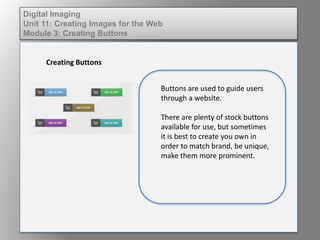
Weitere ähnliche Inhalte
Was ist angesagt?
Was ist angesagt? (20)
Windows7tipstrickspptversion 12599513345858-phpapp01

Windows7tipstrickspptversion 12599513345858-phpapp01
Adobe Illustrator CS5 Part 1 : Introduction to Illustrator

Adobe Illustrator CS5 Part 1 : Introduction to Illustrator
Andere mochten auch
Andere mochten auch (9)
Fund of design unit 5 module 3 understanding expressive nature

Fund of design unit 5 module 3 understanding expressive nature
Ähnlich wie Wd133 unit 11 module 3 creating buttons
Ähnlich wie Wd133 unit 11 module 3 creating buttons (20)
Mehr von kateridrex
Mehr von kateridrex (20)
Dig imag unit 11 module 4 creating slices in an image (2)

Dig imag unit 11 module 4 creating slices in an image (2)
Dig imag unit 11 module 4 creating slices in an image (2)

Dig imag unit 11 module 4 creating slices in an image (2)
Dig imag unit 11 module 4(2) creating slices in an image

Dig imag unit 11 module 4(2) creating slices in an image
Dig imag unit 11 module 4 creating slices in an image

Dig imag unit 11 module 4 creating slices in an image
Dig imag unit 11 module 1 understanding web graphics

Dig imag unit 11 module 1 understanding web graphics
Dig imag unit 9 module 1 working with the pen tool

Dig imag unit 9 module 1 working with the pen tool
Dig imag unit 8 module 2 creating and saving alpha channels

Dig imag unit 8 module 2 creating and saving alpha channels
Dig imag unit 7 module 1 understanding and implementing filters

Dig imag unit 7 module 1 understanding and implementing filters
Dig imag unit 5 module 2 using the various painting tools

Dig imag unit 5 module 2 using the various painting tools
Dig imag unit 5 module 1 learning about brush types and properties

Dig imag unit 5 module 1 learning about brush types and properties
Dig imag unit 4 module 1 learning about type fonts and properties[2]![Dig imag unit 4 module 1 learning about type fonts and properties[2]](data:image/gif;base64,R0lGODlhAQABAIAAAAAAAP///yH5BAEAAAAALAAAAAABAAEAAAIBRAA7)
![Dig imag unit 4 module 1 learning about type fonts and properties[2]](data:image/gif;base64,R0lGODlhAQABAIAAAAAAAP///yH5BAEAAAAALAAAAAABAAEAAAIBRAA7)
Dig imag unit 4 module 1 learning about type fonts and properties[2]
Wd133 unit 11 module 3 creating buttons
- 1. Digital Imaging Unit 11: Creating Images for the Web Module 3: Creating Buttons Creating Buttons Buttons are used to guide users through a website. There are plenty of stock buttons available for use, but sometimes it is best to create you own in order to match brand, be unique, make them more prominent.
- 2. Digital Imaging Unit 11: Creating Images for the Web Module 3: Creating Buttons Creating Buttons Using basic Photoshop tools you can design your own button. To create a button, draw a shape and fill with a color or gradient. This is the first state of your button. Name that layer “First State”.
- 3. Digital Imaging Unit 11: Creating Images for the Web Module 3: Creating Buttons Creating Buttons Buttons have four states: • Normal • Rollover (when you mouse over) • Mouse Down (when you click) • Active
- 4. Digital Imaging Unit 11: Creating Images for the Web Module 3: Creating Buttons Creating Buttons Using layers, create variations of the first state to show the four different states. Save for use on the web.