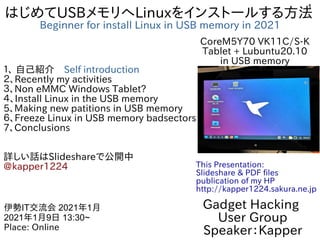
はじめてUSBメモリへLinuxをインストールする方法 Beginner for install Linux in USB memory in 2021
- 1. 1 はじめてUSBメモリへLinuxをインストールする方法 Beginner for install Linux in USB memory in 2021 1、 自己紹介 Self introduction 2、Recently my activities 3、Non eMMC Windows Tablet? 4、Install Linux in the USB memory 5、Making new patitions in USB memory 6、Freeze Linux in USB memory badsectors 7、Conclusions 詳しい話はSlideshareで公開中 @kapper1224 Gadget Hacking User Group Speaker:Kapper 伊勢IT交流会 2021年1月 2021年1月9日 13:30~ Place: Online This Presentation: Slideshare & PDF files publication of my HP http://kapper1224.sakura.ne.jp CoreM5Y70 VK11C/S-K Tablet + Lubuntu20.10 in USB memory
- 2. 2 自己紹介 Self Introduction ● My name: Kapper ● Twitter account:@kapper1224 ● HP:http://kapper1224.sakura.ne.jp ● Slideshare: http://www.slideshare.net/kapper1224 ● Mastodon:https://pawoo.net/@kapper1224/ ● Facebook:https://www.facebook.com/kapper1224/ ● My Hobby:Linux、*BSD、and Mobile Devices ● My favorite words:The records are the more important than the experiment. ● Test Model:Netwalker(PC-Z1,T1)、Nokia N900、DynabookAZ、RaspberryPi Nexus7(2012、2013)、Nexus5、Chromebook、Fx0(FirefoxOS)、 無敵CD-920、CD-928,GPD-WIN、GPD-Pocket、Macbook NANOTE、Windows Tablet、SailfishOS、UBPorts、postmarketOS ● Recent my Activity: Hacking Linux on Windows10 Tablet (Intel Atom) and Android Smartphone. Hacking NetBSD and OpenBSD on UEFI and Windows Tablet. I have been exhibiting in NT Nagoya, NT Kanazawa, Oogaki Mini MakerFaire. I have over 200 Windows Tablet and 120 ARM Android, and test it now. 後、最近小説家になろうで異世界で製造業と産業革命の小説書いていますなう。
- 3. 3 Recently my activities SailfishOS on unofficial Nexus5 Install Linux and *BSD In USB memory Activities on NT, MakerFaire,Taiwan Studying Android-Studio and Clickable QtCreator UBPorts Applicatons. postmarketOS on Nexus5, Nexus7 2012 Pinephone UBPorts on Nexus5 Nexus7 2013 pinephone MaruOS on Nexus5X
- 4. 4 異世界転生小説を書いています。 This is my novels 「The otherworldy 」 ● 中世〜近世で製造業で産業革命するネタ。 It is 「Industrial Revolutions」 in the early modern period in my novels. ● マニアックな技術論が得意な技術開発型ストーリー ● 227万PV、ユニーク22.4万人、1,649ブックマーク、4,648ポイント
- 5. 5 アクセス数とご感想 In my novels PV’s ● 最初は殆どPV無し。地道に更新し上位1.2%。やっと中堅クラスで 227万PV。1年9ヶ月目。 ● 産業革命と歴史背景と製造業、技術論を書いています。 ● 最近シミュレーション小説とか、思考実験小説とか呼ばれてますw ● 毎日更新しないとブックマークが増えない厳しい人気 社会。超競争社会で泣けてくる厳しさ。 出展:小説家になろうを知ろう ~小説家になろうをグラフ化してみた~ 小説家になろうブックマーク数 比率(%) 今ココ 月 PV
- 6. 6 最近eMMC無しのジャンクWindowsタブレットが増加 Recently increasing non eMMC Junk WindowsTablet??? ● ヤフオクやジャンク屋に爆安Windows タブレットが増加。eMMC無し The Junk and auctions Windows Tablets are increasing non eMMC devices... ● USBメモリ起動でLinux動くけど 初心者お断り??? I don’t recommended to buy it for beginner. ● 大須のパウでCoreMタブが4,980円 eMMC無くて驚いた。企業流れ品で eMMCを外してガワだけ売ってる? 店も手に負えないだろうか? I bought this CoreM tablet about 4,980 Yen. But no eMMC tablet, so I use it USB memory and Linux. ● Linuxや*BSDを使いましょうか Let’s install Linux and *BSD in JUNK Windows Tablets.
- 7. 7USBメモリにLinuxをインストール Install Linux in USB memory ● USBメモリを挿すだけマルチOSブート。ドライバ全部入りUbuntu推奨 Install Linux in USB memory, I recommended Ubuntu because all of the drivers installed it. ● Mac、UMPC、タブレット、ノートPC、スティックPCもこれ一つ A lot of devices, Mac, UMPC Tablet, StickPC can boot it. ● HDDと比べると省エネでバッテリ長持ちする Low battery consumption ● たまに間違えてHDDを消す Occasionally erase the HDD by my mistake (HDD, USB memory = / dev/sda,/dev/sdb …) (eMMC, SD card = / dev/mmcblk0,/dev/mmcblk1 …) ● プチフリが非常に激しいのが欠点 The disadvantage is that has many freezes.
- 8. 8 ISOファイルをダウンロードしてUSBメモリに焼く Download ISO file and write USB memory ● ISOファイルをダウンロードして「dd」か「Rufus」でUSBメモリに焼く Download Linux ISO files and write 「dd」 or 「Rufus」 in USB memory. ● USB2.0は転送速度が遅いのでUSB3.0以上を推奨 USB2.0 is too slow to Linux, so I recommended to use USB3.0.
- 9. 9 セキュアブートをOFF、USBメモリを選択し起動 Boot, SecureBoot Off and Select USB memory ● ISOを焼いたUSBメモリとインストール用USBメモリをPCに繋ぐ Connect USB memory write ISO’s and before install USB memory, and boot it. ● BIOSを起動してセキュアブートをDisabledにする Boot BIOS and disabled secureboot. ● Boot OverrideでUSBメモリから起動 Boot Linux from USB memory and Boot override. Connect USB memory Secure boot Disabled Boot override USB memory
- 10. 10 Ubuntuを起動し言語を選択 Boot Ubuntu and select languages Boot Lubuntu Select Languages Select Country and Timezone Select Keyboard
- 11. 11 USBメモリに新しいパーティションを作成 Making New pertations in USB memory ● USBメモリのストレージを選択。容量をしっかりチェック。ディスク名は非常に 分かりにくく確実に間違えやすいので危険(間違えたらWindows消える) Select USB memory’s storages, need to check the capacity. Because they are reconized each devices HDD and USB memory. It is dangerous to erase it. ● 「手動パーティションニング」を選択。自動設定は厳禁 Select 「Manual Partitioning」.Don’t use automatic install it. ● GUIDパーティションテーブル(GPT)を選択 Select GUID partition table (GPT). USBメモリ選択 Select USB memory 手動パーティションニング Select manual Partitioning GPT
- 12. 12 新しいパーティションをUSBメモリに作成 Making New pertations in USB memory ● 1つ目のパーティションを作成。100MB前後でfat32、マウントポイントを / boot/efiとフラグをbootで指定。 Make the first partition, 100MB, fat32 and the mount point is 「/ boot/efi」, flag is 「boot」. ● 2つ目のパーティションを作成。残りサイズ容量でext4、マウントポイントを / でフラグをrootで指定。 Make the second partition, Remaining capacity, ext4 and the mount point is 「/」 , flag is 「root」. 100MB fat32 / boot/efi boot 残り全部 Remaining Capacity ext4 / root
- 13. 13 新しいパーティションをUSBメモリに書き込み Making New pertations in USB memory ● パーティションを設定し、Windowsを上書きしていない事を確認。 Check the partitions and no Windows old partitions. ● ユーザー設定を登録してインストール開始 Add user and install start. No windows check
- 14. 14 再起動してBIOS設定しUbuntuを起動 Reboot and change BIOS boot priorities BIOS and boot priority Boot override USB memory Select boot devics Boot Lubuntu
- 15. 15Linux上のUSBメモリにプチフリ頻発。理由はバッドセクタ。 「fsck」コマンドを他のOS上で実行して隔離する必要がある Freeze Linux in USB memory because Bad sector error. Need to fix 「fsck」 command in the other OS. ● 数ヶ月に1回、USBメモリ上のLinuxでプチフリが頻発する。 理由はUSBメモリのバッドセクター。 Some month after, some freeze Linux in USB memory, because USB memory has badsectors. ● Fsckコマンドでバッドセクターを使用禁止にして、数ヶ月に1回応急処置。 umountが必要なので、他のPCから起動して、USBメモリを繋いで実行。 sudo fsck -t -y -f -c / dev/sdb2 In 「fsck」 for some month after,USB memory connect the other PC and umount it ● 基本的にUSBメモリは消耗品なの で頻繁に使うなら1〜2年で交換 するしかない。 The USB memory is the expendables. Replace it in1〜2 years.
- 16. 16 まとめ Conclusions ● USBメモリにLinuxをインストールをするのは難しくはないが、慣れるまでは 他のOSを消すリスクがある。 Install Linux in USB memory, is not difficult. But risk of erasing the other OS. ● USBメモリにバッドセクターが多発するので「fsck」コマンドを数ヶ月に1回 実行して応急処置する必要がある Some freeze Linux in USB memory, because USB memory has badsectors. Please 「fsck」 for some month ● Ubuntuの場合はドライバ全てコミコミなので、殆どのPCで使いまわせるの で非常に便利である。 Ubuntu has all of device driver including kernel, so some device can use it. ● Ubuntu以外でもRaspberryPi DesktopやAndroid-x86、ChromiumOS など色々なOSでも同じ事が出来る The other OS can install it, like RaspberryPi Desktop, Android-x86 and ChromiumOS. ● USB2.0は読み書きが非常に遅いのでUSB3.0以上を強く推奨 USB2.0 is too slow to Linux, I recommended to use USB3.0.
