Win2k
•Als PPTX, PDF herunterladen•
2 gefällt mir•1,431 views
This document provides step-by-step instructions for installing Windows 2000. It describes the setup screens that appear during installation including selecting partition options, formatting the hard drive, setting the computer name and password, configuring network settings, and completing the installation process. After working through each screen, the Windows 2000 desktop will load, indicating a successful installation.
Melden
Teilen
Melden
Teilen
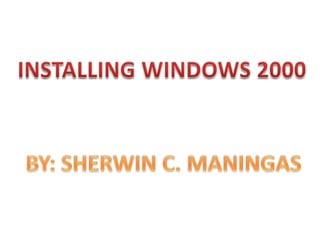
Empfohlen
Download all key Generator Xforce
---) Universal X-force Key generator 2021
Link: https://civilmdc.com/2020/05/07/x-force-2021-download-all-product-key-generator-autodesk-2021/
---) Universal X-force Key generator 2020
Link: https://civilmdc.com/2020/03/10/autodesk-2020-all-products-x-force-keygenerator/
---) Universal X-force Key generator 2019
Link: https://civilmdc.com/2020/03/10/autodesk-2019-all-products-x-force-keygenerator/
---) Universal X-force Key generator 2018
Link: https://civilmdc.com/2020/03/10/x-force-keygenerator-autodesk-products-2018-all/
---) Universal X-force Key generator 2017
Link: https://civilmdc.com/2020/03/10/x-force-keygenerator-autodesk-products-2017-all/
---) Universal X-force Key generator 2016
Link: https://civilmdc.com/2020/03/10/x-force-keygenerator-autodesk-products-2016-all/
---) Universal X-force Key generator 2015
Link: https://civilmdc.com/2020/03/10/x-force-keygenerator-autodesk-products-2015-all/
---) Universal X-force Key generator 2014
Link: https://civilmdc.com/2020/03/10/x-force-keygenerator-autodesk-products-2014-all/
---) Universal X-force Key generator 2013
Link: https://civilmdc.com/2020/03/10/autodesk-2013-all-products-x-force-keygenerator/
---) Universal X-force Key generator 2012
Link: https://civilmdc.com/2020/03/10/autodesk-2009-2010-2011-and-2012-all-products-x-force-keygenerator/
---) Universal X-force Key generator 2011
Link: https://civilmdc.com/2020/03/10/autodesk-2009-2010-2011-and-2012-all-products-x-force-keygenerator/
---) Universal X-force Key generator 2010
Link: https://civilmdc.com/2020/03/10/autodesk-2009-2010-2011-and-2012-all-products-x-force-keygenerator/
---) Universal X-force Key generator 2009
Link: https://civilmdc.com/2020/03/10/autodesk-2009-2010-2011-and-2012-all-products-x-force-keygenerator/
********************************
For Downloading of Setup of Autodesk All Software's i,e. AutoCAD, Revit and 3ds Max etc.
Link: https://civilmdc.com/category/civil-books-platform/autodesk-all-bim-autocad-etc/
********************************
Password for all the files is the website name, So Password is
Password=www.civilmdc.com
#Autodesk #Xforce #KeygeneratorX-force Key Generator: How to Activate Autodesk Products 2021, 2020, 2019,201...

X-force Key Generator: How to Activate Autodesk Products 2021, 2020, 2019,201...Civil Millennium Design Complex (CMDC)
Empfohlen
Download all key Generator Xforce
---) Universal X-force Key generator 2021
Link: https://civilmdc.com/2020/05/07/x-force-2021-download-all-product-key-generator-autodesk-2021/
---) Universal X-force Key generator 2020
Link: https://civilmdc.com/2020/03/10/autodesk-2020-all-products-x-force-keygenerator/
---) Universal X-force Key generator 2019
Link: https://civilmdc.com/2020/03/10/autodesk-2019-all-products-x-force-keygenerator/
---) Universal X-force Key generator 2018
Link: https://civilmdc.com/2020/03/10/x-force-keygenerator-autodesk-products-2018-all/
---) Universal X-force Key generator 2017
Link: https://civilmdc.com/2020/03/10/x-force-keygenerator-autodesk-products-2017-all/
---) Universal X-force Key generator 2016
Link: https://civilmdc.com/2020/03/10/x-force-keygenerator-autodesk-products-2016-all/
---) Universal X-force Key generator 2015
Link: https://civilmdc.com/2020/03/10/x-force-keygenerator-autodesk-products-2015-all/
---) Universal X-force Key generator 2014
Link: https://civilmdc.com/2020/03/10/x-force-keygenerator-autodesk-products-2014-all/
---) Universal X-force Key generator 2013
Link: https://civilmdc.com/2020/03/10/autodesk-2013-all-products-x-force-keygenerator/
---) Universal X-force Key generator 2012
Link: https://civilmdc.com/2020/03/10/autodesk-2009-2010-2011-and-2012-all-products-x-force-keygenerator/
---) Universal X-force Key generator 2011
Link: https://civilmdc.com/2020/03/10/autodesk-2009-2010-2011-and-2012-all-products-x-force-keygenerator/
---) Universal X-force Key generator 2010
Link: https://civilmdc.com/2020/03/10/autodesk-2009-2010-2011-and-2012-all-products-x-force-keygenerator/
---) Universal X-force Key generator 2009
Link: https://civilmdc.com/2020/03/10/autodesk-2009-2010-2011-and-2012-all-products-x-force-keygenerator/
********************************
For Downloading of Setup of Autodesk All Software's i,e. AutoCAD, Revit and 3ds Max etc.
Link: https://civilmdc.com/category/civil-books-platform/autodesk-all-bim-autocad-etc/
********************************
Password for all the files is the website name, So Password is
Password=www.civilmdc.com
#Autodesk #Xforce #KeygeneratorX-force Key Generator: How to Activate Autodesk Products 2021, 2020, 2019,201...

X-force Key Generator: How to Activate Autodesk Products 2021, 2020, 2019,201...Civil Millennium Design Complex (CMDC)
Weitere ähnliche Inhalte
Was ist angesagt?
Was ist angesagt? (20)
How to Install Windows 10, 8 and 7 Without USB Drive or DVD

How to Install Windows 10, 8 and 7 Without USB Drive or DVD
Huawei e5332 v200 r001b344d27sp00c1080 upgrade guide

Huawei e5332 v200 r001b344d27sp00c1080 upgrade guide
Ähnlich wie Win2k
Ähnlich wie Win2k (20)
Mehr von kapitanbasa
Mehr von kapitanbasa (20)
Kürzlich hochgeladen
Kürzlich hochgeladen (20)
HTML Injection Attacks: Impact and Mitigation Strategies

HTML Injection Attacks: Impact and Mitigation Strategies
Cloud Frontiers: A Deep Dive into Serverless Spatial Data and FME

Cloud Frontiers: A Deep Dive into Serverless Spatial Data and FME
Bajaj Allianz Life Insurance Company - Insurer Innovation Award 2024

Bajaj Allianz Life Insurance Company - Insurer Innovation Award 2024
Boost PC performance: How more available memory can improve productivity

Boost PC performance: How more available memory can improve productivity
Strategies for Unlocking Knowledge Management in Microsoft 365 in the Copilot...

Strategies for Unlocking Knowledge Management in Microsoft 365 in the Copilot...
Top 5 Benefits OF Using Muvi Live Paywall For Live Streams

Top 5 Benefits OF Using Muvi Live Paywall For Live Streams
Apidays New York 2024 - Scaling API-first by Ian Reasor and Radu Cotescu, Adobe

Apidays New York 2024 - Scaling API-first by Ian Reasor and Radu Cotescu, Adobe
Apidays New York 2024 - The value of a flexible API Management solution for O...

Apidays New York 2024 - The value of a flexible API Management solution for O...
Understanding Discord NSFW Servers A Guide for Responsible Users.pdf

Understanding Discord NSFW Servers A Guide for Responsible Users.pdf
2024: Domino Containers - The Next Step. News from the Domino Container commu...

2024: Domino Containers - The Next Step. News from the Domino Container commu...
Exploring the Future Potential of AI-Enabled Smartphone Processors

Exploring the Future Potential of AI-Enabled Smartphone Processors
How to Troubleshoot Apps for the Modern Connected Worker

How to Troubleshoot Apps for the Modern Connected Worker
Bajaj Allianz Life Insurance Company - Insurer Innovation Award 2024

Bajaj Allianz Life Insurance Company - Insurer Innovation Award 2024
TrustArc Webinar - Stay Ahead of US State Data Privacy Law Developments

TrustArc Webinar - Stay Ahead of US State Data Privacy Law Developments
Repurposing LNG terminals for Hydrogen Ammonia: Feasibility and Cost Saving

Repurposing LNG terminals for Hydrogen Ammonia: Feasibility and Cost Saving
Connector Corner: Accelerate revenue generation using UiPath API-centric busi...

Connector Corner: Accelerate revenue generation using UiPath API-centric busi...
Win2k
- 1. INSTALLING WINDOWS 2000 BY: SHERWIN C. MANINGAS
- 2. 1) This is the Windows Setup Screen. You can see here that windows setup is loading the driver files it needs to continue with installation.
- 3. 2)The Welcome to Setup screen appear next giving the user the option of to continue Setup by pressing ENTER, Repair a previous installation by pressing R, or to quit installation by pressing F3.
- 4. 3) The "Windows 2000 Licensing Agreement" screen, otherwise known as "EULA," displays the legal information for the Windows software package. Press F8 to agree with the terms, hit ESC if you do not agree and PAGE UP or PAGE DOWN to scroll through each screen. Note: If you do not agree to the terms, setup will quit and reboot the system.
- 5. 4) This is the hard drive partitioning options. Here you can use the existing partition to set up an new Windows 2000 (press Enter). You may also delete the existing partition (press D) and create a new partition (press C). I advise you to delete the existing partition so all files will be deleted.
- 6. 5) After you press D, a warning screen shows informing you that the partition you are trying to delete contains system files needed to boot from windows 2000 and giving you two options. If you are sure with what you are doing, press ENTER, if not or you change your mind, press ESC key.
- 7. 6) A confirmation screen appear showing the information of partition size to be deleted. At this point, you have two options. Press L if you really want to delete the partition and press ESC key if you change your mind and dont want to delete the partition.
- 8. 7) After the deletion, no partition is being shown. Now you can create a new partition (press C)
- 9. 8) Enter the partition size suitable for Windows 2000 and see to it that other programs and files should fit on it. In this example, I created half of the hard drive maximum size.
- 10. 9) After entering the partition size, press ENTER to confirm the creation, press ESC if you want to go back on the previous option.
- 11. 10 windows setup informs you to format the selected partition. It will give you two options: Format the partition using the NTFS (New Technology File System) or Format the partition using FAT (File Allocation Table). Since Windows 2000 support NTFS, select the type of partition using up arrow key and press ENTER.
- 12. 11) The yellow progress bar appear indicating that Windows setup is formatting the partition.
- 13. 12) After the formatting, Windows setup should create a list of files to be copied from your bootable disc to the partition.
- 14. 13) Windows setup at this point is copying all important files needed to boot the hard drive and continue the installation.
- 15. 14) This screen appear after the files were copied. Below the screen, you could read that Windows setup is now loading all necessary files for installations.
- 16. 15) The red progress bar appear and Windows setup informs you that a portion of Setup is complete. Your computer should restart automatically or you could manually restart it by pressing ENTER. Make sure that you will not press any key after the reboot.
- 17. 16) This is the Windows setup boot screen. Just wait because it should automatically load the setup.
- 18. 17) This screen is now a part of GUI (Graphical User Interface) setup process. Just wait for it to proceed on the next screen.
- 19. 18) This is the Windows setup wizard dialog box. Click next to continue.
- 20. 19) The next dialog box is Installing devices. Just wait until the setup wizard finish the installing of devices such as mouse and keyboard.
- 21. 20) The Reional Settings dialog box appear giving you the options to customize system regional location. The default here is United States. You may also customize the keyboard layout. If you want to use the default select Next.
- 22. 21) Input your name and organization and click Next.
- 23. 22) Enter the unique 25 digit Product Key. You can find it on your Windows 2000 CD then select the Next button.
- 24. 23) Type the name you like for this computer and set an administrator password for security.
- 25. 24) Configure the correct time, date and Time Zone suitable for your country. This could be done by clicking the drop down and up arrow button.
- 26. 25) A blue progress bar appear indicating that networking components are automatically installing.
- 27. 26) The Network Settings Dialog box appear giving you two options. Select the radio buttons for Typical Settings if you want to standard settings or click the radio button for Custom settings if you want to make your own selections. Then click Next to continue.
- 28. 27) The Workgroup or Computer Domain dialog window appear asking you if you want your computer to be a member of a domain. Click the Radio buttons of your selection. If you choose Yes, you may need to enter the workgroup name or computer domain then click Next button.
- 29. 28) Installing Components dialog window appear. At this point, Windows setup is copying all files and installing iton your hard drive.
- 30. 30) Performing the final tasks window showed up. Here you will see that Windows setup Install start menu items, registers windows components, save settings and removes any temporary files used.
- 31. 31) Completing the Windows 2000 Setup Wizard appear. Just click next to continue.
- 32. 32) Windows 2000 boot screen appear again. Just wait until new window show up.
- 33. 33) The Network Identification Wizard window appear. Just click next to continue on installations.
- 34. 35) On the Connecting to the network dialog window, select the option that best describe your computer. Click the radio button and click Next. On this example I choose the the first option which tells that this computer is a part of a business network and I use it to connect to other computer.
- 35. 35. You are done! The windows 2000 appear showing you the desktop along its first window which is the Getting Started with Windows 2000.