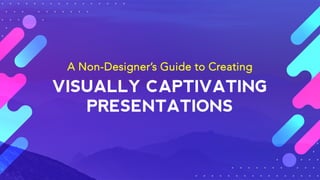
A non designer's guide to creating memorable visual slides
- 2. Table of Contents I. Introduction: Visual Slides for a Visual Age ................................... V. Putting It All Together ............................................................. ・How to Create Visual Hierarchy ................................... ・How to Create a Coherent Design ............................... ・How to Use Transitions and Animation Effects ....... Click on a page number 03 05 06 07 08 09 10 11 12 13 19 20 21 22 23 32 55 73 78 84 88 90 101 107 112 114 115 116 118 119 120 121 Created With www.visme.co II. A New Way to Think About Presentations ................................... ・ Say It Visually ..................................................................................... ・The Future of Presentations ......................................................... ・The Ingredients of a Successful Presentation ....................... III. What Is Your Message? ....................................................................... ・Facts and Stories ................................................................................ ・How to Brainstorm ............................................................................ ・Create Audience Personas ............................................................. ・Create an Audience Journey Map ............................................... ・The Big Idea .......................................................................................... ・Create a Storyboard ......................................................................... IV. Slide Design Made Easy ....................................................................... ・Create Visual Slides, Not Documents ........................................ ・Handle Text Like a Designer .......................................................... ・How to Use Images Like a Pro ....................................................... ・How to Choose the Perfect Colors ............................................. ・How to Use Video .............................................................................. ・How to Create Effective Charts ................................................... ・Types of Diagrams ............................................................... VI. How to Deliver an Unforgettable Presentation ........ ・Immerse Your Audience in a Story .............................. ・Tell a Personal Story .......................................................... ・Create Suspense ................................................................. ・Bring Characters to Life ................................................... ・Show. Don't Tell. .................................................................. ・Build Up to a S.T.A.R. Moment ....................................... ・End With a Positive Gateaway .....................................
- 3. Visual Slides for a Visual Age
- 4. If you’re like most people, you’ve probably created dozens of presentations in your lifetime, and many of these in just under a few hours. But ask yourself: Do you really know how to design a memorable presentation that will stick in your viewers’ minds for months, even years to come? The answer is probably no. Most of us have never actually learned the design principles necessary to impact audiences through visual storytelling. Perhaps the closest we have ever come to crafting a visual message is a PowerPoint presentation full of bullet points, overused stock photos and bland color schemes. But these kinds of presentations rarely inspire real change, especially in this new age of visual communication. A good public speaker with a boring slide deck may be able to maintain the attention of an audience for a few minutes, but a good public speaker with a well- planned and well-designed visual presentation can truly mesmerize an audience. In this book, we’ll cover basic design principles and tools you can apply right away to take your slide decks from mediocre to stunning. Visual Slides for a Visual Age | 04 My best advice is to not start in PowerPoint. Presentation tools force you to think through information linearly, and you really need to start by thinking of the whole instead of the individual lines. Nancy Duarte
- 5. A New Way to Think About Presentations
- 6. For most people, using presentation software to create slide decks has become second nature: You simply choose a design template, insert your text, create bullet points for each slide, add a few images here and there—and voilà! You’re done—right? Not if you really want to impress your audience. The most effective speakers have learned to wean themselves off bullet-ridden slides in favor of highly visual presentations that reinforce their words—instead of repeating them. This comes to no surprise since human beings are hardwired to process images quicker than textual information—as fast as 13 milliseconds, according to one of the latest studies. Sadly, however, most students, academics and business people are taught to stick to the old way of creating presentations: full of text- heavy slides that make it harder—not easier—to understand and act upon your message. A New Way to Think About Presentations • Say It Visually | 06 Say It Visually are visual learners 65% 30% 5% Source Types of Learners in the General Population are auditory learners are experiential learners
- 7. Each day, more than 35 million PowerPoint presentations are created—and millions more hours are spent delivering them before audiences across the globe. From boardrooms to classrooms, people are gathering at this very moment to listen to the presenter before them and decide whether to act upon the message they’re receiving or reject it. The fate of companies, students’ career choices, or important life decisions may very well be influenced by the visual thinking—or lack thereof—with which a certain slide deck was created. It is inevitable, then, that presentations will become more and more visual with time. Instead of static slides, we will start to see increasingly dynamic ones that integrate seamlessly with the live delivery of information. Video, sound, text, images and spoken words will all come together harmoniously in service of the presenter’s mission to deliver a message in the most impactful manner possible. A New Way to Think About Presentations • The Future of Presentations | 07 The Future of Presentations Video, sound, text, images and spoken words will all come together seamlessly to deliver a message in the most impactful manner possible.
- 8. Does this mean that visuals will trump the written word? By no means! Whether you’re dealing with a multimedia presentation, a Hollywood movie or a novel, one thing will always reign supreme: the power of storytelling. This is why well-designed slides will always start with a good story and good content—not the other way around. So, the three essential ingredients to a successful presentation are: the content, the design and the delivery. We will cover each of these components, one by one, in this book. A New Way to Think About Presentations • The Ingredients of a Successful Presentation | 08 The Three Legs of a Good Presentation Delivery Content Visual Design You have to make the audience care. Presentations in all their many forms are never just about transferring information alone. Garr Reynolds Source
- 9. What Is Your Message?
- 10. We all learned in high school or college that a piece of communication can have one of four purposes: to inform, entertain, inspire or persuade. These same communicational objectives can be applied to presentation giving. For example, within a business setting, your goal may be to accomplish more than one of these objectives: to inform your audience and also inspire them to take action. In this case, you may want to use a combination of storytelling techniques and the exposition of facts to get your point across. In her book Resonate, presentation guru Nancy Duarte proposes a way to weave both What Is Your Message? • Facts and Stories | 10 Facts and Stories of these into your narrative. She proposes thinking about presentations as somewhere between two extremes: a report, full of unexciting numbers and figures, and a story, which has the power to keep viewers at the edge of their seats. While facts are used to inform, stories create memorable experiences. By shifting between facts that provide a snapshot of the current reality and stories that paint a picture of the ideal situation, you create suspense and desire in your audience to learn what comes next. Duarte visualizes this alternating between facts and stories as a sparkline, which represents the dramatic tension created by comparing what is with what could be. What could be What could beWhat could be What is What isWhat isWhat is The gap Reward: New bliss BEGINNING Paint a picture of the realities of the audience's current world. MIDDLE Present contrasting content, alternating between what is and what could be. END End the presentation on a higher plane than it began, with everyone understanding the reward in the future. CROSS THE THRESHOLD The audience commits to taking action, knowing it won't be easy but will be worth the reward. Turning point 1 CALL TO ADVENTURE Create an imbalance by stating what could be juxtaposed to what is. Turning point 2 CALL TO ACTION Articulate the finish line the audience is to cross.
- 11. Now that you’ve defined the objective of your presentation—whether to inform, entertain, persuade, inspire, or a combination of all of these—you can now start the brainstorming process. Although you’ve probably made the mistake of opening up PowerPoint and creating your slides without any forethought, the best presentations are the product of careful planning and purposeful brainstorming. Start by taking a piece of paper and pencil and drawing out your ideas; this will help get your creative juices flowing and allow you to generate ideas freely, without the sense of finality that comes with inserting content onto a slide. You can use diagrams such as mind maps, Venn diagrams, tree diagrams, and spoke diagrams to illustrate your initial ideas. What Is Your Message? • How to Brainstorm | 11 How to brainstorm You can also use abstract diagrams or visual analogies to define a visual theme that will tie your presentation together. This slide deck uses an appropriate visual theme to illustrate the "melting" of the material and immaterial worlds. Source
- 12. All great communicators know that the key to crafting a message that will resonate with your audience is to first understand their needs, pain points, motivations and goals. The more diligently you set out to walk a mile in their shoes, the easier it will be to speak their language and offer solutions to their most pressing needs. Start by asking yourself the following questions: What Is Your Message? • Create Audience Personas | 12 Create Audience Personas Who is your typical audience member? List key demographic and psychographic information, such as age, gender, race, income level, interests, values and personality traits. What pressing problem can you help them with? What information do they hope to attain from your talk? What do they hope to achieve with it? How do they want to receive information? Are they busy people who want a general overview in an easy-to-process visual presentation? Or are they more interested in a detailed report in document format as well? How much do they know about the subject? Use language and terms in accordance with your audience’s knowledge level and familiarity with the subject matter. What objections might they have? How might your audience resist your message? Think of ways to address each of these objections. Rachel Small Business Owner Social Media Marketing Key decision maker Demographics Goals and Challenges Age 32-39 Skews female $70,000 / yr Urban location Master's Degree Married, no kids Save time online Find interesting content to share Maximize social media resources How we can help Schedule post to a queue Content suggestions
- 13. What Is Your Message? • Create an Audience Journey Map | 13 Create an Audience Journey Map The lay of the land THE EXPLANATION Where are we now, where are we going, and what's between here and there? Do we agree on our destination? Next, think of your presentation as a journey in which you will take your audience from point A to point B. What do you want them to do at the end of your presentation? Do you want them to invest in a certain product or cause? Do you want them to change the way they think about a certain problem? To take your audience to that next level, it is first necessary to map out this figurative journey. Since presentations have a narrative structure—just like stories—start by creating an audience journey map, with key milestones along the way. Besides Duarte’s sparkline, you can use any of these story structures: Our roadmap Here's the route we will take to get to our destination. Do we agree on our route? Our 1st step Every journey begins with a step, and this is our first. Are we all still together? Our next steps... Here's the next step...and the next, and so on... Do we know what we've done and where we are? Almost there... We are just about there. Let's take a look back over how far we've come. Do we see how much we've learned? We've arrived! We made it! We now have some new knowledge or ability. Can we repeat it on our own? Teaches new insights or abilities. Source
- 14. What Is Your Message? • Create an Audience Journey Map | 14 The Windup THE PITCH We start with a quick summary of where we are today. Recommends a new action or solution The Hurdle We introduce a problem we're facing. The Vision We show a glimpse of a way over the problem. The Options We present two ways to reach the vision - a boring one and an inspiring one. The Close We show why the inspiring option is really the only option. The Fine Print With our audience excited, we cover the details of how we make it happen. The Hook We end with an added benefit Source
- 15. What Is Your Message? • Create an Audience Journey Map | 15 One fine day... THE DRAMA Maybe everything isn't perfect, but we're doing okay. Based on the hero's journey, inspires a new belief or way of looking at the world. Out of nowhere comes a problem we can't ignore. The Challenge Happiness The Return The Lesson Descending Crisis As we grapple with the problem, things go from bad to worse until we hit Rock Bottom. Rock Bottom The Discovery Wait a minute, what's this? We suddenly see a way out. The Rise Through abilities we never knew we had, we fight our way back to the surface. We don't just make it home, we burst through into a whole new world of possibility. We come away with a new gift that we'll never forget. The Worst We lie there awaiting the end. All hope is lost. Source
- 16. What Is Your Message? • Create an Audience Journey Map | 16 Situation SITUATION-COMPLICATION-RESOLUTION What's happening now. An unbiased view of the current conditions. In the consulting world, or in B2B sales, Situation-Complication-Resolution is a common presentation structure. It’s a three-act structure, linked by two words: “but” and “therefore.” Complication The challenge ahead. Use data to back this up. It shines a light on the problem and adds tension to the story. Resolution The proposed product/service or solution that meets the challenges. Make sure you have evidence to add credibility to the story. Source But... Therefore...
- 17. What Is Your Message? • Create an Audience Journey Map | 17 Situation SITUATION-OPPORTUNITY-RESOLUTION What's happening now. An unbiased view of the current conditions. A variation of the previous model, the Situation-Opportunity-Resolution story structure simply replaces the complication with an opportunity, linked by “but” and “therefore.” Opportunity Opportunity is an alternative path if you wish to cast the presentation in a hopeful light. Resolution The proposed product/service or solution that meets the challenges. Make sure you have evidence to add credibility to the story. But... Therefore... Source
- 18. What Is Your Message? • Create an Audience Journey Map | 18 remember HOOK, MEAT AND PAYOFF A story structure frequently used by fassforward Consulting Group fassforward Consulting Group us usfassforward Consulting Group us usfassforward Consulting Group us us , this is a simple formula that starts by engaging your audience with a hook (such as a provocative question or a story) and then proceeds to deliver the meat of your presentation and end with an effective conclusion that circles back to the introduction. engage Hook A way to give the audience a sense of what's coming and have them leaning forward in their seats. i.e. rhetorical question, provocative statement, personal story. Source understand Payoff A call to action that invites the audience to participate. Meat A way to easily organize the presentation so that the audience knows where they are and can follow along. i.e. list, timeline.
- 19. Once you’ve mapped your audience’s journey, make sure to not lose sight of the main focus of your presentation. Just like an academic paper needs a thesis statement, your presentation should have one “big idea” that can be summed up in a few sentences. This statement should articulate your unique perspective on an issue and why your audience should care about it. To build an airtight case within your narrative, you will need to use corroborated facts and figures to back up your claims. You can start outlining your case by going back to your one big idea and then identifying each of your main points, followed by supporting details. To help you craft an airtight argument, you can use an idea map like this one on the right. What Is Your Message? • The Big Idea | 19 The Big Idea Main Idea Idea The single most important skill you must have to lead is the ability to tell your own story.. Bo Eason Idea Idea Detail Detail Detail Detail Detail Detail
- 20. Since a successful presentation is built not just on good content but on an effective design, the next step is to create a visual storyboard, much like those used to outline the content in a video. The overarching theme you decided on in the brainstorming process will be useful for visualizing your deck in this stage, which should contain no more than one idea per slide, as in this example. What Is Your Message? • Create a Storyboard | 20 Create a Storyboard Your slides should be a billboard not a document! Lee Jackson
- 21. Slide Design Made Easy Slide Design Made Easy
- 22. Design your slides with as little text as possible and make it easy to read, even for those sitting in the back of the room. One of the most common mistakes non-designers make with their slides is filling them with bullet points and large blocks of text. This is a distraction to your audience since they will either choose to listen to your words or read the points on your slide, but they cannot do both at the same time. Rather than use your presentation as a sort of teleprompter, why not create visual slides that reinforce the words coming from your mouth, instead of repeating them? Slide Design Made Easy • Create Visual Slides, Not Documents | 22 Create Visual Slides, Not Documents Design your slides with as little text as possible and make it easy to read, even for those sitting in the last row in the room. This means that the bigger the venue, the bigger the text should be. If you’re presenting before an audience who will be interested in the fine-grained details of your message, then consider handing out a separate document to be reviewed later, but not before the event as this will divert their attention away from you, the presenter.
- 23. Placing text on a slide may seem like a simple task, but it involves a number of important design choices that will affect the way your viewers perceive and process your message. For starters, make sure to use uppercase letters for short titles and not complete sentences, as this makes them harder to read. Business guru Guy Kawasaki also advises to use text with a point size no smaller than 30. For larger venues, such as a TED conference, there are presenters who use text as big as 72 to 120 points. Handle Text Like a Designer • Point Size | 23 POINT SIZE Handle Text Like a Designer 1 hello 30 pts. hello hello hello hello The first 30 seconds and the last 30 seconds have the most impact in a presentation. Patricia Fripp 72 pts. 120 pts. 48 pts. 60 pts.
- 24. Another common mistake is too little or too much space between lines, known as leading. Most presentation tools allow you to adjust the leading so that your text can breathe. Since the default spacing between lines in presentation software is often too high, it’s a good idea to modify it in accordance with your chosen font. Take a look at how the slide on the left has too much leading, while the one on the right has too little. The leading applied to the slide in the middle is just about right. Handle Text Like a Designer • Leading | 24 LEADING2 Positive Impacts of Smart Phones You can easily communicate with others as it is portable. Not only use for talking but also for shopping, taking pictures, etc. Made it easy to plan and schedule your daily routine. Positive Impacts of Smart Phones You can easily communicate with others as it is portable. Not only use for talking but also for shopping, taking pictures, etc. Made it easy to plan and schedule your daily routine. Positive Impacts of Smart Phones You can easily communicate with others as it is portable. Not only use for talking but also for shopping, taking pictures, etc. Made it easy to plan and schedule your daily routine. Too little leading Too much leading Just right
- 25. With so many fonts out there, it can easily become a time-consuming task to choose the best ones for your slide deck. One way around this is to create a list of your preferred fonts for use in any visual presentation. Sans serif fonts (which do not come with small lines at the end of strokes, unlike serif fonts) work well in presentations with small amounts of large text. For longer paragraphs of text, serif fonts are recommended as they improve readability. Presentation guru Garr Reynolds lists some of his favorite fonts: Caslon, Garamond, Baskerville, Helvetica, Futura, Bodoni, Frutiger, Rockwell and Franklin Gothic. You can create your own list by browsing through this selection of free web fonts, as we’ve done here. Handle Text Like a Designer • List Your Favorite Fonts | 25 LIST YOUR FAVORITE FONTS3
- 26. Handle Text Like a Designer • How to Pair Fonts | 26 Before Use fonts from the same typeface. One of the easiest ways to avoid design blunders is to choose fonts from the same font family. For example, by pairing a bold font with a thinner variation from the same family, you’ll achieve just the right amount of contrast. After There are certain rules to keep in mind when pairing fonts. We’ve summarized them here with some visual examples. HOW TO PAIR FONTS4 Business Outlook Economic Boom Business Outlook Economic Boom
- 27. Handle Text Like a Designer • How to Pair Fonts | 27 Before Stick to two—max three—typefaces. You might be looking too hard for just the right combination. Instead of overthinking it, just stick to two or three combinations and, above all, keep it simple. After Business Outlook A period of significant output within a population. The period is marked by productivity increases, sales increases, wage increases and rising demand. An economic boom may be accompanied by a period of inflation. Economic Boom Business Outlook A period of significant output within a population. The period is marked by productivity increases, sales increases, wage increases and rising demand. An economic boom may be accompanied by a period of inflation. Economic Boom
- 28. Handle Text Like a Designer • How to Pair Fonts | 28 Before Assign distinct roles to each font. A good tip to remember is that consistency is crucial to a professional-looking design. One way to do this is to assign a role to each of the fonts used throughout your presentation. For example, you can use the same font for slide titles, another for body text, a third font for diagram labels and so on. After Marketing Research Information for marketing research is collected from direct observation of the consumers, mail surveys, telephone or face-to-face interviews, and from published sources. Consumer research Marketing Research Information for marketing research is collected from direct observation of the consumers, mail surveys, telephone or face-to-face interviews, and from published sources. CONSUMER RESEARCH
- 29. Handle Text Like a Designer • How to Pair Fonts | 29 Before Choose fonts with the right personality. Another key to pairing fonts is recognizing that each font has a personality and a mood. Don’t make the mistake of pairing fonts that simply aren’t meant to go together or don’t match the visual theme of your slide deck. After Marketing Research Information for marketing research is collected from direct observation of the consumers, mail surveys, telephone or face-to-face interviews, and from published sources. Consumer research MARKETING RESEARCH Information for marketing research is collected from direct observation of the consumers, mail surveys, telephone or face-to-face interviews, and from published sources. CONSUMER RESEARCH
- 30. Handle Text Like a Designer • How to Pair Fonts | 30 Before Avoid similar-looking fonts. While fonts from the same family are meant to be used together, combining similar-looking fonts from different families can fail to achieve the right kind of contrast. If you want to understand why, think of how you’d look if you wore a navy blue blazer with royal blue pants—terrible combination! After Marketing Research Information for marketing research is collected from direct observation of the consumers, mail surveys, telephone or face-to-face interviews, and from published sources. Consumer research MARKETING RESEARCH Information for marketing research is collected from direct observation of the consumers, mail surveys, telephone or face-to- face interviews, and from published sources. Consumer Research
- 31. Handle Text Like a Designer • How to Pair Fonts | 31 Before Create the right amount of contrast. A key characteristic of any good design is contrast. One way to achieve this is to ensure there is enough difference in point size between your titles, sub-headers and body text. Another way is to vary the weight (or boldness) of the different fonts used. A third way is to combine a serif font with a sans serif or a distinct font with a more neutral one. After Marketing Research Information for marketing research is collected from direct observation of the consumers, mail surveys, telephone or face-to-face interviews, and from published sources. Consumer research MARKETING RESEARCH Information for marketing research is collected from direct observation of the consumers, mail surveys, telephone or face-to-face interviews, and from published sources. Consumer Research
- 32. If you want to stand out from run-of-the-mill presentations, make sure to avoid stock photos as much as possible. Or, at the very least, avoid cheap-looking, overused stock images of hands shaking in front of a globe or happy co-workers with perfect smiles. Choose “natural” above all else. This means natural lighting, natural poses, natural settings, and even people or things that will be natural for your specific audience. How to Use Images Like a Pro • Avoid Stock Photos | 32 How to Use Images Like a Pro AVOID STOCK PHOTOS1
- 33. How to Use Images Like a Pro • Types of images | 33 Thematic images Depending on the visual theme you chose for your presentation, select appropriate images to illustrate this concept. There are several types of images to choose from for your visual slide deck. TYPES OF IMAGES2 Source Source
- 34. How to Use Images Like a Pro • Types of images | 34 Abstract images Although you want to avoid the typical PowerPoint templates with gradient backgrounds and abstract curves, there are certain abstract background images that evoke just the right mood or feel. Source Source Source Source
- 35. 5How to Use Images Like a Pro • Types of images | 35 Real-life images If you’re going to refer to real-life examples in your presentation, you can also use your smartphone or camera to take your own images. Source Source
- 36. 5How to Use Images Like a Pro • Types of images | 36 Illustrating concepts You can also illustrate a concept by choosing just the right image. For example, if you’re discussing diversity in the workplace, you can use images that exemplify the concept without using stock images of humans. Also, you can use contrasting images to make the concept even clearer. You can also illustrate a concept by choosing just the right image. For example, if you’re discussing diversity in the workplace, you can use images that exemplify the concept without using stock images of humans. Also, you can use contrasting images to make the concept even clearer. Source Source
- 37. 5How to Use Images Like a Pro • Types of images | 37 Humorous images Renowned public speaker Seth Godin uses humorous images to engage his audience. For example, he used this image of bats turned upside down to make the point that a problem can look very different from an alternative perspective. A simple change in angle makes the bats look like they're having a good time at a party.You can also illustrate a concept by choosing just the right image. For example, if you’re discussing diversity in the workplace, you can use images that exemplify the concept without using stock images of humans. Also, you can use contrasting images to make the concept even clearer.
- 38. 5How to Use Images Like a Pro • Types of images | 38 Evocative images Powerful imagery that evokes strong emotions is also useful for weaving a captivating visual story. Just be careful not to overdo it. erful imagery that evokes strong emotions is also useful for weaving a captivating visual story. Just be careful not to overdo it. Source
- 39. How to Use Images Like a Pro • Full-Screen Images | 39 Many amateur presentation designers make the mistake of using small images in their slide decks. Instead, why not use full-bleed images that act as slide backgrounds? Look at how this image background is much more impactful than its smaller counterpart. FULL-SCREEN IMAGES3
- 40. How to Use Images Like a Pro • Partial-Bleed Images | 40 There are times when partial-bleed images may work as well. In this case, some elements, not all, will run off the edge of your slide. You can then use the blank space to place your text, as is done in this example. PARTIAL-BLEED IMAGES4
- 41. You can create image-based backgrounds by using high-resolution images that are larger than your slides. This way, you can extend them a bit beyond the edges of your presentation slides. For example, if you’re using PowerPoint, you’ll need to find images larger than 1024 x 768 pixels. But if you’re using newer presentation tools with a more expansive, cinematic feel like Visme, then you should search for images larger than 1366 x 768 pixels. How to Use Images Like a Pro • Use High-Resolution Images | 41 USE HIGH-RESOLUTION IMAGES5 Ideal size of images 1024 px 1366 px 768px 768px PowerPoint Visme
- 42. How to Use Images Like a Pro • Use High-Resolution Images | 42 Don’t distort images Make sure to never distort your images by stretching them without locking the aspect ratio, which keeps the ratio of the length to the width constant. DON'T DO
- 43. Use one image per slide. How to Use Images Like a Pro • Use High-Resolution Images | 43 Also, avoid using several images on a single slide, unless you’re creating a collage. In this case, don’t make the mistake of placing several tiny images on a slide; instead, frame them nicely and use partial-bleed images, as seen in this example. DON'T DO
- 44. How to Use Images Like a Pro • Cropping Images | 44 Another important technique for creating impactful visual slides is cropping. There are times when a mediocre image can be vastly improved by cropping it so that your subject of interest comes into focus. CROPPING IMAGES6 DON'T DO
- 45. How to Use Images Like a Pro • Cropping Images | 45 Cropping may also help your image combine more harmoniously with the rest of elements on your slide, as is done in this example. If you do decide to crop your image, make sure it’s large enough so that it can still be used without having to stretch it, which would result in a pixelated image. DON'T DO There are only about 3,500 tigers left in the wild. There are a greater number in captivity. There are only about 3,500 tigers left in the wild. There are a greater number in captivity.
- 46. How to Use Images Like a Pro • How to Combine Text With Images | 46 Combining text with images is as much an art as it is a science. But there are certain rules you can apply to help you create effective visual slides, even if you don’t consider yourself the artistic type. For starters, look for images with one or more of the following characteristics, which allow you to neatly overlay text without compromising readability: HOW TO COMBINE TEXT WITH IMAGES 8 Medical Consultation DOCTOR-PATIENT COMMUNICATION Content Strategy for the Web How to Win with Epic Content CONSUMER FITNESS TRENDS STATISTICS insights for the fitness industry Consumer Trends for 2018 Expert Interviews Images with lots of empty space or uncluttered portions. Landscape images work particularly well for this purpose.
- 47. How to Use Images Like a Pro • How to Combine Text With Images | 47 FOOD INSECURITY The Global Concert Market Trends and Forecasts THE FUTURE OF WORK The Way We'll Work in 20 Years In The World URBAN TOURISM Cities in a Global Economy Images with blurred sections where you can place text. This will also help your text "pop" as it clearly delineates the foreground from the background of your slide.
- 48. How to Use Images Like a Pro • How to Combine Text With Images | 48 Images with elements YOUR BUSINESS AT A GLANCE Mobile-first SEO LEADERSHIP The Path to Servant Writing a Conceptual Framework that direct the viewer’s gaze toward the section where you will place your text. For example, an image with a person looking in the direction of your text will conveniently draw viewers' eyes to your message.
- 49. How to Use Images Like a Pro • How to Combine Text With Slides | 49 Next, place your text in such a way as to create balance in your overall composition. We will dive more into this later (see Chapter 5), but as a general rule of thumb, you should place elements so that the visual “weight” of each object is counterbalanced by another element of comparable visual interest. Travel and LifestyleTravel and Lifestyle Predictions for 2018 Predictions for 2018 DON'T DO How to Create Visual Balance
- 50. How to Use Images Like a Pro • How to Combine Text With Slides | 50 Think of it as balancing a scale: The side with the heavier object will make the scale tip to one side, so you need to place some weight on the other end to keep the two sides on an even keel. Predictions for 2018 Travel and Lifestyle UNBALANCED BALANCED
- 51. How to Use Images Like a Pro • How to Combine Text With Slides | 51 Another important principle to keep in mind when designing slides is that “the whole is always greater than the sum of its parts.” This means that each part of your slide should come together to create a meaningful whole to be interpreted quickly and effortlessly by your audience. To create a harmonious design, make sure to not only use fonts and images with a consistent feel, but also tie elements together by using implied movement created by a line of gaze, as in the previous example, or a color scheme that is drawn from your image, as is done here. How to Marry Images With Text Another important principle to keep in mind when designing slides is that “the whole is always greater than the sum of its parts." Many studies have suggested that increasing consumption of plant foods like raspberries decreases the risk of obesity, diabetes, heart disease, and overall mortality while promoting a healthy complexion, increased energy, and overall lower weight. Health Benefits
- 52. How to Use Images Like a Pro • How to Combine Text With Slides | 52 Another technique for seamlessly combining text with images is to use a layered effect, as is done here. See how the text here is weaved into the image so that the two look “married” rather than forced together. Source
- 53. How to Use Images Like a Pro • How to Combine Text With Slides | 53 In fact, the placement of text can in itself send a message. For instance, designers often tilt text to create a sense of energy and dynamism, as in this example. Accident Insurance & Services TRAVEL
- 54. How to Use Images Like a Pro • How to Combine Text With Slides | 54 Another trick to help keep your text readable is to use overlays. These can come in a variety of styles, such as rectangles, circles or any other geometric shape with a degree of transparency to let some of your background come through. You can also use solid shapes to frame your text, without interfering with any meaningful visual elements in the background. One’s destination is never a place, but a new way of seeing things. The average American household has a net worth of $96,000. Use Overlays and Shapes
- 56. Colors speak volumes all on their own. Color is so powerful, in fact, that it can improve learning by up to 75 percent and increase comprehension on a subject by up to 73 percent. While warm colors communicate energy, optimism and enthusiasm, cool colors send a message of dependability, professionalism and peace. Within these categories, each color is associated with an emotion or concept, depending on the cultural context (while red can mean passion and love in the West, in China, it is associated with prosperity). How to Choose the Perfect Colors • The Meaning of Colors | 55 How to Choose the Perfect Colors THE MEANING OF COLORS1
- 57. How to Choose the Perfect Colors • The Meaning of Colors | 56 According to Smashing Magazine, some of the most common associations made in the West include: power sophistication mystery death love passion romance danger energy hope simplicity cleanliness goodness purity intellect friendliness warmth caution cowardice authority maturity security stability peace sincerity confidence integrity tranquility life growth nature money freshness royalty luxury wisdom dignity innovation creativity thinking ideas
- 58. How to Choose the Perfect Colors • How to Combine Colors | 57 HOW TO COMBINE COLORS2 Now that we've covered common color associations, we can go through the process for creating different color combinations. To do this, we must first learn the different classifications of colors, depending on their placement on the color wheel. Warm Colors For example, the warm colors on the wheel are the reds, oranges and yellows: Source
- 59. How to Choose the Perfect Colors • How to Combine Colors | 58 Cool Colors On the opposite side are the cool colors: the greens, blues and violets: Source
- 60. How to Choose the Perfect Colors • How to Combine Colors | 59 Complementary Colors To create complementary color combinations, you must select two colors that sit opposite each other—such as a warm color like orange and a cool color like blue: How to Design a Stunning Presentation How to Design a Stunning Presentation How to Design a Stunning Presentation How to Design a Stunning Presentation Examples of Complementary Colors Source
- 61. How to Choose the Perfect Colors • How to Combine Colors | 60 Split Complementary Colors To create complementary color combinations, you must select two colors that sit opposite each other, such as a warm color like orange and a cool color like blue: The quick brown fox jumped Examples of Split Complementary Colors Section 1 THE VISUAL THEME Section 1 THE VISUAL THEME The quick brown fox jumped Section 1 THE VISUAL THEME Section 1 THE VISUAL THEME Source
- 62. How to Choose the Perfect Colors • How to Combine Colors | 61 Triads and Tetradic Color Combinations These color schemes use geometric shapes to choose and combine three or four different hues from the color wheel: The Visual Theme Examples of Triad ColorsTriads Tetradic 1 2 3 Choose Colors Create a Metaphor Select Fonts Source
- 63. How to Choose the Perfect Colors • How to Combine Colors | 62 Analogous Colors These colors sit next to each other on the color wheel: The Visual Theme Examples of Analogous Colors 1 2 3 Choose Colors Create a Metaphor Select Fonts Source
- 64. How to Choose the Perfect Colors • How to Combine Colors | 63 Monochromatic Colors: This type of color combination is made up of different tints, tones and shades of the same hue: The Visual Theme Examples of Monochromatic Colors 1 2 3 Choose Colors Create a Metaphor Select Fonts Source
- 65. How to Choose the Perfect Colors • How to Choose the Ideal Color Scheme | 64 It’s important to create high contrast to achieve the highest impact possible. Contrast is not simply about choosing different colors but selecting those that will create the most visual interest when placed side by side. An easy but effective way to create your own high-contrast color scheme is to select varying tones, shades and tints of a specific color (not the pure hue) and then select another pure color at least three spaces away on the wheel to act as an accent color. If you’re interested in learning more about how to create your own color schemes, you can read more about it here. HOW TO CHOOSE THE IDEAL COLOR SCHEME 2 Shades Tones Tints 1 2 3 Select varying tones, shades and tints of a specific color. 1. Then select another pure color at least three spaces away on the wheel to act as an accent color. 2.Pure Source
- 66. How to Choose the Perfect Colors • How to Choose the Ideal Color Scheme | 65 If you don’t have time to create your own color schemes, there are plenty of free color scheme generators such as: Color Scheme Tools Adobe Color CC Coolors.co Paletton Here are a few color schemes automatically generated by these tools: Click on scheme to see hex code
- 67. How to Choose the Perfect Colors • How to Choose the Ideal Color Scheme | 66 You’ve probably heard this before, but when it comes to design, less is usually more. Try to keep it simple and don’t use too many colors. In general, three to four colors is sufficient for a presentation. Keep It Simple IT WAS FIRST PROPOSED IN 1872. Three years after completing the transcontinental railroad, Charles Crocker, a railroad executive, made a presentation to the Marin County Board of Supervisors in which he laid out plans for a bridge that would span the Golden Gate Strait, the entrance to the ocean from San Francisco Bay.
- 68. How to Choose the Perfect Colors • How to Choose the Ideal Color Scheme | 67 The 60-30-10 Rule An easy way to create a balanced slide deck is to stick to the 60-30-10 rule. This means that if you’ve chosen three colors, as recommended previously, then you should devote 60 percent of the space to the primary color, 30 percent to the secondary and 10 percent to the accent color. The mobile photography revolution The ability to show your images to the world on platforms such as Instagram has made mobile photography an incredibly vibrant genre.
- 69. How to Choose the Perfect Colors • How to Choose the Ideal Color Scheme | 68 Spread Content Out Another simple rule is to spread your content out into bite-sized morsels throughout your presentation so that it is as easy to digest as possible. Long gone are the days when you used to create presentations with 10 or 15 slides. Nowadays, engaging presentations that can be viewed in less than 3 minutes consist of 50 to 60 slides. Why? Because the lower the slide count, the more information you’ve probably crammed into each slide. On the other hand, the higher the slide count, the more visuals and the less words you’ve probably used to explain each concept. Source
- 70. How to Choose the Perfect Colors • How to Choose the Ideal Color Scheme | 69 How to Create Your Own Palettes One designer’s secret for finding just the right color scheme for your presentation is to use one of the color scheme tools listed here to create vivid color palettes from your favorite photos. All you have to do is upload an image with a color scheme that evokes the emotions you’re going for and then save the hex color codes generated by the tool. For example, we chose this image because of the way the colors convey calmness and warmth:
- 71. How to Choose the Perfect Colors • How to Choose the Ideal Color Scheme | 70 The tool Coolors then generated this color scheme for us:
- 72. How to Choose the Perfect Colors • How to Choose the Ideal Color Scheme | 71 And this is how it looks on a slide: European Destinations & Vacation Spots Lisbon, Portugal It’s said to be one of the oldest cities in the world and according to legend, Lisbon was founded by Ulysses on his journey back from the Trojan War.
- 73. How to Choose the Perfect Colors • How to Choose the Ideal Color Scheme | 72 Adjusting the Color of Your Images Sometimes stock photography suffers from a lack of contrast or unnatural lighting. If you feel the subject of the photo doesn’t have enough “pop,” you can play with the contrast and color to add visual interest and improve your image. This is also a great way to make the overall presentation style cohesive by matching the levels of color and contrast. AFTER BEFORE
- 74. Video used sparingly and wisely in your slide deck can go a long way in creating just the right mood for your presentation or driving your point home. Consider how the legendary Steve Jobs used video in almost every presentation. But to keep your audience engaged, make sure your clips are between 30 and 60 seconds long, as 75% of viewers will watch a video of up to one minute in its entirety. Also, avoid making the common mistake of leaving your presentation in order to open your video in a separate window. Instead, seamlessly incorporate your video into your slide deck by embedding it into the presentation, which you can easily do in newer online presentation tools such as Visme. How to Use Video in Your Presentation • Keep Your Clips Short | 73 How to Use Video in Your Presentation KEEP YOUR CLIPS SHORT1 00:00:60 75%
- 75. According to keynote speaker Carmine Gallo, authentic videos used in marketing, sales or business presentations are often more effective than highly polished corporate videos. For example, you can use a video that shows how a real customer engages with your product. Or, instead of just displaying quotes on slides, you can use snippets from various interviews to help your audience connect with your message. How to Use Video in Your Presentation • Use Authentic Videos | 74 USE AUTHENTIC VIDEOS2 Example of an authentic video showing a customer interacting with a product.
- 76. Here are a few options for using video in presentations: How to Use Video in Your Presentation • Use Authentic Videos | 75 Example of a behind-the-scenes video showing how a brand’s products are made. Testimonials Case Studies Interviews Event videos Corporate culture videos Behind-the-scene videos
- 77. As with images, videos are the most impactful when viewed in full-screen mode. Instead of using only a fraction of the space on your slide for your video, why not extend your video slightly beyond the margins of your slide so that your audience can fully appreciate it? In a recent keynote presentation, marketing guru Seth Godin filled the entire space of a slide with this video to humorously make the point that it pays off to work smarter, not harder. How to Use Video in Your Presentation • How to See Full Screen Video | 76 HOW TO USE FULL-SCREEN VIDEO3
- 78. You can also use video backgrounds in the form of cinemagraphs, which are still images with a subtle and repeating movement. But be careful not to overdo it—any movement should reinforce your message, not distract from it. For example, you can use these eye-catching cinemagraphs with very subtle movement to keep your audience engaged and draw their attention to your message or create just the right mood for your presentation. You can create your own cinemagraphs with online tools such as Flixel or Plotagraph. How to Use Video in Your Presentation • How to See Full Screen Video | 77
- 79. The process of creating effective and persuasive charts is a dense topic all on its own and can fill an entire book, but in this section, we’ll cover the basics to get you started. Similar to the steps followed in the first part of this book to find the key message of your presentation, you should first put your ideas down on paper before rushing to choose the type of chart you think would work best. Once you’ve defined what you want your audience to know, you can match some of these keywords to different types of charts, summarized in this handy cheat sheet. Say It Visually • How to Create Effective Charts | 78 How to Create Effective Charts Source
- 80. How to Create Effective Charts • Make Your Key Point Stand Out | 79 Make Your Key Point Stand Out Any seasoned communicator will tell you that the key to getting a message across is to first figure out what you want to say and then convey that in a clear and concise manner. The same goes for charts and graphs. Randy Krum, author of the book Cool Infographics, advises to “use color to highlight the insight." For each element in your chart, ask yourself: “Do I need this to communicate my key message?” If the answer is no, then consider eliminating it. AFTERBEFORE Ask yourself, “Can this be summarized?” If certain details are not essential, then consider summarizing certain elements by grouping them into broader categories. 1 When do people buy on our website? women's men's 0% 10% 20% 30% 40% 50% 60% 70% 80% 90% 100% WHEN DO PEOPLE BUY ON OUR WEBSITE? 12am-3am 3 am - 6 am 6 am - 9 am 9 am - 12 pm 12 pm - 3 pm 3 pm - 6 pm 6 pm - 9 pm 9 pm - 12 am PERCENTAGE OF SALES Women's Apparel Men's Apparel 12 - 6 am 6 am - 12 pm 12 - 6 pm 6 pm - 12 am TIME OF DAY Source: Good Charts
- 81. How to Create Effective Charts • Make Your Key Point Stand Out | 80 AFTERBEFORE Next, push all chart elements to the background by applying a light grey color. Then go through the most important of these elements, and use different design techniques to make them stand out, such as making the size bigger, making certain lines thicker, applying color, adding data explainers or labels, among others. 2 NON-MORTGAGE DEBT OUTSTANDING 200 400 600 800 1,000 1,200 Auto Credit Card Home Equity Other Student Loans Non-Mortgage Debt Outstanding 200 400 600 800 1,000 1,200 Source: Good Charts 2004 BILLIONS OF US $ 2013 Auto Credit Card Home equity Other Student loans
- 82. 2010 2011 2012 2013 2014 2015 0 2 4 6 8 10 How to Create Effective Charts • Make Your Key Point Stand Out | 81 Use only two to three colors to highlight the most important points. Use grey for the rest of information. 3 TIME BY ORIENTATIONSCREEN TIME IN THE U.S. Source: Good Charts TIME BY ORIENTATION Mobile Computer Television 2010 2011 2012 2013 2014 2015 0 20 40 60 80 100 PERCENTAGE SHARE Vertical Screens Horizontal Screens
- 83. 2012 How to Create Effective Charts • Make Your Key Point Stand Out | 82 When possible, do away with chart gridlines and borders. 4 SLOW COMCAST SPEEDS WERE COSTING NETFLIX CUSTOMERSSlow Comcast Speeds Were Costing Netflix Customers Source: Good Charts NUMBER OF CALLS TO NETFLIX FOR REBUFFERING/ SLOW LOADING (20% SAMPLE) Sep Mar Sep Mar 0 1,000 2,000 3,000 4,000 AFTERBEFORE Sep Mar Sep Mar 0 1,000 2,000 3,000 4,000 Nov Jan 2013 May Jul Nov Jan 2014 Feb. 2014: Netflix agrees to pay Comcast to directly connect to its network
- 84. 22% 19% 15% 44% How to Create Effective Charts • Make Your Key Point Stand Out | 83 In order to limit eye movement from one end of the chart to another, eliminate legends when possible and instead label segments, lines or bars directly. 5 HOW INTERESTED ARE YOU IN THIS PRODUCT?How Interested Are You In This Product? Source: Good Charts NOT AT ALL INTERESTED EXTREMELY INTERESTED MODERATELY INTERESTED MINIMALLY INTERESTED AFTERBEFORE EXTREMELY 44% 22% 19% 15% MODERATELY MINIMALLY NOT AT ALL
- 85. Charts and graphs with numerical data are not the only way to visualize information. You can also use conceptual diagrams to illustrate an idea or process. Here are four categories of diagrams you can browse through to inspire you in the process of creating your own visual slides. Say It Visually • Types of Diagrams | 84 Types of Diagrams pie chart venn diagram concentric diagram circular chart bubble chart bubble race chart line chart area chart scatter plot sunburst chart fan chart windrose chart CHARTS & DIAGRAMS bar chart tape diagram gantt diagram tree map grid periodic table arc diagram sankey chart chord chart timeline flow chart binary tree mind map decision tree block scheme radar chart polar grid spiral graph YES NO Source
- 86. Say It Visually • Types of Diagrams | 85 pyramid funnel ABSTRACT ANALOGIES subway map speedometer chart map Ishikawa diagram gears ferris wheel scaleslever game strategy sketch puzzlemaze staircasespoke wheel cycle wheel anatomygenealogy tree
- 87. Say It Visually • Types of Diagrams | 86 iceberg ANALOGIES solar system experiment clock face domino effect roller coaster circulatory system sandwichmountain layers of the onion treeroot
- 88. Say It Visually • Types of Diagrams | 87 life of a household ALLEGORIES food chain tool set meat cuts the playing field factory the machine evolutionlife of a city marathon roadconveyor belt
- 90. Good design, when it’s done well, becomes invisible. It’s only when it’s done poorly that we notice it. Putting It All Together | 89 Now that you have all the different visual elements you need to create your own visually captivating presentation, it’s time to combine everything into one harmonious design. While you probably don’t have time to learn all the theory behind every design principle, you can take a few minutes to get a quick overview of the most important concepts, which you can apply to almost any design, not just presentations. Jared Spool
- 91. The goal of a good visual design is to orient viewers’ eyes in a specific direction. The first step to doing this is creating a visual entry point into your design using a focal point. Then, you can provide a path for your viewers’ eyes to follow by applying other rules such as visual hierarchy principles, which are used to organize design elements in order of importance. This slide, for instance, does just this by varying certain characteristics, such as size, contrast, color, typography and spacing. Even a viewer not trained in graphic design can tell that the focal point is the penguin, and that viewers’ eyes are then drawn to the words “stand out,” followed by the rest of the text. Putting It All Together • How to Create Visual Hierarchy | 90 How to Create Visual Hierarchy Source
- 92. How to Create Visual Hierarchy • Size Objects According to Importance | 91 One way to indicate the relative importance of elements is to adjust their scale. The most important elements are usually larger and more prominent than less important ones. In an effective design, all elements shouldn’t have the same visual weight; if so, they would all be competing for attention and the viewer wouldn’t know where to look first. This series of slides, for instance, uses oversized text to create a dramatic effect and quickly draw attention to the main message. SIZE OBJECTS ACCORDING TO IMPORTANCE 1 Here are some ways you can apply visual hierarchy principles to your design to reinforce the main points of your message and guide your viewers through a visual story in the form of a slide. Source Source
- 93. How to Create Visual Hierarchy • Create an Illusion of Depth | 92 By creating an illusion of depth ranging from a few inches to several miles, you can make certain elements in your design really “pop.” For example, you can blur the background image to make it clearly distinct from the foreground, thereby attracting attention to your text as the focal point of your slide. CREATE AN ILLUSION OF DEPTH 2
- 94. How to Create Visual Hierarchy • Create an Illusion of Depth | 93 Color choice can even suggest distance. Warmer colors, such as red and yellow, advance into the foreground of a design with a dark background, while cool colors such as blue or green usually recede into the background. The opposite occurs with a design over a light background: Cool colors such as blue and green appear closer than warm colors. Therefore, color choice can truly affect viewers’ ability to identify a figure from the background within a design. Mixing warm and cool colors can create depth, just like perspective. ?User experience is not what you think. ? ? ? ? ?User experience is not what you think. ? ? ? ? FAR NEAR FAR NEAR
- 95. How to Create Visual Hierarchy • Use Contrast to Attract Viewers’ Eyes | 94 Contrast is one of the most effective tools for making certain elements in your design stand out. As human beings, one of the first things our eyes notice is difference, whether this be a difference in color, shape, texture, size or position, among other things. By nature, we tend to group similar objects together and differentiate between those that are dissimilar. Take, for example, these slides from real presentations. Our eyes are immediately drawn first to the object that stands out the most: the yellow words over a muted background. Our gaze then moves to the rest of the text, and finally to the elements in the background. USE CONTRAST TO ATTRACT VIEWERS’ EYES 3 Source
- 96. How to Create Visual Hierarchy • Use Contrast to Attract Viewers’ Eyes | 95 In this slide deck, we see the same effect. Color is used to create contrast and thereby draw attention first to the the text in an eye-catching red color and then to the black-and-white image in the background. Source
- 97. How to Create Visual Hierarchy • Use Alignment to Direct the Eyes | 96 We’ve already covered how you can create direct viewers’ eyes in a specific order by using leading lines. Now, we will go over how you can use alignment to do the same. Alignment is part of the structure by which elements are placed in a design. It dictates that visual components, whether they be text or images, are not positioned arbitrarily throughout a composition. For example, a typical page of text is aligned to the left, so that objects share a left margin. Simple visual designs most frequently align in the center of the frame, a format that provides balance and harmony. But not all designs have to be perfectly symmetrical to be aesthetically pleasing. USE ALIGNMENT TO DIRECT THE EYES. 4 Source
- 98. How to Create Visual Hierarchy • Use Alignment to Direct the Eyes | 97 Take a look at how this slide draws viewers’ attention first to the woman and then to the left-aligned text, and then back to the woman. The left-aligned text helps to balance the design, which is visually heavy on the right side. Most Western readers are accustomed to reading from the left to the right side of a page. Therefore, designs featuring text are often aligned to the left margin in the same fashion. HERE TODAY? So, what brings you
- 99. How to Create Visual Hierarchy • Use Alignment to Direct the Eyes | 98 But right alignments are also employed to provide balance to a design that may be more visually heavy on the left side. HERE TODAY? So, what brings you
- 100. How to Create Visual Hierarchy • Use the Rule of Thirds to Create a Focal Point | 99 Artists, photographers and graphic designers have long employed the rule of thirds to improve the overall balance of their compositions. The rule involves mentally dividing a composition into a grid composed of two horizontal and two vertical lines—or nine separate sections. Important visual elements are placed along the lines, emphasizing the four points where the lines meet. Off-center compositions are generally considered more aesthetically-pleasing when compared to designs in which the main focal point is placed in the center of the frame. Although not a principle that must be followed for each and every design, the rule of thirds is helpful for creating dynamic designs that are not completely centered and symmetrical. USE THE RULE OF THIRDS TO CREATE A FOCAL POINT. 5 Source Source Source Source
- 101. How to Create Visual Hierarchy • Use Negative Space to Emphasize Key Elements | 100 You’ve probably heard this before, but negative space (or white space) is just as important to your design as the positive elements. It has many functions within a visual: It lets the readers’ eyes rest; it gives room for visual pathways that the eye can follow; it draws attention to the main elements of your design; and it makes your design look clean, sophisticated and efficient. Take a look at how the use of negative space emphasizes the key elements in these slides. USE NEGATIVE SPACE TO EMPHASIZE KEY ELEMENTS. 6 Source Source Source Source
- 102. Another characteristic of an effective design is that the individual elements that make it up are barely noticeable. Instead, what comes across loud and clear is the key message, communicated through words as well as dozens of small but deliberate design decisions. Here are a few principles you can apply to make your designs more coherent and harmonious. Putting It All Together • How to Create a Coherent Design | 101 The whole is greater than the sum of its parts. How to Create a Coherent Design Aristotle
- 103. How to Create a Coherent Design • Create Associations Between Elements | 102 You can easily tie the elements of a design together by making them similar. For example, if you have a slide with three different types of elements, you can visually relate them by using the same color for each type. Even if elements of the same color are not close to each other on the slide, viewers will unconsciously group them together. For example, look at how the use of orange in the first slide at the top creates an association between the word "pretender" and half of the human figure. Or how the use of the color white in the slide next to it differentiates a series of circles from those below. In the two slides in the second row, the use of the color red creates an instant association between the key words and their graphical counterparts. CREATE ASSOCIATIONS BETWEEN ELEMENTS. 1 Source Source
- 104. How to Create a Coherent Design • Suggest a Visual Connection Through Closure | 103 Another mark of a good slide design is the efficient use of space. In order to eliminate unnecessary details, designers often apply the Gestalt principle of closure, which is an effect that allows us to see complete figures even when some information is missing. Take, for example, this slide design. Although we can only see part of an image, the viewer automatically fills in the rest of the details to create a complete picture So, instead of trying to fit complete pictures of objects into your slides, simply display enough of it to conjure up the right mental image in your viewers’ minds. SUGGEST A VISUAL CONNECTION THROUGH CLOSURE. 2 All information provided Too much information missing Just enough information
- 105. How to Create a Coherent Design • Use Repeated Elements to Tie Your Design Together | 104 Another way to achieve a cohesive design is to repeat certain elements. This way, the viewer recognizes a visual pattern and knows what to expect next. In this presentation design, for example, the same border style is seen on several slides, along with the same color overlays and style of icons. USE REPEATED ELEMENTS TO TIE YOUR DESIGN TOGETHER. 3 Source
- 106. How to Create a Coherent Design • Suggest a Visual Connection Through Closure | 105 This doesn’t mean, however, that a decorative element such as a shape must appear in the same color and the same exact position on each slide. For example, you can create visual interest by inverting the color scheme of the introductory slide for each section or varying the placement of decorative shapes. Source
- 107. How to Create a Coherent Design • Use Proximity to Group Similar Elements | 106 Another important part of the visual grammar of your slide deck is the proximity of elements. Make sure to associate related elements by placing them near each other. For example, an image and its caption should appear near each other. If not, viewers will not make the proper association. USE PROXIMITY TO GROUP SIMILAR ELEMENTS. 4 AFTER BEFORE Pet Robots Robot pets have the potential to be useful in many ways. Some robopets are being used to remind the elderly to take their medication. In Japan, robotic pets are being used as companions. AIBO is a series of robotic pets designed and manufactured by Sony. Pet Robots Robot pets have the potential to be useful in many ways. Some robopets are being used to remind the elderly to take their medication. In Japan, robotic pets are being used as companions. AIBO is a series of robotic pets designed and manufactured by Sony.
- 108. Now that we’ve covered the most important principles of slide design, you may have noticed that design is much more about aesthetics—it’s about effectively communicating a message. Just like you can’t overload a slide deck with vibrant colors and pretty- looking pictures and expect it to get your point across, you also can’t apply every animation effect available to you without a specific purpose. Scientific research has shown that our eyes are naturally attracted by motion. Besides static objects that suddenly go into motion, the appearance of “new objects among a background of old objects” also captures viewers’ attention. You can take this finding into consideration when creating slide builds, which allow you to convey complex information by bringing in bits of information, piece by piece. Putting It All Together • How to Use Transitions and Animation Effects | 107 Design is, literally, purposeful planning. Graphic design, then, is the form those plans will take. How to Use Transitions and Animation Effects Chip Kidd
- 109. How to Use Transitions and Animation Effects • Start With Your Final Slide and Work Backwards | 108 Instead of presenting a complex diagram all at once, forcing your audience to digest loads of information in one gulp, break it down into bite-sized pieces that can be presented in accordance with the pace of your verbal presentation. Start by creating your final build image, diagram, illustration, chart or graph. Once you have all the elements in place, simply duplicate the slide as many times as is needed to create each step of the build and work backwards to eliminate the objects you don’t want to appear for each step. This way, when your slides are viewed in the correct order, you can “build” your image right in front of your live audience. START WITH YOUR FINAL SLIDE AND WORK BACKWARDS. 1 The Anatomy of a Graphic Desiger's Brain Procrastination Money Design Basics Clients Market Trends Lack of Sleep Doubt Creative Talent Soft Spot for Dark Colors Procrastination Money Design Basics Market Trends Doubt Creative Talent Soft Spot for Dark Colors Procrastination Money Design Basics Creative Talent The Anatomy of a Graphic Desiger's Brain The Anatomy of a Graphic Desiger's Brain The Anatomy of a Graphic Desiger's Brain
- 110. How to Use Transitions and Animation Effects • Create Scenes Instead of Isolated Slides | 109 Instead of thinking in terms of individual slides, why not create scenes instead? In her book Slide:ology, Nancy Duarte covers a technique which allows users to create scenes instead of slides, even with standard presentation tools. CREATE SCENES INSTEAD OF ISOLATED SLIDES.2 Take, for example, this sequence of 10 slides. When viewed as a slideshow, it looks more like a scene from a video presentation than a standard slide deck. To create the effect of a continuous scene, start by laying out the contents of your sequence, as in this example. Source: Slide:ology
- 111. How to Use Transitions and Animation Effects • Create Scenes Instead of Isolated Slides | 110 Then, eliminate all standard page elements at the top, bottom and sides of your slides, such as page numbers, decorative elements and headers and footers. This way, your sequence will look like a series of scenes seamlessly tied together. Finally, apply transitions such as “Push Left,” “Push Down” and “Push Up” to create the effect that you are panning through your content placed across one large space, versus presenting separate slides. Source: Slide:ology in the than the of Spain + Italy United States U.S. (as a whole) Japan do you think there is a Starbucks in every corner? there are 3,200 SMBs for every Starbucks store
- 112. How to Use Transitions and Animation Effects • Use Animation to Make a Point | 111 Since eyes are attracted by movement, you can also use builds and animation in your charts and graphs to tell a specific story. Take, for example, this line graph comparing the profits of two companies over a span of six years. By bringing in each new point with subtle animation, such as a fade-in effect, you can build suspense and expectation for the conclusion of your story: Company A revamped their marketing strategy and, consequently, their profits soared, while Company B floundered. USE ANIMATION TO MAKE A POINT. 3 Company A Company B Profit(milliondollars) Company A Company B Profit(milliondollars) Company A Company B Profit(milliondollars) Company A Company B Profit(milliondollars)
- 113. How to Deliver an Unforgettable Presentation
- 114. Academics and marketers alike have found that our brains are hardwired to process and store information in the form of stories. So, when we hear that “once upon a time” there was a certain character in such and such place, our minds are immediately transported to this imaginary scene. In fact, according to professional speaker Akash Karia, stories are irresistible to the human mind because they activate our imaginations and so we have no choice but to follow the mental movies created in our heads. As a result, they are used by many TED presenters who are some of the most inspirational speakers in the world. Here are several ways you can make your next presentation one your audience will never forget. Putting It All Together • How to Deliver an Unforgettable Presentation | 113 A successful talk is a little miracle—people see the world differently afterward. TED curator Chris Anderson
- 115. A well-told story is something that will stick in your audience’s mind for years to come. Take this simple yet exceptional TED talk as an example. In it, a 12-year-old Masai boy from Kenya named Richard Turere transports his audience to another world by telling a story about his experiences in his homeland. With basic words and slides with large, graphic images, Richard weaves a captivating tale of how he invented a system of lights that was able to protect his family’s livestock from lion attacks. The reason this presentation was so successful was that every word and image How to Deliver an Unforgettable Presentation • Immerse Your Audience in a Story | 114 IMMERSE YOUR AUDIENCE IN A STORY.1 presented helped to create a clear mental picture of the problem Richard and his family faced. Also, it clearly followed a golden rule of presentation-giving which is to use visuals that supplement your story rather than repeat what has already been said. Another way to immerse the audience in your story is to provide sensory details that will allow them to actually see, hear, feel, and smell the different stimuli in your storyworld. According to Akash Karia, this will turn the presentation into a mental movie that the audience cannot help but engage in, as is done in this TED talk. Richard Turere - My invention that made peace with lions
- 116. How to Deliver an Unforgettable Presentation • Tell a Personal Story | 115 2 TELL A PERSONAL STORY. Few things are as captivating as a personal story, especially those of triumph over extreme adversity. In his insightful book The Seven Basic Plots, author Christopher Booker finds that there are seven basic story plots that have universal appeal. These include the story of the hero defeating a monster, the rags-to-riches tale, the quest for a treasure, and the voyage of a hero who comes back a changed person. These plots are clearly seen in some of the most popular and moving presentations ever given. Take, for example, this gripping and harrowing tale of a woman’s escape from her home land of North Korea. Or the presentation shown here of a woman’s equally powerful story of domestic violence and how she found the courage to leave her abusive spouse. Leslie Morgan - Why domestic violence victims don't leave
- 117. How to Deliver an Unforgettable Presentation • Create Suspense. | 116 about a woman who was born without fibula bones and grew up to be an accomplished athlete, actress and model. Another way is to plop the viewer/listener right in the middle of action and then go backwards in time to reveal how all of this occurred. A good example of this is Zak Ibrahim’s story, which begins with the revelation that his father was involved in the World Trade Center bombing. He then goes back in time to tell events from his childhood and how he grew up to choose a different path from his father’s. 3 CREATE SUSPENSE. Those who love to watch movies or read books know that a good story always has to have a conflict and a plot. These two elements are what make a good presentation into a roller coaster ride that keeps listeners/viewers at the edge of their seats, asking themselves, “What will happen next?” There are several devices that can increase the level of suspense of your story. One way is to tell a story chronologically and build up to a climactic conclusion, as is done here in this story Zak Ibrahim - I am the son of a terrorist. Here's how I chose peace.
- 118. A third way is to begin by telling a predictable story and then surprise the audience by taking a completely different turn from what was expected. For example, this TED talk begins with a presenter who leads his audience to believe he doesn’t speak English, only to surprise them in order to make a point about how we construct identity. How to Deliver an Unforgettable Presentation • Create Suspense | 117 Hetain Patel - Who am I? Think again
- 119. Characters are at the heart of any story. Their fortunes and misfortunes are what make people want to laugh, cry or rejoice. The most successful stories, I found, were those that created three-dimensional characters who were easy to identify and, at the same time, had an uncommon characteristic. In order to do this, you must provide enough detail to bring the character to life in the minds of those in the audience. For example, in this presentation master storyteller Malcolm Gladwell creates a vivid picture of Howard by describing his physical appearance and mentioning his hobbies and obsessions. How to Deliver an Unforgettable Presentation • Bring Characters to Life | 118 BRING CHARACTERS TO LIFE.4 Malcolm Gladwell - Choice, happiness and spaghetti sauce
- 120. How to Deliver an Unforgettable Presentation • Show. Don’t Tell. | 119 5 SHOW. DON'T TELL. Instead of telling your audience about a certain event in a story, try showing them by transporting them to a scene. For example, I could simply tell you that I once had a near-death experience. This, however, would not have the same effect as using descriptions of setting and characters to take you to the middle of a scene. So, whenever you deliver a story, try scene-by- scene construction of events and use dialogue instead of narration, as seen in this presentation which won the 2014 World Championship of Public Speaking. Dananjaya Hettiarachchi - World Champion of Public Speaking 2014
- 121. Similar to a climax, a S.T.A.R. moment is a “Something They’ll Always Remember” event that is so dramatic that your audience will be talking about it weeks later. According to presentation expert Nancy Duarte, this can come in the form of a dramatization, provocative images, or shocking statistics. Bill Gates resorted to this technique in a 2009 TED talk when he made the case for increasing investment in eradicating malaria. He gave statistics to prove how serious the problem was and then shocked the room by opening a jar full of mosquitos, saying “There’s no reason only poor people should have the experience.” How to Deliver an Unforgettable Presentation • Build Up to a S.T.A.R. Moment | 120 BUILD UP TO A S.T.A.R. MOMENT. 6 Bill Gates - Mosquitos, malaria and education
- 122. After analyzing 200 of the best TED talks, presentation expert Akash Karia found that the most effective presentations not only had a conflict and a climax, but also a positive resolution. On the path to triumph, most characters in these stories received what he calls a “spark,” a key piece of wisdom or advice that helped them overcome their obstacles and change for the better. This key takeaway message was then packaged into a short, memorable phrase or sound bite that could easily become viral on social media platforms like Twitter. For example, in the previously mentioned talk on domestic abuse, the presenter concluded that instead of blaming victims, we should “recast survivors as wonderful, loveable people with full futures.” How to Deliver an Unforgettable Presentation • End With a Positive Takeaway | 121 END WITH A POSITIVE TAKEAWAY.7
- 123. Sources • A Non-Designer’s Guide to Pairing Fonts by Visme • Choosing the Perfect Image for Your Presentation by Visme • Color Theory for Presentations: How to Choose the Perfect Colors for Your Designs by Visme • 5 Data Storytelling Tips for Creating More Persuasive Charts and Graphs by Visme • 11 Rules of Composition for Non-Designers by Visme • 12 Visual Hierarchy Principles Every Non-Designer Needs to Know by Visme • How to Arrange Elements on Presentation Slides Like a Graphic Designer by Visme • 7 Storytelling Techniques Used by the Most Inspiring TED Presenters by Visme • Presentation Zen Design (Second Edition) • Slide:ology: The Art and Science of Creating Great Presentations • Resonate: Present Visual Stories that Transform Audiences • Storytelling with Data: A Data Visualization Guide for Business Professionals • Good Charts: The HBR Guide to Making Smarter, More Persuasive Data Visualizations Click to go to each source
- 125. This Ebook Was Created With Visme
