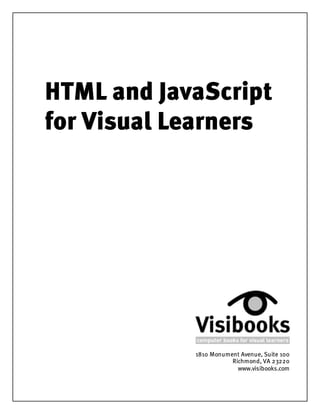
Html & javascript_for_visual_learners_tutorial_-_174_pages
- 1. HTML and JavaScript for Visual Learners 1810 Monument Avenue, Suite 100 Richmond, VA 23220 www.visibooks.com
- 2. HTML and JavaScript for Visual Learners Published by Visibooks, LLC, Richmond, VA Copyright Suggestions If you have a suggestion on how to improve this book, send it to improvements@visibooks.com. If we use it, we’ll send you a complete set of all published Visibooks and post your name in the Acknowledgements of the next edition. Trademarks and Disclaimer Visibooks™ is a trademark of Visibooks, LLC. All brand and product names in this book are trademarks or registered trademarks of their respective companies. Visibooks™ makes every effort to ensure that the information in this book is accurate. However, Visibooks™ makes no warranty, expressed or implied, with respect to the accuracy, quality, reliability, or freedom from error of this document or the products described in it. Visibooks™ makes no representation or warranty with respect to this book’s contents, and specifically disclaims any implied warranties or fitness for any particular purpose. Visibooks™ disclaims all liability for any direct, indirect, consequential, incidental, exemplary, or special damages resulting from the use of the information in this document or from the use of any products described in it. Mention of any product does not constitute an endorsement of that product by Visibooks™. Data used in examples are intended to be fictional. Any resemblance to real companies, people, or organizations is entirely coincidental. International Standard Book Number: 0-9707479-2-6 First Edition You have permission to post this book on a Web site, e-mail it, print it, or pass it along for free to anyone you like, as long as you make no changes or edits to its contents or digital format. Make as many copies as you want. However, the right to sell this book, whether in digital or bound form, is strictly reserved to Visibooks, LLC.
- 3. Download other Visibooks for free at www.visibooks.com Table of Contents Introduction ............................................................................................... 1 HTML Basics.................................................................... 3 Create a home page..............................................................................4 Create the home page......................................................................................................4 View the page in a browser ............................................................................................11 Format pages and text.........................................................................14 Change fonts...................................................................................................................14 Change text size.............................................................................................................16 Change text weight ........................................................................................................17 Change text color ...........................................................................................................18 Align text.........................................................................................................................19 Indent text.......................................................................................................................21 Create lists......................................................................................................................23 Create links tonew pages...................................................................25 Step 1: Create a new page .............................................................................................25 Step 2: Link to the new page........................................................................................28 Create e-mail and external links.......................................................... 31 Create an e-mail link......................................................................................................31 Link to an external site ..................................................................................................33 Insert and align graphics....................................................................34 Capture a graphic from the Web...................................................................................34 Insert a graphic...............................................................................................................36 Align a graphic................................................................................................................38 Format a graphic.............................................................................................................41 Create a basic navigation system........................................................ 44 Link back to the home page ..........................................................................................44 Link pages to each other ...............................................................................................45 Use graphics as links.....................................................................................................46 Use graphics as links.....................................................................................................47 Change page, link colors ....................................................................50 Change background color of page ................................................................................50 Change link colors..........................................................................................................51 Change link colors..........................................................................................................52
- 4. Download other Visibooks for free at www.visibooks.com Layout & Navigation...................................................... 57 Lay out pages using tables.................................................................58 Create a table.................................................................................................................58 Create a table.................................................................................................................59 Format a table ................................................................................................................63 Create a table-based home page .................................................................................67 Create new table-based pages......................................................................................73 Create navigation bars........................................................................76 Create a navigation bar for a home page ....................................................................76 Create a navigation bar for a main section page ........................................................79 Add subsections tosite......................................................................82 Insert a table for content and subsection links..........................................................82 Create subsection pages...............................................................................................84 Place tables within tables...................................................................88 Link toan external siteusing frames................................................... 91 Interactivity...................................................................99 Insert META tags.............................................................................. 100 Create forms .................................................................................... 102 Use style sheets................................................................................ 111 Create a style sheet......................................................................................................112 Apply a style sheet.......................................................................................................114 Create link effects with style sheets...........................................................................117 Upload sites toa Web server..............................................................121 Advanced Layout.......................................................... 131 Employ background graphics............................................................ 132 Employ spacer GIFs ...........................................................................135 Insert a horizontal rule......................................................................137 Specify page margins....................................................................... 138
- 5. Download other Visibooks for free at www.visibooks.com Practical JavaScript......................................................141 Enable rollover graphics....................................................................142 View source code..........................................................................................................143 Copy source code .........................................................................................................144 Modify source code......................................................................................................146 Open new windows...........................................................................150 Validate form input............................................................................153 Validate form input............................................................................154 See how it works ..........................................................................................................154 Insert the validation script..........................................................................................155 Modify the <FORM> tag.................................................................................................156 Additional Resources ..............................................................................157 HTML Tag Chart .......................................................................................159 Index.......................................................................................................165
- 6. Download other Visibooks for free at www.visibooks.com
- 7. Download other Visibooks for free at www.visibooks.com 1 Introduction Welcome toHTML and JavaScript for Visual Learners. If you’ve never useda Visibookbefore,you’ll findthat it contains several hundred illustrations,withcomparativelylittle text. It presents essential tasks, breaks themdown intosteps,then walks you throughthemwith illustrations. What you’ll learn You’ll learn howtouse HTMLtocreate a solid,attractive Website that’s easyto navigate. You’ll alsolearn howtoupload it toa Webserver. You won’t become an expert in Web publishing—that takes practice andreal- worldexperience. But you will learn the fundamentals of site-building,andget a goodfoundation on whichtobuild professional-level skills. Additional resources for acquiring expert- level HTMLandJavaScript skills are foundat the endof this book. How you’ll learn it This bookhas five sections: HTMLBasics, Layout & Navigation,Interactivity, AdvancedLayout,andPractical JavaScript. At the endof eachtaskandsection are practice exercises. Don’t worryif you can’t workthroughthe whole bookin a dayor two. Take your time,andtrytodothe practice. You can check your workagainst examples postedon the Web. Follow thesteps ! Seetheresults
- 8. Download other Visibooks for free at www.visibooks.com 2 Before you begin Before you begin,it’s important that you knowWindows well. A working knowledge of Windows makes it mucheasier tolearn HTML andJavaScript. You shouldbe familiar with: • Howdirectories work • Windows Explorer • Basic wordprocessing Make sure you can performthe following tasks: • Create a folder on your computer’s harddrive • Create a folder within a folder • Copya paragraphfromone document andpaste it intoanother. If you have trouble doing this,set aside a couple of hours tolearn Windows basics. Have a friendor co-worker whois proficient with computers walkyou through Windows Explorer,creating folders andbecoming familiar withfile extensions. You shouldalsopractice using the Cut,Copy,andPaste commands in a standardwordprocessing program. When you can dothese things on your own,you’re readyto learn HTMLandJavaScript.
- 9. Download other Visibooks for free at www.visibooks.com 3 HTML Basics In this section, you’ll learn how to: • Create a home page • Format text • Create links to new pages • Create e-mail and external links • Insert graphics • Create a navigation system • Change page and link colors You’ll build a site that looks like this:
- 10. Download other Visibooks for free at www.visibooks.com 4 Create a home page Create the home page 1. Open a browser,suchas Internet Explorer or Netscape Navigator. 2. Open the programNotepad. Dothis byfirst clicking the button on the taskbar,then Programs,then Accessories,then Notepad. 3. At the topof the Notepadscreen,type: <HTML> Tip:HTML is a tag. Tags are instructions to a Web browser. This particular instruction lets the Web browser know that what follows is a Web page, written in HTML. Tags can be written in upper-case or lower-case letters—it doesn’t matter which. HTML, html, or HtMl are all fine.
- 11. Download other Visibooks for free at www.visibooks.com 5 4. Save the file. 5. When the Save As windowappears,select the C: drive in the Save in drop-down list. 6. Create a newfolder byclicking on the icon.
- 12. Download other Visibooks for free at www.visibooks.com 6 7. Name the newfolder “Dogs,” then double-clickit soit appears in the Save in box. 8. In the File name textbox,type index.html. 9. In the Save as type drop-down list,select All Files. When you’re done,the windowshouldlooklike this:
- 13. Download other Visibooks for free at www.visibooks.com 7 10.Save the page byclicking on the Save button. 11. Belowthe HTML tag,type: HEAD !--Created by Your Name-- /HEAD Tip: The HEAD section contains information that doesn’t show up on the page when it is viewed in a browser. Note the closing /HEAD tag: in HTML, you must give the browser instructions to end something as well as start it. Home page file names All Webpages have a .html extension (or .htm). All home pages have the file name index.html. index.html comes up automaticallywhen the address of a domain or directorywhere it’s locatedis typedintoa browser. For instance,if you gotowww.visibooks.com,the home page appears automatically. That’s because its file name is index.html. If the file name of the Visibooks home page was homepage.html,you’dhave totype www.visibooks.com/homepage.html toget it toappear. The Microsoft exception: Toget your home page tocome up automaticallyon a Webserver running Microsoft’s Internet Information Server as it’s operating system,give your home page the file name default.htm.
- 14. Download other Visibooks for free at www.visibooks.com 8 Tip: !--Created by Your Name-- is called a comment. Whatever text is between the dashes won’t show up on a browser’s screen—it’s only visible if someone views the page’s HTML code. You need to include the ! for this to work. 12.Belowthe /HEAD tag,title the page “AHome Page About Dogs” byusing TITLE tags: TITLE A Home Page About Dogs /TITLE Tip: Note that the text “AHome Page About Dogs” is not a tag. It is text surrounded by tags. The TITLE tags tell the browser what to do with the text: make it the title of the page.
- 15. Download other Visibooks for free at www.visibooks.com 9 13.Belowthe /TITLE tag,add: BODY /BODY Tip: Anything you want to be visible in a browser’s main window, put between the BODY and /BODY tags. Page titles The title of a Webpage describes the page. It’s what appears in a browser’s Historylist. The title alsoshows upas a linkwhen a page comes upin a searchengine. If all your pages have discrete,descriptive titles,they’ll be easier for people tofind. The page title shows upin the top,or “title,” bar of the browser usedtoviewit. The title of this page is Dogs.
- 16. Download other Visibooks for free at www.visibooks.com 10 14.Belowthe /BODY tag,close the /HTML tag. When you’re finished,the code shouldlooklike this: 15.Between the BODY and/BODY tags,type the words: Dogs Home Page 16. Save the page.
- 17. Download other Visibooks for free at www.visibooks.com 11 View the page in a browser 1. Gotothe browser andon its menu bar,clickFile,then Open. Tip: If you’re using Netscape Communicator instead of Internet Explorer, click Open Page,then Choose File. 2. When the Open windowappears,clickthe Browse button.
- 18. Download other Visibooks for free at www.visibooks.com 12 3. When the newwindowappears,navigate tothe Dogs folder in the Look in drop-down list,then select the home page: index.html. 4. Clickthe Open button,then the OK button. The page should come upin the browser andlooklike this: You have createda home page titled“A Home Page About Dogs.” The home page’s file name is index.html. It is locatedin a folder calledDogs on the C: drive.
- 19. Download other Visibooks for free at www.visibooks.com 13 Practice: Create a home page A. What is the correct file name for a home page? B. Why is there a special file name for home pages? C. Why is it important that the home page—and all other pages in a Web site—have accurate titles? D. What is the difference between a page’s title and its file name? Answers A. index.html B. It allows home pages to appear in a browser without typing the file name as part of a Web address. C. Accurate titles allow people to find pages easier when bookmarking them or searching in a browser’s History list. D. A page title appears in the Title bar at the top of the browser. It’s plain text, such as “The Smith Family: Vacation Pictures,” that makes it easy for people to keep track of a page. A page’s file name, such as vacpics.html, is how the computer keeps track of it.
- 20. Download other Visibooks for free at www.visibooks.com 14 Format pages and text Change fonts 1. In front of the words “Dogs Home Page,” insert a FONT tag withthe attribute FACE=”arial”: FONT FACE=”arial”Dogs Home Page/FONT 2. After the words,close the FONT tag: FONT FACE=”arial”Dogs Home Page/FONT Tip:Think of an attribute as a sub-instruction to the browser. In this case, the FONT tag tells the browser that text will be changed, and the FACE attribute tells it how to change, specifying the Arial typeface.
- 21. Download other Visibooks for free at www.visibooks.com 15 3. Viewthe page in the browser. Clickthe browser’s Refresh button, andthe page shouldlooklike this: Tip: If a page doesn’t look like it’s supposed to—or nothing shows up at all—check the HTML code you’ve written. You might have left out a quote or made some other small mistake. Something that seems insignificant can wreck a page: FONT FACE=”arial Web fonts When text is viewedon a computer,onlyfonts installedon the computer can be seen. For instance,if someone createda page that specifiedthe Tekton font,almost noone viewing it would see it in Tekton because veryfewcomputers have that font installed. Computers without Tekton woulddisplaytext in the default font: Times New Roman. All Windows computers have the Arial font installed. Windows 95 andlater computers have Verdana. Macintoshes have Helvetica,the font that Arial is basedupon. Tocover all bases,specifymultiple fonts: FONT FACE=”verdana,arial,helvetica” Missing endquote(“) Textis inthe Arial font
- 22. Download other Visibooks for free at www.visibooks.com 16 Change text size 1. In Notepad,addthe SIZE=”+4” attribute tothe FONT tag: FONT FACE=”arial” SIZE=”+4”Dogs Home Page/FONT 2. Save the page andviewit in the browser. It shouldlooklike this:
- 23. Download other Visibooks for free at www.visibooks.com 17 Change text weight 1. In Notepad,addthe B tag in front of the words “Dogs Home Page” andclose it after them: FONT FACE=”arial” SIZE=”+4”BDogs Home Page/B/FONT Tip: Wheninserting multiple tags, arrange them in mirror-image order. The tags and text above are a good example: since it starts with the FONT tag, it ends with the /FONT tag. Tags that aren’t arranged in mirror-image order can cause display problems in some browsers. 2. Save the page andviewit in the browser. It shouldlooklike this:
- 24. Download other Visibooks for free at www.visibooks.com 18 Change text color 1. In the FONT tag,addthe attribute COLOR=”red”: FONT FACE=”arial” SIZE=”+4” COLOR=”red” 2. Save the page. Viewit in the browser,andthe text shouldshowup red. 3. Change the text color toblack,then save the page. FONT FACE=”arial” SIZE=”+4” COLOR=”black”
- 25. Download other Visibooks for free at www.visibooks.com 19 Align text 1. Beneaththe present text andtags,insert a P tag tobegin a new paragraph. 2. Beneaththe P tag,insert the tag FONT FACE=”arial” SIZE=”-1” andthe words “These are my favorite breeds of dog:” 3. Within the P tag,addthe attribute ALIGN=”right”: P ALIGN=”right” 4. Adda closing /P tag after the newparagraph. P ALIGN=”right” FONT FACE=”arial” SIZE=”-1”These are my favorite breeds of dog: /P
- 26. Download other Visibooks for free at www.visibooks.com 20 Tip: Usually a P tag requires no closing /P tag in HTML, but in this case the ALIGN=”right” attribute is used. The closing /P tag after the paragraph keeps the browser from right-aligning whatever is beneath it. 5. Save the page,then viewit in the browser. It shouldlooklike this: 6. Remove the ALIGN=”right” attribute fromthe P tag. Tip: To generate a single-line break rather than the double-space a P tag generates, use the BR tag. Putting a BR or “Break” tag between two lines of text will bump the second line down to the next line: FONT FACE=”arial” SIZE=”+4”BDogs Home Page/B/FONT BR FONT FACE=”arial” SIZE=”-1”These are my favorite breeds of dog:
- 27. Download other Visibooks for free at www.visibooks.com 21 Indent text 1. Belowthe text,“These are myfavorite breeds of dog:,” insert three newparagraphs: PChesapeake Bay Retriever/P PGerman Shepherd/P PYorkshire Terrier/P 2. Enclose these paragraphs in UnorderedList tags toindent them: UL PChesapeake Bay Retriever/P PGerman Shepherd/P PYorkshire Terrier/P /UL
- 28. Download other Visibooks for free at www.visibooks.com 22 3. Save the page andviewit in the browser. It shouldlooklike this: Tip: Notice how all the text below the FONT FACE=”arial” SIZE=”-1” tag looks the same. It will stay that way until the closing /FONT tag is inserted.
- 29. Download other Visibooks for free at www.visibooks.com 23 Create lists 1. Withthe three breeds of dog,replace the P and/P tags with LI tags togenerate bullets in front of the text that follows: UL LIChesapeake Bay Retriever LIGerman Shepherd LIYorkshire Terrier /UL 2. Save the page andviewit in the browser. It shouldlooklike this:
- 30. Download other Visibooks for free at www.visibooks.com 24 Practice: Format pages and text A. Why are the most common font choices Arial, Verdana, and Helvetica? B. What kinds of computers have the font Arial installed? Which have Helvetica instead? 1. Change the title of the home page to“My Favorite Dogs.” 2. Change the bulletedlist toa numberedlist. Tip: Use OL instead of UL to generate a numbered list. 3. Change the numberedlist backtoa bulletedlist. 4. Make the list items bold. When you viewit in the browser,the page shouldlooklike this: Answers A. Those are the fonts that most Windows computers have installed. B. Windows computers have Arial, Macs have Helvetica.
- 31. Download other Visibooks for free at www.visibooks.com 25 Create links to new pages Step 1: Create a new page 1. In Notepad,change the title of the page to“Chesapeake Bay Retrievers,” then take out all the tags andtext between the BODY and/BODY tags. 2. On the menu bar,clickFile,then Save As. 3. Save the newpage withthe file name chesapeake.html. Tip: Remember to Save as type: All Files.
- 32. Download other Visibooks for free at www.visibooks.com 26 4. Beneaththe BODY tag,type “Chesapeake BayRetrievers.” This is the page heading. Make it verdana,bold,size +3: BODY FONT FACE=”verdana” SIZE=”+3”BChesapeake Bay Retrievers/B/FONT /BODY File names for the Web Most Webservers are Unix- or Linux-based,whichdon’t deal cleanlywithspaces in file names. For instance if you name a file fido page.html,it mayshowupin the URLbox of the browser as fido%20page.html. Also,Webservers are case-sensitive,sokeeping file names lower-case eliminates a potential source of mistakes. Make all file names in a Website—pages,graphics and folders—lower-case,withnospaces. Correct file name: german.html Incorrect: German Shepherds.html
- 33. Download other Visibooks for free at www.visibooks.com 27 5. Save the page. Providing navigation clues with text size The heading of the Chesapeake BayRetriever page is made one size smaller than the heading of the home page. That’s because the CBRpage is one stepdown in the site hierarchy. Level 1: Dogs (toplevel heading; SIZE=”+4”) Level 2: Chesapeake BayRetrievers (second-level heading; SIZE=”+3”) Making the heading of the CBRpage smaller than the home page’s heading helps showpeople where theyare in the site. Dogs ChesapeakeBay Retrievers
- 34. Download other Visibooks for free at www.visibooks.com 28 Step 2: Link to the new page 1. Open the home page (index.html) in Notepad. In front of the first item,Chesapeake Bay Retriever,insert an anchor tag. Then close the anchor tag : LIBA HREF=”chesapeake.html”Chesapeake Bay Retriever/A/B How an anchor tag works Anchor tags create a clickable linktoanother page. A pagewith this filename… …is linkedtothesewords. a href=”filename.html”New Page/a
- 35. Download other Visibooks for free at www.visibooks.com 29 2. Save the home page andviewit in the browser. The words Chesapeake Bay Retriever shouldbe a link,andthe page shouldlooklike this: 3. Click on the Chesapeake Bay Retriever link. The Chesapeake BayRetriever page shouldappear in the browser.
- 36. Download other Visibooks for free at www.visibooks.com 30 Practice: Create links to new pages A. Why should file names be lower-case and free of spaces? B. Why should the headings on section pages (Chesapeake Bay Retrievers, German Shepherds) be smaller than the heading of the home page? 1. Create newpages for German Shepherds andYorkshire Terriers. Page Title File Name German Shepherds German Shepherds german.html Yorkshire Terriers Yorkshire Terriers yorkshire.html 2. On the home page,linkthe words German Shepherd and Yorkshire Terrier totheir pages. 3. On the home page,remove the words “Home Page” after “Dogs.” 4. On the Chesapeake BayRetriever,German ShepherdandYorkshire Terrier pages,put the page headings in the same font andweight as the home page (Verdana; bold). 5. Make the page headings of these pages one size smaller than the heading on the home page,just like on the Chesapeake Bay Retriever page. 6. Save all pages andclickon the home page’s links tomake sure they work. Answers A. Because most Web servers deal better with lower-case, spaceless file names. B. It provides site users with a visual distinction between first-level (home) pages and second-level (main section) pages.
- 37. Download other Visibooks for free at www.visibooks.com 31 Create e-mail and external links Create an e-mail link 1. In a newparagraphbeneaththe list,type the sentence “For more information, contact info@visibooks.com.” 2. Surroundthe e-mail address withanchor tags,but insteadof linking it toa Webpage,use the mailto commandtolinkit toan e-mail program: For more information, contact A HREF=”mailto:info@visibooks.com” info@visibooks.com/A
- 38. Download other Visibooks for free at www.visibooks.com 32 3. Save the page. When you viewit in the browser,it shouldlooklike this: How e-mail links work When someone goes toa Website andclicks on an e-mail link, it’s supposedtoopen the e-mail programon that person’s computer andinsert the address intoa newmessage. If the person’s e-mail programisn’t configuredcorrectly,this won’t work. That’s whye-mail links shoulduse the e-mail address as a link: sopeople can enter the address manuallyif theyhave to.
- 39. Download other Visibooks for free at www.visibooks.com 33 Link to an external site 1. In Notepad,adda newsentence after the last one. Type the sentence,“Please also visit www.dogs.com.” 2. Surroundthe Webaddress www.dogs.com withthese anchor tags tolinkit tothe external Website: A HREF=”http://www.dogs.com”www.dogs.com/A Tip: For an external link to work, you must type http:// as part of the Web address. 3. Save the page. 4. Previewthe page in the browser,then clickon the linktosee if it links tothe external site www.dogs.com. 5. Close the browser.
- 40. Download other Visibooks for free at www.visibooks.com 34 Insert and align graphics Capture a graphic from the Web 1. Open a newbrowser window. 2. Gotothe Website www.visibooks.com/dogpics. 3. Place your cursor on top of the picture of the Chesapeake Bay Retriever,then clickwithyour right mouse button. Rightmouse button
- 41. Download other Visibooks for free at www.visibooks.com 35 4. ClickSave Picture As. 5. When the Save Picture windowappears,select the “Dogs” folder in the Save in drop-down list. 6. Create a newfolder within Dogs called“graphics.” 7. Double-clickon the graphics folder soit appears in the Save in drop-down list. 8. Clickthe Save button tosave the graphic inside the graphics folder. Tip: Creating this separate sub-folder to hold your site’s graphics makes the site easier to organize and update.
- 42. Download other Visibooks for free at www.visibooks.com 36 Insert a graphic 1. In Notepad,open the Chesapeake BayRetriever page,file name chesapeake.html. 2. Create a newparagraphunder the main heading. 3. In the newparagraph,insert an image tag: IMG SRC=”graphics/chessie.gif” Tip: Notice that in this image tag there’s a “path.” For the image source, the tag first points to the graphics folder, then to the file name of the image within it. folder graphic
- 43. Download other Visibooks for free at www.visibooks.com 37 4. Save the page,then viewit in the browser. It shouldnowlooklike this:
- 44. Download other Visibooks for free at www.visibooks.com 38 Align a graphic 1. In a newparagraphbelowthe graphic,type in: Chesapeake Bay Retrievers love water. If you throw tennis balls in the water, these dogs will chase them and bring them back until your arm falls off.
- 45. Download other Visibooks for free at www.visibooks.com 39 2. Save the page andviewit in the browser. The page shouldlooklike this: 3. GobacktoNotepadandaddthe ALIGN=”left” attribute tothe IMG tag: IMG SRC=”graphics/chessie.gif” ALIGN=”left”
- 46. Download other Visibooks for free at www.visibooks.com 40 4. Save the page andviewit in the browser (just clickthe “Refresh” or “Reload” button). It shouldlooklike this:
- 47. Download other Visibooks for free at www.visibooks.com 41 Format a graphic 1. In the Chesapeake BayRetriever page,addthis ALT attribute tothe IMG tag: IMG SRC=”graphics/chessie.gif” ALIGN=”left” ALT=”Chesapeake Bay Retriever” 2. Addthe VSPACE=”4” andHSPACE=”12” attributes as well: IMG SRC=”graphics/chessie.gif” ALIGN=”left” ALT=”Chesapeake Bay Retriever” VSPACE=”4” HSPACE=”12” 3. Also,addthe BORDER=”1” attribute: IMG SRC=”graphics/chessie.gif” ALIGN=”left” ALT=”Chesapeake Bay Retriever” VSPACE=”4” HSPACE=”12” BORDER=”1” “Alt” text allows visually-impairedpeople toknowwhat a graphic represents. Alt text alsoallows searchengines toindex visual content.
- 48. Download other Visibooks for free at www.visibooks.com 42 4. Save the page andviewit in the browser. It shouldnowlooklike this: 5. Move your cursor ontothe graphic. The “Alt” text—an alternative text description of the graphic—shouldpopup. The text shouldbe alignedwiththe topof the graphic. Tip: If you know the dimensions of a graphic, you can make it load faster by specifying its width and height in pixels: IMG SRC=”graphics/chessie.gif” ALIGN=”left” ALT=”Chesapeake Bay Retriever” VSPACE=”4” HSPACE=”12” BORDER=”1” WIDTH=”150” HEIGHT=”189” AnHSPACE of 12 creates a horizontal spaceof 12 pixels aroundthegraphic thatnothing canoccupy A Borderof 1 creates a1-pixel borderaroundthegraphic
- 49. Download other Visibooks for free at www.visibooks.com 43 Practice: Insert graphics A. Why should you specify Alt text for each graphic you insert? 1. Gotowww.visibooks.com/dogpics. Save the German Shepherds graphic in C:dogsgraphics withthe file name shepherds.gif. 2. Save the Yorkshire Terrier graphic in C:dogsgraphics withthe file name yorkie.gif. 3. Insert shepherds.gif intothe German Shepherds page in a new paragraphbelowthe heading. 4. Insert yorkie.gif intothe Yorkshire Terriers page in a new paragraphbelowthe heading. 5. On the German Shepherds page,type “German Shepherds are smart dogs” in a paragraphbelowthe graphic. 6. On the Yorkshire Terriers page,type “Yorkshire Terriers are cute” in a paragraphbelowthe graphic. 7. On bothpages,align the text tothe side of the graphic,as on the Chesapeake BayRetrievers page. 8. On bothpages,give the graphic a border of 1,vspace of 4,and hspace of 12. 9. On all three “Dog” pages,put all paragraphtext (not the main headings) in the arial font,witha size of -1. Answers A. Alt text makes it easier for vision-impaired people to understand a page’s content, and makes it easier for search engines to catalog it.
- 50. Download other Visibooks for free at www.visibooks.com 44 Create a basic navigation system Link back to the home page 1. In Notepad,open the Chesapeake BayRetrievers page, chesapeake.html. 2. Type the word“Home” in a newparagraphbeneaththe first paragraph. 3. Enclose it in anchor tags that linkit backtothe home page: A HREF=”index.html”Home/A Tip: Remember, index.html is the file name for the home page. 4. Save the page,andviewit in the browser. The wordHome should nowbe a link,andthe page shouldlooklike this: 5. On the German Shepherds page,create a linkbacktothe home page. Dothis the same wayyou createdthe linkfor the Chesapeake Bayretriever page. 6. On the Yorkshire Terriers page,create the same sort of linkbackto the home page.
- 51. Download other Visibooks for free at www.visibooks.com 45 Link pages to each other 1. In Notepad,open the Chesapeake BayRetrievers page. 2. Following the Home link,type: | Chesapeake Bay Retrievers | German Shepherds | Yorkshire Terriers 3. Make the words “Chesapeake Bay Retrievers” boldto showsite users “You are here.” 4. Linkthe words “German Shepherds” tothe German Shepherds page: A HREF=”german.html”German Shepherds/A 5. Linkthe words “Yorkshire Terriers” tothe Yorkshire Terriers page.
- 52. Download other Visibooks for free at www.visibooks.com 46 6. Save the page andviewit in the browser. It shouldlooklike this: Showing “you are here” Asite’s navigational systemshouldshowpeople twothings: where theyare,andwhere theycan go. Toshowpeople where theyare,make the linkcorresponding tothe current page intoplain text. This lets users knowthat if theycan’t gotothat page,theymust be looking at it. Home | Chesapeake Bay Retrievers | German Shepherds | Yorkshire Terriers Youarehere Making the text boldreinforces the “you are here” message.
- 53. Download other Visibooks for free at www.visibooks.com 47 Use graphics as links 1. In Notepad,open the home page. Belowthe bulletedlist of links,in a newparagraph,insert the Chesapeake BayRetriever,German ShepherdandYorkshire Terrier graphics: IMG SRC=”graphics/chessie.gif” IMG SRC=”graphics/shepherds.gif” IMG SRC=”graphics/yorkie.gif” 2. Enclose the first image tag within anchor tags that linkit tothe Chesapeake BayRetriever page: A HREF=”chesapeake.html”IMG SRC=”graphics/chessie.gif”/A 3. Save the page,then previewit in the browser. When you clickon the Chesapeake BayRetriever graphic,it shouldtake you tothe Chesapeake BayRetriever page. 4. GobacktoNotepadandaddthe BORDER=”0” attribute tothe first image tag: A HREF=”chesapeake.html”IMG SRC=”graphics/chessie.gif” BORDER=”0”/A
- 54. Download other Visibooks for free at www.visibooks.com 48 5. Save the page andviewit in the browser again. The blue link border aroundthe Chesapeake BayRetriever graphic shouldbe gone:
- 55. Download other Visibooks for free at www.visibooks.com 49 Practice: Create a navigation system A. What’s a good way to show site users “You are here?” Task: Tomake your Dogs site looklike the site at www.visibooks.com/dogs. 1. In Notepad,open the German Shepherds page,german.html. 2. Following the Home link,type: | Chesapeake Bay Retrievers | German Shepherds | Yorkshire Terriers 3. Make the words German Shepherds bold. 4. Linkthe words Chesapeake Bay Retrievers and Yorkshire Terriers totheir corresponding pages. 5. Save the page. 6. Using the same system,create navigation links for the Yorkshire Terriers page. Then save the page. 7. On the home page,linkthe German Shepherds graphic tothe German Shepherds page. Dothe same for the Yorkshire Terriers graphic. 8. Take out the linkborders of these graphics. 9. When finished,previewyour Dogs site in the browser. It should looklike the site at www.visibooks.com/dogs. Answers A. Make the link corresponding to the current page bold, and plain text (no longer a link).
- 56. Download other Visibooks for free at www.visibooks.com 50 Change page, link colors Change background color of page 1. Open the home page in Notepad. 2. In the BODY tag,addthe attribute BGCOLOR=”#ffffcc”: BODY BGCOLOR=”#ffffcc” 3. Save the page andviewit in the browser. The backgroundcolor of the page shouldnowbe pale yellow. Hexadecimal colors The ffffcc that stands for pale yellowis a hexadecimal color. Hexadecimal colors allowyou tospecifycolors more preciselythan you can withwords. For example,you coulduse the attribute BGCOLOR=yellow in the bodytag andthe page backgroundwouldturn bright yellow,but if you used BGCOLOR=pale yellow,that wouldn’t work. For shades of color,hexadecimals must be used. Theywork like this: Computers showcolor as a mix of red,green andblue. In hexadecimal colors,the first pair of letters or numbers signify red,the secondpair signifygreen,andthe thirdpair signify blue: Red Green Blue ff ff cc
- 57. Download other Visibooks for free at www.visibooks.com 51 Hexadecimal colors, continued The color values gofromthe maximumamount of color (ff) tonocolor at all (00): Max Mid-range None ff cc 99 66 33 00 Navyblue wouldbe shown in hexadecimals as nored(00),no green,(00),anda little bit of blue (66): 000066 Alist of hexadecimal color codes is postedat: www.webmonkey.com/reference/color_codes
- 58. Download other Visibooks for free at www.visibooks.com 52 Change link colors 1. In the home page,addthe attribute LINK=”#ff0000” tothe BODY tag: BODY BGCOLOR=”#ffffcc” LINK=”#ff0000” This makes the links on the page showup in red. 2. Addthe attribute VLINK=”#00ff00” tothe BODY tag: BODY BGCOLOR=”#ffffcc” LINK=”#ff0000” VLINK=”#00ff00” This makes visitedlinks showupin green. Tip: Visited links are links to pages that have already been viewed in the browser.
- 59. Download other Visibooks for free at www.visibooks.com 53 3. Save the page andviewit in the browser. The links on the page shouldeither be redor green. Consistent link colors Linkcolors shouldbe consistent throughout a Website. If the links on one page are red,theyshouldbe redon everypage. Learning that “redequals link” once is mucheasier for people than having tofigure out the linkcolor for eachpage or section of a site.
- 60. Download other Visibooks for free at www.visibooks.com 54 Practice: HTML Basics Task: Tocreate a Website about cats that looks like the site at www.visibooks.com/cats. 1. Create a newhome page andtitle it “The Wonderful World of Cats.” 2. Save it in a newfolder on the C: drive calledCats: C:Cats 3. Make the heading of the page read“The Wonderful World of Cats.” 4. Belowthe main heading on the home page,insert a bulletedlist: House Cats Alley Cats Big Cats 5. Make these items arial,witha size of -1.
- 61. Download other Visibooks for free at www.visibooks.com 55 6. Linkeachlist itemtoa newpage about it. For instance,link “House Cats” toa newpage about house cats withfile name housecats.html. 7. On each of these new pages, put a descriptive heading at the top of the page. For instance, the words “House Cats” at the top of the house cats page. 8. Put the main headings of all four pages in the Arial font. Make thembold. Give the home page’s heading a size of +3. Give the headings of the other pages a size of +2. 9. On eachpage,write a descriptive sentence or twoin a new paragraphbelowthe main heading. Make it arial,witha size of -1. 10.Gotowww.visibooks.com/catpics andget the three cat graphics there. Put themin a folder called“graphics” within the C:Cats folder.
- 62. Download other Visibooks for free at www.visibooks.com 56 11.Insert the appropriate graphic on eachof the 3 pages between the main heading andthe descriptive text below. 12.Align eachgraphic left,then specifyvspace of 4 andhspace of 16. 13.Linkeachof the three “cat” pages backtothe home page,andto eachother. On eachpage,make the “you are here” linkintobold, plain text. 14.Make the backgroundcolor of eachpage light grey. 15.Make the linkcolor on eachpage bright red. Make the visitedlink color orange. 16.Previewthe site in the browser. It shouldlooklike the site at www.visibooks.com/cats.
- 63. Download other Visibooks for free at www.visibooks.com 57 Layout Navigation In this section, you’ll learn how to: • Lay out pages using tables • Create navigation bars • Add subsections to site • Place tables within tables • Link to an external site using frames You’ll build a site that looks like this:
- 64. Download other Visibooks for free at www.visibooks.com 58 Lay out pages using tables Tables and Web page layout Almost all professional-qualityWebsites are laidout using tables. Just like a spreadsheet has cells that contain numbers,a table on a Webpage has cells that contain links,graphics,and text. The lines on this page clearlyshowits layout withtable cells: cell cell cell
- 65. Download other Visibooks for free at www.visibooks.com 59 Create a table 1. Create a newfolder on the C: drive called“Travel.” 2. In Notepad,create a home page (file name index.html) titled “Traveling Down South.” Save it in the Travel folder. Tip: Make sure that your new home page has the correct file name— index.html—and all necessary tags: HTML HEAD !--Created by Your Name-- /HEAD TITLE Traveling Down South /TITLE BODY /BODY /HTML 3. You’re going tocreate a simple one-row,two-cell table that looks like this: links content 4. The first step is tobegin the table. Belowthe BODY tag,begin your table withthe TABLE tag: BODY TABLE 5. Belowthe TABLE tag,start a rowwiththe TR (Table Row) tag: BODY TABLE TR
- 66. Download other Visibooks for free at www.visibooks.com 60 6. In the table row,start the first cell withthe TD (Table Data) tag: BODY TABLE TR TD 7. After the TD tag,type the word“links,” then close the cell withthe /TD tag: BODY TABLE TR TDLinks/TD You’ve createdthe first cell in the row: links content 8. Nowcreate the secondcell in the rowbyadding a TD tag,the wordContent,andclosing the cell witha /TD tag: BODY TABLE TR TDLinks/TD TDContent/TD links content
- 67. Download other Visibooks for free at www.visibooks.com 61 9. Finishthe table byclosing the rowwitha /TR tag,then closing the table withthe /TABLE tag: BODY TABLE TR TDLinks/TD TDContent/TD /TR /TABLE
- 68. Download other Visibooks for free at www.visibooks.com 62 10.You have set upthe basic table. Tomake it possible tosee the table outlines in a browser,addthe attribute BORDER=”1” tothe TABLE tag: BODY TABLE BORDER=1 TR TDLinks/TD TDContent/TD /TR /TABLE 11.Save the page,then viewit in the browser. It shouldlooklike this:
- 69. Download other Visibooks for free at www.visibooks.com 63 Format a table 1. Nowyou’ll extendthe table. In Notepad,addthe WIDTH=”100%” attribute tothe TABLE tag: BODY TABLE BORDER=1 WIDTH=”100%” TR TDLinks/TD TDContent/TD /TR /TABLE 2. Save the page andviewit in the browser. It shouldlooklike this:
- 70. Download other Visibooks for free at www.visibooks.com 64 Percentage vs. fixed-width tables When laying out a page using a table,set the table’s widthat 100%. That way,the contents of the page can stretchtofill the whole monitor,regardless of the monitor’s resolution. If you want it tofit a fixed-widthtable on all monitors,you’re limitedtoa table 580 pixels wide: 640 pixels width of low- resolution monitor - 20 pixels browseroffset: the distancethatpage contentis indented fromthesides ofthe browser - 40 pixels 20 forthe vertical scroll bar, plus 20 extra = 580 pixels width available fortable Creating pages withfixed-widthtables offers precise control, but wastes space on higher-resolution monitors: Page:laid out using a table 580 pixels wide Monitorusedtoview page:1280 pixels wide
- 71. Download other Visibooks for free at www.visibooks.com 65 3. Remove the table border byspecifying BORDER=”0”: BODY TABLE BORDER=”0” WIDTH=”100%” TR TDLinks/TD TDContent/TD /TR /TABLE 4. Make the first cell light greybyadding the attribute BGOLOR=”#CCCCCC” tothe first TD tag: BODY TABLE BORDER=”0” WIDTH=”100%” TR TD BGCOLOR=”#CCCCCC”Links/TD TDContent/TD /TR /TABLE 5. Save the page andviewit in the browser. It shouldlooklike this:
- 72. Download other Visibooks for free at www.visibooks.com 66 6. You’ll notice that the wordLinks is right up against the edge of the left-handcell. Toadda 16-pixel margin between the edge of the cells andtheir contents,addthe attribute CELLPADDING=”16” tothe TABLE tag: BODY TABLE BORDER=”0” WIDTH=”100%” CELLPADDING=”16” TR TD BGCOLOR=”#CCCCCC”Links/TD TDContent/TD /TR /TABLE 7. Toeliminate the spacing between cells,addthe attribute CELLSPACING=”0” tothe TABLE tag: BODY TABLE BORDER=”0” WIDTH=”100%” CELLPADDING=”16” CELLSPACING=”0” TR TD BGCOLOR=”#CCCCCC”Links/TD TDContent/TD /TR /TABLE 8. Save the page andviewit in the browser. It shouldlooklike this: Cell Padding creates acushion of pixels betweentheedgeof thecell andwhat’s insideit. Cell Spacing is the spacebetweencells. Inthis case, 0 pixels
- 73. Download other Visibooks for free at www.visibooks.com 67 Create a table-based home page 1. Create a folder called“graphics” inside the Travel folder on your harddrive. 2. Gotowww.visibooks.com/travelpic. Capture the graphic there (uva.gif) andsave it in the graphics folder. 3. In the right-handcell on the home page,replace the wordContent withthe heading “Traveling South.” Give the heading a size of +3,put it in the Verdana font,andmake it bold. 4. Insert the graphic in a newparagraphbeneaththe heading. 5. Under the graphic,addthe following sentences as a newparagraph: If you've got a couple of weeks for vacation, you might want to visit the South. Richmond, Williamsburg, and Charleston are all beautiful cities. Make the text arial,size -1.
- 74. Download other Visibooks for free at www.visibooks.com 68 6. In the left-handcell,replace the wordLinks withthe names of this site’s main sections: Richmond,Williamsburg andCharleston. Separate themwithP tags andput themin the arial font,at size -1. The code for the page can looklike this:
- 75. Download other Visibooks for free at www.visibooks.com 69 7. Save the page andviewit in the browser. It shouldlooklike this:
- 76. Download other Visibooks for free at www.visibooks.com 70 8. Tobring the left-handcell’s content tothe topof the cell,addthe attribute VALIGN=”top” tothe first TD tag. (Tocover all bases,addthe attribute tothe secondTD tag as well): TABLE BORDER=”0” WIDTH=”100%” CELLPADDING=”16” CELLSPACING=”0” TR TD BGCOLOR=”#CCCCCC” VALIGN=”top” FONT FACE=arial SIZE=”-1” Richmond P Williamsburg P Charleston /FONT /TD TD VALIGN=”top” FONT FACE=verdana SIZE=”+3”BTraveling South/B/FONT P IMG SRC=graphics/uva.gif P FONT FACE=arial SIZE=”-1”If you've got a couple of weeks for vacation, you might want to visit the South. Richmond, Williamsburg, and Charleston are all beautiful cities./FONT /TD /TR /TABLE
- 77. Download other Visibooks for free at www.visibooks.com 71 9. Tocontrol the widths of the table cells,addthe attribute WIDTH=”20%” tothe first TD tag,andthe attribute WIDTH=”80%” tothe second: TABLE BORDER=”0” WIDTH=”100%” CELLPADDING=”16” CELLSPACING=”0” TR TD BGCOLOR=”#CCCCCC” VALIGN=”top” FONT FACE=arial SIZE=”-1” WIDTH=”20%” Richmond P Williamsburg P Charleston /FONT /TD TD VALIGN=”top” WIDTH=”80%” FONT FACE=verdana SIZE=”+3”BTraveling South/B/FONT P IMG SRC=graphics/uva.gif P FONT FACE=arial SIZE=”-1”If you've got a couple of weeks for vacation, you might want to visit the South. Richmond, Williamsburg, and Charleston are all beautiful cities./FONT /TD /TR /TABLE
- 78. Download other Visibooks for free at www.visibooks.com 72 10.Save the page andviewit in the browser. It shouldnowlooklike this:
- 79. Download other Visibooks for free at www.visibooks.com 73 Create new table-based pages 1. On the Notepadmenu bar,clickEdit,then Select All. 2. Once all the code on the page is selected,clickEdit,then Copy. 3. On the menu bar,clickFile,then New. 4. When a newblankpage comes up,clickEdit,then Paste.
- 80. Download other Visibooks for free at www.visibooks.com 74 5. Save the newpage at C:Travel withthe file name richmond.html. 6. Title the newpage “Richmond, VA.” 7. Open a browser andgotowww.visibooks.com/travelpic/richpic. Capture the Richmond,Virginia graphic there (capitol.jpg) and place it in the graphics folder. 8. Replace the “Traveling South” heading withone that reads “Richmond, Virginia.” Give it a size of +2. 9. Replace the home page graphic withthe Richmondgraphic. Beneaththe graphic,in a newparagraph,type the sentence, “Richmond is the capital of Virginia.” 10.Addthe word“Home” belowthe words in the left-handcell. When you’re done,the page shouldlooklike this:
- 81. Download other Visibooks for free at www.visibooks.com 75 Practice: Lay out pages using tables A. Why do you usually want to create tables with a percentage width, rather than a fixed-pixel width? Task: Tomake your Travel site lookandworklike the one at www.visibooks.com/travel. 1. Create pages for Williamsburg andCharleston just like the Richmond page. Get the graphic andtext for the Williamsburg page at www.visibooks.com/travelpic/willpic. Get the Charleston graphic andtext at www.visibooks.com/travelpic/charlpic. 2. Using the words Richmond,Williamsburg,Charleston,and Home in the left-handcell of eachpage,linkall the pages in this Website toeachother. TIP: Don’t forget to transform the link that shows “You Are Here” into bold, plain text. 3. Insert the text andgraphics in their appropriate pages. 4. Align all graphics tothe left. Give themvspace of 4 pixels and hspace of 12 pixels. Give eachgraphic appropriate Alt text. 5. When you’re done,previewthe site in the browser. It shouldlook andworklike www.visibooks.com/travel. Answers A. Fixed-width tables waste space and make pages look a bit sparse when viewed on higher-resolution monitors.
- 82. Download other Visibooks for free at www.visibooks.com 76 Create navigation bars Create a navigation bar for a home page 1. Create a folder called“Travel West” on your harddrive at C:Travel West. 2. Create a home page titled“Traveling West for Vacation.” Save it in the Travel West folder. 3. Between the BODY and/BODY tags,create a table withone rowand3 cells in the row: TABLE TR TD /TD TD /TD TD /TD /TR /TABLE 4. Give the TABLE tag these attributes: WIDTH=”100%” Border=”0” CELLPADDING=”4” CELLSPACING=”0” 5. In the table’s first cell,enter the word“California.” In the secondcell,“The Rockies,” andin the thirdcell,“The Midwest.” 6. Make eachcell 33% wide (except for the middle one,whichhas to be 34%: their summust equal the table widthof 100%).
- 83. Download other Visibooks for free at www.visibooks.com 77 7. Center the words in eachcell withCENTER tags: TD WIDTH=”33%” CENTER California /CENTER /TD TD WIDTH=”34%” CENTER The Rockies /CENTER /TD TD WIDTH=”33%” CENTER The Midwest /CENTER /TD 8. Change the text in eachcell toarial,size -1,andchange the backgroundcolor of all cells tolight grey(#cccccc). 9. When you’re done,previewthe page in the browser. The table shouldlooklike this: 10.Belowthe table,in a newparagraph,enter the heading “Traveling West.” Make it arial,size +4,bold. 11.Belowthat,adda newparagraphwiththis text: When you go West, be sure to visit the sights of California, the natural wonders of the Rockies, and the cities of the Midwest.
- 84. Download other Visibooks for free at www.visibooks.com 78 12.Make the newparagraphverdana,size -1 andsave the page. 13.Viewthe page in the browser. It shouldlooklike this:
- 85. Download other Visibooks for free at www.visibooks.com 79 Create a navigation bar for a main section page 1. Create a newpage withfile name california.html. Title it “Vacationing in California.” 2. Make the table just like the one on the home page,except with4 cells insteadof 3. Tip: Don’t forget to change the cell widths. There are now four cells, and their widths must add up to 100%. That means 25% per cell. 3. Format the table andtext just like on the home page,but make the California cell bright yellow(BGCOLOR=”#ffff00”) toshow “You are here.” 4. When you’re done,save the page andviewit in the browser. The table shouldlooklike this: 5. Linkthe wordHome tothe home page (A HREF=”index.html”Home/A),then save the page. 6. Open the home page in Notepad. 7. Linkthe wordCalifornia tothe California page. 8. Save the page.
- 86. Download other Visibooks for free at www.visibooks.com 80 Practice: Create navigation bars Task: Tomake your Travel West site looklike the site at www.visibooks.com/travelwest. 1. Create a newblankpage andsave it withthe file name midwest.html. It will be The Midwest page,but leave it blankfor right now. 2. Create a newpage withfile name rockies.html. This is The Rockies page. Title it “Nature in the Rocky Mountains.” Make its navigation bar table exactlylike that of the California page. 3. Change the “You are here” yellowbackgroundcolor fromthe California cell toThe Rockies cell. 4. LinkCalifornia,The Midwest andHome totheir respective pages. 5. When you’re done,previewthe page in the browser. It shouldlook like this:
- 87. Download other Visibooks for free at www.visibooks.com 81 6. Repeat this process withthe California andMidwest pages so they’ve got functioning navigation bars that show“you are here.” 7. Gotothe home page andin the navigation bar,linkThe Rockies andThe Midwest totheir respective pages. 8. Make all text that corresponds tothe current page bold. (Example: make “The Rockies” boldon The Rockies page.) 9. When you’re done,previewthe site in the browser. It shouldlook like the site at www.visibooks.com/travelwest.
- 88. Download other Visibooks for free at www.visibooks.com 82 Add subsections to site Insert a table for content and subsection links 1. In Notepad,open the California page in the Traveling West Web site. 2. Belowthe navigation bar table,addanother table that has one row andtwocells in the row. Give the table the attributes: WIDTH=”100%” BORDER=”0” CELLPADDING=”16” CELLSPACING=”0” 3. Make the first cell 25% wide andthe secondcell 75% wide. 4. In the left-handcell,put the subsections for the main California section: The Golden Gate Bridge P Highway 101 P Big Sur
- 89. Download other Visibooks for free at www.visibooks.com 83 5. In the right-handcell,put the heading “Places to visit in California.” Belowthe heading,in a newparagraph,type the sentence : When in California, be sure to see the Golden Gate bridge, Highway 101, and Big Sur. 6. Align the contents of bothcells tothe topof each. 7. Make the text in the left-handnavigation cell arial,size -1. 8. Make the heading in the right-handcell bold,arial,size +3. Make the paragraphbeneaththe heading verdana,size -1. 9. When you’re done,save the page andpreviewit in the browser. The page shouldlooklike this:
- 90. Download other Visibooks for free at www.visibooks.com 84 Create subsection pages 1. Create newblankpages for subsections The Golden Gate Bridge, Highway101 andBig Sur: Page Title File Name The Golden Gate Bridge Seeing the Golden Gate Bridge goldengate.html Highway 101 Driving Highway 101 highway101.html Big Sur Staying in Big Sur bigsur.html 2. Copythe tables fromthe California page andpaste themintothe Golden Gate Bridge page. 3. On the Golden Gate Bridge page,change the heading toread “Seeing the Golden Gate Bridge.” Make it size +2. 4. Belowthe heading,change the paragraphtoread: The Golden Gate Bridge isn't golden--it's actually orange. 5. Make it verdana,size -1.
- 91. Download other Visibooks for free at www.visibooks.com 85 6. Linkthe words California,Highway 101,andBig Sur totheir respective pages. Leave The Golden Gate Bridge as plain text to show“you are here.” 7. When you’re done,save the page andviewit in the browser. It shouldlooklike this: Consistent page layout Copying tables fromone page andpasting themintonew pages ensures that all pages share the same layout. This consistencymakes site navigation easier: nomatter which page in the site is being viewed,a person knows where the page’s links andcontent will be.
- 92. Download other Visibooks for free at www.visibooks.com 86 Practice: Add subsections to site A. What’s the best way to keep tables consistent from page to page? Task: Tomake your Travel West Website lookandworklike the one at www.visibooks.com/travelwest2. 1. Open the California page in Notepad. LinkThe Golden Gate Bridge,Highway101 andBig Sur totheir respective pages. 2. Open the Golden Gate Bridge page. Copybothtables fromthe page. 3. Paste these tables intothe Highway101 page. 4. On the Highway101 page,linkthe words The Golden Gate Bridge tothe Golden Gate Bridge page. Get ridof the anchor tags aroundHighway 101 soit shows as plain text. 5. Change the Highway101 page’s heading anddescriptive text beneathit soit looks like this:
- 93. Download other Visibooks for free at www.visibooks.com 87 6. Format the Big Sur page soits layout andnavigation are consistent withthe Golden Gate Bridge andHighway101 pages. Heading: Staying in Big Sur Paragraph: There are many excellent hotels right on the ocean in Big Sur. 7. Save all pages. 8. When you’re done creating all the pages in the California section of this site,previewit in a browser. It shouldlookandworklike www.visibooks.com/travelwest2. Answers A. Copying and pasting tables from one page to another.
- 94. Download other Visibooks for free at www.visibooks.com 88 Place tables within tables 1. In Notepad,open the Golden Gate Bridge page (goldengate.html). 2. In front of the paragraphbelowthe main heading,begin a new table with: 2 rows 1 cell in eachrow WIDTH=”200” CELLPADDING=”8” Tip: To create a table with more than one row, just begin a new row after ending the one above it: TR TD /TD /TR TR TD /TD /TR Note: the widthis a number—200—whichrenders the widthin pixels rather than as a percentage. 3. Color the topcell blue (#0000ff) andthe bottomcell grey (#cccccc). 4. In the topcell,put the words,“A Whole Lot of Paint.” Center the words andmake thembold.
- 95. Download other Visibooks for free at www.visibooks.com 89 5. In the bottomcell,type the sentence: The Golden Gate bridge is covered with enough paint to coat four battleships. 6. Make the text arial,size -1. 7. Save the page andviewit in the browser. When you’re done,it shouldlooklike this: 8. Make the text in the topcell white. Dothis byadding the COLOR=”#ffffff” attribute tothe FONT tag: FONT FACE=arial SIZE=”-1” COLOR=”#ffffff” BA Whole Lot of Paint/B /FONT
- 96. Download other Visibooks for free at www.visibooks.com 90 9. Addthe ALIGN=”right” attribute tothe TABLE tag: TABLE WIDTH=”200” BORDER=”0” CELLPADDING=”8” ALIGN=”right” 10.Save the page andpreviewit in the browser. The page shouldlook like this:
- 97. Download other Visibooks for free at www.visibooks.com 91 Link to an external site using frames How touse frames “Frames” are a waytoput more than one Webpage at a time on a computer’s screen: 2=CA 2=CA 2=CA! Alive example of frames can be seen at www.visibooks.com/frames. Manysites that usedframes have noweliminatedthem, returning tosingle-page layouts. That’s because frames have serious drawbacks: • Frames are difficult toupdate. Everyscreen involves three or more pages tokeep trackof: the frameset itself, andat least twoothers togoin the frames. • Frame navigation is tricky. Links require special “targets” that gofrompage toframe. • Frames often require people toscroll annoyinglyin more than one place. However,frames are useful for one thing: theyallowa user to get backtoa site withone clickwhile clicking throughother sites linkedtoit. An example of this can be seen in the external links at www.charuhas.com/sites.html. The following exercise demonstrates howtouse frames to provide convenient links toexternal sites.
- 98. Download other Visibooks for free at www.visibooks.com 92 1. On the Golden Gate Bridge page,in a newparagraphbelowthe first one,type: Visit the Web site for the Golden Gate bridge at www.goldengate.org. www.goldengate.org will be linkedtothe frameset page. 2. Create a newblankpage withfile name framesetgg.html. This will be the “frameset” page that holds twoother pages. 3. Insert this HTMLcode intothe newblankpage: HTML HEAD/HEAD TITLEGolden Gate Frameset/TITLE FRAMESET ROWS=50,* FRAME NAME=topframe SRC=backtogg.html FRAME NAME=bottomframe SRC=http://www.goldengate.org /FRAMESET /HTML
- 99. Download other Visibooks for free at www.visibooks.com 93 Tip: The ROWS=”50,*” attribute in the FRAMESET tag tells the frameset to make the top frame 50 pixels high, and to allow the bottom frame to fill in the rest of the available space beneath it. The top frame will contain the link back to the Golden Gate Bridge page. The bottom frame will contain an external site: www.goldengate.org. Link back to the Golden Gate Bridge page The goldengate.org site will display here 4. Save framesetgg.html. 5. Create a newpage withfile name backtogg.html. This is the page that will contain a linkbacktothe Golden Gate Bridge page. 6. Give the newpage a light greybackground,anda single linkon it: Back to the Golden Gate Bridge page. 7. Use an anchor tag withthe TARGET=”_top” attribute tolink backtothe Golden Gate Bridge page: A HREF=”goldengate.html” TARGET=”_top”Back to the Golden Gate Bridge page/A
- 100. Download other Visibooks for free at www.visibooks.com 94 Tip:The TARGET=”_top” attribute enables linking to a page outside of the current frame… Clickhere Gotonew pageoutsideframe Back to the Golden Gate Bridge Page Golden Gate Bridge Page …which avoids clicking on the link and having the page come up in the same frame: Clickhere Pagecomes up insameframe Back to the Golden Gate Bridge Page Golden Gate Bridge page 8. Make the linkarial,size -1,andbold. 9. Save the page.
- 101. Download other Visibooks for free at www.visibooks.com 95 10.Open framesetgg.html in the browser. It shouldlooklike this: 11.Clickon the Back to the Golden Gate Bridge page link. It shouldtake you backtothe Golden Gate Bridge page.
- 102. Download other Visibooks for free at www.visibooks.com 96 Tip: To make the frameset look more crisp and clean, try using the following attributes in framesetgg.html: HTML HEAD /HEAD TITLEGolden Gate Frameset/TITLE FRAMESET ROWS=28,* FRAMEBORDER=”0” FRAME NAME=topframe SRC=backtogg.html MARGINWIDTH=”12” MARGINHEIGHT=”4” SCROLLING=”NO” NORESIZE FRAME NAME=bottomframe SRC=http://www.goldengate.org” MARGINWIDTH=12 MARGINHEIGHT=12 SCROLLING=”AUTO” NORESIZE /FRAMESET /HTML
- 103. Download other Visibooks for free at www.visibooks.com 97 Practice: Layout Navigation A. Why is it important that navigational links stay in the same place and order on pages throughout a Web site? B. What is the minimum number of files that must be used to make a frameset work? Task: Make your Travel West Website lookandfunction like the one at www.visibooks.com/travelwest3. 1. Layout the Rockies page using tables soit looks like the California page. Heading for the Rockies page: Nature in the Rocky Mountains 2. Create pages for three subsections of The Rockies main section: Streams Snow Rock Formations 3. Make sure that these pages are linkedandlaidout just like the Golden Gate Bridge,Highway101 andBig Sur pages. Page File name Heading Streams streams.html Mountain Streams Snow snow.html Snow in the Rockies Rock Formations rocks.html Rock Formations
- 104. Download other Visibooks for free at www.visibooks.com 98 4. Repeat this process withthe Midwest section of the site. The subsections of the Midwest section are: St. Louis Chicago DeMoines Page File name Heading Midwest midwest.html Cities of the Midwest St. Louis stlouis.html St. Louis Chicago chicago.html Chicago DeMoines demoines.html DeMoines 5. On the Chicagopage,insert a one-row,one-cell,fixed-widthtable 200 pixels wide,withcell padding of 4. Color it pale yellow (BGCOLOR=”#ffffcc”). 6. In this table,put the sentence,“In the past, Chicago was home to Al Capone, Mayor Daley, and the nation’s biggest stockyards.” 7. On the St. Louis page,linktothe external Website www.stlouis.comusing frames. Paragraph for St. Louis page: Find out what’s going on in St. Louis at www.stlouis.com. 8. When you’re done,open the Travel West site in the browser. It shouldlookandfunction like the one at www.visibooks.com/travelwest3.
- 105. Download other Visibooks for free at www.visibooks.com 99 Interactivity In this section, you’ll learn how to: • Insert META tags • Create forms • Format text with style sheets • Employ templates • Upload sites to a Web server You’ll build a site that looks like this:
- 106. Download other Visibooks for free at www.visibooks.com 100 Insert META tags 1. In Notepad,open upthe home page of the Travel West Website. 2. Beneaththe HEAD andsignature (!--your name--) tags, insert the first META tag for describing the site’s contents: HEAD !--Created by Your Name-- META NAME=”description” CONTENT=”This is the Travel West Web site. It contains information about vacationing in California, the Rockies and the Midwest.” /HEAD META tags METAtags are HTMLtags that can include a description of the page,as well as “keywords that provide clues toits content. METAtags make a page easier tofindandindex bysearch engines. METAtags don’t showupon a Webpage. Rather,theyreside unseen in its HTMLcode.
- 107. Download other Visibooks for free at www.visibooks.com 101 3. Beneaththe “description” meta tag,insert a newMETA tag for its searchkeywords: HEAD !--Created by Your Name-- META NAME=”description” CONTENT=”This is the Travel West Web site. It contains information about vacationing in California, the Rockies and the Midwest.” META NAME=keywords CONTENT=”traveling, travel, west, California, rockies, midwest, golden gate bridge, highway 101, Big Sur, streams, snow, rock formations, St. Louis, Chicago, De Moines” /HEAD
- 108. Download other Visibooks for free at www.visibooks.com 102 Create forms 1. Create a newpage withfile name infoform.html. 2. Title the page “Request for Information” andsave it in the Travel West folder on your harddrive. 3. Belowthe BODY tag,type the sentence: Fill out the following form to get more information about traveling West: 4. Belowthe sentence,insert a P tag,then insert a FORM tag: BODY Fill out the following form to get more information about traveling West: P FORM /BODY 5. Belowthe FORM tag,create a table with4 rows and2 cells in eachrow. Make the width50%,give it cellpadding of 4,anda border of 1.
- 109. Download other Visibooks for free at www.visibooks.com 103 6. In the top three left-handcells,put: Name: Address: E-Mail: 7. Save the page andviewit in the browser. It shouldlooklike this: 8. In the top right-handcell,insert a text input field. Dothis withan INPUT tag: TR TDName:/TD TDINPUT TYPE=”text” NAME=”name” SIZE=”20”/TD /TR Tip: The TYPE of this input is “text,” which makes it a textbox. The NAME of this input is “name,” which is how the server knows that it’s where people enter their name. The SIZE is 20 characters— the length of the textbox.
- 110. Download other Visibooks for free at www.visibooks.com 104 9. Save the page andviewit in a browser. It shouldnowlooklike this: 10.Insert textboxes in the cells next toAddress andE-mail as well. Name the input textbox next toAddress “address,” andname the input textbox next toE-mail “email.” INPUT TYPE=”text” NAME=”address” SIZE=”20” 11.Save the page andviewit in the browser. It shouldnowlooklike this: Textinputbox
- 111. Download other Visibooks for free at www.visibooks.com 105 12.In the last row’s right-handcell,insert a submit button,INPUT TYPE=”submit”. Use the VALUE attribute tospecifythe text displayedon the button: TR TDE-mail:/TD TDINPUT TYPE=”text” NAME=email SIZE=”20”/TD /TR TR TD/TD TDINPUT TYPE=”submit” VALUE=Send me info /TD /TR /TABLE 13.Save the page andviewit in the browser. When you’re done,the page shouldlooklike this:
- 112. Download other Visibooks for free at www.visibooks.com 106 14.Remove the border fromthe table andalign the text in the left- handcells tothe right. TDP ALIGN=”right”Name:/TD 15.Make the left-handcell in the first row5% wide,andthe right- handcell in the first row45% wide. Tip: By specifying the width of cells in the first row, the cells in the rows beneath will assume the same widths. 16.Save the page,viewit in the browser,andit shouldlooklike this:
- 113. Download other Visibooks for free at www.visibooks.com 107 17.Open the home page in Notepadandadda newparagraph: Get more information about Western Travel mailed to you 18.Linkthis sentence toinfoform.html. 19.Save the page andviewit in the browser. It shouldlooklike this: 20.Clickon the linksentence. It shouldbring upthe page withthe form.
- 114. Download other Visibooks for free at www.visibooks.com 108 Making a form work Tomake a formwork,an action must be assignedtoit. Toadd an action toyour form,addthe ACTION attribute tothe FORM tag. Consult withyour Webserver administrator tospecifywhat action you shouldassign. For example,an action for a form might looksomething like this: FORM METHOD=”POST” ACTION=http://www.yourdomain.com/cgi- bin/formmail.pl” This tells the formtopost its data toa programcalled formmail.pl on at yourdomain.com. This programmight take the formdata ande-mail it towhomever you choose.
- 115. Download other Visibooks for free at www.visibooks.com 109 Practice: Create forms 1. Create a newpage withfile name favoritesform.html. Title it “My Favorite Places.” 2. Insert a form,then insert a table withfour rows andtwocells in eachrow. Fill the cells withthe text andformobjects seen below: Tip: The HTML code for a drop-down list looks like this: SELECT NAME=select OPTIONFirst Choice/OPTION OPTIONSecond Choice/OPTION OPTIONThird Choice/OPTION /SELECT The HTML code for radio buttons looks like this: input type=radio name=radios value=radio1 checked This is radio button 1 br input type=radio name=radios value=radio2 This is radio button 2 Drop-down list Radio buttons
- 116. Download other Visibooks for free at www.visibooks.com 110 3. Put these values in the drop-down list: California The Rockies The Midwest 4. When finished,save the page andpreviewit in the browser. It shouldlooklike this:
- 117. Download other Visibooks for free at www.visibooks.com 111 Use style sheets The pros and cons of style sheets Style sheets are a flexible,powerful tool for laying out and formatting Webpages. Theyalloweverypage in a site toget displayinstructions fromjust one style sheet. For instance,if you createda 1,000 page Website using style sheets,andyou wantedtochange the linkcolor on everypage, you’donlyneedtochange the linkcolor on one style sheet. Without style sheets,you’dhave tochange 1,000 individual pages. Style sheets can alsocreate displayeffects. An example of this is at www.visibooks.com. When you roll your cursor over links, theybecome underlined—if you’re viewing the page withthe Internet Explorer browser. That’s the disadvantage of using style sheets: they’re interpreteddifferentlybyeachbrowser. Astyle sheet-based page viewedin Internet Explorer maylookdifferent than it does in Netscape Navigator or other browsers.
- 118. Download other Visibooks for free at www.visibooks.com 112 Create a style sheet 1. Create a newpage withfile name format.css. 2. Save it in a newfolder on the C: drive calledCSS Site. Tip: This is a style sheet, not a Web page. It’s a file that gives Web pages formatting instructions, but isn’t ever seen. It contains no HTML, and has a different file extension: .css rather than .html. 3. On the blankformat.css page,insert the following instruction: .bodytext {font-family:Courier New, Courier, mono; font-size:11pt; font- weight:bold; color:”#ff0000”; background- color:#ccccff”} Here are the component parts of the formatting instructions for the .bodytext style: .bodytext The type of text tobe formatted. font- family The fonts in whichthe text shouldbe displayed. First the computer looks for Courier New,then Courier,then a monospacedfont. The quotes in “Courier New” allow the computer to read font names with spaces. font-size The size of the text. Unlike in HTML,style sheets allowspecific point sizes tobe used. font- weight Boldor plain text. color The color of the text. background -color Changes the color of the page area directly behindthe text.
- 119. Download other Visibooks for free at www.visibooks.com 113 4. Save format.css. It shouldlooklike this:
- 120. Download other Visibooks for free at www.visibooks.com 114 Apply a style sheet 1. In Notepad,create a newhome page andput it the CSS Site folder. 2. Title the home page “Style Sheet Demo Page.” 3. Belowthe BODY tag,type the text CSS Site. Make it a size 1 heading using H1 tags: BODY H1CSS Site/H1 4. In a newparagraphbeneathit,type the sentence,“Cascading Style Sheets are a powerful andflexible tool for formatting Webpages:” BODY H1CSS Site/H1 PCascading Style Sheets are a powerful and flexible tool for formatting Web pages/P 5. Save the page andviewit in the browser. It shouldlooklike this:
- 121. Download other Visibooks for free at www.visibooks.com 115 6. Belowthe HEAD tag,adda LINK tag that points to format.css: HTML HEAD LINK REL=stylesheet HREF=format.css /HEAD TITLEStyle Sheet Demo Page/TITLE 7. In the P tag,addthe CLASS attribute that points tothe .bodytext style: P CLASS=bodytextCascading Style Sheets are a powerful and flexible tool for formatting Web pages./P 8. Save the home page andviewit in the browser. It shouldlooklike this: The home page’s LINK REL=stylesheet HREF=format.css tag referredtoformat.css for formatting instructions. The paragraphon the page referredtothe .bodytext style on format.css for formatting instructions.
- 122. Download other Visibooks for free at www.visibooks.com 116 Tip: To use the same stylesheet to format pages throughout a site, just insert the same LINK tag in each Web page. For instance, if there were 100 pages in the CSS Site, they could all contain the same LINK REL=stylesheet HREF=format.css tag and format body text the same way by using the P CLASS=”bodytext” tag.
- 123. Download other Visibooks for free at www.visibooks.com 117 Create link effects with style sheets “Cascading” style sheets Style instructions can be containedwithin a Webpage itself, without referring toa separate style sheet. These instructions will override those of the style sheet,hence the term“Cascading Style Sheets:” Aninstructionina page’s text… FONT COLOR=”#ff0000” This is red text./FONT …overrides astyle instructionforthepage… STYLE TYPE=text/css .greentext { color: “#00ff00” } /STYLE BODY P CLASS=”greentext” This is green text. …which overrides astyle instructionforthesite. LINK REL=”stylesheet” HREF=”format.css” /HEAD BODY P CLASS=”bodytext” This is blue text. The following exercise employs an in-page style.
- 124. Download other Visibooks for free at www.visibooks.com 118 9. In the CSS Site folder,open the home page in Notepad. 10. Belowthe HEAD tag,replace this: LINK REL=stylesheet HREF=format.css withthis: STYLE TYPE=text/css !-- A:link {color:#ff0000; text- decoration:none} A:visited {color:#ff0000; text-decoration: none} A:hover {color:#00ff00; text-decoration: underline} -- /STYLE 11.Belowthe present paragraph,adda newparagraph: A good resource for learning more about style sheets is Webmonkey. 12.Linkthe word“Webmonkey” tothe external site http://www.webmonkey.com. Also,make the wordWebmonkey bold. 13.Save the page andrefreshit in the browser. When you put your cursor on the wordWebmonkey,it shouldchange fromredand plain togreen andunderlined.
- 125. Download other Visibooks for free at www.visibooks.com 119 Practice: Using style sheets 1. Open format.css in Notepad. 2. Addthe following style instruction belowthe .bodytext style: .heading {font-family: Verdana, Arial, Helvetica, sans-serif; font-size: 48pt} 3. Save format.css. 4. Open the home page andreplace: STYLE TYPE=text/css !-- A:link {color:”#ff0000”; text-decoration: none} A:visited {color:”#ff0000”; text-decoration: none} A:hover {color:”#00ff00”; text-decoration: underline} -- /STYLE withthe original LINK tag: LINK REL=stylesheet HREF=format.css
- 126. Download other Visibooks for free at www.visibooks.com 120 5. Addthe CLASS=”heading” attribute tothe H1 tag. H1 CLASS=”heading” 6. Save the home page andviewit in the browser. It shouldlooklike this:
- 127. Download other Visibooks for free at www.visibooks.com 121 Upload sites to a Web server 1. DownloadWS_FTPLE andinstall it. 2. Open the program. You shouldsee an initial Session Properties window. It shouldlooklike this: FTP FTPstands for “File Transfer Protocol,a waytotransfer files between computers over the Internet. Uploading a site toa Webserver requires special FTPsoftware. The most popular programusedtouploadanddownloadWeb pages froma server is WS_FTP. The LE version is free andcan be downloadedat www.download.comor www.tucows.com. The Proversion costs $39.95,andcan alsobe foundat the Web site of the companythat makes it,www.ipswitch.com. Beloware instructions for uploading files using the free LE version.
- 128. Download other Visibooks for free at www.visibooks.com 122 3. Clickthe Newbutton. 4. In the Profile Name textbox,enter the name of your upload process,suchas “Upload my Web site.” 5. In the Host Name/Address textbox,enter the name or IPaddress of your Webserver. It can be something like www.visibooks.com, washington.patriot.net,or 207.176.7.217. Tip: Contact your Web server administrator to find out the Host Name or IPAddress of your Web server. The Web server administrator can also supply your User ID and Password. 6. Leave the Host Type set at Automatic detect,andinput your User ID andPassword. 7. Checkthe Save Pwd checkbox,then clickthe Apply button. The Session Properties windowshouldnowlooksomething like this:
- 129. Download other Visibooks for free at www.visibooks.com 123 8. Clickthe OK button,andafter your Webserver is contactedthe WS_FTPwindowwill appear. It shouldlooksomething like this: 9. At the top of the left-handLocal System window,double-clickon the green arrowicon togoupin the file hierarchy. Double-click it again toget tothe C: drive. 10.Double-clickon the folder containing your Website toopen it up. 11.In the right-handRemote System window,double-clickon the public_html folder,or the folder that leads toyour site on the server. Yourcomputer Web server
- 130. Download other Visibooks for free at www.visibooks.com 124 12.You shouldnowsee your Webpages on your computer andon your Webserver. Tosendover your Webpages,highlight them, then clickon the button tosendthemtothe Webserver. Tip: If there are already pages on your Web server, the new pages you send over will replace the old versions with the same file name.
- 131. Download other Visibooks for free at www.visibooks.com 125 Practice: Interactivity Create a new home page and site 1. Create a newhome page titled“World Dances.” Save it at C:Dance. 2. Create a home page for the site that looks like this: Tip: Get the graphics and text for this page at www.visibooks.com/dancing. 3. At the bottomof this andeveryother page in the site,put an e-mail linktoinfo@worlddance.org.
- 132. Download other Visibooks for free at www.visibooks.com 126 Create main section pages 1. Linkthe words American,Latin,andEuropean in the navigation bar tonewmain section pages on American,Latin,andEuropean dance,respectively. Tip: Get the images and text for these pages at www.visibooks.com/dancing. The American dance page shouldlooklike this: 2. Make the Latin andEuropean pages lookconsistent withthe American dance page.
- 133. Download other Visibooks for free at www.visibooks.com 127 Create subsection pages 1. On the American dance page,linkthe words Lindy Hop and Foxtrot tonewsubsection pages on those dances. The LindyHop page shouldlooklike this: Tip: Get the images and text for this and the other subsection pages at www.visibooks.com/dancesub. 2. Make the Foxtrot page lookconsistent withthe LindyHoppage. 3. Create the subsection pages Tango,Merengue,andSalsa for the Latin section. 4. Create the subsection pages Waltz andContra Dancing for the European section.
- 134. Download other Visibooks for free at www.visibooks.com 128 META tags 1. Include this METAdescription in the home page: Dances Aroundthe Worldincludes information about American, Latin andEuropean dances. 2. Include these METAkeywords in the home page: dance, worldwide, tango, merengue, salsa, lindy hop, foxtrot, waltz, contra dancing.
- 135. Download other Visibooks for free at www.visibooks.com 129 Creating forms 1. On the home page,insert a formthat looks like this: 2. When you’re done,previewthe whole Website in the browser. It shouldlooklike the site at www.visibooks.com/worlddancing.
- 136. Download other Visibooks for free at www.visibooks.com 130
- 137. Download other Visibooks for free at www.visibooks.com 131 Advanced Layout In this section, you’ll learn how to: • Employ background images • Employ spacer GIFs • Insert a horizontal rule • Specify page margins You’ll create a page that looks like this:
- 138. Download other Visibooks for free at www.visibooks.com 132 Employ background graphics 1. Open Notepad. 2. Create a newpage withall necessaryHTMLtags anda two-cell table: Rows: 1 Cells: 2 Width: 100 Percent Border: 0 Cell Padding: 18 Cell Spacing: 0 3. Save the file on your computer’s Desktopwiththe file name advlayout.html. Title it Advanced Layout. 4. Give bothcells in the table a darkblue backgroundcolor (#000099). 5. Make the first cell 10% wide,andthe secondcell 90% wide.
- 139. Download other Visibooks for free at www.visibooks.com 133 6. Gotowww.visibooks.com/advlayout/picsandsave techtool.gif on your computer’s Desktop. Insert it in the left-handcell. 7. Gotowww.visibooks.com/advlayout/picsandsave bkgd.gif on your computer’s Desktop. Make it the backgroundof the right- handcell using the BACKGROUND attribute: TD WIDTH=”90%” BGCOLOR=#000099 BACKGROUND=”bkgd.gif” 8. In the right-handcell,type the text,“The Magazine for People Who Like Gadgets.” 9. Make the text arial,size +1,bold. 10.Color the text white. 11.Previewthe page in the browser. It shouldlooklike this: Tip: Notice the line towards the bottom of the cell where bkgd.gif begins repeating. It repeats because background graphics tile to fill all available space in a cell. The cell is 136 pixels tall: 100 pixels for techtool.gif, plus 36 for Cell Padding (18 pixels at the top and bottom of techtool.gif). bkgd.gif is only 123 pixels tall; therefore, there’s 13 pixels of space left to fill. To fix this, use an image editing program like Photoshop, Fireworks or Paint Shop pro to make the background image 136 pixels tall.
- 140. Download other Visibooks for free at www.visibooks.com 134 12.Belowthe first table,insert a three-cell table witha widthof 100% andcellpadding of 4. It’s border andcellpadding shouldbe 0. Make the cells equal widthandcolor themblack. 13.In the first cell,enter the text,“Laptops.” In the second,“Cell Phones,” andin the third,“PDAs.” Make the text white andcenter it withing the cells. 14.Save the page andviewit in the browser. It shouldlooklike this:
- 141. Download other Visibooks for free at www.visibooks.com 135 Employ spacer GIFs 1. Gotowww.visibooks.com/advlayout/pics andsave spacer.gif on your computer’s Desktop. 2. Belowthe toptwotables,insert a thirdtable just like the first table. 3. Insert spacer.gif in the left-handcell. Give it a widthof 100 and height of 1. TD WIDTH=10% BGCOLOR=#000099IMG SRC=spacer.gif WIDTH=100 HEIGHT=1/TD Tip: Most spacer GIFs are 1x1 pixel, which load very quickly online. This one started out as 50x50 to make it easier to see and save. 4. Change the backgroundcolor of the cell containing spacer.gif to bright yellow(#ffff00). Why use spacer GIFs? Spacer GIFs are usedtostretchtable cells toan exact width. Theyare transparent,sotheyremain invisible regardless of the cell’s backgroundcolor. Aspacer GIF is usedin the exercise below. It keeps the widthof the left-handcell constant,regardless of the size or resolution of the screen usedtoviewit.
- 142. Download other Visibooks for free at www.visibooks.com 136 5. Put text in the right-handcell sothe page looks like this when viewedin the browser: 6. Set the browser tohighresolution—1024x768 pixels. The page shouldlooklike this: Notice howthe left-handcells in the topandbottomtables staythe same width,regardless of the widthof the browser usedtoview them.
- 143. Download other Visibooks for free at www.visibooks.com 137 Insert a horizontal rule 1. Belowthe text in the right-handcell,insert a P tag,then the tag for a horizontal rule: You can read our product reviews and also offer your own opinions and observations on high tech products. P HR 2. This generates a 3-Drule. Togive it a cleaner look,addthe attributes NOSHADE andSIZE=”1” tothe HR tag: HR NOSHADE SIZE=”1” 3. Place text belowthe horizontal rule soit looks like this when viewedin the browser:
- 144. Download other Visibooks for free at www.visibooks.com 138 Specify page margins 1. In the BODY tag,addthe LEFTMARGIN,RIGHTMARGIN, TOPMARGIN,MARGINWIDTH andMARGINHEIGHT attributes. Give themall a value of zero: BODY LEFTMARGIN=0 RIGHTMARGIN=0 TOPMARGIN=0 MARGINWIDTH=0 MARGINHEIGHT=0 Tip: The LEFTMARGIN, RIGHTMARGIN, and MARGINWIDTH (along with TOPMARGIN and MARGINHEIGHT) attributes are redundant to account for browser differences: Internet Explorer recognizes LEFTMARGIN, RIGHTMARGIN and TOPMARGIN, while Netscape Navigator recognizes MARGINWIDTH and MARGINHEIGHT. 2. Specifya backgroundcolor of white (#ffffff) for the cell containing the page’s text. Specifya backgroundcolor of darkblue (#000099) for the page itself.
- 145. Download other Visibooks for free at www.visibooks.com 139 3. Save the page andviewit in the browser. When you’re done,it shouldlooklike this:
- 146. Download other Visibooks for free at www.visibooks.com 140 Practice: Advanced layout 1. Give the navigation table (the one withLaptops,Cell Phones and PDAs) five cells. 2. Put |characters (on the same keyas the backslash character on your keyboard) in the cells surrounding the one that contains Cell Phones. 3. Give the cells withthe |characters a widthof 1%,andcenter the | characters within the cells. 4. Color the |characters white. When you’re done,the page should looklike the one at www.visibooks.com/advancedlayout:
- 147. Download other Visibooks for free at www.visibooks.com 141 Practical JavaScript In this section, you’ll learn how to: • Enable rollover graphics • Open new windows • Validate form input You’ll incorporate functions that look like this: Creating rollover graphic links Opening new windows Validating forms
- 148. Download other Visibooks for free at www.visibooks.com 142 Enable rollover graphics What is JavaScript? JavaScript is a programming language that sits in the HTML code of a Webpage. It’s not an industrial-strengthlanguage like C++,Java,or Perl that’s usedtoprogramWebservers. Rather,JavaScript is usedtoperformsimple functions within Webpages. The following section shows you howtoemployJavaScript’s three most useful functions. It won’t teachyou howtowrite programs in JavaScript. Learning a programming language is just that: learning a newlanguage,whichcan take months or years tomaster. Rather,you’ll learn howtoobtain functioning JavaScript scripts andmodifythemtodowhat you want. This approachis fast andeffective. There are thousands of JavaScript scripts available for free on the Webthat perform anything you’dwant todoin a Webpage—all you have todo is customize them. Working with source code Sometimes you’ll see a Webpage andsaytoyourself,“I wonder howtheydidthat?” Byviewing the page’s HTMLand JavaScript source code,you can findout. You can alsocopysource code,paste it intopages you’re working on,andmodifyit. Since that’s soeasytodo,source code for Webpages isn’t usuallycopyrighted. The following exercise shows you howtocopy,paste,and modifyan existing JavaScript toput rollover graphic links on your Webpages.
- 149. Download other Visibooks for free at www.visibooks.com 143 View source code 1. Create a folder on your harddrive called“rollover,” at C:/rollover. 2. Using the browser,gotowww.visibooks.com/advancedlayout. 3. Viewthe page’s source code byclicking View,then Source.
- 150. Download other Visibooks for free at www.visibooks.com 144 Copy source code 1. Acopyof Notepadwithadvancedlayout(1) in the title bar will appear. Select all the HTML,then copyit. 2. Create a newblankpage in Notepadandpaste all the copied HTMLcode intoit. 3. Save the page at C:rollover as index.html. 4. Create a folder within the rollover folder calledgraphics: C:rollovergraphics. 5. Gotowww.visibooks.com/rolloverpics. Capture all six graphics there andsave themin the graphics folder.
- 151. Download other Visibooks for free at www.visibooks.com 145 6. Gotowww.visibooks.com/rollover. The graphics in the navigation bar are rollover links: 7. Viewits source code andhighlight all the code between andincluding the SCRIPT and/SCRIPT tags. It’s between the HEAD and /HEAD tags: 8. Copythis JavaScript code. 9. Paste the JavaScript code between the HEAD and/HEAD tags in index.html.
- 152. Download other Visibooks for free at www.visibooks.com 146 Modify source code 1. You’ll notice that the names of the graphics specifiedin the JavaScript (laptops2.gif,laptops.gif, cellphones2.gif…) don’t correspondwiththe names of the graphics in your graphics folder. Modifythe source code tospecifythe correct file names for your graphics: img1on = new Image(); img1on.src = graphics/lapbright.gif; img2on = new Image(); img2on.src = graphics/cellbright.gif; img3on = new Image(); img3on.src = graphics/pdabright.gif; img1off = new Image(); img1off.src = graphics/lap.gif; img2off = new Image(); img2off.src = graphics/cell.gif; img3off = new Image(); img3off.src = graphics/pda.gif; Graphics thatsit there when cursoris off link Graphics thatpop up when cursoris onlink
- 153. Download other Visibooks for free at www.visibooks.com 147 2. Gobacktowww.visibooks.com/rollover in the browser,andview the page’s source code. Scroll down until you see the code for the secondtable,the one that defines the blacknavigation bar. 3. Highlight andcopythe anchor tag withthe onMouseOver and onMouseOut attributes,the closing anchor tag (/a),andthe image tag inside them. It links tolaptops.html: 4. In index.html,get ridof the twocells withthe |characters in them.
