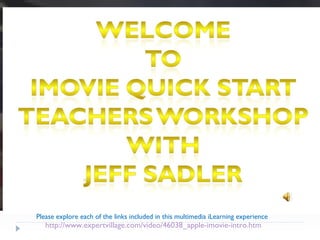
iMovie Quick Start Workshop
- 1. http://www.expertvillage.com/video/46038_apple-imovie-intro.htm Please explore each of the links included in this multimedia iLearning experience Narration Included turn speakers on!
- 3. How iMovie Looks on the Computer Monitor “ United Streaming Video, Teacher Tube, and Discovery video”.
- 5. Making awesome iMovies by dvcreators.net video presentation breakout.
- 6. Getting Started: Preliminaries and Filming Get Your Idea: It can be a satirical short, or even a friend's wedding. Then either write a script, or write an outline telling you where your video clips go in your movie. http://www.expertvillage.com/video/46039_apple-imovie-new-project.htm Find Music and Sound Clips: Get the music and sound effects you want to use. Put them into iTunes for easy access. http://www.expertvillage.com/video/46050_apple-imovie-audio-effects.htm Create Your Video Clips: Film clips for every scene in your script, or find video clips for each topic in your outline. http://www.expertvillage.com/video/46050_apple-imovie-audio-effects.htm Prepare to Store: Create a folder on your Mac where you will store your iMovie project and everything associated with it. We'll call it your iMovie folder. View this great tutorial video now! http://www.expertvillage.com/video/46040_apple-imovie-import-clips.htm Import Video Clips Onto Your Mac: We use Image Capture for this. Create a folder inside your iMovie folder (your video clips folder) and import your video clips into it. We dislike importing videos into iPhoto; it fills up iPhoto quickly with BIG files. http://www.macinstruct.com/node/111
- 7. www.ischool.utexas.edu/technology/tutorials/graphics/imovie/1create.html Create an iMovie Project Step 1: Click on the iMovie icon in the dock and wait, while it bounces, for the application to open. Select "Create Project." Step 2: In the "Save as:" field, enter your_name for the name of the movie. Step 3: We don't want to save to the default "Movies" folder. Next to the "Where:" dropdown, click on the downward pointing arrow on the end for more options. Back the blue bar at the bottom all the way up to the left, select the firewire drive, and click "New Folder." Enter your name for the name of the new folder (in which all your files will be stored) and click "Enter." Step 4: Now click "Save“ that’s it! http://cobra.ischool.utexas.edu:8080/ramgen/Content2/labstaff/2003/imovie/1createbb.rm
- 8. Connect DV Camera If you already have digital media, these are the steps for connecting your DV camera to the Mac. Step 1:
- 9. Import The Transport Controls
- 10. My Great Movie
- 11. Import Video When your viewer says "Camera Connected," click the "Import" button. iMovie will play and import your digital video. When you wish to stop importing, click the "Import" button once more. Step 3: Drag your imported clip(s) from the clips pane to the editable timeline along the bottom of the iMovie interface. Remember! iMovie treats deleted files differently then most other programs. If you delete a clip you CANNOT get it back. Step 2: http://cobra.ischool.utexas.edu:8080/ramgen/Content2/labstaff/2003/imovie/3importvideobb.rm http://www.expertvillage.com/video/46040_apple-imovie-import-clips.htm
- 12. Split and Crop Video Clips Step 1: Drag a clip or clips from the viewing pane to the editing region below and select a clip by clicking on it, making it blue. Step 2: To Split a Clip: Place the cursor beneath the viewing window at the place in the movie where you want to split the clip into two. Go up to the "Edit" menu at the top, and select "Split Video Clip at Play head." Step 3: To Crop a Clip: Drag the little triangles beneath the viewing window timeline to the desired in and out points. Go to the "Edit" menu at the top and select "Crop." Step 4: Save your project. http://cobra.ischool.utexas.edu:8080/ramgen/Content2/labstaff/2003/imovie/4splitcropbb.rm http://cobra.ischool.utexas.edu:8080/ramgen/Content2/labstaff/2003/imovie/3importvideobb.rm
- 14. Click the clips button below the Pane, and option-drag the video clips from your video clips folder into the Pane. (When you option-drag instead of drag, you leave a backup copy of the video clip in the Pane. Refer to our notes at the end if you use a camcorder.)
- 15. Save Your Movie Save your movie early and often. Although iMovie provides the average user with unprecedented functionality, it has been known to shut down unexpectedly...a lot. Since there is no automatic save feature, you stand to lose much, if not all of your project. SAVE! Step 1: From the main menu, go to File > Save Project. http://cobra.ischool.utexas.edu:8080/ramgen/Content2/labstaff/2003/imovie/5savebb.rm http://www.expertvillage.com/video/46057_apple-imovie-burn-disc.htm
- 18. Inserting Transitions Step 1: Click on the "Trans" (transitions) tab. Step 2: Select a transition from the window. Step 3: Adjust the length or duration of the transition. Step 4: Drag the icon next to the transition you chose to its intended place in your project on the clip timeline at the bottom of the iMovie interface. http://cobra.ischool.utexas.edu:8080/ramgen/Content2/labstaff/2003/imovie/8transitionsbb.rm http://www.wellesley.edu/Computing/Idocs/Imovie/editMovies.html#transitions Learn more at these following websites right now!
- 21. http://www.wellesley.edu/Computing/Idocs/Imovie/editMovies.html#edittitles Learn More Right Now!
- 25. Adding Effects to Your Movie Step 1: Select "Effects" from the menu below the clips pane. Select a clip from the editing region to add an effect to it. Step 2: Select an effect. Adjust the parameters of the effect beneath the preview window. Step 3: The effect should automatically preview in the preview window. If you adjust the parameters of the effect, click "Preview" again to load the new effect settings. Step 4: Click "Apply," and wait for the effect to render. You can monitor the effect rendering by the red progress bar that occurs within the clip the effect is being added to in the editing region. http://cobra.ischool.utexas.edu:8080/ramgen/Content2/labstaff/2003/imovie/7effectbb.rm Step 5: Save your work. http://www.wellesley.edu/Computing/Idocs/Imovie/editMovies.html#effects Learn more at these following websites right now!
- 26. Adding iDVD Chapters to Your Movie You have the option to add chapters to your project in iMovie. "Chapters" will appear as menu options on your TV screen. They will also mark your project for the "skip" function on your DVD player. Step 1: Select the iDVD tab. Step 2: Select a clip in your timeline that you would like to be a menu option on your DVD screen. Click the "Add Chapter" button. Step 3: Enter a Chapter Title. Step 4: You may remove chapters by clicking on the "Remove Chapter" button. Step 5: You may rename Chapter Titles by double-clicking the text. http://cobra.ischool.utexas.edu:8080/ramgen/Content2/labstaff/2003/imovie/13chaptersbb.rm
- 27. Export to iDVD When you are positively sure your project is complete and you have added your Chapters, you are ready to export to iDVD. One you export, you CANNOT make any changes in iMovie. iDVD immediately begins encoding your project for burning onto a DVD-R. So, although iMovie must remain open while the iDVD project is encoding, you cannot make any changes to it. Step 1: Save your iMovie project. Step 2: Select the iDVD tab. Step 3: Click the "Create IDVD Project" button. Step 4: iDVD will open automatically. For more information, please see Libby Peterek's iDVD tutorial . http://cobra.ischool.utexas.edu:8080/ramgen/Content2/labstaff/2003/imovie/14exportiDVDbb.rm http://www.expertvillage.com/video/46055_apple-imovie-idvd.htm
- 28. What To Do When iMovie Crashes iMovie will crash. The question is: How recently did you save, and how hard will it be to reconstruct your work? Here's what to do if iMovie crashes before you've saved again. Step 1: Re-open iMovie, and it should tell you that some files may not have been saved to the clip pane. Select, "Move files to clip pane." Step 2: From the clips moved to the clips pane, reconstruct your project by dragging necessary clips to the timeline. http://cobra.ischool.utexas.edu:8080/ramgen/Content2/labstaff/2003/imovie/9crashbb.rm Go to the Movies!
- 29. http://classweb.gmu.edu/tec/video/imovie/imovie.html Great Information and tips here about iMovie advanced features. http://video.aol.com/video-detail/imovie-tutorial-2/75548975 This AOL You Tube tutorial might help you Too! http://video.aol.com/video-detail/imovie-tutorial-2/75548975 About.com is a great site to learn much more about iMovie. http://mitvwiki.org/Edit_on_Mac A wiki site for editing with iMovie An excellent video tutorial is available from videojug. http://www.videojug.com/film/how-to-edit-video-in-imovie An excellent audio editing video is available from videojug. http:// www.videojug.com/film/how-to-edit-sound-in-imovie The Educational Technology Clearing House. http://etc.usf.edu/language/lang35.html
- 30. http://cobra.ischool.utexas.edu:8080/ramgen/Content2/labstaff/2003/imovie/3importvideobb.rm http://cobra.ischool.utexas.edu:8080/ramgen/Content2/labstaff/2003/imovie/4splitcropbb.rm http://www.expertvillage.com/video/46057_apple-imovie-burn-disc.htm http://cobra.ischool.utexas.edu:8080/ramgen/Content2/labstaff/2003/imovie/5savebb.rm http://www.expertvillage.com/video/46048_apple-imovie-titles.htm http://www.wellesley.edu/Computing/Idocs/Imovie/editMovies.html#transitions http://cobra.ischool.utexas.edu:8080/ramgen/Content2/labstaff/2003/imovie/8transitionsbb.rm http://www.wellesley.edu/Computing/Idocs/Imovie/editMovies.html#edittitles http://www.wellesley.edu/Computing/Idocs/Imovie/editMovies.html#effects http://cobra.ischool.utexas.edu:8080/ramgen/Content2/labstaff/2003/imovie/7effectbb.rm http://cobra.ischool.utexas.edu:8080/ramgen/Content2/labstaff/2003/imovie/13chaptersbb.rm
- 31. http://www.expertvillage.com/video/46038_apple-imovie-intro.htm http://www.mediaed.org.uk/posted_documents/imoviestart.html http://www.expertvillage.com/video/46039_apple-imovie-new-project.htm http://www.expertvillage.com/video/46050_apple-imovie-audio-effects.htm http://www.expertvillage.com/video/46050_apple-imovie-audio-effects.htm http://www.expertvillage.com/video/46040_apple-imovie-import-clips.htm http://www.macinstruct.com/node/111 http://cobra.ischool.utexas.edu:8080/ramgen/Content2/labstaff/2003/imovie/1createbb.rm www.ischool.utexas.edu/technology/tutorials/graphics/imovie/1create.html http://www.expertvillage.com/video/46040_apple-imovie-import-clips.htm
- 32. Libby Peterek's iDVD tutorial http://www.expertvillage.com/video/46055_apple-imovie-idvd.htm http://cobra.ischool.utexas.edu:8080/ramgen/Content2/labstaff/2003/imovie/14exportiDVDbb.rm http://infotoday.com/MMSchoola/jan02/banaszewski.htm http://itmc.cesa5.k12.wi.us/Stairs_site/workshop_pages/video/coursedesc.html http://rhodesmagnet.district65.net/information/default.asp?NavPageID=50448
- 34. Learn more and share your knowledge with others at our iLearning web site. Internet learning is an interactive one so feel free to add to our blog. www.freewebs.com/imoviequickstartilearningworkshop/
- 35. The End
Hinweis der Redaktion
- Getting started with iMovie is easy just relax and don’t worry about the fact that Macs are different! The mouse has only the one button and the click-drag-drop thing seems to work most of the time if you’re not sure how to do things. Just remember Click drag and drop!