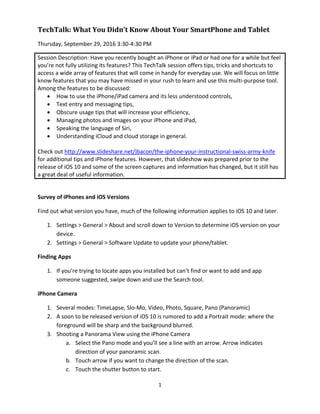
What You Didn't Know About Your Smart Phone and Tablet
- 1. 1 TechTalk: What You Didn't Know About Your SmartPhone and Tablet Thursday, September 29, 2016 3:30-4:30 PM Session Description: Have you recently bought an iPhone or iPad or had one for a while but feel you’re not fully utilizing its features? This TechTalk session offers tips, tricks and shortcuts to access a wide array of features that will come in handy for everyday use. We will focus on little know features that you may have missed in your rush to learn and use this multi-purpose tool. Among the features to be discussed: How to use the iPhone/iPad camera and its less understood controls, Text entry and messaging tips, Obscure usage tips that will increase your efficiency, Managing photos and images on your iPhone and iPad, Speaking the language of Siri, Understanding iCloud and cloud storage in general. Check out http://www.slideshare.net/jbacon/the-iphone-your-instructional-swiss-army-knife for additional tips and iPhone features. However, that slideshow was prepared prior to the release of iOS 10 and some of the screen captures and information has changed, but it still has a great deal of useful information. Survey of iPhones and iOS Versions Find out what version you have, much of the following information applies to iOS 10 and later. 1. Settings > General > About and scroll down to Version to determine iOS version on your device. 2. Settings > General > Software Update to update your phone/tablet. Finding Apps 1. If you’re trying to locate apps you installed but can’t find or want to add and app someone suggested, swipe down and use the Search tool. iPhone Camera 1. Several modes: TimeLapse, Slo-Mo, Video, Photo, Square, Pano (Panoramic) 2. A soon to be released version of iOS 10 is rumored to add a Portrait mode: where the foreground will be sharp and the background blurred. 3. Shooting a Panorama View using the iPhone Camera a. Select the Pano mode and you’ll see a line with an arrow. Arrow indicates direction of your panoramic scan. b. Touch arrow if you want to change the direction of the scan. c. Touch the shutter button to start.
- 2. 2 d. Slowly scan keeping the arrow on the line. e. To stop, touch shutter button or scan back in the opposite direction. 3D Touch 1. Only available on iPhone 6s, 6s Plus, 7 and 7 Plus. 2. With 3D Touch you can: a. View or get information about a location by pressing a pin or an address in Maps. b. View the contents of a playlist in Music by pressing the playlist. c. Preview a webpage by pressing a link. d. Preview a specific note’s content within a list by pressing the note in Notes. e. Preview a video by pressing a thumbnail in Photos. f. Make a Live Photo come to life by pressing it in Photos. g. Get more information about movies, TV shows, and music videos in the Videos app by pressing a thumbnail. h. Call, send a message to, or email a contact by pressing his or her phone number in Contacts. iCloud Photo Library 1. iCloud Photo Library is a sharing/syncing service, not an archival service. See https://support.apple.com/en-us/HT204264 and https://support.apple.com/en- us/HT204570 2. iCloud Photo Library allows you to upload all of your full resolution photos to iCloud, then pushes back the entire library in either full resolution or optimized form (based on your settings at Settings > iCloud > Photos) to all devices and computers that are signed into the same iCloud account (if iCloud Photo Library is turned on). 3. If you want optimized (compressed) photos on your devices (to save space) be sure to turn on Settings > iCloud > Photos > Optimize iPad/iPhone Storage. 4. On the Settings > iCloud > Photos screen select both the Upload to My Photo Stream and the Optimize iPad/iPhone Storage option to upload images from a device and replace them with optimized versions. 5. Any change you make to a photo anywhere (on a device with iCloud Photo Library turned on) is changed everywhere. That includes deleting photos. 6. When iCloud Photo Library is turned on Camera Roll is replaced with All Photos album. 7. When you turn on iCloud Photo Library, all of the photos from My Photo Stream are added to the All Photos album. Normally My Photo Stream includes the last 1,000 photos taken on ay of your connected devices. 8. Use the Photo app to delete photos (once iCloud Photo Library is turned on). If you need to undelete, you can do so for 30 days from the Deleted Photos album.
- 3. 3 9. With any iCloud share/sync service (like Contacts, Notes, etc.), there is a single source for the data, and multiple access routes to that source. Anything you do to those photos via any access route updates the source library. iCloud Photo Sharing 1. iCloud Photo Sharing enables you to create groups of images (in a single folder) to share individually with others or on a public webpage (viewers must have web address to view) iCloud Drive 1. Used to store files that are synced across all your iCloud enabled devices. See https://support.apple.com/en-us/HT201104 2. With iCloud Drive, you can store all your presentations, spreadsheets, PDFs, images, and any other kinds of files in iCloud — and access them from your iPhone, iPad, iPod touch, Mac, or PC. 3. Edits made on one iCloud drive enabled device are automatically reflected on all your other devices. 4. Search by name, date or tags you add for any iCloud Drive file. 5. If iOS recognizes the app and you have it installed, selecting it on the iCloud Drive opens the document. 6. If you’ve enabled all the options for iCloud Drve and the icon does not appear on your device’s home screen, go to the App Store, search for iCloud Drive and download it. You may have deleted it earlier. It’s one of many stock apps that you can delete in iOS 10 but couldn’t in earlier versions. Memories 1. Memories scans your library of photos to create a collection of memories based on location, time and the people in your photos. 2. New memories may appear daily on the Memories tab (Photos app). People: All Your People in One Space 1. Uses facial recognition to create Albums of People. 2. Initially may take a significant amount of time to index all images. It will index only when your iPad, iPhone or Mac is plugged into power, connected to WiFi and locked (press the on/off button to lock your device). 3. You can Merge, Hide or mark as Favorites specific people. 4. You can name the person identified. 5. You can add a person based on facial images in Photos > Albums > People.
- 4. 4 Note: iCloud requires iOS 5 or later on iPhone 3GS or later, iPod touch (3rd generation or later), iPad Pro, iPad Air or later, iPad or later, or iPad mini or later; a Mac computer with OS X Lion 10.7.5 or later; or a PC with Windows 7 or Windows 8 (Outlook 2007 or later or an up-to- date browser is required for accessing email, contacts, and calendars). Some features require iOS 10 and macOS Sierra. Some features require a Wi-Fi connection. Access to some services is limited to 10 devices.
