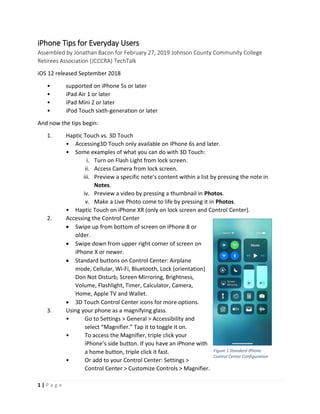
iPhone Tips for Everyday Users
- 1. 1 | P a g e iPhone Tips for Everyday Users Assembled by Jonathan Bacon for February 27, 2019 Johnson County Community College Retirees Association (JCCCRA) TechTalk iOS 12 released September 2018 • supported on iPhone 5s or later • iPad Air 1 or later • iPad Mini 2 or later • iPod Touch sixth-generation or later And now the tips begin: 1. Haptic Touch vs. 3D Touch • Accessing3D Touch only available on iPhone 6s and later. • Some examples of what you can do with 3D Touch: i. Turn on Flash Light from lock screen. ii. Access Camera from lock screen. iii. Preview a specific note’s content within a list by pressing the note in Notes. iv. Preview a video by pressing a thumbnail in Photos. v. Make a Live Photo come to life by pressing it in Photos. • Haptic Touch on iPhone XR (only on lock screen and Control Center). 2. Accessing the Control Center • Swipe up from bottom of screen on iPhone 8 or older. • Swipe down from upper right corner of screen on iPhone X or newer. • Standard buttons on Control Center: Airplane mode, Cellular, Wi-Fi, Bluetooth, Lock (orientation) Don Not Disturb, Screen Mirroring, Brightness, Volume, Flashlight, Timer, Calculator, Camera, Home, Apple TV and Wallet. • 3D Touch Control Center icons for more options. 3. Using your phone as a magnifying glass. • Go to Settings > General > Accessibility and select “Magnifier.” Tap it to toggle it on. • To access the Magnifier, triple click your iPhone’s side button. If you have an iPhone with a home button, triple click it fast. • Or add to your Control Center: Settings > Control Center > Customize Controls > Magnifier. Figure 1 Standard iPhone Control Center Configuration
- 2. 2 | P a g e 4. To find an app: [swipe down in the middle of the home screen] > [start typing name of app in Search box] > [scan the list and select what you want]. • The list will include Contacts, apps, Mail occurrences (of the word), Podcasts, Notes (including the search word), Calendar entries and more. 5. Find iPhone/Find My iPhone app • Set up during initial install, but you can check to be sure it’s turned on: Settings > [Your Name] Apple ID, iCloud, iTunes & App Store > iCloud and scroll down until you see “Find My iPhone.” • You can access Find My iPhone from the web by going to http://icloud.com/find. 6. “Hey Siri turn on the flashlight” and “Hey Siri turn off the flashlight.” 7. “Hey Siri, read the news. “ 8. “Hey Siri, directions to Johnson County Community College.” • Car Mount for your iPhone? Car Mount by Vicseed (available from Amazon) 9. Siri shortcuts • Settings > Siri & Search > Suggested Shortcuts > [press + and record phrase]. 10. Adding and eliminating tickets in Wallet a. Airline Apps (American, Delta), movie apps (AMC) and events apps (AXS, Ticketmaster) all give you the option to save to the Apple Wallet. b. You can also add loyalty cards to Wallet. 11. Voice memo • You can add a Voice Memos button to Control Center. Go to Settings > Control Center > Customize Controls and tap the plus sign next to Voice Memos. Screen shot. 12. Animoji and Filters Available in Messenger Figure 2 Monkey Icon = Animoji
- 3. 3 | P a g e 13. Take a screen shot: Press either volume button at the same time as you press the iPhone side button (right side as you face the phone of iPhone X series). • Also edit screen shot by tapping it. 14. Check for app updates • Go to App Store > Updates (small white number in a red circle indicates number of updates available). Tap Update All. • Swipe done on screen until you see spinning circle icon (Network Activity icon). If additional updates are available, you’ll see the number of updates increase. Tap Update All or select just the updates you want to install. 15. Manage the notifications you receive. • Settings > Notifications > Notification Style [options] a. Always b. When Unlocked c. Never 16. Two-Factor Authentication • Settings > Apple ID, iCloud, iTunes & App Store > Password & Security > Two- Factor Authentication = On. • You’ll notice there isn’t a way to turn Two Factor off from your iPhone. You’ll have to go to a web browser and access this page to turn it off: https:// appleid.apple.com/ account/ manage. 17. Medical ID for Emergencies • Health app > Medical ID > Edit (or Create Medical ID). • On screen where you enter passcode, select Emergency > Medical ID. 18. Apps that use your current location • Go to Settings > Privacy > Location Services > [set to Never, While Using the App or Always]. • Settings > Privacy shows other apps and tools that have access to your iPhone such as Contacts, Calendars, Reminders, Photos and more. 19. Significant Locations: provides location-related information in Maps, Calendar, Photos and more. • Go to Settings > Privacy > Location Services > System Services (scroll all the way to the bottom!) > Significant Locations. 20. Share apps within the family. • Settings > Family Sharing >Add Family Member and be sure Purchase Sharing is On. • Go to family member’s iPhone: App Store > Today > [tap circle in upper right corner] > Purchased > [tap family member’s name who originally purchased app] > [find the desired app and select it]. Figure 3 Network Activity Icon
- 4. 4 | P a g e 21. Autofill passwords • Settings > Passwords & Accounts > Allow Filling From > [identify your password manager or vault]. • Access your password using Settings > Passwords & Accounts > App & Website Passwords. • If you see a Warning icon (exclamation mark in a triangle) it means you’ve used the same password for multiple sites. • Generate iCloud Keychain passwords: will generate anytime you use Safari to create a new online account or change the passwords for an existing account. You’ll see the options to Use Strong Password or Choose My Own Password. 22. Check iPhone battery health • Settings > Battery > Battery Health. 23. Calculator to Scientific Calculator • Calculator > [turn phone horizonal]. 24. Podcasts app includes: • Featured podcasts • Top Charts • All Categories and • Featured Providers. • Settings > Podcasts: Sync Podcasts, Only Download on Wi-Fi and Delete Played Episodes. 25. Using Notes as a document scanner c. Can scan multiple documents. d. Use Markup Tools to draw, erase, highlight, add text, add a signature or move (added elements). e. Use Share icon to send image to Messenger, Facebook, Dropbox, Evernote, Kindle and more. 26. Close apps when not in use? Necessary or unnecessary? Not! 27. When the Share icon appears, you can send web articles to your Reading List or send as email, a message and more. Figure 4 Warning Icon Figure 5 Markup Tools: Left to Right: Share, Pen, Highlighter, Pencil, Eraser, Lasso, Change Color and Plus (to Add Text or a Signature).
- 5. 5 | P a g e 28. Shortcut to closing all open Safari Tabs. • Select the Tab View (two overlapping squares) and then hard press Done > select Close All XX Tabs option. Managing Photos, iCloud and cloud storage iCloud Photo Library 1. iCloud Photo Library is a sharing/syncing service, not an archival service. See https://support.apple.com/en-us/HT204264 and https://support.apple.com/en- us/HT204570. 2. iCloud Photo Library allows you to upload all of your full resolution photos to iCloud, then pushes back the entire library in either full resolution or optimized form to all devices and computers that are signed into the same iCloud account (if iCloud Photo Library is turned on). 3. To turn on iCloud Photo Library: [Your Name] Apple ID, iCloud, iTunes & App Store > iCloud > Photos > iCloud Photos [be sure the slider shows green]. 4. If you want optimized (compressed) photos on your devices (to save space) be sure to turn on Settings > [Your Name] Apple ID, iCloud, iTunes & App Store > iCloud > Photos > Optimize iPhone Storage. 5. On the Settings > [Your Name] Apple ID, iCloud, iTunes & App Store > iCloud > Photos screen select both the Upload to My Photo Stream in addition to the Optimize iPhone Storage option to upload images from a device and replace them with optimized versions. 6. Any change you make to a photo anywhere (on a device with iCloud Photo Library turned on) is changed everywhere. That includes deleting photos. 7. When iCloud Photo Library is turned on Camera Roll is replaced with the All Photos album. 8. When you turn on iCloud Photo Library, all photos from My Photo Stream are added to the All Photos album. Normally My Photo Stream includes the last 1,000 photos or the last 30 days of photos taken on any of your connected devices, whichever is greater. 9. Use the Photo app to delete photos (once iCloud Photo Library is turned on). If you need to undelete, you can do so for 30 days from the Deleted Photos album. 10. With any iCloud share/sync service (like Photos, Contacts, Notes, etc.), all original data is stored in a single location (iCloud), but you can access it from any device (desktop, Figure 6 Left to Right: Previous page, Next Page, Share, Bookmarks and Tab View icons.
- 6. 6 | P a g e laptop, iPhone or iPad). Anything you do to photos, notes, contacts, documents etc. on any device updates the source location (iCloud). iCloud Photo Sharing 1. iCloud Photo Sharing enables you to create groups of images (in a single folder) to share individually with others or on a public webpage (viewers must have web address to view). iCloud Drive 1. Used to store files that are synced across all your iCloud enabled devices. See https://support.apple.com/en-us/HT201104. 2. With iCloud Drive, you can store all your presentations, spreadsheets, PDFs, images, and any other kinds of files in iCloud — and access them from your iPhone, iPad, iPod touch, Mac, or PC. 3. Edits made on one iCloud drive enabled device are automatically reflected on all your other devices. 4. You can search by name, date or tags (that you add) for any iCloud Drive file. 5. If iOS or Mac OS recognizes the app and you have it installed, selecting it on the iCloud Drive opens the document. 6. If you’ve enabled all the options for iCloud Drive and the icon does not appear on your device’s home screen, go to the App Store, search for iCloud Drive and download it. You may have deleted it earlier. It’s one of many stock apps that you can delete in iOS 10 but couldn’t in earlier versions. Memories 1. Memories scans your library of photos to create a collection of memories based on location, time and the people in your photos. 2. New memories may appear daily under the For You tab (in the Photos app). People: All Your People in One Space 1. Uses facial recognition to create Albums of People. 2. Initially may take a significant amount of time to index all images. It will index only when your iPad, iPhone or Mac is plugged into power, connected to WiFi and locked (press the on/off button to lock your device). 3. You can Merge, Hide or mark as Favorites specific people. 4. You can name the person identified. 5. You can add a person based on facial images in Photos > Albums > People.
- 7. 7 | P a g e Note: iCloud requires iOS 5 or later on iPhone 3GS or later, iPod touch (3rd generation or later), iPad Pro, iPad Air or later, iPad or later, or iPad mini or later; a Mac computer with OS X Lion 10.7.5 or later; or a PC with Windows 7 or Windows 8 (Outlook 2007 or later or an up-to- date browser is required for accessing email, contacts, and calendars). Some features require iOS 10 and macOS Sierra. Some features require a Wi-Fi connection. Access to some services is limited to 10 devices. Additional Tips Available at: • A Conversation with Your Phone Plus Googling for Answers [Revised and Expanded] https://www.slideshare.net/jbacon/a-conversation-with-your-phone-plus-googling-for- answers-revised-and-expanded • iPhone Tips and Shortcuts You Wish You Already Knew https://www.slideshare.net/jbacon/iphone-tips-and-shortcuts-you-wish-you-already- knew • Using Your iPhone More Effectively: 36 Tips, Tricks and Shortcuts https://www.slideshare.net/jbacon/using-your-iphone-more-effectively Sources: 101 Handy Tech Tips for the iPhone: Updated, Simplified and Revised for iOS 12, by Rich DeMuro (available from Amazon) “Everything you can do with Control Center” https://www.imore.com/everything-you-can-do- control-center “iPhone 101: Status bar symbols and what they mean” https://www.engadget.com/2014/06/26/iphone-101-status-bar-symbols-and-what-they-mean/ “Use Markup on your iPhone, iPad, or iPod touch” https://support.apple.com/en-us/HT206885 “Which Apple Devices Can Run iOS 12” https://www.macworld.co.uk/feature/iosapps/ios-12- compatibility-3521184/
