Uses of Excel
•Als PPTX, PDF herunterladen•
1 gefällt mir•5,005 views
I presented this at a professional development conference to show teachers the many uses of MS Excel in the classroom. It covers everything from wrapping text and merging cells to calculating and interpreting the standard deviation for test data. Each slide is hyperlinked to a video I created ( with a software called Webinaria), of that function being performed. Each slide also contains a hyperlink to the example spreadsheets and the presentation handout.
Melden
Teilen
Melden
Teilen
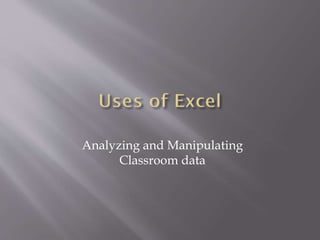
Empfohlen
Empfohlen
Weitere ähnliche Inhalte
Was ist angesagt?
Was ist angesagt? (20)
Ms excel 2010 Training in Ambala ! Batra Computer Centre

Ms excel 2010 Training in Ambala ! Batra Computer Centre
Basics-of-microsoft-office-and-nudi-presentation-at-ATI-Mysore-by-Mohan-Kumar-G

Basics-of-microsoft-office-and-nudi-presentation-at-ATI-Mysore-by-Mohan-Kumar-G
Ähnlich wie Uses of Excel
Ähnlich wie Uses of Excel (20)
Uses & applications of microsoft excel in vph research

Uses & applications of microsoft excel in vph research
Statistics for Librarians, Session 4: Statistics best practices

Statistics for Librarians, Session 4: Statistics best practices
Drug Pioneer Research - Broadening your search in OneSearch

Drug Pioneer Research - Broadening your search in OneSearch
L9 using datawarrior for scientific data visualization

L9 using datawarrior for scientific data visualization
Kürzlich hochgeladen
💉💊+971581248768>> SAFE AND ORIGINAL ABORTION PILLS FOR SALE IN DUBAI AND ABUDHABI}}+971581248768
+971581248768 Mtp-Kit (500MG) Prices » Dubai [(+971581248768**)] Abortion Pills For Sale In Dubai, UAE, Mifepristone and Misoprostol Tablets Available In Dubai, UAE CONTACT DR.Maya Whatsapp +971581248768 We Have Abortion Pills / Cytotec Tablets /Mifegest Kit Available in Dubai, Sharjah, Abudhabi, Ajman, Alain, Fujairah, Ras Al Khaimah, Umm Al Quwain, UAE, Buy cytotec in Dubai +971581248768''''Abortion Pills near me DUBAI | ABU DHABI|UAE. Price of Misoprostol, Cytotec” +971581248768' Dr.DEEM ''BUY ABORTION PILLS MIFEGEST KIT, MISOPROTONE, CYTOTEC PILLS IN DUBAI, ABU DHABI,UAE'' Contact me now via What's App…… abortion Pills Cytotec also available Oman Qatar Doha Saudi Arabia Bahrain Above all, Cytotec Abortion Pills are Available In Dubai / UAE, you will be very happy to do abortion in Dubai we are providing cytotec 200mg abortion pill in Dubai, UAE. Medication abortion offers an alternative to Surgical Abortion for women in the early weeks of pregnancy. We only offer abortion pills from 1 week-6 Months. We then advise you to use surgery if its beyond 6 months. Our Abu Dhabi, Ajman, Al Ain, Dubai, Fujairah, Ras Al Khaimah (RAK), Sharjah, Umm Al Quwain (UAQ) United Arab Emirates Abortion Clinic provides the safest and most advanced techniques for providing non-surgical, medical and surgical abortion methods for early through late second trimester, including the Abortion By Pill Procedure (RU 486, Mifeprex, Mifepristone, early options French Abortion Pill), Tamoxifen, Methotrexate and Cytotec (Misoprostol). The Abu Dhabi, United Arab Emirates Abortion Clinic performs Same Day Abortion Procedure using medications that are taken on the first day of the office visit and will cause the abortion to occur generally within 4 to 6 hours (as early as 30 minutes) for patients who are 3 to 12 weeks pregnant. When Mifepristone and Misoprostol are used, 50% of patients complete in 4 to 6 hours; 75% to 80% in 12 hours; and 90% in 24 hours. We use a regimen that allows for completion without the need for surgery 99% of the time. All advanced second trimester and late term pregnancies at our Tampa clinic (17 to 24 weeks or greater) can be completed within 24 hours or less 99% of the time without the need surgery. The procedure is completed with minimal to no complications. Our Women's Health Center located in Abu Dhabi, United Arab Emirates, uses the latest medications for medical abortions (RU-486, Mifeprex, Mifegyne, Mifepristone, early options French abortion pill), Methotrexate and Cytotec (Misoprostol). The safety standards of our Abu Dhabi, United Arab Emirates Abortion Doctors remain unparalleled. They consistently maintain the lowest complication rates throughout the nation. Our Physicians and staff are always available to answer questions and care for women in one of the most difficult times in their lives. The decision to have an abortion at the Abortion Cl+971581248768>> SAFE AND ORIGINAL ABORTION PILLS FOR SALE IN DUBAI AND ABUDHA...

+971581248768>> SAFE AND ORIGINAL ABORTION PILLS FOR SALE IN DUBAI AND ABUDHA...?#DUbAI#??##{{(☎️+971_581248768%)**%*]'#abortion pills for sale in dubai@
Kürzlich hochgeladen (20)
Rising Above_ Dubai Floods and the Fortitude of Dubai International Airport.pdf

Rising Above_ Dubai Floods and the Fortitude of Dubai International Airport.pdf
Axa Assurance Maroc - Insurer Innovation Award 2024

Axa Assurance Maroc - Insurer Innovation Award 2024
Finding Java's Hidden Performance Traps @ DevoxxUK 2024

Finding Java's Hidden Performance Traps @ DevoxxUK 2024
Navigating the Deluge_ Dubai Floods and the Resilience of Dubai International...

Navigating the Deluge_ Dubai Floods and the Resilience of Dubai International...
Apidays New York 2024 - Scaling API-first by Ian Reasor and Radu Cotescu, Adobe

Apidays New York 2024 - Scaling API-first by Ian Reasor and Radu Cotescu, Adobe
+971581248768>> SAFE AND ORIGINAL ABORTION PILLS FOR SALE IN DUBAI AND ABUDHA...

+971581248768>> SAFE AND ORIGINAL ABORTION PILLS FOR SALE IN DUBAI AND ABUDHA...
Boost Fertility New Invention Ups Success Rates.pdf

Boost Fertility New Invention Ups Success Rates.pdf
TrustArc Webinar - Unlock the Power of AI-Driven Data Discovery

TrustArc Webinar - Unlock the Power of AI-Driven Data Discovery
CNIC Information System with Pakdata Cf In Pakistan

CNIC Information System with Pakdata Cf In Pakistan
Apidays New York 2024 - APIs in 2030: The Risk of Technological Sleepwalk by ...

Apidays New York 2024 - APIs in 2030: The Risk of Technological Sleepwalk by ...
Biography Of Angeliki Cooney | Senior Vice President Life Sciences | Albany, ...

Biography Of Angeliki Cooney | Senior Vice President Life Sciences | Albany, ...
How to Troubleshoot Apps for the Modern Connected Worker

How to Troubleshoot Apps for the Modern Connected Worker
Spring Boot vs Quarkus the ultimate battle - DevoxxUK

Spring Boot vs Quarkus the ultimate battle - DevoxxUK
DEV meet-up UiPath Document Understanding May 7 2024 Amsterdam

DEV meet-up UiPath Document Understanding May 7 2024 Amsterdam
Polkadot JAM Slides - Token2049 - By Dr. Gavin Wood

Polkadot JAM Slides - Token2049 - By Dr. Gavin Wood
Uses of Excel
- 2. Applications of Excel for viewing/manipulating data sets Basic and advanced commands in Excel (insert, sort & filter, autosum, etc.) A brief explanation of the descriptive statistics that will be used Mani interesting furry animals…including the majestic møøse
- 3. • Education: BA Sociology (Oklahoma State Univ. ‘03) MS Sociology (Univ. of North Texas ‘06) • Teachering: US history (8th) ‘06-’08 English (8th) ‘08-Spring ‘11 • Presently: Middle School Library Assistant • Likes: donuts (all kinds, I’m not picky) • Dislikes: not having donuts
- 4. • Highlight/color code rows/column • Resize rows/columns • Hide/unhide column(s) and/or row(s)
- 5. • Wrap text (resize cells to fit/show all words) Select the entire spreadsheet by left clicking on the square where the tabs and columns meet Right click > “Format cells” > The box that pops up will have several tabs at the top click on “alignment” In the middle of the box, you'll see an option to “wrap text” > Click the box next to “wrap text” > Click “OK” Merge cells (turned several cells into one large cell) Select all the cells you wish to merge Right click > “Format cells” > The box that pops up will have several tabs at the top click on “alignment” In the middle of the box, you'll see an option to “merge cells” > Click the box next to “merge cells” > Click “OK”
- 6. • Sort & Filter Arranges all your data in numerical or alphabetical order (ascending or descending). Highlight the column you wish to sort or filter > click on “Sort & Filter” > A box will drop-down and ask you how you would like to sort > Click on your choice • Find & Select Enables you to find a single piece of data out of the entire workbook. Very useful on large data sets with a lot of variables Click on “Find & Select” at the top right > click on ”find” > In the box that appears click on “Options” > next to “Within” change the search parameter to “workbook” > Type in your wayward variable and click ”Find All”.
- 7. • Hyperlinking – Perhaps, you don’t want to go through all of your various directories to find a test document Or maybe, you need a quick reference to source material on the web In each of these cases, hyperlinking is a handy tool Right-Click on the cell that you wish to hyperlink -> click on hyperlink at the bottom -> find the file or the webpage that you would like to link to, highlight it -> Click ‘OK’ Caution: when hyperlinking a file, the file has to be in the same directory as one you assigned the hyperlink. In the case of hyperlinking a webpage, this will only work if your computer has an active Internet connection
- 8. • Autosum defaults to adding the selected columns • The drop down menu gives you six more options Sum (default) Average Count Numbers (Number of cells that contain a value in a selection) Min (lowest value in a selection) Max (highest value in a selection) More Functions
- 9. • We tend to get hung up on the test score average. • It’s also useful to know how “alike” the test scores are. • The most effective MoVs for classroom data are the range and standard deviation
- 10. • Select the dataset > click "Sort & Filter" in top right corner > "Sort A to Z“ • Now, your dataset will be in numerical order, scroll to the bottom - note the "bottom-est" value > scroll up, note the "top-est" value • Subtract the lowest value ("top-est") from the highest value ("bottom-est"); the result = the range • The range should always be larger than the standard deviation. It's more telling also - 10 points of range will represent a letter grade
- 12. • Standard deviation (STDEV) is a fancy way to show how "alike" your data is/are • Basically, it shows the "average difference" of your data • A higher value indicates a bigger spread of values (in the case of test scores, this might mean some students didn't fully absorb your lesson *gasp* - that you need to appeal to more modalities when preparing your lessons (visual, aural, etc.))
- 13. • This may come as a shock, but Microsoft didn't automate every function • One example is range (maximum value minus minimum value) which is a simpler version of SD • To calculate range on a given set of values select the...err...selection (row - start with the first blank cell to the right of your selection, columns - start at the first blank cell directly below the selection) • In the blank cell adjacent to the selection type: SUM(MAX(*COORDINATES*)- MIN (*COOR - DINATES*)) . where *COORDINATES* is the row/ column of your selection. • Again, higher values means something's amiss