Microsoft Office Word 2007 - Lesson 8
•Als PPTX, PDF herunterladen•
1 gefällt mir•889 views
Lesson 8 of Microsoft Office Word 2007 at the Willmar Public Library.
Melden
Teilen
Melden
Teilen
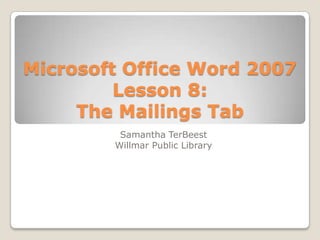
Empfohlen
Empfohlen
Weitere ähnliche Inhalte
Was ist angesagt?
Was ist angesagt? (20)
Word Chapter 2 - Formatting Characters and Paragraphs

Word Chapter 2 - Formatting Characters and Paragraphs
PC Literacy & E-learning Training workshop & presentation

PC Literacy & E-learning Training workshop & presentation
Andere mochten auch
Andere mochten auch (13)
Word 2007-Mail Merge 1- Use Mail Merge For Mass Mailings

Word 2007-Mail Merge 1- Use Mail Merge For Mass Mailings
Ähnlich wie Microsoft Office Word 2007 - Lesson 8
Ähnlich wie Microsoft Office Word 2007 - Lesson 8 (20)
Office 2010 Mail Merge With Word and Excel by Jandy Warner

Office 2010 Mail Merge With Word and Excel by Jandy Warner
Mail merge define and process on mail merge and REVIEW TAB

Mail merge define and process on mail merge and REVIEW TAB
Mehr von Samantha TerBeest
Mehr von Samantha TerBeest (20)
Kürzlich hochgeladen
Making communications land - Are they received and understood as intended? webinar
Thursday 2 May 2024
A joint webinar created by the APM Enabling Change and APM People Interest Networks, this is the third of our three part series on Making Communications Land.
presented by
Ian Cribbes, Director, IMC&T Ltd
@cribbesheet
The link to the write up page and resources of this webinar:
https://www.apm.org.uk/news/making-communications-land-are-they-received-and-understood-as-intended-webinar/
Content description:
How do we ensure that what we have communicated was received and understood as we intended and how do we course correct if it has not.Making communications land - Are they received and understood as intended? we...

Making communications land - Are they received and understood as intended? we...Association for Project Management
https://app.box.com/s/7hlvjxjalkrik7fb082xx3jk7xd7liz3TỔNG ÔN TẬP THI VÀO LỚP 10 MÔN TIẾNG ANH NĂM HỌC 2023 - 2024 CÓ ĐÁP ÁN (NGỮ Â...

TỔNG ÔN TẬP THI VÀO LỚP 10 MÔN TIẾNG ANH NĂM HỌC 2023 - 2024 CÓ ĐÁP ÁN (NGỮ Â...Nguyen Thanh Tu Collection
Kürzlich hochgeladen (20)
HMCS Max Bernays Pre-Deployment Brief (May 2024).pptx

HMCS Max Bernays Pre-Deployment Brief (May 2024).pptx
Micro-Scholarship, What it is, How can it help me.pdf

Micro-Scholarship, What it is, How can it help me.pdf
Salient Features of India constitution especially power and functions

Salient Features of India constitution especially power and functions
Unit 3 Emotional Intelligence and Spiritual Intelligence.pdf

Unit 3 Emotional Intelligence and Spiritual Intelligence.pdf
Making communications land - Are they received and understood as intended? we...

Making communications land - Are they received and understood as intended? we...
TỔNG ÔN TẬP THI VÀO LỚP 10 MÔN TIẾNG ANH NĂM HỌC 2023 - 2024 CÓ ĐÁP ÁN (NGỮ Â...

TỔNG ÔN TẬP THI VÀO LỚP 10 MÔN TIẾNG ANH NĂM HỌC 2023 - 2024 CÓ ĐÁP ÁN (NGỮ Â...
Interdisciplinary_Insights_Data_Collection_Methods.pptx

Interdisciplinary_Insights_Data_Collection_Methods.pptx
Unit-V; Pricing (Pharma Marketing Management).pptx

Unit-V; Pricing (Pharma Marketing Management).pptx
Kodo Millet PPT made by Ghanshyam bairwa college of Agriculture kumher bhara...

Kodo Millet PPT made by Ghanshyam bairwa college of Agriculture kumher bhara...
Python Notes for mca i year students osmania university.docx

Python Notes for mca i year students osmania university.docx
Beyond_Borders_Understanding_Anime_and_Manga_Fandom_A_Comprehensive_Audience_...

Beyond_Borders_Understanding_Anime_and_Manga_Fandom_A_Comprehensive_Audience_...
Microsoft Office Word 2007 - Lesson 8
- 1. Microsoft Office Word 2007 Lesson 8: The Mailings Tab Samantha TerBeest Willmar Public Library
- 2. Overview We will be talking about: ◦ Printing Envelopes ◦ Merging Information
- 3. The Mailings Tab This tab is used for: ◦ Creating labels & envelopes ◦ Merging Text Ex. Putting Multiple Names & Addresses into one letter The last two groups will always be grayed out until you use one of the first two groups. ◦ The 1st group is for creating envelopes & labels. ◦ The 2nd group is used to start a mail merge What is a mail merge? ◦ It is when you merge data from an external source into the document.
- 4. The Mailings Tab Continued… We will not learn how to do label in this lesson. The first exercise is on envelopes The next on merging data
- 5. Printing Envelopes Exercise Open Word Type the address of a recipient; any one you would like. Select all lines of the address – do not select any blank lines. Click the Mailings tab. In the Create group, click Envelopes. The Envelopes & Labels dialog opens with the text with the text you selected already in the Delivery Address: box. Enter your address in the Return Address box.
- 6. Exercise Notes In the dialog box, there is an Options command. ◦ Here you can change the envelope size if needed. Normally, after you fill out the address information, you would click print. Today you will click Add to Document. ◦ Click no if a dialog box appears asking to save the return address. (At home, you may want to click Yes.)
- 7. Merging Data into a Letter Exercise Part 1 Open Word. Click the Office button and then choose Open. In the Documents folder, double-click on Christmas Letter. Click the Mailings Tab. In the Start Mail Merge group, click Start Mail Merge and choose Letters from the drop-down menu. Then in the same group, click Select Recipients and choose Type New List from the drop-down menu.
- 8. Merging Data into a Letter Exercise Part 2 John Doe 123 1st Street SE Willmar, MN 56201 Jane Doe 456 2nd Ave N Spicer, MN 56288 John Deere 789 3rd Street S Atwater, MN 56209 Chuck Norris 987 4th Ave NW Minneapolis, MN 55401 Sara Lee 654 5th Street SW Chicago, IL 60602 A dialog box will open. Type the below names & addresses in the appropriate boxes. (Click New Entry after each address to add a new line.)
- 9. Merging Data into a Letter Exercise Part 3 When you are done typing the addresses, click OK. A Save Address List Dialog Box will appear. In the File Name: box, type Holiday Letter List and then Save it. Now we can add information to the letter. Click Ctrl+Home to go to the top of the document. On the Mailings Tab, in the Write & Insert Fields group, click Address Block. The Insert Address Block dialog will appear. In the Insert Recipients Name in this Format: box, scroll down to The Randall Family option and click it so it is highlighted blue. (You can see what this option will do in the Preview Box.) Click OK. A phrase that says <<address block>> will appear. This is where the full name and address will appear later.
- 10. Merging Data into a Letter Exercise Part 4 Click down to where it says Dear Family,. Put your cursor in the middle of Dear and Family. In the Write & Insert Fields group, click Insert Merge Field and choose Last_Name from the drop-down menu. <<Last_Name>> will now appear between Dear and Family.
- 11. Merging Data into a Letter Exercise Part 5 In the Preview Results group, click Preview Results. Using , in the Preview Results group, scroll through each one to see what each looks like. If everything looks good, click Finish & Merge in the Finish group and choose Edit Individual Documents from the drop-down menu. (If you were at home, you could choose Print Documents.) A dialog box will appear. Leave the dial on All and click OK. New document will appear with five pages of the same letter for five different families. When done, do NOT save the document
- 12. The End Congratulations!! You have completed Beginners: Microsoft Office Word 2007. If you need a certificate, please see me after class. On January 15th at 11AM, Beginners: Microsoft Officer PowerPoint 2007 will start. If you are interested, there is a sign-up at the front table.
