Copy and save a configuration file from a router or switch using a laptop
•
2 gefällt mir•9,062 views
Copy and Save a Configuration File From a Router or Switch Using a Laptop
Melden
Teilen
Melden
Teilen
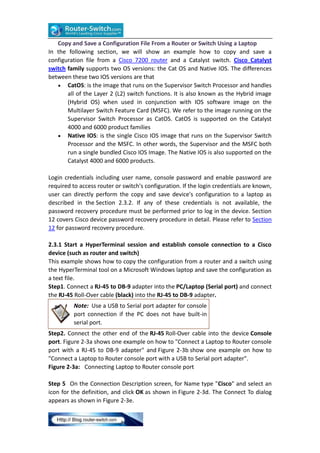
Empfohlen
This presentation will show how ArubaOS architecture has evolved and been modernized towards the ever growing Virtual Machine world to give mobile workers the best possible experience that is evolving into a key component of the Aruba Mobile First platform. Check out the webinar recording where this presentation was used. https://community.arubanetworks.com/t5/Wireless-Access/Airheads-Technical-Webinar-Recording-Slides-ArubaOS-8-0/m-p/278668
Register for the upcoming webinars: https://community.arubanetworks.com/t5/Training-Certification-Career/EMEA-Airheads-Webinars-Jul-Dec-2017/td-p/271908EMEA Airheads- Aruba OS- Mobile First Platform– Aruba OS 8.0 introduction

EMEA Airheads- Aruba OS- Mobile First Platform– Aruba OS 8.0 introductionAruba, a Hewlett Packard Enterprise company
Empfohlen
This presentation will show how ArubaOS architecture has evolved and been modernized towards the ever growing Virtual Machine world to give mobile workers the best possible experience that is evolving into a key component of the Aruba Mobile First platform. Check out the webinar recording where this presentation was used. https://community.arubanetworks.com/t5/Wireless-Access/Airheads-Technical-Webinar-Recording-Slides-ArubaOS-8-0/m-p/278668
Register for the upcoming webinars: https://community.arubanetworks.com/t5/Training-Certification-Career/EMEA-Airheads-Webinars-Jul-Dec-2017/td-p/271908EMEA Airheads- Aruba OS- Mobile First Platform– Aruba OS 8.0 introduction

EMEA Airheads- Aruba OS- Mobile First Platform– Aruba OS 8.0 introductionAruba, a Hewlett Packard Enterprise company
Ce mémoire rentre dans le cadre de l’obtention du diplôme d’ingénieur en Systèmes, Réseaux et Télécommunications, option : « Technologies Mobiles, Systèmes et Services Réseaux » à l’Institut Saint Jean. Il a été réalisé au sein de l’entreprise ION PLUS SARL dont l’étudiant auteur de ce document est le promoteur. Cette qui cherche à mettre sur le marché un nouveau produit.
Le but de notre projet intitulée « MISE EN PLACE DE ZONE WIFI PAYANT AVEC AUTOMATISATION DE LA PRISE EN FACTURATION ET SERVICES À VALEUR AJOUTÉE », est le dimensionnement et la planification d’un réseau Wi-Fi ainsi que la conception d’un outil de prise en facturation, qui permettra aux populations dès zone cibles; particulièrement les étudiants de pouvoir se connecter à Internet et avoir accès à d’autres services supplémentaires.MISE EN PLACE D’UNE ZONE WIFI PAYANT AVEC AUTOMATISATION DE LA PRISE EN FACTU...

MISE EN PLACE D’UNE ZONE WIFI PAYANT AVEC AUTOMATISATION DE LA PRISE EN FACTU...mouliom matapit hermann cedric
This presentation will show you how to right size customer networks, take advantage of ARM, Band steering and Client Match. Check out the webinar recording where this presentation was used. https://attendee.gotowebinar.com/recording/4688596131469180162
Register for the upcoming webinars: https://community.arubanetworks.com/t5/Training-Certification-Career/EMEA-Airheads-Webinars-Jul-Dec-2017/td-p/271908EMEA Airheads- Instant AP- Instant AP Best Practice Configuration

EMEA Airheads- Instant AP- Instant AP Best Practice ConfigurationAruba, a Hewlett Packard Enterprise company
This webinar will cover how to bring up Aruba Mobility Master, Managed Device & Access Point and also go through some basic troubleshooting commands.Check out the webinar recording where this presentation was used: http://community.arubanetworks.com/t5/Wireless-Access/Technical-Webinar-Recording-Slides-Bringing-up-Aruba-Mobility/td-p/307599
Register for the upcoming webinars: https://community.arubanetworks.com/t5/Training-Certification-Career/EMEA-Airheads-Webinars-Jul-Dec-2017/td-p/271908Bringing up Aruba Mobility Master, Managed Device & Access Point

Bringing up Aruba Mobility Master, Managed Device & Access PointAruba, a Hewlett Packard Enterprise company
Weitere ähnliche Inhalte
Was ist angesagt?
Ce mémoire rentre dans le cadre de l’obtention du diplôme d’ingénieur en Systèmes, Réseaux et Télécommunications, option : « Technologies Mobiles, Systèmes et Services Réseaux » à l’Institut Saint Jean. Il a été réalisé au sein de l’entreprise ION PLUS SARL dont l’étudiant auteur de ce document est le promoteur. Cette qui cherche à mettre sur le marché un nouveau produit.
Le but de notre projet intitulée « MISE EN PLACE DE ZONE WIFI PAYANT AVEC AUTOMATISATION DE LA PRISE EN FACTURATION ET SERVICES À VALEUR AJOUTÉE », est le dimensionnement et la planification d’un réseau Wi-Fi ainsi que la conception d’un outil de prise en facturation, qui permettra aux populations dès zone cibles; particulièrement les étudiants de pouvoir se connecter à Internet et avoir accès à d’autres services supplémentaires.MISE EN PLACE D’UNE ZONE WIFI PAYANT AVEC AUTOMATISATION DE LA PRISE EN FACTU...

MISE EN PLACE D’UNE ZONE WIFI PAYANT AVEC AUTOMATISATION DE LA PRISE EN FACTU...mouliom matapit hermann cedric
This presentation will show you how to right size customer networks, take advantage of ARM, Band steering and Client Match. Check out the webinar recording where this presentation was used. https://attendee.gotowebinar.com/recording/4688596131469180162
Register for the upcoming webinars: https://community.arubanetworks.com/t5/Training-Certification-Career/EMEA-Airheads-Webinars-Jul-Dec-2017/td-p/271908EMEA Airheads- Instant AP- Instant AP Best Practice Configuration

EMEA Airheads- Instant AP- Instant AP Best Practice ConfigurationAruba, a Hewlett Packard Enterprise company
This webinar will cover how to bring up Aruba Mobility Master, Managed Device & Access Point and also go through some basic troubleshooting commands.Check out the webinar recording where this presentation was used: http://community.arubanetworks.com/t5/Wireless-Access/Technical-Webinar-Recording-Slides-Bringing-up-Aruba-Mobility/td-p/307599
Register for the upcoming webinars: https://community.arubanetworks.com/t5/Training-Certification-Career/EMEA-Airheads-Webinars-Jul-Dec-2017/td-p/271908Bringing up Aruba Mobility Master, Managed Device & Access Point

Bringing up Aruba Mobility Master, Managed Device & Access PointAruba, a Hewlett Packard Enterprise company
Was ist angesagt? (20)
Cisco-Press-CCNP-and-CCIE-Enterprise-Core-ENCOR-350-401-Official-Cert-Guide.pdf

Cisco-Press-CCNP-and-CCIE-Enterprise-Core-ENCOR-350-401-Official-Cert-Guide.pdf
MISE EN PLACE D’UNE ZONE WIFI PAYANT AVEC AUTOMATISATION DE LA PRISE EN FACTU...

MISE EN PLACE D’UNE ZONE WIFI PAYANT AVEC AUTOMATISATION DE LA PRISE EN FACTU...
EMEA Airheads- Instant AP- Instant AP Best Practice Configuration

EMEA Airheads- Instant AP- Instant AP Best Practice Configuration
EMEA Airheads- Aruba Instant AP- VPN Troubleshooting

EMEA Airheads- Aruba Instant AP- VPN Troubleshooting
Bringing up Aruba Mobility Master, Managed Device & Access Point

Bringing up Aruba Mobility Master, Managed Device & Access Point
Cis81 ccna1v5-2-configuring networkoperatingsystem

Cis81 ccna1v5-2-configuring networkoperatingsystem
Andere mochten auch
Andere mochten auch (6)
CCNAv5 - S4: Chapter 1 Hierarchical Network Design

CCNAv5 - S4: Chapter 1 Hierarchical Network Design
Ähnlich wie Copy and save a configuration file from a router or switch using a laptop
Ähnlich wie Copy and save a configuration file from a router or switch using a laptop (20)
All contents are Copyright © 1992–2012 Cisco Systems, Inc. A.docx

All contents are Copyright © 1992–2012 Cisco Systems, Inc. A.docx
operating and configuring cisco a cisco IOS device

operating and configuring cisco a cisco IOS device
Connecting Schneider modbus meter to IoT backend using Gateway Ubidots Azure...

Connecting Schneider modbus meter to IoT backend using Gateway Ubidots Azure...
Quantum composers white paper ethernet connectivity

Quantum composers white paper ethernet connectivity
CCNAv5 - S2: Chapter2 Basic Switching Concepts and Configuration

CCNAv5 - S2: Chapter2 Basic Switching Concepts and Configuration
Tutorial-Auto-Code-Generation-for-F2803x-Target.pdf

Tutorial-Auto-Code-Generation-for-F2803x-Target.pdf
Mehr von IT Tech
Mehr von IT Tech (20)
Cisco catalyst 9200 series platform spec, licenses, transition guide

Cisco catalyst 9200 series platform spec, licenses, transition guide
Cisco isr 900 series highlights, platform specs, licenses, transition guide

Cisco isr 900 series highlights, platform specs, licenses, transition guide
Hpe pro liant gen9 to gen10 server transition guide

Hpe pro liant gen9 to gen10 server transition guide
Tested cisco isr 1100 delivers the richest set of wi-fi features

Tested cisco isr 1100 delivers the richest set of wi-fi features
Cisco transceiver module for compatible catalyst switches

Cisco transceiver module for compatible catalyst switches
Competitive switching comparison cisco vs. hpe aruba vs. huawei vs. dell

Competitive switching comparison cisco vs. hpe aruba vs. huawei vs. dell
The difference between yellow and white labeled ports on a nexus 2300 series fex

The difference between yellow and white labeled ports on a nexus 2300 series fex
Cisco transceiver modules for compatible cisco switches series

Cisco transceiver modules for compatible cisco switches series
Kürzlich hochgeladen
Kürzlich hochgeladen (20)
What Are The Drone Anti-jamming Systems Technology?

What Are The Drone Anti-jamming Systems Technology?
08448380779 Call Girls In Civil Lines Women Seeking Men

08448380779 Call Girls In Civil Lines Women Seeking Men
Strategies for Landing an Oracle DBA Job as a Fresher

Strategies for Landing an Oracle DBA Job as a Fresher
Workshop - Best of Both Worlds_ Combine KG and Vector search for enhanced R...

Workshop - Best of Both Worlds_ Combine KG and Vector search for enhanced R...
Boost Fertility New Invention Ups Success Rates.pdf

Boost Fertility New Invention Ups Success Rates.pdf
Apidays Singapore 2024 - Building Digital Trust in a Digital Economy by Veron...

Apidays Singapore 2024 - Building Digital Trust in a Digital Economy by Veron...
From Event to Action: Accelerate Your Decision Making with Real-Time Automation

From Event to Action: Accelerate Your Decision Making with Real-Time Automation
The Role of Taxonomy and Ontology in Semantic Layers - Heather Hedden.pdf

The Role of Taxonomy and Ontology in Semantic Layers - Heather Hedden.pdf
Bajaj Allianz Life Insurance Company - Insurer Innovation Award 2024

Bajaj Allianz Life Insurance Company - Insurer Innovation Award 2024
Axa Assurance Maroc - Insurer Innovation Award 2024

Axa Assurance Maroc - Insurer Innovation Award 2024
How to Troubleshoot Apps for the Modern Connected Worker

How to Troubleshoot Apps for the Modern Connected Worker
Boost PC performance: How more available memory can improve productivity

Boost PC performance: How more available memory can improve productivity
Mastering MySQL Database Architecture: Deep Dive into MySQL Shell and MySQL R...

Mastering MySQL Database Architecture: Deep Dive into MySQL Shell and MySQL R...
Copy and save a configuration file from a router or switch using a laptop
- 1. Copy and Save a Configuration File From a Router or Switch Using a Laptop In the following section, we will show an example how to copy and save a configuration file from a Cisco 7200 router and a Catalyst switch. Cisco Catalyst switch family supports two OS versions: the Cat OS and Native IOS. The differences between these two IOS versions are that CatOS: is the image that runs on the Supervisor Switch Processor and handles all of the Layer 2 (L2) switch functions. It is also known as the Hybrid image (Hybrid OS) when used in conjunction with IOS software image on the Multilayer Switch Feature Card (MSFC). We refer to the image running on the Supervisor Switch Processor as CatOS. CatOS is supported on the Catalyst 4000 and 6000 product families Native IOS: is the single Cisco IOS image that runs on the Supervisor Switch Processor and the MSFC. In other words, the Supervisor and the MSFC both run a single bundled Cisco IOS Image. The Native IOS is also supported on the Catalyst 4000 and 6000 products. Login credentials including user name, console password and enable password are required to access router or switch's configuration. If the login credentials are known, user can directly perform the copy and save device's configuration to a laptop as described in the Section 2.3.2. If any of these credentials is not available, the password recovery procedure must be performed prior to log in the device. Section 12 covers Cisco device password recovery procedure in detail. Please refer to Section 12 for password recovery procedure. 2.3.1 Start a HyperTerminal session and establish console connection to a Cisco device (such as router and switch) This example shows how to copy the configuration from a router and a switch using the HyperTerminal tool on a Microsoft Windows laptop and save the configuration as a text file. Step1. Connect a RJ-45 to DB-9 adapter into the PC/Laptop (Serial port) and connect the RJ-45 Roll-Over cable (black) into the RJ-45 to DB-9 adapter. Note: Use a USB to Serial port adapter for console port connection if the PC does not have built-in serial port. Step2. Connect the other end of the RJ-45 Roll-Over cable into the device Console port. Figure 2-3a shows one example on how to "Connect a Laptop to Router console port with a RJ-45 to DB-9 adapter" and Figure 2-3b show one example on how to "Connect a Laptop to Router console port with a USB to Serial port adapter". Figure 2-3a: Connecting Laptop to Router console port Step 5 On the Connection Description screen, for Name type "Cisco" and select an icon for the definition, and click OK as shown in Figure 2-3d. The Connect To dialog appears as shown in Figure 2-3e.
- 2. Figure 2-3e: HyperTerminal Connect To dialog Step6. On the Connect To dialog, select your primary COM port (COM2 in this example) for the Connect using: field, and click OK. (The Country/region:, Area code: and Phone number: fields are not used.) The COMn Properties dialog appears as shown in Figure 2-3f. Figure 2-3f: HyperTerminal COMn Properties dialog Step7. On the COMn Properties dialog, make the following selections, then click OK: Bits per sec: 9600
- 3. Data bits: 8 Parity: none Stop bits: 1 Flow control: none Step8. To prove you have a valid connection, hit the enter key and you should see the device prompt that indicates the PC is now communicating with the device. Figure 2-3g shows an example of a Cisco 7206 router console prompt that requires user login. Figure 2-3h shows an example of a Cisco Catalyst Native IOS switch console prompt. Figure 2-3i shows an example of a Cisco Catalyst CatOS (Hybrid OS) switch console prompt. Figure 2-3g: Cisco 7206 router console prompt Figure 2-3h: Catalyst switch Native IOS console prompt Figure 2-3i: Catalyst switch CATOS console prompt
- 4. 2.3.2 Capture Configuration from a Router or a Switch and Save the Configuration to a Laptop Step1. At the device console prompt, type enable, and provide the password when prompted. Depending on the device being worked on, the enable mode prompt is changed to one of the following: For a router device: the prompt changes to Router#, indicating the router is now in privileged mode. For a Catalyst Native IOS switch: the prompt changes to Switch#, indicating the switch is now in privileged mode. For a Catalyst CatOS switch: the prompt changes to Console> (enable), indicating the switch is now in privileged mode. Step2. At the device enable mode prompt, set terminal length to 0 to force the device to return the entire command output response at once, rather than one screen at a time. For a router or a Catalyst Native IOS switch: type terminal length 0 to set terminal length to 0. Figure 2-3j shows an example for a 7200 router. For a Catalyst CatOS switch: type set length 0 to set terminal length to 0. Figure 2-3k shows an example for a CatOS switch. Note: This is crucial to capturing this file without extraneous --more-- prompts generated when the router responds a screen at a time. Figure 2-3j: Set terminal length to 0 on router
- 5. Figure 2-3k: Set terminal length to 0 on a CatOS switch Step3. On the HyperTerminal menu, select Transfer > Capture Text.... The Capture Text window appears. See Figure 2-3l for an example. Figure 2-3l: Capture Hyper Terminal Command output
- 6. Step4. Name this file "config.txt". Optionally browse to an alternate directory in which to save the file (Figure 2-3m), or simply accept the default location. Click Start to dismiss the Capture Text window and then begin the capture. Figure 2-3m: Text Capture Window Step5. At the device enable mode prompt, type one of the following command options to start capturing the configuration, allow time for the device to response. For a router or a Catalyst Native IOS switch: type show start to display the configuration. Figure 2-3n shows an example for a 7206 router. For a Catalyst CatOS switch: type show config to display the configuration. Figure 2-3o shows an example for a CatOS switch. Figure 2-3n: show start command
- 7. Figure 2-3o: show config command Step6. After the device completes displaying the configuration, on the HyperTerminal menu, select Transfer > Capture Text > Stop. See Figure 2-3p for an example. Figure 2-3p: Stop Text Capture
- 8. Step7. Reset the device terminal display length to its default value (24 lines per screen). For a router or a Catalyst Native IOS switch: type terminal length 24 to set terminal length to 24. Figure 2-3q shows an example for a 7206 router. For a Catalyst CatOS switch: type set length 24 to set terminal length to 24. Figure 2-3r shows an example for a CatOS switch. Figure 2-3q: Reset the Terminal Length to 24 Figure 2-3r: Reset the CatOS Terminal Length to 24 Step8. Verify the saved config.txt file with Windows' Notepad. Figure 2-3s shows a 7206 router config.txt file just captured. Figure 2-3s: config.txt captured configuration file
- 9. Figure 2-3b: Connecting Laptop to Router console port with USB to Serial adapter
- 10. Step3. On the Windows Start menu, select Run. The Run dialog appears as shown in Figure 2-3c. Figure 2-3c: The Windows Run Dialog Step4. In the Open: field, type hypertrm.exe, and click OK.The HyperTerminal appears and open to the Connection Description dialog as shown in Figure 2-3d. Figure 2-3d: HyperTerminal Connection Description dialog
- 11. More Related Networking Tutorials: Cisco Router with Cisco ASA for Internet Access Site to Site VPN between ASA Firewall & Cisco Router How to Use OSPF Point-to-Multi-Point on Ethernet? DHCP Relay on the Nexus7000/NXOS Vs. IP Helper on the 6500/IoS How to Configure site-to-site IPSEC VPN on Cisco ASA using IKEv2?
