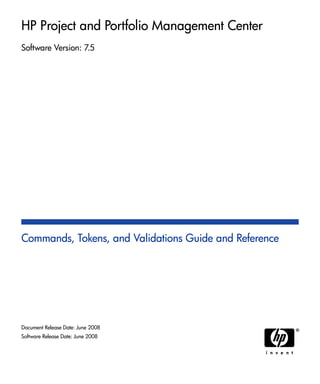
Ppm7.5 cmd tokval
- 1. HP Project and Portfolio Management Center Software Version: 7.5 Commands, Tokens, and Validations Guide and Reference Document Release Date: June 2008 Software Release Date: June 2008
- 2. Legal Notices Warranty The only warranties for HP products and services are set forth in the express warranty statements accompanying such products and services. Nothing herein should be construed as constituting an additional warranty. HP shall not be liable for technical or editorial errors or omissions contained herein. The information contained herein is subject to change without notice. Restricted Rights Legend Confidential computer software. Valid license from HP required for possession, use or copying. Consistent with FAR 12.211 and 12.212, Commercial Computer Software, Computer Software Documentation, and Technical Data for Commercial Items are licensed to the U.S. Government under vendor's standard commercial license. Copyright Notices © Copyright 1997-2008 Hewlett-Packard Development Company, L.P. Trademark Notices Adobe® is a trademark of Adobe Systems Incorporated. Intel®, Intel® Itanium®, Intel® Xeon™, and Pentium® are trademarks or registered trademarks of Intel Corporation or its subsidiaries in the United States and other countries. Java™ is a U.S. trademark of Sun Microsystems, Inc. Microsoft®, Windows®, and Windows® XP are U.S. registered trademarks of Microsoft Corporation. Microsoft Vista® is either a registered trademark or trademark of Microsoft Corporation in the United States and/or other countries. Oracle® is a registered U.S. trademark of Oracle Corporation, Redwood City, California. UNIX® is a registered trademark of The Open Group. 2
- 3. Documentation Updates This manual’s title page contains the following identifying information: Software version number, which indicates the software version Document release date, which changes each time the document is updated Software release date, which indicates the release date of this version of the software To check for recent updates, or to verify that you are using the most recent edition of a document, go to: h20230.www2.hp.com/selfsolve/manuals. You will also receive updated or new editions if you subscribe to the appropriate product support service. Contact your HP sales representative for details. 3
- 4. Support You can visit the HP Software Support Web site at hp.com/go/hpsoftwaresupport. HP Software Support Online provides an efficient way to access interactive technical support tools. As a valued support customer, you can benefit by using the support site to: Search for knowledge documents of interest Submit and track support cases and enhancement requests Download software patches Manage support contracts Look up HP support contacts Review information about available services Enter into discussions with other software customers Research and register for software training Most of the support areas require that you register as an HP Passport user and sign in. Many also require a support contract. To find more information about access levels, go to: h20230.www2.hp.com/new_access_levels.jsp. To register for an HP Passport ID, go to: h20229.www2.hp.com/passport-registration.html. 4
- 5. Contents 5 1 Getting Started with Commands, Tokens, and Validations. . . . . . . . . . . . . . . . . . . . . . . . . . . . . . . . . . . . . . . . 11 Related Documents . . . . . . . . . . . . . . . . . . . . . . . . . . . . . . . . . . . . . . . . . . . . . . . . . . . . . . . . . . . . . . . . . . . . . . . . 12 2 Using Commands . . . . . . . . . . . . . . . . . . . . . . . . . . . . . . . . . . . . . . . . . . . . . . . . . . . . . . . . . . . . . . . . . . . . . . . . . 13 About Commands . . . . . . . . . . . . . . . . . . . . . . . . . . . . . . . . . . . . . . . . . . . . . . . . . . . . . . . . . . . . . . . . . . . . . . . . . 13 Object Type Commands and Workflows . . . . . . . . . . . . . . . . . . . . . . . . . . . . . . . . . . . . . . . . . . . . . . . . . . . . 14 Request Type Commands and Workflows . . . . . . . . . . . . . . . . . . . . . . . . . . . . . . . . . . . . . . . . . . . . . . . . . . . 15 Special Commands . . . . . . . . . . . . . . . . . . . . . . . . . . . . . . . . . . . . . . . . . . . . . . . . . . . . . . . . . . . . . . . . . . . . . 16 Command Language . . . . . . . . . . . . . . . . . . . . . . . . . . . . . . . . . . . . . . . . . . . . . . . . . . . . . . . . . . . . . . . . . . . . 16 Command Conditions . . . . . . . . . . . . . . . . . . . . . . . . . . . . . . . . . . . . . . . . . . . . . . . . . . . . . . . . . . . . . . . . . . . 17 About the Commands Tab. . . . . . . . . . . . . . . . . . . . . . . . . . . . . . . . . . . . . . . . . . . . . . . . . . . . . . . . . . . . . . . . 18 Configuring Commands . . . . . . . . . . . . . . . . . . . . . . . . . . . . . . . . . . . . . . . . . . . . . . . . . . . . . . . . . . . . . . . . . . . . 19 Examples of Command Uses . . . . . . . . . . . . . . . . . . . . . . . . . . . . . . . . . . . . . . . . . . . . . . . . . . . . . . . . . . . . . . . . 23 3 Using Special Commands . . . . . . . . . . . . . . . . . . . . . . . . . . . . . . . . . . . . . . . . . . . . . . . . . . . . . . . . . . . . . . . . . . 25 About Special Commands. . . . . . . . . . . . . . . . . . . . . . . . . . . . . . . . . . . . . . . . . . . . . . . . . . . . . . . . . . . . . . . . . . . 25 Special Command Parameters. . . . . . . . . . . . . . . . . . . . . . . . . . . . . . . . . . . . . . . . . . . . . . . . . . . . . . . . . . . . . 27 Special Command Language. . . . . . . . . . . . . . . . . . . . . . . . . . . . . . . . . . . . . . . . . . . . . . . . . . . . . . . . . . . . . . 28 Nesting Special Commands. . . . . . . . . . . . . . . . . . . . . . . . . . . . . . . . . . . . . . . . . . . . . . . . . . . . . . . . . . . . . . . 28 Special Command Conditions . . . . . . . . . . . . . . . . . . . . . . . . . . . . . . . . . . . . . . . . . . . . . . . . . . . . . . . . . . . . . 28 Using the PPM Workbench to List Special Commands . . . . . . . . . . . . . . . . . . . . . . . . . . . . . . . . . . . . . . . . . 29 About the Special Command Builder . . . . . . . . . . . . . . . . . . . . . . . . . . . . . . . . . . . . . . . . . . . . . . . . . . . . . . . 30 Configuring Special Commands . . . . . . . . . . . . . . . . . . . . . . . . . . . . . . . . . . . . . . . . . . . . . . . . . . . . . . . . . . . . . . 30 Using the Special Command Builder . . . . . . . . . . . . . . . . . . . . . . . . . . . . . . . . . . . . . . . . . . . . . . . . . . . . . . . . . . 36 Using the Special Command Details Report to List Special Commands . . . . . . . . . . . . . . . . . . . . . . . . . . . . . . . 38 Special Commands for Processing of Requests . . . . . . . . . . . . . . . . . . . . . . . . . . . . . . . . . . . . . . . . . . . . . . . . . . 39 ksc_copy_request . . . . . . . . . . . . . . . . . . . . . . . . . . . . . . . . . . . . . . . . . . . . . . . . . . . . . . . . . . . . . . . . . . . . . . 39 ksc_move_request_workflow . . . . . . . . . . . . . . . . . . . . . . . . . . . . . . . . . . . . . . . . . . . . . . . . . . . . . . . . . . . . . 42 Examples of Using Special Commands . . . . . . . . . . . . . . . . . . . . . . . . . . . . . . . . . . . . . . . . . . . . . . . . . . . . . . . . 45
- 6. 6 4 Using Tokens. . . . . . . . . . . . . . . . . . . . . . . . . . . . . . . . . . . . . . . . . . . . . . . . . . . . . . . . . . . . . . . . . . . . . . . . . . . . . 47 About Tokens . . . . . . . . . . . . . . . . . . . . . . . . . . . . . . . . . . . . . . . . . . . . . . . . . . . . . . . . . . . . . . . . . . . . . . . . . . . . 47 Where to Use Tokens . . . . . . . . . . . . . . . . . . . . . . . . . . . . . . . . . . . . . . . . . . . . . . . . . . . . . . . . . . . . . . . . . . . 48 Token Evaluation. . . . . . . . . . . . . . . . . . . . . . . . . . . . . . . . . . . . . . . . . . . . . . . . . . . . . . . . . . . . . . . . . . . . . . . 49 About the Token Builder. . . . . . . . . . . . . . . . . . . . . . . . . . . . . . . . . . . . . . . . . . . . . . . . . . . . . . . . . . . . . . . . . 50 Token Formats. . . . . . . . . . . . . . . . . . . . . . . . . . . . . . . . . . . . . . . . . . . . . . . . . . . . . . . . . . . . . . . . . . . . . . . . . . . . 51 Default Format. . . . . . . . . . . . . . . . . . . . . . . . . . . . . . . . . . . . . . . . . . . . . . . . . . . . . . . . . . . . . . . . . . . . . . . . . 54 Explicit Entity Format . . . . . . . . . . . . . . . . . . . . . . . . . . . . . . . . . . . . . . . . . . . . . . . . . . . . . . . . . . . . . . . . . . . 55 Nesting Explicit Entity Tokens within Other Tokens . . . . . . . . . . . . . . . . . . . . . . . . . . . . . . . . . . . . . . . . 57 User Data Format . . . . . . . . . . . . . . . . . . . . . . . . . . . . . . . . . . . . . . . . . . . . . . . . . . . . . . . . . . . . . . . . . . . . . . 58 Parameter Format . . . . . . . . . . . . . . . . . . . . . . . . . . . . . . . . . . . . . . . . . . . . . . . . . . . . . . . . . . . . . . . . . . . . . . 59 Request Field Tokens . . . . . . . . . . . . . . . . . . . . . . . . . . . . . . . . . . . . . . . . . . . . . . . . . . . . . . . . . . . . . . . . 60 Request Field Token Prefixes . . . . . . . . . . . . . . . . . . . . . . . . . . . . . . . . . . . . . . . . . . . . . . . . . . . . . . . . . . 60 Tokens in Request Table Components . . . . . . . . . . . . . . . . . . . . . . . . . . . . . . . . . . . . . . . . . . . . . . . . . . . 61 Sub-Entity Format . . . . . . . . . . . . . . . . . . . . . . . . . . . . . . . . . . . . . . . . . . . . . . . . . . . . . . . . . . . . . . . . . . . . . . 63 Environment and Environment Application Tokens. . . . . . . . . . . . . . . . . . . . . . . . . . . . . . . . . . . . . . . . . . . . 64 Using the Token Builder . . . . . . . . . . . . . . . . . . . . . . . . . . . . . . . . . . . . . . . . . . . . . . . . . . . . . . . . . . . . . . . . . . . . 67 5 Using Validations . . . . . . . . . . . . . . . . . . . . . . . . . . . . . . . . . . . . . . . . . . . . . . . . . . . . . . . . . . . . . . . . . . . . . . . . . 69 About Validations . . . . . . . . . . . . . . . . . . . . . . . . . . . . . . . . . . . . . . . . . . . . . . . . . . . . . . . . . . . . . . . . . . . . . . . . . 69 Validations and Special Characters. . . . . . . . . . . . . . . . . . . . . . . . . . . . . . . . . . . . . . . . . . . . . . . . . . . . . . . . . 69 Validation Component Types . . . . . . . . . . . . . . . . . . . . . . . . . . . . . . . . . . . . . . . . . . . . . . . . . . . . . . . . . . . . . 70 Accessing Validations Through Packages and Requests . . . . . . . . . . . . . . . . . . . . . . . . . . . . . . . . . . . . . . . . . . . 73 Viewing System Validations. . . . . . . . . . . . . . . . . . . . . . . . . . . . . . . . . . . . . . . . . . . . . . . . . . . . . . . . . . . . . . . . . 75 Configuring Validations . . . . . . . . . . . . . . . . . . . . . . . . . . . . . . . . . . . . . . . . . . . . . . . . . . . . . . . . . . . . . . . . . . . . 76 Configuring Text Field Validations . . . . . . . . . . . . . . . . . . . . . . . . . . . . . . . . . . . . . . . . . . . . . . . . . . . . . . . . . . . 79 Sample Telephone Data Mask Formats. . . . . . . . . . . . . . . . . . . . . . . . . . . . . . . . . . . . . . . . . . . . . . . . . . . . . . 84 Sample Custom Data Mask . . . . . . . . . . . . . . . . . . . . . . . . . . . . . . . . . . . . . . . . . . . . . . . . . . . . . . . . . . . . . . . 84 Configuring Static List Validations. . . . . . . . . . . . . . . . . . . . . . . . . . . . . . . . . . . . . . . . . . . . . . . . . . . . . . . . . . . . 85 Configuring Dynamic List Validations. . . . . . . . . . . . . . . . . . . . . . . . . . . . . . . . . . . . . . . . . . . . . . . . . . . . . . . . . 87 SQL Validation Tips . . . . . . . . . . . . . . . . . . . . . . . . . . . . . . . . . . . . . . . . . . . . . . . . . . . . . . . . . . . . . . . . . . . . 88 Auto-Complete Matching Tips . . . . . . . . . . . . . . . . . . . . . . . . . . . . . . . . . . . . . . . . . . . . . . . . . . . . . . . . . 89 Auto-Complete Values . . . . . . . . . . . . . . . . . . . . . . . . . . . . . . . . . . . . . . . . . . . . . . . . . . . . . . . . . . . . . . . 90 Configuring SQL Validations . . . . . . . . . . . . . . . . . . . . . . . . . . . . . . . . . . . . . . . . . . . . . . . . . . . . . . . . . . . . . 91 SQL Validated Drop Down Lists . . . . . . . . . . . . . . . . . . . . . . . . . . . . . . . . . . . . . . . . . . . . . . . . . . . . . . . 91 SQL Validated Auto-Complete Lists. . . . . . . . . . . . . . . . . . . . . . . . . . . . . . . . . . . . . . . . . . . . . . . . . . . . . 92 Adding Search Fields to Auto-Complete Validations. . . . . . . . . . . . . . . . . . . . . . . . . . . . . . . . . . . . . . . . . . . 95 Configuring the Filter Field Layout . . . . . . . . . . . . . . . . . . . . . . . . . . . . . . . . . . . . . . . . . . . . . . . . . . . . . . . . 98
- 7. 7 Configuring Validations by Commands . . . . . . . . . . . . . . . . . . . . . . . . . . . . . . . . . . . . . . . . . . . . . . . . . . . . . 99 Configuring Text Area Validations. . . . . . . . . . . . . . . . . . . . . . . . . . . . . . . . . . . . . . . . . . . . . . . . . . . . . . . . . . . 105 Configuring 1800 Character Text Areas . . . . . . . . . . . . . . . . . . . . . . . . . . . . . . . . . . . . . . . . . . . . . . . . . . . . 107 Configuring Date Field Validations . . . . . . . . . . . . . . . . . . . . . . . . . . . . . . . . . . . . . . . . . . . . . . . . . . . . . . . . . . 108 Configuring File and Directory Chooser Validations . . . . . . . . . . . . . . . . . . . . . . . . . . . . . . . . . . . . . . . . . . . . . 110 Configuring the Table Component . . . . . . . . . . . . . . . . . . . . . . . . . . . . . . . . . . . . . . . . . . . . . . . . . . . . . . . . . . . 112 Configuring User-Defined Multi-Select Auto-Complete Fields. . . . . . . . . . . . . . . . . . . . . . . . . . . . . . . . . . . . . 119 Example of Token Evaluation and Validation by Command with Delimited Output . . . . . . . . . . . . . . . . . . . . 121 Example of Using a Table Component on an Order Form . . . . . . . . . . . . . . . . . . . . . . . . . . . . . . . . . . . . . . . . . 125 Example Calculating Column Totals. . . . . . . . . . . . . . . . . . . . . . . . . . . . . . . . . . . . . . . . . . . . . . . . . . . . . . . 128 A Tokens . . . . . . . . . . . . . . . . . . . . . . . . . . . . . . . . . . . . . . . . . . . . . . . . . . . . . . . . . . . . . . . . . . . . . . . . . . . . . . . . . 131 Application Server Tokens . . . . . . . . . . . . . . . . . . . . . . . . . . . . . . . . . . . . . . . . . . . . . . . . . . . . . . . . . . . . . . . . . 131 Budget Tokens. . . . . . . . . . . . . . . . . . . . . . . . . . . . . . . . . . . . . . . . . . . . . . . . . . . . . . . . . . . . . . . . . . . . . . . . . . . 132 Contact Tokens . . . . . . . . . . . . . . . . . . . . . . . . . . . . . . . . . . . . . . . . . . . . . . . . . . . . . . . . . . . . . . . . . . . . . . . . . . 134 Distribution Tokens. . . . . . . . . . . . . . . . . . . . . . . . . . . . . . . . . . . . . . . . . . . . . . . . . . . . . . . . . . . . . . . . . . . . . . . 135 Document Management Tokens . . . . . . . . . . . . . . . . . . . . . . . . . . . . . . . . . . . . . . . . . . . . . . . . . . . . . . . . . . . . . 136 Environment Tokens . . . . . . . . . . . . . . . . . . . . . . . . . . . . . . . . . . . . . . . . . . . . . . . . . . . . . . . . . . . . . . . . . . . . . . 137 Environment > Dest Env Tokens . . . . . . . . . . . . . . . . . . . . . . . . . . . . . . . . . . . . . . . . . . . . . . . . . . . . . . . . . 137 Environment > Dest Env > App Tokens . . . . . . . . . . . . . . . . . . . . . . . . . . . . . . . . . . . . . . . . . . . . . . . . . . . . 140 Environment > Dest Env > Env Tokens . . . . . . . . . . . . . . . . . . . . . . . . . . . . . . . . . . . . . . . . . . . . . . . . . . . . 142 Environment > Env Tokens. . . . . . . . . . . . . . . . . . . . . . . . . . . . . . . . . . . . . . . . . . . . . . . . . . . . . . . . . . . . . . 146 Environment > Env > App Tokens . . . . . . . . . . . . . . . . . . . . . . . . . . . . . . . . . . . . . . . . . . . . . . . . . . . . . . . . 149 Environment > Env > Env Tokens . . . . . . . . . . . . . . . . . . . . . . . . . . . . . . . . . . . . . . . . . . . . . . . . . . . . . . . . 151 Environment > Source Env Tokens. . . . . . . . . . . . . . . . . . . . . . . . . . . . . . . . . . . . . . . . . . . . . . . . . . . . . . . . 154 Environment > Source Env > App Tokens . . . . . . . . . . . . . . . . . . . . . . . . . . . . . . . . . . . . . . . . . . . . . . . . . . 158 Environment > Source Env > Env Tokens . . . . . . . . . . . . . . . . . . . . . . . . . . . . . . . . . . . . . . . . . . . . . . . . . . 160 Command Tokens . . . . . . . . . . . . . . . . . . . . . . . . . . . . . . . . . . . . . . . . . . . . . . . . . . . . . . . . . . . . . . . . . . . . . . . . 164 Financial Benefit Tokens . . . . . . . . . . . . . . . . . . . . . . . . . . . . . . . . . . . . . . . . . . . . . . . . . . . . . . . . . . . . . . . . . . 165 Notification Tokens. . . . . . . . . . . . . . . . . . . . . . . . . . . . . . . . . . . . . . . . . . . . . . . . . . . . . . . . . . . . . . . . . . . . . . . 166 Organization Unit Tokens . . . . . . . . . . . . . . . . . . . . . . . . . . . . . . . . . . . . . . . . . . . . . . . . . . . . . . . . . . . . . . . . . . 167 Package Tokens. . . . . . . . . . . . . . . . . . . . . . . . . . . . . . . . . . . . . . . . . . . . . . . . . . . . . . . . . . . . . . . . . . . . . . . . . . 168 Package > Package Line Tokens . . . . . . . . . . . . . . . . . . . . . . . . . . . . . . . . . . . . . . . . . . . . . . . . . . . . . . . . . . 171 Package > Pending Reference Tokens . . . . . . . . . . . . . . . . . . . . . . . . . . . . . . . . . . . . . . . . . . . . . . . . . . . . . 172 Package Line Tokens . . . . . . . . . . . . . . . . . . . . . . . . . . . . . . . . . . . . . . . . . . . . . . . . . . . . . . . . . . . . . . . . . . . . . 173 Program Tokens . . . . . . . . . . . . . . . . . . . . . . . . . . . . . . . . . . . . . . . . . . . . . . . . . . . . . . . . . . . . . . . . . . . . . . . . . 174 Project Tokens. . . . . . . . . . . . . . . . . . . . . . . . . . . . . . . . . . . . . . . . . . . . . . . . . . . . . . . . . . . . . . . . . . . . . . . . . . . 175
- 8. 8 Project Detail Tokens . . . . . . . . . . . . . . . . . . . . . . . . . . . . . . . . . . . . . . . . . . . . . . . . . . . . . . . . . . . . . . . . . . . . . 179 Release Tokens . . . . . . . . . . . . . . . . . . . . . . . . . . . . . . . . . . . . . . . . . . . . . . . . . . . . . . . . . . . . . . . . . . . . . . . . . . 179 Release > Distribution Tokens . . . . . . . . . . . . . . . . . . . . . . . . . . . . . . . . . . . . . . . . . . . . . . . . . . . . . . . . . . . 180 Request Tokens . . . . . . . . . . . . . . . . . . . . . . . . . . . . . . . . . . . . . . . . . . . . . . . . . . . . . . . . . . . . . . . . . . . . . . . . . . 181 Request > Pending Reference Tokens. . . . . . . . . . . . . . . . . . . . . . . . . . . . . . . . . . . . . . . . . . . . . . . . . . . . . . 185 Request > Field Tokens. . . . . . . . . . . . . . . . . . . . . . . . . . . . . . . . . . . . . . . . . . . . . . . . . . . . . . . . . . . . . . . . . 186 Request Detail Tokens . . . . . . . . . . . . . . . . . . . . . . . . . . . . . . . . . . . . . . . . . . . . . . . . . . . . . . . . . . . . . . . . . . . . 187 Request Detail > Field Tokens . . . . . . . . . . . . . . . . . . . . . . . . . . . . . . . . . . . . . . . . . . . . . . . . . . . . . . . . . . . 187 Resource Pool Tokens. . . . . . . . . . . . . . . . . . . . . . . . . . . . . . . . . . . . . . . . . . . . . . . . . . . . . . . . . . . . . . . . . . . . . 188 Security Group Tokens . . . . . . . . . . . . . . . . . . . . . . . . . . . . . . . . . . . . . . . . . . . . . . . . . . . . . . . . . . . . . . . . . . . . 189 Skill Tokens. . . . . . . . . . . . . . . . . . . . . . . . . . . . . . . . . . . . . . . . . . . . . . . . . . . . . . . . . . . . . . . . . . . . . . . . . . . . . 189 Staffing Profile Tokens . . . . . . . . . . . . . . . . . . . . . . . . . . . . . . . . . . . . . . . . . . . . . . . . . . . . . . . . . . . . . . . . . . . . 190 Step TXN (Transaction) Tokens . . . . . . . . . . . . . . . . . . . . . . . . . . . . . . . . . . . . . . . . . . . . . . . . . . . . . . . . . . . . . 191 System Tokens . . . . . . . . . . . . . . . . . . . . . . . . . . . . . . . . . . . . . . . . . . . . . . . . . . . . . . . . . . . . . . . . . . . . . . . . . . 192 Task Tokens . . . . . . . . . . . . . . . . . . . . . . . . . . . . . . . . . . . . . . . . . . . . . . . . . . . . . . . . . . . . . . . . . . . . . . . . . . . . 193 Tasks > Pending Tokens . . . . . . . . . . . . . . . . . . . . . . . . . . . . . . . . . . . . . . . . . . . . . . . . . . . . . . . . . . . . . . . . 196 Time Management Notification Tokens . . . . . . . . . . . . . . . . . . . . . . . . . . . . . . . . . . . . . . . . . . . . . . . . . . . . . . . 198 User Tokens. . . . . . . . . . . . . . . . . . . . . . . . . . . . . . . . . . . . . . . . . . . . . . . . . . . . . . . . . . . . . . . . . . . . . . . . . . . . . 198 Validation Tokens . . . . . . . . . . . . . . . . . . . . . . . . . . . . . . . . . . . . . . . . . . . . . . . . . . . . . . . . . . . . . . . . . . . . . . . . 200 Validation > Value Tokens . . . . . . . . . . . . . . . . . . . . . . . . . . . . . . . . . . . . . . . . . . . . . . . . . . . . . . . . . . . . . . 201 Workflow Tokens . . . . . . . . . . . . . . . . . . . . . . . . . . . . . . . . . . . . . . . . . . . . . . . . . . . . . . . . . . . . . . . . . . . . . . . . 202 Workflow > Workflow Step Tokens . . . . . . . . . . . . . . . . . . . . . . . . . . . . . . . . . . . . . . . . . . . . . . . . . . . . . . . 203 Workflow Step Tokens . . . . . . . . . . . . . . . . . . . . . . . . . . . . . . . . . . . . . . . . . . . . . . . . . . . . . . . . . . . . . . . . . . . . 206 Request > Field Tokens. . . . . . . . . . . . . . . . . . . . . . . . . . . . . . . . . . . . . . . . . . . . . . . . . . . . . . . . . . . . . . . . . . . . 209 CMBD Application Tokens. . . . . . . . . . . . . . . . . . . . . . . . . . . . . . . . . . . . . . . . . . . . . . . . . . . . . . . . . . . . . . 209 Demand Management SLA Tokens . . . . . . . . . . . . . . . . . . . . . . . . . . . . . . . . . . . . . . . . . . . . . . . . . . . . . . . 209 Demand Management Scheduling Tokens . . . . . . . . . . . . . . . . . . . . . . . . . . . . . . . . . . . . . . . . . . . . . . . . . . 210 MAM Impact Analysis Tokens . . . . . . . . . . . . . . . . . . . . . . . . . . . . . . . . . . . . . . . . . . . . . . . . . . . . . . . . . . . 210 Portfolio Management Asset Tokens . . . . . . . . . . . . . . . . . . . . . . . . . . . . . . . . . . . . . . . . . . . . . . . . . . . . . . 211 Portfolio Management Project Tokens . . . . . . . . . . . . . . . . . . . . . . . . . . . . . . . . . . . . . . . . . . . . . . . . . . . . . 212 Portfolio Management Proposal Tokens . . . . . . . . . . . . . . . . . . . . . . . . . . . . . . . . . . . . . . . . . . . . . . . . . . . . 213 Program Issue Tokens . . . . . . . . . . . . . . . . . . . . . . . . . . . . . . . . . . . . . . . . . . . . . . . . . . . . . . . . . . . . . . . . . . 214 Program Reference Tokens . . . . . . . . . . . . . . . . . . . . . . . . . . . . . . . . . . . . . . . . . . . . . . . . . . . . . . . . . . . . . . 214 Project Issue Tokens . . . . . . . . . . . . . . . . . . . . . . . . . . . . . . . . . . . . . . . . . . . . . . . . . . . . . . . . . . . . . . . . . . . 214 Project Reference Tokens . . . . . . . . . . . . . . . . . . . . . . . . . . . . . . . . . . . . . . . . . . . . . . . . . . . . . . . . . . . . . . . 214 Project Risk Tokens. . . . . . . . . . . . . . . . . . . . . . . . . . . . . . . . . . . . . . . . . . . . . . . . . . . . . . . . . . . . . . . . . . . . 215 Project Scope Change Tokens. . . . . . . . . . . . . . . . . . . . . . . . . . . . . . . . . . . . . . . . . . . . . . . . . . . . . . . . . . . . 215
- 9. 9 Quality Center Defect Information Tokens. . . . . . . . . . . . . . . . . . . . . . . . . . . . . . . . . . . . . . . . . . . . . . . . . . 215 Quality Center Information Tokens. . . . . . . . . . . . . . . . . . . . . . . . . . . . . . . . . . . . . . . . . . . . . . . . . . . . . . . . 216 Resource Management Work Item Tokens . . . . . . . . . . . . . . . . . . . . . . . . . . . . . . . . . . . . . . . . . . . . . . . . . . 217 Index. . . . . . . . . . . . . . . . . . . . . . . . . . . . . . . . . . . . . . . . . . . . . . . . . . . . . . . . . . . . . . . . . . . . . . . . . . . . . . . . . . . . . 219
- 10. 10
- 11. 11 1 Getting Started with Commands, Tokens, and Validations Commands, tokens, and validations are used throughout HP Project and Portfolio Management Center to enable advanced automation and defaulting. Commands are at the heart of the execution layer within the deployment system. They determine which actions are executed at specific workflow steps. Actions performed at a workflow step can include file migration, script execution, data analysis, or code compilation. Chapter 2, Using Commands, on page 13 provides an overview of commands, and examples of how to use them. Special commands are commands with variable parameters and are used in object types, request types, report types, workflows, and validation command steps. Workflows use special commands in their workflow step sources. These command steps perform a variety of functions, such as copying files between environments and establishing connections to environments for remote command execution. Chapter 3, Using Special Commands, on page 25 contains information about how to create, edit, and use special commands in PPM Center. Tokens are variables that PPM Center entities use to reference information that is undefined until the entity is used in a specific context. For example, entities use tokens to set variables in commands or within notifications to specify recipients.
- 12. 12 Chapter 1 Field validations determine the field types (for example, a text field or drop-down list) and the values the field can accept. Workflow step validation controls the possible results of exiting steps. PPM Center uses the following types of tokens: Standard Custom Chapter 4, Using Tokens, on page 47 shows how to use tokens. Validations determine the valid input values for user-defined fields, such as object type or request type fields. Validations also determine the possible results that a workflow step can return. Validations are used for the field component type and workflow step results. Chapter 5, Using Validations, on page 69 provides detailed information on how to use tokens. Related Documents The following documents also include information related to using commands, tokens, and validations: HP Demand Management Configuration Guide HP Deployment Management Configuration Guide To access the user interface components described in this document, you must be granted the Configuration license.
- 13. 13 2 Using Commands About Commands Commands are at the heart of the execution layer within PPM Center. They determine which actions are executed at specific workflow steps. Actions performed at workflow steps can include file migration, script execution, data analysis, field behavior, or code compilation. The following PPM Center entities use commands: Object types Request types Report types Validations Workflow step sources Special commands
- 14. 14 Chapter 2 Object Type Commands and Workflows Object type commands are tightly integrated with the workflow engine. The commands in an object type are executed at execution workflow steps in HP Deployment Management package lines. Keep in mind the following concepts regarding command and workflow interaction: To execute object type commands at a given workflow step, configure the workflow step as follows: o Make the workflow step an execution type step. o Set the following parameter values: Workflow Scope = Packages Execution Type = Built-in Workflow Event Workflow Command = execute_object_commands When the object reaches the workflow step (Workflow Command = execute_object_commands), all object type commands with conditions satisfied are run in the order in which they are listed on the command field for the object type. You can configure the object type to run only certain commands at a given step. To do this, specify command conditions. For information about how to specify command conditions, see Command Conditions on page 17.
- 15. Using Commands 15 Request Type Commands and Workflows Like object type commands, request type commands define the execution layer within HP Demand Management. While most of the resolution process for a request is analytically based, cases may arise for specific request types for which system changes are required. In such cases, you can use request type commands to make these changes automatically. Request type commands are tightly integrated with the workflow engine. The commands in a request type are executed at execution workflow steps. Keep in mind the following concepts regarding the interactions between command and workflow: To execute request type commands at a given workflow step, configure the workflow step as follows: o Make the workflow step an execution type step. o Set the following parameter values: Workflow Scope = Requests Execution Type = Built-in Workflow Event Workflow Command = execute_request_commands When the request reaches the workflow step (Workflow Command = execute_request_commands), all commands with all conditions satisfied are run in the listed order in which they are listed on the command field for the request type. To set up command conditions so that the request type runs only certain commands at a given step, specify command conditions. For information about how to specify command conditions, see Command Conditions on page 17.
- 16. 16 Chapter 2 Special Commands Object types, request types, report types, workflows and validations all use commands to access the execution layer. To simplify the use of command executions, PPM Center provides a predefined set of special commands. Special commands are commands with variable parameters, and are used in object type, request type, report type, workflow, and validation command steps. These command steps perform a variety of functions, such as copying files between environments and establishing connections to environments for remote command execution. PPM Center features the following two types of special commands: System special commands are shipped with PPM Center. System special commands are read-only and have the naming convention ksc_command_ name. User-defined special commands have the naming convention sc_ command_name. Special commands act as modules that you can reuse. It it often more efficient to create a special command for a program that you can reuse than to place an individual command into every object type or request type that requires it. Command Language The command steps in a command define the system-level executions that must be performed to realize the command function. Command steps can be UNIX® commands, third-party application commands, or special commands. Special commands are reusable routines defined in PPM Center. PPM Center also supplies several system special commands that you can use to perform common events (such as connecting to environments or copying files). For more information about special commands, see Chapter 3, Using Special Commands, on page 25. For more information about special commands, see Chapter 3, Using Special Commands, on page 25.
- 17. Using Commands 17 Command Conditions In many situations, it may be necessary to run a different set of commands, depending on the context of execution. To achieve this flexibility, you use conditional commands. To define the situation under which the associated command steps execute, you use the Condition field in the Edit Command or New Command window. Conditions are evaluated as boolean expressions. If the expression evaluates to TRUE, the command is executed. If it evaluates to FALSE, the command is skipped and the next command is evaluated. If no condition is specified, the command is always executed. The syntax of a condition is identical to the WHERE clause in an SQL statement. It provide enormous flexibility in evaluating scenarios. Table 2-1 lists some example conditions. The condition can include tokens. For more information, see Chapter 4, Using Tokens, on page 47. Table 2-1. Example conditions Condition Evaluates to BLANK Command is executed in all situations. '[P.P_VERSION_LABEL]' IS NOT NULL Command is executed if the parameter with the token P_ VERSION_LABEL in the package line is not null. '[DEST_ENV.ENVIRONMENT_NAME]’ = 'Archive' Command is executed when the destination environment is named Archive. '[AS.SERVER_TYPE_CODE]'= 'UNIX' Command is executed if the application server is installed on a UNIX machine. You must place single quotes around string literals or tokens that are used to evaluate strings.
- 18. 18 Chapter 2 About the Commands Tab Within PPM Center, commands are configured using the Commands tab for the following entities: Object types Request types Report types Validations Workflow step sources Special commands You can access the tab by opening one of the listed entities, and then selecting the Commands tab. Figure 2-1 shows the Commands tab in the Object Type window. Figure 2-1. Commands tab
- 19. Using Commands 19 The Commands tab is divided into two sections. The Commands section defines the command-line directive or special command to be issued. The Command Steps section displays the steps specified to execute the commands. A command step can be an actual command-line directive that is sent to the PPM Server or target machine, or it can be one of the many special commands. Configuring Commands Each object type, request type, validation, workflow step source, or report type can have many commands, and each command can include many steps. You can think of a command as a particular function for an object. Copying a file can be one command, and checking that file into version control can be another. For these functions to operate, a series of events must take place. You define these events in the command steps. To define the events, you must configure commands using the Commands tab. You configure commands using the Commands tab in the following PPM Center entity windows: Object Type Request Type Report Type Validation Workflow Step Source Special Command The execution engine executes the commands and command steps in the order in which they listed on the Commands tab. To change the order of the commands or the command steps: On the Commands tab, click the command or command step. Use the up and down arrow buttons to change the placement of the selected item.
- 20. 20 Chapter 2 Commands consist of command information and command steps. In the examples presented in this chapter, commands are accessed through the HP Deployment Management Object Type window. However, the controls are the same in the other entity windows that you can use to configure commands. To configure commands associated with an object type: 1. Log on to PPM Center. 2. From the menu bar, select Administration > Open Workbench. The PPM Workbench opens. 3. From the shortcut bar, select Deployment Mgmt > Object Types. The Object Type Workbench window opens. 4. Open an existing object type. 5. In the Object Type window, click the Commands tab.
- 21. Using Commands 21 6. Click New Cmd. The New Command window opens. 7. Complete the fields described in the following table. Field Name Description Command Command name. Condition Specific conditions under which the command steps are to be executed. This step is optional. For more information, see Command Conditions on page 17. Description Command description. This step is optional. For more information, see Command Conditions on page 17. Timeout(s) Length of time (in minutes) to run the command before stopping. This setting is useful if a command hangs or takes too long to execute. Steps Enter at least one command step. Enable Use the Yes and No option buttons to enable and disable the command.
- 22. 22 Chapter 2 Click Tokens to open the Token Builder window and find a token to add to the command step. For information about tokens, see Chapter 4, Using Tokens, on page 47. Click Special Cmds to open the Special Command Builder and find a special command to add to a command step. For information about special commands, see Chapter 3, Using Special Commands, on page 25. To show or hide a Descriptions field in the Steps field, click Show Desc or Hide Desc. 8. Do one of the following: To add the command to the Commands tab and close the New Command window, click OK. To add the command to the Commands tab and leave the New Command window open, click Add.
- 23. Using Commands 23 Examples of Command Uses This section provides examples of commands that can be defined using the New Command window. To copy a file from one environment to another use the following command: copy_client_client Command Steps: ksc_connect_dest_client if [ ! d [P.P_SUB_PATH] ]; then mkdir -p [P.P_SUB_PATH]; fi ksc_exit ksc_copy_client_client SUB_PATH="[P.P_SUB_PATH]" FILENAME="[P.P_FILENAME]" FILE_TYPE="[P.P_FILE_TYPE]" To automatically update the staffing profile status to “In Planning,” use the following command: Update Staffing Profile Status Command Steps: ksc_set_staffing_profile_status USE_NAMES_FLAG="N" STAFF_PROF_IDS="[REQ.P.KNTA_STAFFING_PROFILE]" STATUS_NAME="In Planning"
- 24. 24 Chapter 2 To execute Oracle SQL script against an Oracle Database using JDBC, use the following command: Execute SQL Command Steps: ksc_run_java com.kintana.core.server.execution.KSCSQLQuery jdbc:oracle:thin:@[ENV="[ENV_NAME]".DB_NAME]: [ENV="[ENV_NAME]".DB_PORT_NUMBER]: [ENV="[ENV_NAME]".DB_ORACLE_SID] [ENV="[ENV_NAME]".DB_USERNAME] "[ENV="[ENV_NAME]".DB_PASSWORD]" "[QUERY_STRING]" -token SQL_OUTPUT -delimiter "~" -file [AS.PKG_TRANSFER_PATH][SYS.USER_ID].txt [EXCEPTION_OPTION] To log a program issue using a request type, use the following command: ksc_store Command Steps: ksc_store KNTA_ESCALATION_LEVEL="PROGRAM", "Program" To run a report using UNIX, use the following command: Run report. Command Steps: ksc_local_exec [AS.ORACLE_HOME]/bin/[AS.SQLPLUS] [AS.DB_USERNAME]/[AS.DB_PASSWORD]@[AS.DB_CONNECTION_STRING] @./scripts/kntarpt_special_com "[AS.REPORT_DIR]" "[RP.FILENAME]" "[P.P_FROM_COM]" "[P.P_TO_COM]" "[P.P_SHOW_REF]" To run a report using Windows, use the following command: Run report. Command Steps: ksc_local_exec [AS.ORACLE_HOME]/bin/[AS.SQLPLUS] [AS.DB_USERNAME]/[AS.DB_PASSWORD]@[AS.DB_CONNECTION_STRING] @./scripts/kntarpt_special_com '[AS.REPORT_DIR]' '[RP.FILENAME]' '[P.P_FROM_COM]' '[P.P_TO_COM]' '[P.P_SHOW_REF]' ksc_run_java com.kintana.core.server.execution.CvtFileNameToLowerCaseCommand "[AS.REPORT_DIR][RP.FILENAME].html"
- 25. 25 3 Using Special Commands About Special Commands Object types, request types, report types, workflows, and validations all use commands to access the execution layer. To simplify command execution, PPM Center provides a predefined set of special commands. Users can also create their own special commands. Special commands are commands with variable parameters and are used in object types, request types, report types, workflows, and validation command steps. Workflows use special commands in their workflow step sources. These command steps perform various functions, such as copying files between environments and establishing connections to environments for remote command execution. PPM Center features two types of special commands: System special commands are shipped with the PPM Center. System special commands are read-only and have the naming convention ksc_ command_name. User-defined special commands have the naming convention sc_ command_name. This chapter provides information about how to create, edit, and use special commands in PPM Center. Special commands are added to command steps directly in the entity windows (for object types, request types, report types, validations and workflows). For example, Figure 3-1 shows an example of an object type that was generated using a combination of special commands.
- 26. 26 Chapter 3 Figure 3-1. RCS File Migration object type
- 27. Using Special Commands 27 Special Command Parameters Most special commands have parameters to override standard behavior. The Parameters tab displays these. Nearly all parameters are optional. If a parameter is not passed to a special command and the default value for the parameter is a custom token, the entity using the command must contain a field with that token. For example, the ksc_copy_server_server special command is used in an object type. The parameter FILENAME is not specified and defaults to [P.P_ FILENAME] because it is not explicitly passed. ksc_copy_server_server This makes ksc_copy_server_server equivalent to: ksc_copy_server_server FILENAME="[P.P_FILENAME]" because [P.P_FILENAME] is the default token for the parameter FILENAME. The command execution engine evaluates the token [P.P_FILENAME] so it must be defined for the entity (the specific object type, report type or request type). To override the default token, pass in another value for the parameter. A few examples are: ksc_copy_server_server FILENAME="document.txt" ksc_copy_server_server FILENAME="[P.DOCUMENT_NAME]" This method of passing parameters is explained in more detail in the section entitled About the Special Command Builder on page 30. Custom tokens are defined for specific object types, request types, and report types, and are referenced using the [P.TOKEN_NAME] syntax.
- 28. 28 Chapter 3 Special Command Language The command steps in a special command define the system-level executions that must be performed to realize the command function. Command steps can be UNIX commands, third-party application commands, or special commands. Special commands are reusable routines defined in PPM Center. PPM Center also supplies several system special commands that you can use to perform common events such as connecting to environments or copying files. Nesting Special Commands You can use special commands within other special commands, but only within a command step. However, a special command cannot refer to itself. Special Command Conditions Depending on the context in which commands are executed, you may need to run a different set of commands. For example, one command may update a Web page, while another may set up an account on the Sales Automation application. To achieve this flexibility, you use conditional commands. You can use the Condition field for an object command to specify the conditions under which the associated command steps are to be executed. Conditions are evaluated as Boolean expressions. If the expression evaluates to TRUE, the command is executed. If it evaluates to FALSE, the command is skipped and the next command is evaluated to see if it should be run. If no condition is specified, the command is always executed. The syntax of a condition is identical to the WHERE clause of a SQL statement, which allows flexibility when evaluating scenarios. Table 3-1 provides some example conditions.
- 29. Using Special Commands 29 A condition can include a token. For information on how to include tokens in conditions, see Chapter 4, Using Tokens, on page 47 for more information. Using the PPM Workbench to List Special Commands To see a list of the special commands on your PPM Center instance: 1. Log on to PPM Center. 2. From the menu bar, select Administration > Open Workbench. The PPM Workbench opens. 3. From the shortcut bar, select Configuration > Special Commands. The Special Command Workbench window opens. 4. Click List. The Special Command Workbench window lists descriptions of all the special commands and indicates the status (enabled or not) of each. Table 3-1. Example conditions Condition Evaluates to BLANK Command executes in all situations. '[REQ.DEPARTMENT]' = 'SALES' Command executes if the department for the request is named SALES. '[REQ.PRIORITY]' = 'HIGH' Command executes if the priority assigned to the request is HIGH. In conditional commands, you must use single quotes to enclose strings. You can also use the Special Command Details report to view a list of special commands on your PPM Center instance. For information on how to access and run this report, see Using the Special Command Details Report to List Special Commands on page 38.
- 30. 30 Chapter 3 About the Special Command Builder The Special Command Builder (Figure 3-2) helps you format command steps quickly and correctly. After you select a special command and specify its parameters, the Special Command Builder populates the Command field with a line of text that you can use as a command step. Figure 3-2. Special Command Builder For information about how to use the Special Command Builder, see Using the Special Command Builder on page 36. Configuring Special Commands To configure a new special command: 1. Log on to PPM Center. 2. From the menu bar, select Administration > Open Workbench. The PPM Workbench opens. 3. From the shortcut bar, select Configuration > Special Commands. The Special Command Workbench opens.
- 31. Using Special Commands 31 4. Click New. The Special Command window opens. 5. Complete the fields as specified in the following table. Field Name Description Command Name The name of the special command. This can only be updated when generating or editing a user-defined special command. Enabled? Determines whether or not the special command is enabled for use in workflows, object types, report types, request types, and validations. Description A description of the special command. This can only be updated when generating or editing a user-defined special command.
- 32. 32 Chapter 3 6. Configure a new parameter, as follows: a. Click the Parameters tab. b. Click New. The Parameter: New window opens. c. Complete the fields as specified in the following table. d. In the Name field, type a name for the new parameter. Field Name Description Name The name of the new parameter. Description A description of the new parameter. Token The default token name. Type the token name, or click Token to open the Token Builder and select the name.
- 33. Using Special Commands 33 e. To add the field to the Parameters tab, click OK. 7. Click the Commands tab. a. Click New Cmd. The New Command window opens.
- 34. 34 Chapter 3 b. Complete the fields as specified in the following table. Click Tokens to open the Token Builder window. Use this window to find a token to add to the command step. For information about tokens, see Chapter 4, Using Tokens, on page 47. Click Special Cmds to open the Special Command Builder. Use this tool to find a special command and add it to the command step. For information about special commands, see Chapter 3, Using Special Commands, on page 25. Click Show/Hide Desc to show or hide a Descriptions field in the Steps field. If the Descriptions field is visible, you can add a description to the command step. c. To save the command, do one of the following: To add the command to the Commands tab and close the New Command window, click OK. To add the command to the Commands tab and leave the window open, click Add. Field Name Description Command Command name. Condition Specific conditions under which the command steps are to be executed. This step is optional. For more information, see Special Command Conditions on page 28. Description Command description. This step is optional. For more information, see Special Command Conditions on page 28. Timeout(s) Amount of time (in minutes) to run the command before stopping. This setting is useful if a command hangs or takes too long to execute. Steps Enter at least one command step. Enable Yes and No option buttons enable or disable the command
- 35. Using Special Commands 35 8. Click the Ownership tab. 9. Under Give ability to edit this Special Command to, select Only groups listed below that have the Edit Special Commands Access Grant. 10. Click Add. The Add Security Groups window opens. 11. Select the security groups. 12. Click OK. The security groups are listed on the Ownership tab. 13. To add the security group to the special command: To save the security group and close the Special Command window, click OK. To save the security group and leave the window open, click Save. 14. To see a list of entities that reference the selected special command, click the Used By tab. 15. To save the special command, click OK.
- 36. 36 Chapter 3 Using the Special Command Builder You can add special commands to any set of command steps in the following entities: Object types Request types Report types Validations Workflow step sources Other special commands You can access the Special Command Builder on the Commands tab for each of these entities. To build a command step using the Special Command Builder: 1. Log on to PPM Center. 2. From the menu bar, select Administration > Open Workbench. The PPM Workbench opens. 3. From the shortcut bar, select Change Mgmt > Object Types. The Object Type Workbench opens. 4. Open an object type. 5. In the Object Type Window, click the Commands tab. 6. Click New Cmd or Edit Cmd. The Command window opens. 7. Click Special Cmd. The Special Command Builder window opens.
- 37. Using Special Commands 37 8. From the Command Name list, select the special command. If you select a command name from the auto-complete, the Special Command Builder lists the command parameters. 9. Replace the associated default token value with parameter information. a. To view the default tokens, click Show Default Tokens. b. Copy the text in the Special Command Builder window Command field to the Command window Steps field. 10. Enter information in the remaining fields in the Command window. 11. For the Enabled option, click Yes. 12. To add the command step to the Command tab, click OK. You can now use the new special command in an object type, request type, report type, validation, or workflow. You can use predefined (ksc_command) and user-defined (sc_command) special commands to build the command steps line. You can use special commands in an execution workflow step source. After you create the workflow step source (which contains the special commands), you can drag and drop it into a workflow.
- 38. 38 Chapter 3 Using the Special Command Details Report to List Special Commands PPM Center comes with pre-configured special commands. To see a list of all special commands in your system, run the Special Commands Detail report. This report provides information on special commands, how to use them, the parameters of the special command, and where the special command is used. To view the special commands on your instance: 1. Log on to PPM Center. 2. From the menu bar, select Reports > Create a Report. The Reports window opens. 3. In the Report Category list, select Administrative. 4. From the displayed list of administrative reports, select Special Command Details Report. The Special Command Details Report window opens. 5. To view all special commands, leave the Special Command From and Special Command To fields empty. 6. Under Report Parameters, select Yes for Show References. 7. Click Submit, and then wait to see the report displayed. You can also use the Special Command Workbench to list the special commands on your PPM Center instance. For information on how to access the Special Command Workbench, see Using the PPM Workbench to List Special Commands on page 29.
- 39. Using Special Commands 39 Special Commands for Processing of Requests To facilitate automated processing of HP Demand Management requests, you can use the ksc_copy_request and ksc_move_request_workflow special commands. ksc_copy_request This special command makes a copy of a specified request automatically, with no user intervention. As distinct from the “create request” workflow command which raises the standard request form in the user interface for the user to manually fill in and submit. In addition, when the ksc_copy_request special command is run, the resulting ID of the new request must be made available so that it can be captured and used in subsequent commands. This is similar to the ksc_set command, in which you can specify a “temporary token” and assign a value to it. In this case, a temporary token named “[COPIED_REQUEST_ID]” holds the ID of the new request, and is available within the same run context. If it is necessary to persist this new request ID on the existing request driving the commands, then it should be stored to a request field using the ksc_store special command.
- 40. 40 Chapter 3 Table 3-2. ksc_copy_request parameters (page 1 of 2) Parameter Description FROM_REQUEST_ID The ID of the request from which to make the copy. This is a required parameter, and should default to the token for the ID of the current request (“[REQ.REQUEST_ ID]”). REQUEST_TYPE_ID The ID of the request type to use when creating the new request. This is an optional parameter, and should be specified only if it is desired that the new request be of a request type different than that of the request being copied (specified by the FROM_REQUEST_ID parameter). If this parameter is left blank, then the new request created by this special command will be of the same request type as the one specified by the FROM_ REQUEST_ID parameter. WORKFLOW_ID The ID of the workflow to use when creating the new request. This is an optional parameter, and should be NULL by default. COPY_FIELDS Valid values are “Y” or “N.” If “Y” then copy the values of every field whose token maps to a token in the new request. Default value is “Y.” COPY_NOTES Valid values are “Y” or “N.” If “Y” then copy all the notes from the original request to the new request. The default value is “N” since it is reasoned that the notes from the original request are typically not relevant for the new request, and thus will not be copied in most cases. CREATE_ REFERENCE Valid values are “Y” or “N.” If “Y” then create a reference between the new request and the original request. The default value is “Y.”
- 41. Using Special Commands 41 REFERENCE_ RELATIONSHIP Specifies the relationship of the reference, if CREATE_ REFERENCE=Y, otherwise this parameter is ignored. Valid values (case-insensitive) are: Child of this Request (this is the default value) Related to this Request Parent of this Request Duplicate Request Original of Duplicate Requests Successor Predecessor SUBMIT Valid values are “Y” or “N.” If “Y,” then submit the new request. The default value is “Y.” STATUS_NAME The status name to set for the new request. The default value is NULL and typical configurations will want to use the initial status name specified by the new request’s type configurations. Note that if a status name is provided, its value should be set after the request is submitted (if SUBMIT=Y). Table 3-2. ksc_copy_request parameters (page 2 of 2) Parameter Description
- 42. 42 Chapter 3 ksc_move_request_workflow This special command causes a workflow event to occur on the specified request. Table 3-3. ksc_move_request_workflow parameters (page 1 of 3) Parameter Description REQUEST_ID The ID of the request to take action on. This is a required parameter, and should default to the token for the ID of the current request (“[REQ.REQUEST_ID]”). FROM_WORKFLOW_ STEP_SEQ The sequence number of the step to take action on. This is a required parameter, and should default to the token for the active step of the current request (“[WFS.STEP_NO]”).
- 43. Using Special Commands 43 EVENT_NAME The type of workflow event to start.This is a required parameter. The following events are supported (same as the workflow transition database open interface): INSTANCE_SET_CREATE. For request submission. APPROVAL_VOTE. For decision step. If this event is specified, then the RESULT_VISIBLE_VALUE parameter should also be specified to indicate which of the step’s outcomes to choose. APPROVAL_DELEGATE. For decision step being delegated. If this event is specified, then the DELEGATE_TO_USERNAME parameter should also be provided. EXECUTION_EXECUTE. For execution step. EXECUTION_SCHEDULE. For execution step being scheduled. If this event is specified, then the SCHEDULE_DATE parameter must be provided. BYPASS_EXECUTION. For execution step being bypassed. If this event is specified, then the RESULT_VISIBLE_VALUE parameter should also be specified to indicate which result value to override the execution step with. RESULT_OVERRIDE. For an active step being overridden. If this event is specified, then the RESULT_VISIBLE_VALUE parameter must be specified to indicate which of the step’s outcomes to choose. INSTANCE_SET_CANCEL. For cancelling the request. FORCE_TRANSITION. For forcing a transition from the step specified in FROM_WORKFLOW_STEP_ SEQ to an arbitrary destination step, which may not have a valid transition in the workflow configuration. If this event is specified, then you must specify the RESULT_VISIBLE_VALUE and TO_WORKFLOW_ STEP_SEQ parameters, to indicate the result value shown for the source step, and which step should be the destination of the forced transition. Table 3-3. ksc_move_request_workflow parameters (page 2 of 3) Parameter Description
- 44. 44 Chapter 3 RESULT_VISIBLE_ VALUE The visible value of the desired result value for the workflow action, if applicable. This is the value the user would choose in the user interface while taking action on a workflow, and should default to NULL. Most of the events require the result visible value to be specified (see the EVENT_NAME for specifics). SCHEDULE_DATE The date to schedule an execution event. This should default to NULL. Only used with EXECUTION_ SCHEDULE events, otherwise it is ignored. DELEGATE_TO_USER_ ID The ID of the user to whom the current user’s approval vote should be delegated. This should default to NULL. Only used with APPROVAL_DELEGATE events, otherwise it is ignored. TO_WORKFLOW_ STEP_SEQ The sequence number of the desired step to transition to. This should default to NULL. Only used with FORCE_TRANSITION events, otherwise it is ignored. Table 3-3. ksc_move_request_workflow parameters (page 3 of 3) Parameter Description
- 45. Using Special Commands 45 Examples of Using Special Commands This section provides examples of special commands. To copy a file from one server to another server, use the following command: copy_server_server Special Command Example: ksc_connect_dest_server if [ ! -d [P.P_SUB_PATH] ]; then mkdir -p [P.P_SUB_PATH]; fi ksc_exit ksc_copy_server_server SUB_PATH="[P.P_SUB_PATH]" FILENAME="[P.P_FILENAME]" FILE_TYPE="[P.P_FILE_TYPE]" To import using a given password, use the following command: ksc_mig_import Special Command Example: ksc_mig_import PASSWD="[P.DEST_PASSWD]" To change the status of a project, use the following command: Special Command Name: ksc_run_java Special Command Example: ksc_run_java com.kintana.core.server.execution.SetProjectStatus -project [REQ.P.KNTA_PROJECT_PLAN] -status [P.P_STATUS] -user [SYS.USER_ID] To connect to a server and change permissions of a file, use the following command: ksc_connect_dest_server Special Command Example: ksc_connect_dest_server DEST_ENV="[DEST_ENV.ENVIRONMENT_NAME]" # 444 is read-only. if the locked flag # is no this is the permission set # the user requested chmod 0444 "[P.P_FILENAME]" ksc_exit
- 46. 46 Chapter 3
- 47. 47 4 Using Tokens About Tokens PPM Center uses variables to facilitate the creation of general objects that can be used in a variety of contexts. These variables are called tokens. PPM Center uses the following types of tokens: Standard tokens come with the product. Custom tokens are generated to suit specific needs. You can reference the fields of the following entities as custom tokens: Object types Request types and request header types Report types User data Workflow parameters Many standard tokens are available to provide information related to the system. For example, PPM Center has a token that represents the users currently logged onto the system.
- 48. 48 Chapter 4 Where to Use Tokens You can use tokens in the following entity windows: Object type commands Request type commands Validation commands and SQL statements Report type commands Executions and notifications for a workflow Workflow step commands Notifications in a report submissions Special command commands Notifications for tasks and time management Notes for request details Figure 4-1. Example of a token used in a SQL statement
- 49. Using Tokens 49 Token Evaluation Tokens are evaluated at the point when PPM Center must know their context-specific values. At the time of evaluation, the token evaluation engine gathers information from the current context and tries to derive the value for the token. Values can only be derived for specific, known contexts. The current context is defined as the current package, package line, request, work plan, workflow step, or source and destination environments. The token evaluation engine takes as many passes as necessary to evaluate all tokens, so one token can be nested within another token. During each pass, if the evaluation engine finds a valid token, it replaces that token with its derived value. Invalid tokens are ignored. For example, if the token name is misspelled or no context is available. For example, an object type command has the following Bourne-shell script segment as one of its command steps: if [ ! -f [PKGL.P.P_SUB_PATH]/[PKGL.P.P_BASE_FILENAME].fmx ]; then exit 1; fi When the command is executed, [PKGL.P.P_SUB_PATH] = Forms and [PKGL.P.P_BASE_FILENAME] = obj_maint. After token evaluation, this command step reduces to: if [ ! -f Forms/obj_maint.fmx ]; then exit 1; fi As another example, a user data field is generated for all users called MANAGER. You could find the email address of the manager of the person who generated a request by using the following token: [USR="[USR="[REQ.CREATED_BY_NAME]".VUD.MANAGER]".EMAIL_ADDRESS] The token evaluation engine first evaluates the innermost token ([REQ.CREATED_BY_NAME]), then the next token ([USR="<name>".VUD.MANAGER]), and finally evaluates the outermost token, which provides the email address. Tokens are evaluated at different points based on the token type. Tokens used in object type parameters and commands are evaluated during command execution. Tokens in a validation SQL statement are evaluated just before that
- 50. 50 Chapter 4 statement is executed (such as generating a new package line). Tokens in an email notification are evaluated when a notification is generated. About the Token Builder From each of the entity windows listed in Where to Use Tokens on page 48, you can open the Token Builder window (Figure 4-2) to create a token. The tokens available in the token builder are limited to those that you can build for that entity. For example, if you open the token builder from the Request Type Workbench, package tokens are excluded. Figure 4-2. Token Builder window The folders displayed in the left pane of the Token Builder window contain groups of tokens that correspond to entities defined in PPM Center. For instance, the Packages folder contains tokens that reference various package attributes. If you select the Packages folder, the available package tokens are listed in the right pane. Some entities (folders) have sub-entities (sub-folders) that can be referenced by tokens. To view a list of sub-entities for an entity, click the plus character (+) next to the entity. Each sub-entity also has tokens, and you can reference
- 51. Using Tokens 51 any sub-entity tokens, as well as the parent entity tokens. For example, the package line entity is a sub-entity of the package entity. As you select entity folders and corresponding tokens in the list, a character string is constructed in the Token field at the bottom of the Token Builder window. This is the formatted string used to reference the token. You can either copy and paste the character string, or type it where it is required. For information on using the token builder, see Using the Token Builder on page 67. Token Formats Tokens can use one of several different formats, depending on how they are going to be evaluated. Tokens can be expressed in the following formats: Default Format on page 54 Explicit Entity Format on page 55 User Data Format on page 58 Parameter Format on page 59 Sub-Entity Format on page 63 Environment and Environment Application Tokens on page 64 Table 4-1 lists the entities and the formats that each entity supports.
- 52. 52 Chapter 4 Table 4-1. Entities (page 1 of 3) Prefix (Entity) Entity and Description User Data Format Parameter Format AS Application server N N BGT Budget Y N CON Contact Y N DEST_ENV Destination environment. If an app code is specified, it is used. Otherwise, use only values from ENV. Y N DEST_ ENV.APP Destination environment (for the environment application). Only use app code values, even if they are null. Y N DEST_ ENV.ENV Destination environment. Ignores app codes and only uses the ENV values. Y N DIST Distribution Y N ENV Environment Y N ENV.APP Environment (for the environment application). Only use app code values, even if they are null. Y N ENV.ENV Environment. Ignores app codes and only uses the ENV values. Y N EXEC Execution N N FBEN Financial benefit Y N NOTIF Notification N N ORG Organization Unit Y N PKG Package Y N PKG.PKGL Package (package line) Y N PKG.PEND Package (pending package) Y N PKGL Package line Y Y PRG Program Y N
- 53. Using Tokens 53 PRJ Work plan Y N PRJD Work plan details N Y REL Release N N REL.DIST Release (distribution) Y N REQ Request Y Y REQ.FIELDS Request field groups N Y REQ.PEND Request (pending) N N REQD Request details N Y REQD.P Request details N Y RP Report submission N Y RSCP Resource pool Y N SG Security group Y N SKL Skill Y N STFP Staffing profile Y N SOURCE_ ENV Source environment Y N SOURCE_ ENV.APP Source environment (for environment application). Only use app code values, even if they are null. Y N SOURCE_ ENV.ENV Source environment. Ignores app codes and only uses the ENV values. Y N SYS System N N TMG Time Management N N TSK Task Y N TSK.PEND Task (pending) N N USR (User) User Y N Table 4-1. Entities (page 2 of 3) Prefix (Entity) Entity and Description User Data Format Parameter Format
- 54. 54 Chapter 4 Default Format Tokens are expressed as a prefix (a short name for the entity) followed by a token name. The prefix and token name are separated by a period and enclosed in square brackets with no spaces: [PREFIX.TOKEN_NAME] For example: The token for the package number is expressed as: [PKG.NUMBER] The token for a request's workflow name is expressed as: [REQ.WORKFLOW_NAME] Certain tokens also support a sub-format. This sub-format is required for certain entities to evaluate to the correct context. For example, WF tokens resolve to information related to the workflow, whereas WF.WFS tokens resolve to workflow step information. Token sub-formats are included in the prefix, appended to the parent prefix, and separated by a period: [PREFIX.SUB-PREFIX.TOKEN_NAME] Tokens are evaluated according to the current context of PPM Center, which is derived based on information known at the time of evaluation. For more information, see Token Evaluation on page 49. VAL Validation N N WF Workflow Y N WF.WFS Workflow (step). Use this format to specify a specific workflow. N Y WFS Workflow step Y N Table 4-1. Entities (page 3 of 3) Prefix (Entity) Entity and Description User Data Format Parameter Format
- 55. Using Tokens 55 Explicit Entity Format You can provide a specific context value for an entity so that the default context can be overridden. Some tokens can never be evaluated in the default context. In these cases, you must use the following explicit entity format to set the context: [PREFIX="<entity name>".<TOKEN_NAME>] The token builder generates tokens in the explicit entity format by providing a list of possible values. When such a list is available, the Context Value field at the bottom of the Token Builder window is enabled. You can do one of the following: Type in the field to reduce the list Click the auto-complete icon to open the Validate window The value you select is placed in the token in the Token field to generate an explicit entity token. For example, to reference the email address for jsmith, the token would be: [USR="jsmith".EMAIL_ADDRESS]
- 56. 56 Chapter 4 To construct the token [USR="jsmith".EMAIL_ADDRESS] in the Token Builder window: 1. Open the Token Builder window. See About the Token Builder on page 50. 2. In the Token Builder window, select the User folder. Available tokens are listed in the Tokens column, and the Context Value field is enabled. The Token field displays the string [USR.]. 3. In the Context Value field, select jsmith. The Token field displays the string [USR="jsmith"]. 4. In the Tokens column, click EMAIL_ADDRESS. The Token field displays the string [USR="jsmith".EMAIL_ADDRESS]. This is the complete token. Because the token is now complete, the Token field becomes enabled. 5. Select and copy the text in the Token field. 6. Paste the text into another field. For a list of all explicit entity format tokens, see Appendix A, Tokens, on page 131.
- 57. Using Tokens 57 Nesting Explicit Entity Tokens within Other Tokens The explicit entity format can be used to nest tokens within other tokens to generate a value. For example, to print the description of the workflow that is associated with package #10203, the token would be: [WF="[PKG="10203".WORKFLOW_NAME]".DESCRIPTION] This token is built using the following steps: 1. Build the Description token for the workflow. 2. Copy and paste the Description token into another field. 3. Build the Workflow Name token for the package. 4. Copy and paste the Workflow Name token within the Description token. Internally, this token is evaluated in two stages. The inner token is evaluated and the token has the following internal representation: [WF="Workflow_Name".DESCRIPTION] The remaining token is evaluated and the final result is printed: description of my workflow
- 58. 58 Chapter 4 User Data Format User data fields use the following tokens format: [<Prefix>.<DataType>.<Token>] For example, suppose that a field for package user data is generated, and its token is GAP_NUMBER. In the default format, the token would be: [PKG.UD.GAP_NUMBER] PKG indicates that the package entity is referenced, UD indicates that user data is referenced, and GAP_NUMBER is the token name. When user data fields are generated, a validation that has both a hidden and visible value can be used. For example, if the validation KNTA - Usernames - All is used, the hidden value is the user ID and the displayed value is the username. If context can be determined, user data tokens are displayed with the system-defined tokens in the Token Builder window. where <Prefix> Represents the name of the entity that has user data. For values, see Table 4-1 on page 52. <DataType> Represents the type of user data being referenced. Specify: UD for user data VUD for visible user data <Token> Represents the name of the token for the specific user data field. Drop-down lists and auto-completes may have different hidden and displayed values. For all other validations, hidden and displayed values are identical.
- 59. Using Tokens 59 Parameter Format Object type custom fields, request type custom fields, request header type fields, work plan fields, and workflow parameters use the following parameter format for tokens: [<Prefix>.<DataType>.<Token>] For example, suppose a field for an object type named Gap Number is been generated for use on package lines. In the default format, the token would be: [PKGL.P.GAP_NUMBER] PKGL is the prefix, because the package lines entity is referenced, P indicates that parameters are referenced, and GAP_NUMBER is the token name. Custom fields store both a hidden and visible value. For example, if the field uses the validation KNTA - Usernames - All, the hidden value is the user ID and the displayed value is the username. The previous syntax references the hidden value only. where <Prefix> Represents the name of the entity that uses a custom field. For values, see Table 4-1 on page 52. <DataType> Represents the type of user data being referenced. Specify: P for an entity that is referenced and hidden VP for an entity that is visible <Token> Represents the name of the token for the specific parameter field. Drop-down lists and auto-completes may have different hidden and displayed values. For all other validations, the hidden and displayed values are identical.
- 60. 60 Chapter 4 Request Field Tokens Tokens can access information on custom fields included on a request. These fields can be defined in a: Custom request type field Request header field (standard) Request header field (custom fields) Request header field (field groups) Table component field Request Field Token Prefixes All fields defined in the request header type (field group fields, custom header fields, and standard header fields) use the REQ prefix. The following examples could use P or VP. REQ.<standard header Token> REQ.DEPARTMENT_CODE REQ.P.<custom header field Token> REQ.P.BUSINESS_UNIT REQ.P.<field group Token starting with KNTA_> REQ.P.KNTA_SKILL Fields defined in the request type use the REQD prefix. You can also access standard header fields using the REQD prefix. For example: REQD.P.<custom detail field> REQD.<standard header Token>
- 61. Using Tokens 61 Tokens in Request Table Components To refer to items in a table component, tokens must follow specific formats. The formats used depends on the table item referenced. Figure 4-3 on page 61 shows the basic elements of a sample table. These elements are used as examples for referencing data within the table using tokens. Figure 4-3. Table component formats The format [REQD.T.<TABLE_TOKEN>] is used to represent the table. The format [REQD.T.<TABLE_TOKEN>.<SPECIFIC TOKENS>] is used to represent specific tokens. The following sections provide examples of the formats used for tokens that reference items related to the table component: To access the table row count from a Request context: To access the Salary Column Total value from a Request context: To access the Name of the first employee in the table from a Request: To access the Code of the first employee in the table from a Request: To access the Department Cell value of the current row (Table Row Context): To obtain a delimited list of a column’s contents (Request Context):
- 62. 62 Chapter 4 In these examples, a table component named Employee has the following four columns: Employee Name Years of Service Department Employee Salary These columns are defined as follows: Table Component "Employee" table with [EMPLOYEE] as the Token. Column 1 - Employee Name; Token = [NAME] Column 2 - Years of Service; Token = [YEARS_OF_SERVICE] Column 3 - Department; Token = [DEPARTMENT] Column 4 - Employee Salary; Token = [SALARY] To access the table row count from a Request context: [REQD.P.EMPLOYEE] - returns the raw row count without any descriptive information. [REQD.VP.EMPLOYEE] - returns the row count with descriptive information. Example "13 Entries". WHERE: EMPLOYEE is the Token given to a table component type. To access the Salary Column Total value from a Request context: [REQD.T.EMPLOYEE.TC.VP.SALARY.TOTAL] WHERE: EMPLOYEE is the Token given to a table component type and SALARY is the Token name given the table's first column. To access the Name of the first employee in the table from a Request: [REQD.T.EMPLOYEE.TE="1".VP.NAME] To access the Code of the first employee in the table from a Request: [REQD.T.EMPLOYEE.TE="1".P.NAME] To access the Department Cell value of the current row (Table Row Context): [TE.VP.DEPARTMENT] You can use this table component token in a Table Column Header validation SQL or in a table component rule SQL.
- 63. Using Tokens 63 To obtain a delimited list of a column’s contents (Request Context): [REQD.T.EMPLOYEE.TC.VP.NAME] where EMPLOYEE is the token given to a table component type and SALARY is the token name given the first column of the table. This is very useful if a column lists user names. This list can be used to send the users notification. Sub-Entity Format Some entities have sub-entities that can be referenced. In the rare case that you need to, you can reference specific sub-entities using the explicit entity syntax To see a list of sub-entities for an entity, in the Token Builder window, click the plus character (+) next to the entity. To reference a token from a sub-entity, in the context of a parent entity, use the following syntax: [<Prefix>.<Sub-entity>.<Token>] For example, to reference the step name of the workflow step in the current context, both of the following tokens have the same meaning: [WFS.STEP_NAME] [WF.WFS.STEP_NAME] where <Prefix> Represents the name of the entity. For values, see Table 4-1 on page 52. <Sub-entity> Represents the name of the sub-entity. For values, see Table 4-1 on page 52. <Token> Represents the name of the token for the specific field.
- 64. 64 Chapter 4 To reference the step name of the first workflow step for the current workflow, use the following token: [WF.WFS="1".STEP_NAME] By not using the explicit entity format for the workflow entity, the token indicates that the workflow in the current context should be used. But by using the explicit entity format for the workflow step entity, the current context is overridden and a specific workflow step is referenced. To reference the step name of the first workflow step in a workflow whose name is 'my workflow,' use the following token: [WF="<workflow_name>".WFS="1".STEP_NAME] With this token, the current context for the workflow and the workflow step are overridden. Environment and Environment Application Tokens Tokens for the environments and environment application entities can have many different forms depending on the information to be referenced. During object type command execution, there is generally a source and a destination environment. The following example shows token prefixes SOURCE_ENV and DEST_ENV used to reference the current source and destination: [SOURCE_ENV.DB_USERNAME] [DEST_ENV.SERVER_BASE_PATH] You can use a general ENV prefix in the explicit entity format to reference specific environments, as shown in the following example: [ENV="Prod".CLIENT_USERNAME] During normal environment token evaluation, the evaluation engine first evaluates the app code on the package line (if one is specified). If the corresponding app code token has a value, then the value is used. Otherwise, if no app code was specified or the app code token has no value, the corresponding base environment information is used.
- 65. Using Tokens 65 To override the normal environment token evaluation and only evaluate the environment information (without first checking for the app code), construct the SOURCE_ENV and DEST_ENV tokens as shown in the following examples: [SOURCE_ENV.ENV.DB_USERNAME] [DEST_ENV.ENV.SERVER_BASE_PATH] [ENV="Prod".ENV.CLIENT_USERNAME] The evaluation engine can be instructed to look only at the app code information (without checking the base environment information if the app code token has no value). Construct the SOURCE_ENV and DEST_ENV tokens as shown in the following example: [SOURCE_ENV.APP.DB_USERNAME] [DEST_ENV.APP.SERVER_BASE_PATH] [ENV="Prod".APP.CLIENT_USERNAME] You can only use the prefix APP in the sub-entity format. For example, the following token is invalid because a context environment that includes the app code has not been specified. [APP.SERVER_BASE_PATH] You can use the explicit entity format with the app code entity to reference a specific app code, as shown in the following examples: [SOURCE_ENV.APP="AR".DB_USERNAME] [DEST_ENV.APP="OE".SERVER_BASE_PATH] [ENV="Prod".APP="HR".CLIENT_USERNAME] For example, suppose objects are migrated on a package line at a given workflow step, and the line uses the app code HR. The workflow step has QA as the source environment, and Prod as the destination environment. Table 4-2 shows other attributes of the environments and applications. Table 4-2. Sample environment and application attributes (page 1 of 2) Environment App Code Server Base Paths QA /qa QA OE /qa/oe QA HR /qa/hr
- 66. 66 Chapter 4 Table 4-3 lists some sample tokens and the evaluation of each within the sample environment. Prod /prod Prod OE /prod/oe Prod HR no value Table 4-3. Sample environment tokens Token Evaluation [SOURCE_ENV.SERVER_BASE_PATH] /qa/hr [DEST_ENV.SERVER_BASE_PATH] /prod [SOURCE_ENV.ENV.SERVER_BASE_PATH] /qa [DEST_ENV.ENV.SERVER_BASE_PATH] /prod [SOURCE_ENV.APP.SERVER_BASE_PATH] /qa/hr [DEST_ENV.APP.SERVER_BASE_PATH] no value [ENV="QA".APP="OE".SERVER_BASE_PATH] /qa/oe Table 4-2. Sample environment and application attributes (page 2 of 2) Environment App Code Server Base Paths If PPM Center Extensions are installed, there are more environment tokens with the prefix ‘AC.’ For information about these tokens, see the documentation for the PPM Center Extensions.
- 67. Using Tokens 67 Using the Token Builder Some tokens can never be evaluated in the default format. In these cases, you must use the explicit entity format to set the context, such as: [PREFIX="<entity name>".<TOKEN_NAME>] Token Builder generates tokens in the explicit entity format by providing a list of possible entity name values. When such a list is available, the Context Value field at the bottom of the Token Builder is enabled. You can either type in the field to reduce the list, or click the auto-complete icon to open the Validate window. For more information, see About the Token Builder on page 50. The selected value is inserted into the token in the Token field to generate an explicit entity token. For example, you need to reference the email address for jsmith. The token to specify this reference is: [USR="jsmith".EMAIL_ADDRESS] To configure the token [USR="jsmith".EMAIL_ADDRESS] in the Token Builder window: 1. Log on to PPM Center. 2. From the menu bar, select Administration > Open Workbench. The PPM Workbench opens. 3. From the shortcut bar, select Demand Mgmt > Request Types. The Request Types Workbench opens. 4. Open a new or existing request type. The Request Type window opens. 5. Click the Commands tab. 6. Click New Cmd. The Commands window opens.
- 68. 68 Chapter 4 7. Click Tokens. The Token Builder window opens. 8. Select the User folder. Available tokens are listed in the right pane, and the Context Value field is available at the bottom of the window The Token field displays the string: [USR]. 9. Click the auto-complete icon in the Context Value field. A Validate window opens. 10. In the list of users, scroll down to and select jsmith. 11. Click OK. The Token field displays the string: [USR="jsmith"]. 12. In the Tokens column, select EMAIL_ADDRESS. The Token field displays the string: [USR="jsmith".EMAIL_ ADDRESS].Because this is the complete token, the Token field is enabled. 13. Copy the text in the Token field, and then paste it into another field.
- 69. 69 5 Using Validations About Validations Validations determine the acceptable input values for user-defined fields, such as object type or request type fields. Validations also determine the possible results that a workflow step can return. Validations are used for the following functions: Field component type. Users can create fields for several entities, including object types, request types, request header types, and user data. Validations determine the field component type (for example, text field or list) and define possible field values. Workflow step results. Validations determine the possible results of exiting a workflow step. For example, the validation WF - Standard Execution Results contains the possible execution step results of Succeeded or Failed. Every PPM Center installation includes predefined system validations, which you can use as you configure your system. If no system validation meets your requirements, you can use the Validation Workbench to create your own validation. For details, see Configuring Validations on page 76. Validations and Special Characters You cannot enter the question mark character (?) in the validation Name field. The PPM Workbench prevents users from typing this character in the field.
- 70. 70 Chapter 5 Validation Component Types You can only use certain component types in a workflow step source validation. Table 5-1 summarizes the field component types available. Table 5-1. Component types (page 1 of 3) Component Type Use In Workflow? Description, Example, and Configuration instructions Text field Yes Text entry fields displayed on a single line. You can configure text fields to display the data in a specific format. For example, you can configure a text field to accept and format a hyphenated nine-digit social security number or a ten-digit phone number. Configuring Text Field Validations on page 79. Drop-down list Yes Field that displays a list of values. Configuring Static List Validations on page 85. Configuring Dynamic List Validations on page 87. Radio buttons (yes/No) No Field that accepts binary input. There is nothing to configure for this component type. Auto-complete list Yes Field that lets you open a dialog box that lists choices. Configuring Static List Validations on page 85. Configuring Dynamic List Validations on page 87. Text area No Text entry field that can include multiple lines. Configuring Text Area Validations on page 105.
- 71. Using Validations 71 Date field No Field that lets you specify date format. Configuring Date Field Validations on page 108. Web address (URL) No Text entry field for entering a URL. Clicking U opens a browser window to the specified Web address. Accessing Validations Through Packages and Requests on page 73. File chooser No Used only in object types. Requires that two fields be defined with the tokens P_FILE_LOCATION and P_ SUB_PATH. Accessing Validations Through Packages and Requests on page 73. Configuring File and Directory Chooser Validations on page 110 Directory chooser No Used only in object types. Requires a parameter field defined with the token P_FILE_LOCATION. Configuring File and Directory Chooser Validations on page 110. Attachment No Field used to locate and attach files. Accessing Validations Through Packages and Requests on page 73 Table 5-1. Component types (page 2 of 3) Component Type Use In Workflow? Description, Example, and Configuration instructions
- 72. 72 Chapter 5 Password field No Field used to capture passwords. There is nothing to configure for this component type. Table component No Used to enter multiple records into a single component. The table component can be configured to include multiple columns of varied data types. This component supports rules for populating elements within the table and provides functionality for capturing column totals. You can only add fields of this component type to the Request Details page. Configuring the Table Component on page 112 Budget, staffing profile, financial benefit, link No Field that you can add to the request type to enable access to view, edit or create budgets, staffing profiles, or financial benefits associated with a request, project, or work plan. Accessing Validations Through Packages and Requests on page 73 Table 5-1. Component types (page 3 of 3) Component Type Use In Workflow? Description, Example, and Configuration instructions
- 73. Using Validations 73 Accessing Validations Through Packages and Requests You can access the package and request group validations directly. You do not have to use the Validation Workbench to specify that a package belongs to a new or unique package group that is not named in the auto-complete validation list. To access the package and request groups validation window from the Package Workbench: 1. Log on to PPM Center. 2. From the menu bar, select Administration > Open Workbench. The PPM Workbench opens. 3. From the shortcut bar, select Deployment Mgmt > Packages. 4. From the menu, select Package > New Package Group. Although all users can view this window, only users with the required security privileges can change the package and request groups validation list.
- 74. 74 Chapter 5 To access the CRT - Request Type Category validation directly from the Request Types Workbench: 1. Log on to PPM Center. 2. From the menu bar, select Administration > Open Workbench. The PPM Workbench opens. 3. From the shortcut bar, select Demand Mgmt > Request Types. 4. From the menu bar, select Request Type > Request Type Category Setup. The Validation window opens and lists the existing request type categories. Although all users can view this window, only users with the required security privileges can change the CRT - Request Type Category validation list.
- 75. Using Validations 75 Viewing System Validations PPM Center comes with several pre-configured validations. To view the existing validations on your instance: 1. Log on to PPM Center. 2. From the menu bar, select Reports > Create a Report. The Reports window opens. 3. In the Report Category list, select Administrative. The Reports window lists the Administrative reports. 4. Select Validations Report. The Validations Report window opens. 5. Provide the following information: To view all of the special commands, leave the fields Validations From and Validations To empty. Under Report Parameters: o For Show Validation Values, select Yes. o For Show Validation Commands, select Yes. o For Expand Special Commands, select Yes. 6. Click Submit, and then wait to see the report displayed. Some of these validations may have been altered to match the specific business needs of your organization. To see a list of all validations in your system, run the Validations report. This report provides information on validation values and commands.
- 76. 76 Chapter 5 Configuring Validations You can create, edit, and delete validations using the Validations Workbench. Be sure to exercise caution if you edit existing validations that are in use by fields or workflow step sources. Both field and workflow step validations can be tied to workflow logic. Changing the validation values can invalidate a process. To create, edit, or delete a validation requires the correct access grants. For more information about access grants, see the Security Model Guide and Reference. You cannot delete a validation if it is: A system validation (delivered with the product as seed data). Currently used by a workflow step source. Currently used by a field in a product entity (object type, request type, user data, report type, or project template field). You can only disable validations referenced by: workflow step sources entity fields. Although a disabled validation continues to function in existing workflow steps and fields, you cannot use it to define a new step source or field. To configure a validation: 1. Log on to PPM Center. 2. From the menu bar, select Administration > Open Workbench. The PPM Workbench opens. 3. From the shortcut bar, select Configuration > Validations. The Validations Workbench opens. Although you may not be able to delete a custom validation, you can disable it. This allows any active workflows or product entities to use the validation, but keeps it from being used in new workflows or entity definitions.
- 77. Using Validations 77 4. Click New Validation or open an existing validation. The Validation window opens. 5. Provide the information described in the following table: Field Name Description Name Name of the new validation. Description Brief description of the validation. Enabled Select this checkbox to enable the validation. Use in Workflow Select this checkbox to use the validation in a workflow step source. For a list of components that can be used in workflow steps, see Table 5-1 on page 70. Component Type Select a validation type. Selecting a listed value dynamically updates the Validation window to display fields used to configure the selected validation type. For a list of components types that can be used, see Table 5-1 on page 70.
- 78. 78 Chapter 5 6. Enter any additional information required for the selected component type. Additional information depends on the component type selected. Selecting a components type dynamically changes the remaining fields. The remainder of this chapter details how to configure the different component types. 7. Specify which users can edit, copy, and delete this validation. a. From the shortcut bar, select Sys Admin > Security Groups. b. Select a user. c. Click the Ownership tab. The Ownership window opens. d. Select Only groups listing below that have the Edit Validations Access Grant. e. Click Add. The Add Security Group window opens. f. Add security groups. g. Click Apply to add a security group. h. Click OK to add a security group and close the Add Security Group window. 8. Click OK.
- 79. Using Validations 79 Configuring Text Field Validations Text fields are displayed on a single line. Text fields can be configured to display the data according to a certain format. For example, you can configure a text field to accept and format a ten-digit telephone number or display a specific number of decimal places for a percentage. To create a text field validation: 1. Open a new or existing validation; see Configuring Validations on page 76. 2. In the Component Type field, select Text Field. 3. In the Data Mask field, select one of the following data masks: Alphanumeric Alphanumeric Uppercase Numeric Currency Percentage Telephone Custom
- 80. 80 Chapter 5 Figure 5-1. Validation window for the currency data mask 4. Optionally, configure the data mask. Depending on your data mask type, the field you see varies. Use the following table to help you determine how to configure your data mask: Data Mask Type Field Name Description Alphanumeric and Alphanumeric Uppercase Max Length Specify the maximum field length for fields using this validation. Currency Region The INSTALLATION_CURRENCY server parameter determines the currency symbol displayed in the field and the position of the text in the field. For example, the following parameter setting specifies the dollar currency sign, and right-aligned text: INSTALLATION_ CURRENCY=$;RIGHT For help with changing this setting, contact your system administrator.
- 81. Using Validations 81 Currency, Numeric, and Percentage Maximum Value Largest value allowed for this field. You can specify a positive or negative number. Currency, Numeric, and Percentage Minimum Value Smallest accepted value for the field. You can specify positive or negative number. Currency, Numeric, and Percentage If Data not Entered, then display a zero Determines whether a field with no data displays a zero. Currency, Numeric, and Percentage Use Group Separator Determines if the field uses a group separator (such as a comma) to divide characters within large numbers. For example, display 1000000 as 1,000,000. The default character used as the separator depends on the locale setting for the machine. You can set the delimiter, by using the Regional Settings window in the PPM Workbench: Select Edit > Regional Settings Currency, Numeric, and Percentage Negative Number looks like Determines the text used to display negative numbers. Options are: (1000)—parentheses and black text (1000)—parentheses and red text -1000—minus character (-) and black text -1000—minus character (-) and red text Currency, Numeric, and Percentage Number of Decimal Places The maximum number of decimal places displayed. Data Mask Type Field Name Description
- 82. 82 Chapter 5 Telephone Format The rule that determines how digits are formatted, including the use of spaces or delimiters. The format definition can include the following delimiters: Parentheses ( ) Period (.) Dash (-) Space Plus character (+) For telephone format examples, see Sample Telephone Data Mask Formats on page 84. Telephone Maximum # of Digits The maximum number of digits that the field accepts. Telephone Minimum # of Digits The minimum number of digits that the field accepts. Custom Format Type a combination of the following symbols. Use D to specify that the user must enter a numeric value between 0 and 9. Use L to specify that the user must enter an alphabetic character between A and Z. Use A to specify that the user must type a character or space. Use a (backslash) to specify that the next character is to be displayed as the literal character. For example: “A” is displayed as “A”. For custom format examples, see Sample Custom Data Mask on page 84. Data Mask Type Field Name Description
- 83. Using Validations 83 5. To view the results of your data mask settings: a. In the Sample Input field, enter a value to preview based on your settings. b. Click Format. The Formatted Output window displays the results. 6. Click OK.
- 84. 84 Chapter 5 Sample Telephone Data Mask Formats Use the telephone data masks to specify telephone number display. If you define a format that lets users enter a range of number of characters any extra characters entered are always grouped with the first set of characters. For example, if you configure the telephone data mask with a minimum of 10 characters and a maximum of 15 characters, the results are as follows: Sample Custom Data Mask You can customize the field to accept numeric values, alphabetic characters, spaces, and custom delimiters. Table 5-2. Sample telephone data mask formats Format Rule User Input Output D-DDD-DDD-DDDD 15555555555 1-555-555-5555 DDD DDD DDDD 5555555555 555 555 5555 (DDD) DDD-DDDD 5555555555 (555) 555-5555 Table 5-3. Sample extra character telephone data mask formats Format Rule User Input Output DDD-DDD-DDDD 1234567890 123-456-7890 DDD-DDD-DDDD 12345678901 1234-567-8901 Table 5-4. Sample custom data mask formats Format Rule User Input Output DDD-DD-DDDD 555555555 555-55-5555 AA-DDD BC349 BC-349