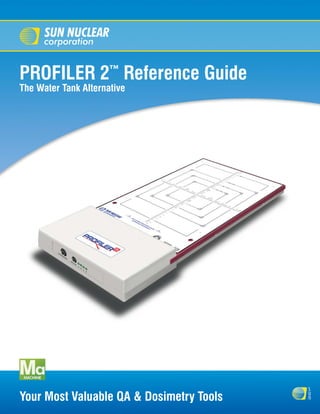
Profiler2_reference guide
- 1. PROFILER 2™ Reference Guide The Water Tank Alternative s u Your Most Valuable QA & Dosimetry Tools n
- 2. Reference Guide, PROFILER 2™ © Copyright 2005-2008 by Sun Nuclear Corporation. All rights reserved. The information contained in this technical manual and the accompanying software program is protected by copyright and all rights are reserved by Sun Nuclear Corporation. Copying, duplicat- ing, selling, or otherwise distributing any part of this product without the prior written consent of Sun Nuclear Corporation is prohibited. Sun Nuclear Corporation reserves the right to make periodic modifications of this product without obligation to notify any person or entity of such revision. This guide is written for: PC software: version 1.3 Firmware: version 1.2.4 PROFILER 2™, Profiler™, IC PROFILER™, SRS PROFILER™, Daily QA3™, and ATLAS QA™ are trademarks of Sun Nuclear Corporation. Other trademarks or trade names are the property of their respective owners. Any changes or modifications not expressly approved by Sun Nuclear Corporation could void the user's authority to operate this equipment. Document 1174011, Rev F, 22 August 2008 Sun Nuclear Corporation 425A Pineda Court Melbourne, Florida 32940-7508 telephone + 1 321-259-6862 fax +1 321-259-7979 e-mail: contactus@sunnuclear.com http://www.sunnuclear.com Sun Nuclear Corporation is an ISO 13485:2003 registered company EMERGO EUROPE Molenstraat 15 2513 BH, The Hague The Netherlands Phone: +31.70.345.8570 Fax: +31.70.346.7299 ii
- 3. Preface This section provides information about the latest PROFILER 2 firmware version (1.2.4), lists the new features in PROFILER 2 software version 1.3, describes the conventions used in the PRO- FILER 2 documentation, and lists safety instructions for using the PROFILER 2. Firmware Version 1.2.4 Firmware version 1.2.4 or higher must be installed on the PROFILER 2 for proper operation with software release 1.3. If firmware version 1.2.4 or higher is not installed on the device, the user is prompted that a firmware update is required to save array calibrations or dose calibrations to flash memory. Firmware version 1.2.4 also allows the software to automatically read device information (such as hardware version, product ID, and serial number) without accessing the device memory directly. The latest PROFILER 2 firmware can be downloaded from the Sun Nuclear Corporation web site, www.sunnuclear.com. See “Installing Firmware” on page 19 for installation instructions. Software Version 1.3 Note: For software version 1.3 to operate properly, new firmware must be installed. See “Firmware Version 1.2.4” . Version 1.3 of PROFILER 2 software adds the following new features: Data Plot View The View panel has a new tab, Data Plot. The Data Plot view provides a visual display of beam analysis parameters over the duration of the measurement. It can be used with saved files or real- time. The plottable options are flatness, beam center, field size, point symmetry, dose per Pulse, pulses/sec, dose rate, reference value, sensor voltage (or distance), and TPR (dose at depth). The Data Plot view is only for multi-frame files, Import Water Tank Measured Files Water tank data can now be imported into the software. The imported data can be displayed, com- pared, and manipulated using any of the PROFILER 2 tools. The supported import filters include Pinnacle (Philips), Mephysto (PTW), and OmniPro (Welhoffer). Smoothing The Control > Smooth Data menu option invokes a gaussian smoothing algorithm which is applied to the data before display/analysis. The extent of the smoothing is selected in the ‘Setup Parameters’ dialog box. This option is disabled by default. Analysis Panel Changes • The analysis panel now provides a horns parameter for photon beams and 90% electron posi- tion parameter for electron beams. The horns parameter shows the percent difference between the left horn and CAX in one panel, and the percent difference between the right horn and CAX in another panel. The 90% electron parameter display shows the outermost position on the left and right of the value which is 90% of the maximum found within the profile. • The Varian acceptance formula for flatness has been added to the flatness options. Preface iii
- 4. Beam Edge Interpolation The default beam edge interpolation method has been improved. This arctangent method is more accurate than the previous linear penumbra interpolation method. The user can still select the lin- ear method in the Setup Parameters, if desired. Invert X and Y-Axes When ‘Invert’ is selected, the X-axis and Y-axis profiles of the selected file are inverted 180 degrees horizontally on the graph. In previous software releases only the Y profile was inverted. Top Plate Field Size Compensation A new option in the Configure Analysis dialog box allows the software to factor in the inherent buildup of the attached device when reporting the measured field size for calculating light/radia- tion field coincidence. If enabled, the software reports the field size at the detector plane; otherwise, it reports the field size at the overlay. Prompt to Resave if Files are Changed The software automatically detects if changes have been made to a file header, array calibration, or dose calibration, and when the user closes the window it prompts the user to “re-save”. Automatically Find Device When the software is launched it automatically searches all ports for an attached device. Zoom Options • A button has been added to the Data toolbar that allows the user to normalize all displayed graphs to physical center and zoom to the 85-110% view. • A new option in the ‘Setup Parameters’ dialog box allows the user to select if zoom will be permitted along the vertical and horizontal scales, or if only the vertical axis should be zoomed and the horizontal axis should remain fixed at the length of the array. File Name Suggestioning When saving data, the software will automatically suggest a file name based on the current date. The user can modify the file name, if desired. Set Energy Quicklist A ‘set energy’ option has been added to the Setup menu. The user can select an energy from the quick list, or choose the option to enter a custom value. The energy can also be selected using the Analysis panel context (right-click) menu. Array Calibration Improvements • The Array Calibration ‘Results’ window now displays a legend to identify the profile for each step of the calibration. • The on-screen array calibration instructions have been modified for clarity. • When calculating calibrated detectors by Field Size, the Array Calibration window displays the selected region with a blue box over the graphical template. • Array calibration files can be saved in a format that is compatible with older versions of ATLAS QA software. Default Mode and Data Type If the first file opened is a single file (*.prs) and it contains a dose calibration factor, the data type will default to Dose; otherwise the default data type is Normalized. If the first file opened is a multi- frame file (*.prm), the mode will default to Inst. Rate; otherwise the default mode is Total Dose. Orientation Offsets when Exporting in SNC ASCII When exporting data in SNC ASCII format, the export dialog now includes an option to apply ori- entation offsets to the data. If this option is selected, the orientation offsets specified in the file header are applied to the detector positions before the data is exported. iv Preface
- 5. User Definable Background Collection Time The background collection time is now user-configurable. The range is from 10 to 600 seconds, and the default is 20 seconds. User Definable Collection Interval The sampling time (time between updates) can now be defined in the Setup Parameters dialog box. There are separate settings for continuous radiation and pulsed radiation. On-Graph Display Toolbar • An On-Graph Display toolbar has been added to the left side of the view panel. This toolbar contains buttons with graphical representations of the axes display options, such as all four axes, primary axes only, diagonal profiles only, or an individual axis. • The On-Graph Display toolbar to the left of the view panel also provides a new drop down menu to select the type of analysis parameter that will be displayed in the Graph view and Data view. The options are: None, Beam Center, Point Values, CAX Point Difference, Local Point Difference, Point Ratio, Varian Point Difference, Area Average, and Area. The options in bold type are new in this software release. • The On-Graph Display toolbar has a Project to 100cm checkbox which adjusts all loaded pro- files to 100 SSD before analysis and display. Conventions Button Name or Entry Bold typeface indicates the following: • A button name (i.e.,”…click the Edit button”), OR • An entry that the user must type (i.e., “Enter the username ADMIN...”), OR • An item for which an entry must be selected and the entry itself (i.e., “...select Photon from the Type list box...” Manual Titles Italicized typeface indicates the title of a manual (i.e., “See the Reference Guide or Online Help...”). Menu Options Bold italicized typeface indicates a menu option (i.e., “...select Setup > Preferences from the menu”). User Messages/Cross References Text within double quotes indicates the following: • A message displayed to the user (i.e., “...the message “Your devices are ready to use” is dis- played in the taskbar.”), OR • A cross referenced subsection in this manual (i.e., “...see “Measurement Buttons” on page...” Window/Dialog Box Names Text within single quotes indicates a window or dialog box name (i.e., “...the ‘Program Prefer- ences’ dialog box is displayed.” Symbols The following symbols are used in this document and in Sun Nuclear Corporation’s product labels. ! WARNING: Possible impact to personal safety. Preface v
- 6. ! CAUTION: Important notation. Note: Important or supporting information. Go To: Provides guidance for which procedure to perform next. Manufacturer’s Identification (name and address). Date of Manufacture. Serial Number. Catalog Number. Consult instructions for use. Authorized representative in the European Community. Operating Information • Read the entire manual before using the product. • Use the product only within normal laboratory conditions maintained for human comfort: 18 to 30° C (64 to 86° F), 20 to 80% relative humidity. • This unit is not to be used as a standard during the calibration of a radiation source. However, the device can be calibrated to read absolute dose using data from a known source. • If the device cannot be calibrated to match the readings of a known standard, return it to the manufacturer for repair. • In this manual, CAUTIONS are used to indicate the possibility of damage to equipment. • Inspect cables periodically for damage. Return damaged cables to Sun Nuclear Corporation for repair or replacement if any mechanical or electrical degradation is suspected. vi Preface
- 7. Safety Instructions Read and follow the following common-sense safety instructions: • Do not use the equipment with any power that does not match the power ratings listed on the power supply. • Do not permit water or any other liquids to spill onto or into the instrument or associated equipment. • Do not permit any short circuit of AC power that may be hazardous to users. • Do not use any power cord or power supply that is damaged or has broken insulation. Replace them immediately. • To protect insulation, never pull on the cable to disconnect the power cord from a wall socket; always grasp the plug. • Do not open or disassemble any device. Access to the inside of the device is for trained per- sonnel only. There are no user-repairable parts inside. Return all devices to the factory for repair. • When connected to AC power, position the device so that the plug is easily disconnected and is not obstructed. Warnings and Cautions CAUTION: Any changes or modifications not expressly approved by Sun Nuclear Cor- ! poration could void the user’s authority to operate this equipment. Preface vii
- 8. This page is intentionally left blank. viii Preface
- 9. Contents Preface . . . . . . . . . . . . . . . . . . . . . . . . . . . . . . iii Setting Up the USB Port . . . . . . . . . . . . . . . . . . . . 15 Firmware Version 1.2.4 . . . . . . . . . . . . . . . . . . . . . . iii USB Drivers for Windows Vista . . . . . . . . . . . . 15 Software Version 1.3 . . . . . . . . . . . . . . . . . . . . . . . . iii USB Drivers for Windows XP and 2000 . . . . . . 18 Data Plot View . . . . . . . . . . . . . . . . . . . . . . . . . . iii Verifying Installation of USB Drivers. . . . . . . . . 19 Import Water Tank Measured Files . . . . . . . . . . iii Removing the USB Drivers . . . . . . . . . . . . . . . . 19 Smoothing . . . . . . . . . . . . . . . . . . . . . . . . . . . . . iii Installing Firmware . . . . . . . . . . . . . . . . . . . . . . . . 19 Analysis Panel Changes . . . . . . . . . . . . . . . . . . . iii Setting up the Serial Port. . . . . . . . . . . . . . . . . . . . 20 Beam Edge Interpolation . . . . . . . . . . . . . . . . . . iv Launching the Software and Connecting . . . . . . . 20 Invert X and Y-Axes. . . . . . . . . . . . . . . . . . . . . . . iv Launching Software . . . . . . . . . . . . . . . . . . . . . 20 Top Plate Field Size Compensation . . . . . . . . . . iv Finding the Port . . . . . . . . . . . . . . . . . . . . . . . . 20 Prompt to Resave if Files are Changed . . . . . . . iv Find Device . . . . . . . . . . . . . . . . . . . . . . . . . 20 Automatically Find Device . . . . . . . . . . . . . . . . . iv To Select a Specific Port . . . . . . . . . . . . . . . 20 Zoom Options. . . . . . . . . . . . . . . . . . . . . . . . . . . iv Connecting Multiple Instruments . . . . . . . . . . . . . 21 File Name Suggestioning . . . . . . . . . . . . . . . . . . iv Shutdown. . . . . . . . . . . . . . . . . . . . . . . . . . . . . . . . 21 Set Energy Quicklist . . . . . . . . . . . . . . . . . . . . . . iv Removing PROFILER 2 Software . . . . . . . . . . . . . 21 Array Calibration Improvements. . . . . . . . . . . . . iv Software Removal (Windows Vista) . . . . . . . . . 21 Default Mode and Data Type . . . . . . . . . . . . . . . iv Software Removal (Windows XP) . . . . . . . . . . . 21 Orientation Offsets when Exporting in SNC ASCII Section 3. About PROFILER 2 Software . . . . 23 iv Graphical User Interface . . . . . . . . . . . . . . . . . . . . 23 User Definable Background Collection Time . . . v Menu Options . . . . . . . . . . . . . . . . . . . . . . . . . . . . 24 User Definable Collection Interval . . . . . . . . . . . v File Menu Options . . . . . . . . . . . . . . . . . . . . . . . . . 26 On-Graph Display Toolbar . . . . . . . . . . . . . . . . . v Import > Planned Dose . . . . . . . . . . . . . . . . . . 26 Conventions. . . . . . . . . . . . . . . . . . . . . . . . . . . . . . . v Options > Dose Map Orientation . . . . . . . . 27 Button Name or Entry. . . . . . . . . . . . . . . . . . . . . v File > Import >Watertank Measured. . . . . . . . 28 Manual Titles . . . . . . . . . . . . . . . . . . . . . . . . . . . v Select a Profile to Display Dialog Box . . . . . 28 Menu Options. . . . . . . . . . . . . . . . . . . . . . . . . . . v PT Data Offsets Dialog Box . . . . . . . . . . . . . 29 User Messages/Cross References. . . . . . . . . . . v File > Export > SNC ASCII . . . . . . . . . . . . . . . . 29 Window/Dialog Box Names . . . . . . . . . . . . . . . . v File > Export> DQA Measurement . . . . . . . . . 30 Symbols. . . . . . . . . . . . . . . . . . . . . . . . . . . . . . . . . . v File > Export > ADAC ASCII. . . . . . . . . . . . . . . 31 Operating Information . . . . . . . . . . . . . . . . . . . . . . . vi Edit > Edit Header . . . . . . . . . . . . . . . . . . . . . . 32 Safety Instructions . . . . . . . . . . . . . . . . . . . . . . . . vii Editing the File Header. . . . . . . . . . . . . . . . . 35 Warnings and Cautions . . . . . . . . . . . . . . . . . . . . . vii Using Default Header Entries . . . . . . . . . . . 35 Section 1. About the Instrument. . . . . . . . . . . 1 Tools > Collect Background. . . . . . . . . . . . . . . 35 Intended Use . . . . . . . . . . . . . . . . . . . . . . . . . . . . . . 1 Tools > Calibrate Array. . . . . . . . . . . . . . . . . . . 36 Description . . . . . . . . . . . . . . . . . . . . . . . . . . . . . . . 1 Edit SSD and Field Size . . . . . . . . . . . . . . . . 37 Features. . . . . . . . . . . . . . . . . . . . . . . . . . . . . . . . . . 2 Array Calibration Dialog Box (During Applications. . . . . . . . . . . . . . . . . . . . . . . . . . . . . . . 2 Calibration) . . . . . . . . . . . . . . . . . . . . . . . . . . 38 More Applications . . . . . . . . . . . . . . . . . . . . . . . 2 Tools > Calibrate Dose. . . . . . . . . . . . . . . . . . . 39 Parts and Accessories. . . . . . . . . . . . . . . . . . . . . . . 3 Tools > Download Code . . . . . . . . . . . . . . . . . 40 Setup Overview . . . . . . . . . . . . . . . . . . . . . . . . . . . . 4 Tools > Save Calibration to Flash. . . . . . . . . . . 40 Construction . . . . . . . . . . . . . . . . . . . . . . . . . . . . . . 5 Tools > Concatenate . . . . . . . . . . . . . . . . . . . . 41 Precision Template. . . . . . . . . . . . . . . . . . . . . . . 6 Setup > Parameters . . . . . . . . . . . . . . . . . . . . . 42 End Panel. . . . . . . . . . . . . . . . . . . . . . . . . . . . . . . . . 7 Setup > Analysis . . . . . . . . . . . . . . . . . . . . . . . 43 Power/Data Interface (P/DI). . . . . . . . . . . . . . . . . . . 7 Setup > Set Energy . . . . . . . . . . . . . . . . . . . . . 46 Cables . . . . . . . . . . . . . . . . . . . . . . . . . . . . . . . . . . . 8 Setup > View Calibration . . . . . . . . . . . . . . . . . 46 Finding Additional Information . . . . . . . . . . . . . . . . 8 Setup > Electron Wedge Calibration . . . . . . . . 47 Using Online Help. . . . . . . . . . . . . . . . . . . . . . . . 8 Setup > Wedge Configuration . . . . . . . . . . . . . 48 Specifications . . . . . . . . . . . . . . . . . . . . . . . . . . . . . 9 Setup > Serial Port . . . . . . . . . . . . . . . . . . . . . . 49 Help > About . . . . . . . . . . . . . . . . . . . . . . . . . . 49 Section 2. Software Setup . . . . . . . . . . . . . . 13 Context Menus . . . . . . . . . . . . . . . . . . . . . . . . . . . 50 Overview . . . . . . . . . . . . . . . . . . . . . . . . . . . . . . . . 13 Toolbar Area. . . . . . . . . . . . . . . . . . . . . . . . . . . . . . 51 Single Installation . . . . . . . . . . . . . . . . . . . . . . . . . 13 Acquisition Toolbar . . . . . . . . . . . . . . . . . . . . . . 51 Multiple Installations . . . . . . . . . . . . . . . . . . . . . . . 13 Display Toolbar . . . . . . . . . . . . . . . . . . . . . . . . . 52 USB Connection . . . . . . . . . . . . . . . . . . . . . . . . . . 14 Dose Calibration Toolbar . . . . . . . . . . . . . . . . . 52 Serial Connection . . . . . . . . . . . . . . . . . . . . . . . . . 14 Array Calibration Toolbar . . . . . . . . . . . . . . . . . 52 Serial Connection with P/DI . . . . . . . . . . . . . 14 Data Toolbar . . . . . . . . . . . . . . . . . . . . . . . . . . . 53 Serial Port Alternatives . . . . . . . . . . . . . . . . 15 Contents ix
- 10. Status Toolbar . . . . . . . . . . . . . . . . . . . . . . . . . 53 Viewing a Saved Calibration File. . . . . . . . . . . . 92 Movie Player Toolbar . . . . . . . . . . . . . . . . . . . . 54 Calculating Calibrated Detectors for Small Fields On Graph Display Toolbar . . . . . . . . . . . . . . . . 54 93 Legend Panel. . . . . . . . . . . . . . . . . . . . . . . . . . . . . 55 Selecting Calibrated Detectors By Field Size . . 93 Legend Panel Details . . . . . . . . . . . . . . . . . . . . 55 Selecting Calibrated Detectors By Profile Shape . View Panel . . . . . . . . . . . . . . . . . . . . . . . . . . . . . . . 57 93 Graph View . . . . . . . . . . . . . . . . . . . . . . . . . . . . . . 58 Dose Calibration . . . . . . . . . . . . . . . . . . . . . . . . . . 94 Graph View Details . . . . . . . . . . . . . . . . . . . . . . 58 Adding a Dose Measurement. . . . . . . . . . . . . . 94 Data Points . . . . . . . . . . . . . . . . . . . . . . . . . . . . 59 Saving a Dose Calibration To Flash . . . . . . . . . 96 Graph Scale . . . . . . . . . . . . . . . . . . . . . . . . . . . 59 Changing the Dose Calibration Factor . . . . . . . 96 Zoom. . . . . . . . . . . . . . . . . . . . . . . . . . . . . . . . . 59 Setting Up A Default Dose Calibration . . . . . . . 96 Hiding a Profile . . . . . . . . . . . . . . . . . . . . . . . . . 60 Removing A Dose Calibration Value . . . . . . . . . 96 Normalizing the Graph . . . . . . . . . . . . . . . . . . . 61 Subtract Background . . . . . . . . . . . . . . . . . . . . 97 If Normalization Settings Do Not Match Data Recalibration Interval . . . . . . . . . . . . . . . . . . . . . . . 97 Type . . . . . . . . . . . . . . . . . . . . . . . . . . . . . . . 61 Section 5. Measuring Radiation . . . . . . . . . . 99 On Graph Symmetry. . . . . . . . . . . . . . . . . . . . . 61 Positioning PROFILER 2 . . . . . . . . . . . . . . . . . . . . 99 Graph View Context Menu . . . . . . . . . . . . . . . . 62 Loading Calibration References . . . . . . . . . . . . . . 99 Header View . . . . . . . . . . . . . . . . . . . . . . . . . . . . . 62 Array Calibration File . . . . . . . . . . . . . . . . . . . . . 99 Copy and Paste Header Fields . . . . . . . . . . . . . 63 Dose Calibration Value . . . . . . . . . . . . . . . . . . 100 Header View Context Menu . . . . . . . . . . . . . . . 63 Inherent Buildup and Physical Depth . . . . . . . . . 101 Data View . . . . . . . . . . . . . . . . . . . . . . . . . . . . . . . 64 Measuring A Single Profile . . . . . . . . . . . . . . . . . 101 Beam Tuning View . . . . . . . . . . . . . . . . . . . . . . . . 66 Starting the Profile Measurement . . . . . . . . . 101 Data Plot View . . . . . . . . . . . . . . . . . . . . . . . . . . . . 68 Checking the Gain. . . . . . . . . . . . . . . . . . . . . . 101 Plot Settings Details . . . . . . . . . . . . . . . . . . . . . 69 Saving the Profile . . . . . . . . . . . . . . . . . . . . . . 102 Analysis Panel . . . . . . . . . . . . . . . . . . . . . . . . . . . . 70 Multiple Frame Capture . . . . . . . . . . . . . . . . . . . . 103 Analysis Panel Details . . . . . . . . . . . . . . . . . . . 70 Collecting Multiple Frame Data . . . . . . . . . . . 103 Changing the Analysis Panel Elements . . . . . . 72 Concatenating Two Measurements . . . . . . . . . . 103 Editing the Analysis Panel Parameters. . . . . . . 73 Concatenation Procedure . . . . . . . . . . . . . . . . 104 Edit Field Parameters . . . . . . . . . . . . . . . . . 73 Continuous Radiation . . . . . . . . . . . . . . . . . . . . . 106 Edit Penumbra Parameters . . . . . . . . . . . . . 74 Checking Electron Energy With a Wedge . . . . . . 106 Edit Light Field and SSD Parameters . . . . . 74 Electron Energy Wedge Setup . . . . . . . . . . . . 106 Edit Flatness Parameters. . . . . . . . . . . . . . . 74 Electron Energy Wedge Calibration . . . . . . . . 106 Edit Symmetry Parameters . . . . . . . . . . . . . 75 Collect Data . . . . . . . . . . . . . . . . . . . . . . . . 106 Edit Energy Analysis Parameters. . . . . . . . . 75 Load Electron Energy Files . . . . . . . . . . . . 107 Edit Wedge Parameters. . . . . . . . . . . . . . . . 76 To Add a New Calibration Set . . . . . . . . . . 107 Edit Configuration Parameters . . . . . . . . . . 76 Apply Calibration . . . . . . . . . . . . . . . . . . . . 108 Setting the Machine Energy in the Header . . . 77 Taking a Measurement . . . . . . . . . . . . . . . . . . 108 Changing the Analysis Panel Position . . . . . . . 78 Photon Wedge Measurements . . . . . . . . . . . . . . 109 Hiding Items . . . . . . . . . . . . . . . . . . . . . . . . . . . 78 Beam Tuning . . . . . . . . . . . . . . . . . . . . . . . . . . . . 110 Drag and Drop Positioning . . . . . . . . . . . . . . . . . . 78 Overview . . . . . . . . . . . . . . . . . . . . . . . . . . . . . 110 Section 4. Calibrating the System. . . . . . . . . 81 Using the Beam Tuning Display . . . . . . . . . . . 110 Array Calibration . . . . . . . . . . . . . . . . . . . . . . . . . . 81 Data Analysis Using the Data Plot. . . . . . . . . . . . 111 Array Calibration Fixture . . . . . . . . . . . . . . . . . . 81 Overview . . . . . . . . . . . . . . . . . . . . . . . . . . . . . 111 Background Measurements . . . . . . . . . . . . . . . 82 Using the Data Plot Display . . . . . . . . . . . . . . 111 Automatic Background . . . . . . . . . . . . . . . . 82 Data Interpretation. . . . . . . . . . . . . . . . . . . . . . . . 112 Manual Background. . . . . . . . . . . . . . . . . . . 82 Section 6. Viewing Files and Printing . . . . . 113 Array Calibration Conditions. . . . . . . . . . . . . . . 82 Opening and Saving Files . . . . . . . . . . . . . . . . . . 113 Array Calibration Procedure . . . . . . . . . . . . . . . . . 83 Selecting File Type . . . . . . . . . . . . . . . . . . . . . 113 Calibration Setup . . . . . . . . . . . . . . . . . . . . . . . 83 Saving Measured Data . . . . . . . . . . . . . . . . . . 114 Calibration Steps . . . . . . . . . . . . . . . . . . . . . . . 84 Duplicating a File . . . . . . . . . . . . . . . . . . . . . . 114 Overview . . . . . . . . . . . . . . . . . . . . . . . . . . . 84 Re-Opening a File . . . . . . . . . . . . . . . . . . . . . . 114 Step A . . . . . . . . . . . . . . . . . . . . . . . . . . . . . 84 Closing a File. . . . . . . . . . . . . . . . . . . . . . . . . . 114 Step B . . . . . . . . . . . . . . . . . . . . . . . . . . . . . 85 Clearing a File . . . . . . . . . . . . . . . . . . . . . . . . . 114 Step C . . . . . . . . . . . . . . . . . . . . . . . . . . . . . 86 Hiding a File . . . . . . . . . . . . . . . . . . . . . . . . . . 114 Step D . . . . . . . . . . . . . . . . . . . . . . . . . . . . . 87 Changing Colors . . . . . . . . . . . . . . . . . . . . . . . . . 114 Viewing the Array Calibration Results . . . . . . . 88 Comparing Profiles . . . . . . . . . . . . . . . . . . . . . . . 115 Saving the Array Calibration File. . . . . . . . . . . . 89 Movie Playback . . . . . . . . . . . . . . . . . . . . . . . . . . 116 Saving Array Calibration to Flash Memory . . . . 89 Reports . . . . . . . . . . . . . . . . . . . . . . . . . . . . . . . . 117 Calibration with Saved Files . . . . . . . . . . . . . . . 90 Print Options . . . . . . . . . . . . . . . . . . . . . . . . . . 117 Loading a Saved Calibration File . . . . . . . . . . . 91 Printing Reports . . . . . . . . . . . . . . . . . . . . . . . 119 x Contents
- 11. Printing Screens . . . . . . . . . . . . . . . . . . . . . . . 119 Import Filter Updates . . . . . . . . . . . . . . . . . . . 150 Importing Water Tank Measured Files . . . . . . . . 150 Section 7. Importing/Exporting Data. . . . . . 121 Water Tank File Import Procedure . . . . . . . . . 151 Importing Planned Dose Files . . . . . . . . . . . . . . . 121 Exporting Data . . . . . . . . . . . . . . . . . . . . . . . . . . . 152 Import Filter . . . . . . . . . . . . . . . . . . . . . . . . . . 121 SNC ASCII Export . . . . . . . . . . . . . . . . . . . . . . 153 TPS Dose Maps . . . . . . . . . . . . . . . . . . . . . . . 121 From Menu. . . . . . . . . . . . . . . . . . . . . . . . . 153 About Dose Maps . . . . . . . . . . . . . . . . . . . . . 121 By Copying . . . . . . . . . . . . . . . . . . . . . . . . . 153 Import Filter - Supported File Types. . . . . . . . 122 DQA3 Measurement Export . . . . . . . . . . . . . . 154 About EPIDose Files . . . . . . . . . . . . . . . . . 122 Pinnacle Export . . . . . . . . . . . . . . . . . . . . . . . . 154 About DICOM Files . . . . . . . . . . . . . . . . . . 122 Header fields . . . . . . . . . . . . . . . . . . . . . . . 154 PROFILER 2 Plan Grid Resolution . . . . . . . . . 122 Data Orientation . . . . . . . . . . . . . . . . . . . . . 155 Preparing Dose Maps for Import . . . . . . . . . . 123 Wedge and Circular Collimator . . . . . . . . . 155 Exporting 3D Line ERGO++ Files . . . . . . . . . 123 Export Procedure . . . . . . . . . . . . . . . . . . . . 155 Exporting AccuKnife AccuSoft XL Files . . . . . 124 Exporting Pinnacle3 (Philips) Files . . . . . . . . . 124 Section 8. Interpreting Measurements . . . . 157 Exporting BrainLAB Brain Scan Files . . . . . . . 127 Assuring Accurate Measurements . . . . . . . . . . . 157 Exporting CMS Files . . . . . . . . . . . . . . . . . . . . 127 Calibration . . . . . . . . . . . . . . . . . . . . . . . . . . . . 157 Focus and XIO files . . . . . . . . . . . . . . . . . . 127 Reporting Hardware or Software Faults . . . . . 157 Generate a General Dose Plan Export File 127 Calibration Concepts . . . . . . . . . . . . . . . . . . . . . . 157 Generate a Beam Map File Using the Decimal Array Calibration . . . . . . . . . . . . . . . . . . . . . . . 157 Utility . . . . . . . . . . . . . . . . . . . . . . . . . . . . . 128 Calibration Files. . . . . . . . . . . . . . . . . . . . . . . . 157 Exporting Elekta Precise Plan Files . . . . . . . . 129 Theory of Calibration Using Wide Fields . . . . 158 Exporting Memorial Sloan Kettering Cancer Care Profile Storage And Data Format. . . . . . . . . . . . . 159 Files . . . . . . . . . . . . . . . . . . . . . . . . . . . . . . 129 Saving a Profile . . . . . . . . . . . . . . . . . . . . . . . . 159 Exporting MDS Nordion Helax TMS Files . . . 130 PROFILER 2 File Formats . . . . . . . . . . . . . . . . 159 Overly Complex DICOM File Format . . . . . 130 SRS Profiler File Formats . . . . . . . . . . . . . . . . 159 Exporting NOMOS CORVUS Files . . . . . . . . . 131 Profiler 1 File Formats. . . . . . . . . . . . . . . . . . . 160 Exporting Nucletron Files . . . . . . . . . . . . . . . . 131 Analysis of a Profile . . . . . . . . . . . . . . . . . . . . . . . 160 Nucletron PLATO File . . . . . . . . . . . . . . . . 131 Field Size . . . . . . . . . . . . . . . . . . . . . . . . . . . . . 162 Nucletron Oncentra TP File . . . . . . . . . . . . 132 Beam Center . . . . . . . . . . . . . . . . . . . . . . . . . . 163 Exporting PerMedics Odyssey Files . . . . . . . 133 Light/Radiation Field Coincidence . . . . . . . . . 163 Exporting Prowess Panther Files . . . . . . . . . . 134 Penumbra . . . . . . . . . . . . . . . . . . . . . . . . . . . . 163 Exporting Radionics XKnife Files . . . . . . . . . . 134 Flatness. . . . . . . . . . . . . . . . . . . . . . . . . . . . . . 163 Exporting RAHD Alpha 3D Pro Files. . . . . . . . 136 Flatness Calculation by Variance . . . . . . . . 163 Exporting Siemens KonRad Files . . . . . . . . . . 136 Ratio (IEC) Flatness Calculation . . . . . . . . . 164 Exporting TGM ARTP (Topslane) Files . . . . . . 137 Varian Flatness Calculation . . . . . . . . . . . . 164 Exporting Varian Files . . . . . . . . . . . . . . . . . . . 137 Symmetry . . . . . . . . . . . . . . . . . . . . . . . . . . . . 164 CadPlan File . . . . . . . . . . . . . . . . . . . . . . . . 137 CAX Point Difference Symmetry . . . . . . . . 165 Eclipse File. . . . . . . . . . . . . . . . . . . . . . . . . 138 Local Point Difference Symmetry . . . . . . . 165 Exporting Files in DICOM File Format . . . . . . 138 Point Ratio (Ratio IEC) Symmetry . . . . . . . 165 DICOM CR image file . . . . . . . . . . . . . . . . 139 Varian Point Difference Symmetry. . . . . . . 166 Exporting Files in SunCOM File Format . . . . . 139 Area Average Symmetry . . . . . . . . . . . . . . 166 SunCOM File Specification. . . . . . . . . . . . . . . 139 Area Symmetry . . . . . . . . . . . . . . . . . . . . . 167 SunCOM Optional Header Information . . . 140 Horn Values . . . . . . . . . . . . . . . . . . . . . . . . . . . . . 167 SunCOM Required Keywords . . . . . . . . . . 140 90% Position . . . . . . . . . . . . . . . . . . . . . . . . . . . . 168 Example SunCOM File. . . . . . . . . . . . . . . . 141 Beam Interpolated Flatness and Symmetry . . . . 168 Using the PROFILER 2 Import Filter. . . . . . . . 141 Beam Edge Interpolation . . . . . . . . . . . . . . . . . . . 169 Aligning Plan Dose Maps to PROFILER 2 . . . 142 Smoothing . . . . . . . . . . . . . . . . . . . . . . . . . . . . . . 169 Beam Center Offset. . . . . . . . . . . . . . . . . . 143 Calculating Calibrated Detectors For Small Fields . . Rotation . . . . . . . . . . . . . . . . . . . . . . . . . . . 143 169 Measuring an Equivalent Profile. . . . . . . . . . . 144 Profile Comparison . . . . . . . . . . . . . . . . . . . . . . . 170 Import Window Display . . . . . . . . . . . . . . . . . 145 Percent Difference . . . . . . . . . . . . . . . . . . . . . 170 TPS Import Window Menu Options . . . . . 145 Compare Index . . . . . . . . . . . . . . . . . . . . . . . . 170 TPS Import Window Toolbar . . . . . . . . . . . 145 Data Type and Mode Selection . . . . . . . . . . . . . . 171 Inverting Imported Files . . . . . . . . . . . . . . . . . 146 Overview . . . . . . . . . . . . . . . . . . . . . . . . . . . . . 171 Check for Dose Map Inversion . . . . . . . . . 147 Normalized . . . . . . . . . . . . . . . . . . . . . . . . . 171 Excluding Import Filters . . . . . . . . . . . . . . . . . 148 Inst Rate and Avg Rate Modes. . . . . . . . . . . . 171 Importing a Slice Or Volume File . . . . . . . . . . 148 Concatenated And Double Profiles . . . . . . . . 172 TPS File Import - Troubleshooting . . . . . . . . . 149 Electron Energy Wedge Analysis . . . . . . . . . . . . 172 Opening Plan Files. . . . . . . . . . . . . . . . . . . 149 Electron Energy Calculated by Slope Analysis 172 Error Messages . . . . . . . . . . . . . . . . . . . . . 149 Contents xi
- 12. Electron Energy Calculated by Intercept Analysis . Detector Layout and Geometry . . . . . . . . . . . 182 172 ATLAS QA Test Plan . . . . . . . . . . . . . . . . . . . . . . 182 Photon Energy Wedge Analysis . . . . . . . . . . . . . 173 Importing a PROFILER 2 Array Calibration File 183 Calculation 1 . . . . . . . . . . . . . . . . . . . . . . . . . . 173 Setting up the Scheme Tree . . . . . . . . . . . . . . 184 Calculation 2 . . . . . . . . . . . . . . . . . . . . . . . . . . 173 Setting Up the Template for Beam Tracking . 185 Calculation 3 . . . . . . . . . . . . . . . . . . . . . . . . . . 173 Calibrating the QA Template . . . . . . . . . . . . . 186 Real Time Studies During Accelerator Adjustment . . Measurement with ATLAS QA . . . . . . . . . . . . . . 187 174 Preparing for Measurement . . . . . . . . . . . . . . 187 Compare in Accelerator QA . . . . . . . . . . . . . . 174 Section 11. Maintaining Your System. . . . . 191 Fixed Wedge QA . . . . . . . . . . . . . . . . . . . . . . 175 Maintaining Hardware . . . . . . . . . . . . . . . . . . . . . 191 Moving (Dynamic, Virtual) Wedge QA . . . . . . 175 Parts and Repairs . . . . . . . . . . . . . . . . . . . . . . 191 About Profile Acquisition. . . . . . . . . . . . . . . . . . . 175 Storage . . . . . . . . . . . . . . . . . . . . . . . . . . . . . . 191 Radiation Measurement . . . . . . . . . . . . . . . . . 175 Cleaning . . . . . . . . . . . . . . . . . . . . . . . . . . . . . 191 Section 9. PROFILER 2 Accessories . . . . . . 177 Disposal and Recycling. . . . . . . . . . . . . . . . . . 191 Isocentric Mounting Fixture (IMF). . . . . . . . . . . . 177 Maintaining Software and Firmware . . . . . . . . . . 191 Purpose. . . . . . . . . . . . . . . . . . . . . . . . . . . . . . 177 Verify Software Version Number . . . . . . . . . . 191 Description . . . . . . . . . . . . . . . . . . . . . . . . . . . 177 Updating Software and Firmware. . . . . . . . . . 192 IMF Installation . . . . . . . . . . . . . . . . . . . . . . . . 178 Installing Firmware . . . . . . . . . . . . . . . . . . . . . 192 Varian . . . . . . . . . . . . . . . . . . . . . . . . . . . . . 178 Troubleshooting. . . . . . . . . . . . . . . . . . . . . . . . . . 193 Siemens . . . . . . . . . . . . . . . . . . . . . . . . . . . 178 LED Indications . . . . . . . . . . . . . . . . . . . . . . . . 193 Elekta . . . . . . . . . . . . . . . . . . . . . . . . . . . . . 179 PROFILER 2 Troubleshooting . . . . . . . . . . . . . 193 Operation . . . . . . . . . . . . . . . . . . . . . . . . . . . . 180 Minimizing Radiation Damage. . . . . . . . . . . . . . . 193 Contacting Client Solutions . . . . . . . . . . . . . . . . . 194 Section 10. Profiler 2 with ATLAS QA . . . . 181 About ATLAS QA . . . . . . . . . . . . . . . . . . . . . . . . . 181 Index . . . . . . . . . . . . . . . . . . . . . . . . . . 195 PROFILER 2 Display in ATLAS QA . . . . . . . . . . . 181 xii Contents
- 13. 1 About the Instrument Intended Use The Model 1174 Profiler 2 has two intended uses. Its primary intended use is QA measurement and analysis of the radiation output profile across the beam of an ionizing radiation treatment machine (LINAC or Cobalt 60). Its secondary intended use is the measurement of beam data in radiotherapy departments for dose modeling in the treatment planning computer. ! WARNING: This product is intended to be used under the direction of a quali- fied medical physicist. Description PROFILER 2 measures the radiation intensity along X and Y axes in a beam of ionizing radiation. The instrument is used to test the output of a radiation therapy device such as a linear accelerator (linac). PROFILER 2 is ideal for machine quality assurance, including beam modeling, verification of dose, beam shape measurement, beam steering adjustments, light-field coincidence, electron energy, and measurement of 30 cm dynamic wedges. Figure 1-1. PROFILER 2 instrument for accelerator beam QA The PROFILER 2 has 139 solid-state detectors at 4 mm spacing situated along X and Y axes to allow simultaneous measurement in two perpendicular planes. The Y-array with 83 detectors, has a maximum field of 30 cm at 100 cm SSD. The X-array, with 57 detectors, has a maximum field size of 20 cm at 100 SSD. If necessary, larger field sizes are possible by taking concatenated mea- surements at 100 cm SDD, or by taking a single measurement at a shorter SSD. PROFILER 2 uses the same 25 meter cable as other Sun Nuclear products. The cable connects the PROFILER 2 to a small power supply located outside the linac bunker. A computer is required to communicate with the PROFILER 2 and display the data. Intended Use 1
- 14. The PROFILER 2 software operates in Windows. Both rate and integrated profiles are measured and displayed. The rate profile is a real time update of the beam intensity; each update can be saved for later playback. There is no limit on the beam duration or integration. The data acquisition cycle may be set to be triggered by accelerator pulses such that data is transferred while the beam is off. Features • Simultaneous measurement on both X and Y axes • 4 mm detector spacing • Field sizes up to 20 x 30 cm • Measures each accelerator pulse (dose per pulse) • Trigger detectors that respond to the beam in microseconds • Frame capture (up to 14 frames per second) and play back • Measurement of dynamic wedges up to 30 cm • Real-time measurement - profile and analysis data displayed instantly • Beam tuning display shows dynamic changes in beam characteristics to see immediate results of adjustments to the linac • Data plot display provides a visual representation of the beam characteristics over time • Ability to save profiles to disk • On-screen comparison of saved profiles • Concatenation of two measurements to measure beams as wide as 60 cm • No limit on beam duration or integration • Import water tank measured files and TPS dose maps. • Export measurements to Pinnacle TPS. • Daily software trending using the ATLAS software (optional) • Optional Isocentric Mounting Fixture (IMF) places detectors at center of rotation and allows measurement at all gantry angles Applications Typical uses of the PROFILER 2 may include the following: • Commissioning—Before a TPS can be used to treat a patient, a series of tests must be per- formed to establish the dosimetric properties of the accelerator that the TPS will use to deliver its plan. PROFILER 2 accurately measures dosimetric information that can be exported to a Pinnacle TPS. • Periodic QA measurements—weekly, quarterly, or annual measurements can provide assur- ance that the beam and the MLC are functioning properly. Saved standard measurements can be compared to the periodic measurements to verify the exposure is the same. • IMRT validation—Treatment planning files can be imported and their profiles can be directly compared to the corresponding measured profiles. • Machine adjustment—The PROFILER 2 can be used to verify that adjustments to the equip- ment result in the desired beam shape, alignment, and dose. The machine can be checked and adjusted for flatness, symmetry, penumbra, light-radiation coincidence, and field size on either axis. The 4 mm spacing of PROFILER 2’s detectors lets you see flatness anomalies along the beam. In Beam Tuning view, the results of the adjustment are immediately dis- played, and you can quickly adjust the machine to specifications. More Applications In addition to simple profile measurements, you can use PROFILER 2 for additional applications: • Concatenated measurement—Profiles of large beams, up to 60 x 20 cm, can be graphed by making two separate measurements and concatenating the resulting data, creating a single graph. Using a PROFILER 2, offset the array to capture one half of the beam. Center the cross 2 Section 1. About the Instrument
- 15. hairs on an offset detector location, selected as the pivot point. Then make an exposure. When the data is received, select Concatenate from the menu, rotate the PROFILER 2 180 degrees around the selected offset pivot point, and make a second exposure. The second measurement is concatenated to the first by the software, and the two measurements are displayed as a single graph. • Multiple frame capture—Multiple frame capture is like a taking a “movie.” You collect a regular sequence of profiles over time. • The playback options let you play back the collected profiles at variable speeds, using the frame capture playback bar in the software. • Multiple frame capture lets you study the characteristics of transient events during warm-up, which may be important in IMRT applications. • Continuous radiation—PROFILER 2 measures continuous radiation beams as well as pulsed accelerator beams. This allows you to check machines such as cobalt-60 and certain X-ray sources. • Electron energy verification wedge—The electron energy verification wedge lets you verify electron energy with a wedge phantom. After calibration and exposure, the PC software cal- culates electron energy by slope or intercept analysis. • Photon wedge analysis—Dynamic and virtual wedge routines can be viewed during and after the wedge is formed. The measurement can be viewed, stored, and compared. • Beam data export—Beam data can be exported to a Pinnacle Treatment Planning Computer (TPC) for beam modelling. Parts and Accessories After unpacking, identify the following parts and accessories: 14 15 1 2 3 4 11 10 11 9 8 7 6 5 No. Part Number Qty Description 1 1174300 1 PROFILER 2 assembly 2 741008 1 Power converter, switching, 110-240 VAC, 1-phase, 50-60 Hz to 18 VDC 3 801008 1 Line power cord, IEC Plug to USA style 4 022230 1 Power/Data Interface (P/DI) Figure 1-2. Parts available with the PROFILER 2 Parts and Accessories 3
- 16. No. Part Number Qty Description 5 801038 1 Power/serial data cable, 8-pin DIN, 25 m 6 801037 1 Power/serial data test cable, 8-pin DIN, 1.2 m 7 801032 1 Serial cable, 9-pin D type, 2 m 8 801041 1 USB cable, 2 m 9 1174030 1 Software CD (including PDF copies of documentation) 10 1174350 1 Calibration fixture, clear Lucite 11 1174354 2 Extension rail, calibration fixture 12 1174012 1 Getting Started guide (not shown) 13 117081 - Electron energy verification wedge, aluminum (optional) (not shown) 14 1174101 1 Build-up plate, Virtual Water, 1 x 30 x 35 cm 15 1174102 1 Build-up plate, Virtual Water, 2 x 30 x 35 cm 16 1174103 - Build-up plate, Virtual Water, 5 cm thick (optional) (not shown) 17 1175000-1 - Isocentric mounting fixture (specify linac manufacturer when ordering) (optional) (not shown) 18 1174000-5 - Case, carrying (optional) (not shown) Figure 1-2. Parts available with the PROFILER 2 The optional buildup plates (numbers 14 & 15 in the above table) may be required if you calibrate at higher energies. Setup Overview The PROFILER 2 is quick and easy to use. To make a beam measurement, place the PROFILER 2 instrument on the treatment table and connect it to the computer. Then expose it to the beam. As PROFILER 2 is exposed to radiation, the software instantly displays the acquired dose on the monitor. • In the treatment room, place the PROFILER 2 on the couch aligned to the lasers and directly under the accelerator beam. CAUTION: To prevent damage to the electronics, do not directly irradiate the electron- ! ics section (raised area) of the instrument. • Connect the instrument to the P/DI unit in the control room with the 25-meter power/data cable (threaded permanently through the cable tray or temporarily under the door). • In the control room, install the PROFILER 2 software on a Windows computer. • Connect the P/DI power supply to the power outlet and then to the P/DI unit. • Connect the P/DI to the computer using a USB or serial cable. See “USB Connection” on page 14 or “Serial Connection” on page 14. • Launch the software and initiate communication with the instrument. See “Launching the Software and Connecting” on page 20. • Perform array and dose calibrations (if not already done). See “Calibrating the System” on page 81. • Collect a measurement. See “Measuring Radiation” on page 99. As dose is being delivered, radiation profiles are displayed graphically and numerically. • Review results, analyze measurements, compare exposures, and save files for later use. 4 Section 1. About the Instrument
- 17. Control Room Treatment Room Figure 1-3. Using PROFILER 2 Construction The instrument consists of a single flat housing with the detector arrays at one end and the elec- tronics section at the other end. • Array Section—The array section shows the location of the detectors mounted on the under- lying circuit board as well as field size marks for proper alignment. The array detectors, shown by small black dots, are spaced 4 mm apart. A precision alignment template is attached to the top of the array section. • Electronics Section—The analog and digital electronics are located inside the raised cover at one end of the instrument, below the line indicated with the text “KEEP THE DIRECT BEAM ABOVE THIS LINE. EXPOSURE MAY VOID WARRANTY.” The electronic components can be damaged by radiation if exposed to the direct beam.1 CAUTION: Keep the electronics section out of the direct beam. Do not allow the direct ! beam to fall outside of the detector area or you could damage the instrument. Pro- longed exposure of the electronics to direct radiation could void your warranty! 1. This device contains optichromic radiation dosimeters in the electronics area. To maintain warranty, direct irradiation to the electronics must be avoided. The dosimeters will be read if this device is returned for service. An indication of direct irradiation to the electronics will VOID the warranty. Construction 5
- 18. Precision Template The PROFILER 2 precision alignment template is shown below. Last detector in Y-axis array (83) Alignment grid Common center detector (Y=42, X=29) First detector in X-axis array (01) Last detector in X-axis array (57) Array section Build-up alignment hole First detector in Y-axis array (01) Bubble level Electronics section Figure 1-4. Detector Locations and Geometry • Alignment grid—The black rectangular alignment grids are for aligning the PROFILER 2 with the cross hairs and light field of the accelerator. Grids are provided for 10 x 10, 15 x 15, 20 x 20, and 20 x 30 cm. • Detector location marks—The small black dots show the physical location of the detectors in the X-Y plane. Each dot has a number which corresponds to the detector number in the display. • Alignment holes—There are two alignment holes in the bottom portion of the white area which provide key alignment for build-up plates. The build-up plates have matching pegs that fit into the holes. • Bubble level—A bubble level, mounted in the top surface, is used with the leveling feet on the bottom of the PROFILER 2 to adjust the array perpendicular to the beam axis. 6 Section 1. About the Instrument
- 19. End Panel The PROFILER 2 end panel has the following connectors and LEDs: Figure 1-5. End Panel Connections and Indicators • REF—Reference detector for future application. • PWR/DATA—Power input from the PROFILER 2 power supply and input/output of serial data. • A, B, C, D—LED status lights for troubleshooting by Sun Nuclear technicians. See “Trouble- shooting” on page 193. Power/Data Interface (P/DI) The P/DI (Figure 1-6) routes power to the instrument and translates communications between the instrument and a personal computer. An external power converter automatically adapts to any power source within the range of 100-240 VAC, 1 phase, 47-63 Hz. With the P/DI, two types of computer connection are possible: USB (Universal Serial Bus) and serial. Each type of connection takes a different cable. Both types of cables are shipped with PRO- FILER 2. Figure 1-6. Power/Data Interface (P/DI) End Panel 7
- 20. Cables The following cables are supplied: • Power cord—a standard 3-wire, grounded power cord; connects to wall socket. • Power/Data cable—25-meter round cable with two 8-pin DIN connectors. Connects the PRO- FILER 2 to the P/DI. The cable carries both power and data between the PROFILER 2 and the P/DI. The connector pins are 1:1 and may be connected to the PROFILER 2 and P/DI with either end. (A similar 1.2-meter cable is used as a test cable.) • Power converter—connects the power cord to the P/DI (power/data interface) located in the control room. Supplies 18 VDC to the P/DI. • USB cable—a standard Universal Serial Bus cable to connect the P/DI to your computer. • Serial cable—a standard PC serial cable (RS-232) with M/F, 9-pin D-connectors to connect the P/DI to your computer. Finding Additional Information The following information about PROFILER 2 is available: • Tool Tip Hints—If the cursor hovers over a button or a function tab, a message appears in an adjacent pop-up window. For example, if you hover the cursor over the controls on the toolbar, little windows appear that contain the name of the button or function. • Tip of the Day—The Tip of the Day box provides helpful tips and describes useful features to help you learn more about the instrument. The Tip of the Day box opens automatically when the program is launched (if enabled) or it can be opened from the Help menu. Click the arrow buttons to scroll through the tips. • Quick Start Guide—a single page document distributed with each new PROFILER 2. This doc- ument provides abbreviated instructions to help you set up the device quickly and easily. • User’s Guide —the brief, printed document distributed with each new PROFILER 2. This doc- ument is a shortened version of the Reference Guide. • Reference Guide—an electronic document (PDF) that is available on the distribution CD and the SNC web site, www.sunnuclear.com. The Reference Guide contains detailed information about PROFILER 2 including reference data, step-by-step operating procedures, and details of calculations. Using Acrobat Reader (www.adobe.com), you can open, view, and print the Reference Guide. When viewing the Reference Guide on your monitor, use hyperlinks to jump from the table of contents, index, cross-reference, or Acrobat bookmark directly to a topic. • Online Help—Windows Help that is available on the menu bar when the PROFILER 2 software is running. The Online Help contains most of the same information included in the Reference Guide. Using Online Help To get detailed help information, click Help > Contents on the menu. The Online Help opens in a viewer (Figure 1-7). Figure 1-7. Online Help 8 Section 1. About the Instrument
- 21. The left part of the window consists of four panes: Contents, Index, Search, and Favorites. Top- ics are organized sequentially in the Contents or alphabetically in the Index. You can also perform a full-text search and mark topics you use in Favorites. Double-clicking any item in the table of contents, alphabetical index, and search results will dis- play the topic you selected in the right side of the window. Click the arrow buttons at the top of the topic to advance to the next topic or return to the previous one. Click the hyperlinked (under- lined) text to jump to a related topic. Click the Back button on the toolbar to return to the start of the jump. Specifications Table 1-1. PROFILER 2 Specifications Category Characteristic PROFILER 2 Model 1174 Detector Array Quantity of detectors 139 solid state detectors Detector type Radiation-hardened silicon diodes Detector spacing 4 mm Array width, X axis 22.4 cm, 57 detectors Array height, Y axis 32.8 cm, 83 detectors Center detector The center detector is common to both X and Y axes Inherent buildup Water equivalent plastic, 1.00 cm Total buildup to detector 1.00 ± 0.1 g/cm2 junction Inherent backscatter Acrylic or polycarbonate,1.8 cm Buildup plates Water-equivalent plastic, 1, 2 (supplied), and 5 cm thick (optional) Radiation measured • Electrons, 6 MeV to 25 MeV • Photons, Co-60 to 25 MV Beam limits Maximum dose per pulse: 7 cGy/number of pulses/10 ms period Maximum pulse 600 pulses per second repetition Alignment Light field alignment 10x10 cm, 15x15 cm, 20x20 cm, 20x30 cm template Tolerance marks ± 2 mm at the light field corners Cross hair rotation 2 mm diameter circle at the center of light field boxes Array detectors Identified by number and located by black dot Detector location Actual detector position on pc board aligned within 0.25 mm of light field boxes Measurement Simultaneous detector Dedicated MOSFET operational amplifier, low leakage, low electronics measurement input offset bias Amplifier feedback Capacitor Trigger detectors One below each detector. Array acquisition time 1.7 milliseconds Array acquisition 15 per second frequency Automatic offset Net charge per pulse compensation Capacitor Reset FET switch Analog to digital four, bi-polar, 16 bit converters Gain selection Binary: 1, 2, 4, 8 (4 is default) Calibration Correction factors Relative correction factors for each array detector stored in PC calibration files. Array calibration Array is factory calibrated using patented wide field calibration, US Pat# 6,125,335. Absolute dose calibration Absolute dose calibration of center detector using PC algorithm Energies Electron beam energies can be calibrated with the electron wedge accessory and the calibrations can be stored in the software. Specifications 9
- 22. Table 1-1. PROFILER 2 Specifications (Continued) Category Characteristic PROFILER 2 Model 1174 Construction Circuit board Single circuit board for high reliability; mounted between water- equivalent plastic on top and acrylic or polycarbonate base, which provides an EMI shield Dimensions 25.6 x 52.0 x 6.0 cm (10.0 x 20.5 x 2.4 in.) Weight 5 kg (11 lb.) Top Durable alignment template Leveling Planar bubble level with three adjustment feet Buildup • 1 x 30 x 35.2 cm Virtual Water • 2 x 30 x 35.2 cm Virtual Water • 5 x 30 x 35 2.cm Virtual Water (optional) Connections and POWER/DATA 8 pin DIN, provides power to PROFILER 2 and bi-directional Accessory Ports serial data between PC and PROFILER 2 LED’s A, B, C, D: Status indicators EXT REF LEMO connector for external reference detector. Cables POWER/DATA 8-pin DIN, 25 m, connects PROFILER 2 to P/DI Serial 9-pin D, M/F, 2 m, connects P/DI to computer USB 4-pin A and B plugs, 2 m, connects P/DI to computer Power cord IEC straight plug line cord, 3 conductor, 2 m P/DI (Power/Data Voltage input + 18 VDC from power converter Interface) Voltage output + 18 VDC to PROFILER 2 via 8-pin DIN connector Data communication Bidirectional between PROFILER 2 and PC Indicator LEDs Power, Tx, Rx Connectors • 9-pin serial to PC • USB to PC • 5-mm socket for +18 VDC input • 8 pin DIN Size 7.0 x 12.3 x 3.5 cm (2.8 x 4.8 x 1.4 in) Weight 0.20 kg (0.44 lb.) Power Converter Converter type Switching, general purpose IEC 320, Class I power inlet for straight cable entry Supply voltage range 100 to 240 VAC, automatically switching; 48-62 Hz (mains) DC power output +18 VDC, 20 watts System Computer minimum Minimum: Pentium III, 128 MB RAM, 4 MB VGA video card requirements requirements capable of at least 1024 x 768 (16 MB video RAM recom- mended), minimum 16-bit color depth, free serial or USB port, 20 MB of free hard disk space available. Operating system Windows Vista (32-bit), XP (32-bit), and 2000 Environment Operating Normal laboratory conditions maintained for human comfort • 18 to 30° C (64 to 86° F) • 20 to 80% relative humidity Storage • –30 to 50° C (–22 to 122° F) • 10 to 90% relative humidity, non-condensing Firmware Operates from flash memory. Updates to firmware may be downloaded from PC when available. 10 Section 1. About the Instrument
- 23. Table 1-1. PROFILER 2 Specifications (Continued) Category Characteristic PROFILER 2 Model 1174 PC Software Distribution CD or download from web site Display format 3-panel display, simultaneously showing • Legend—list of currently open files • Data—graph, header data, numerical dose values, real-time beam tuning, or real-time data plots. • Analysis—calculated beam analysis values for selected file Data View Options Five data viewing options; selectable by tab: • Graph view—Displays profile graphs. • Header view—Displays header information for open files. • Data view—Provides a tabular data display (numerical val- ues). • Beam view—Displays real-time, immediate results of beam tuning adjustments. • Data Plot view—Provides a visual representation of beam analysis parameters over the duration of the measurement for detailed analysis. Can be used with saved files or real- time. See also “View Panel” on page 57. Profile Display (Graph • 2 panel—display profiles of both X and Y axes View) • 1 panel—display either X or Y axis. Files Opens and displays up to 10 files including files measured by the Profiler classic and Profiler 1. Analysis Values calculated using selectable definitions of parameter analysis • Flatness • Symmetry (point and area) • Output (units of cGy, dose and rate) • Field size • Beam center • Light/radiation field coincidence • Penumbra • Beam stabilization time • Dose per pulse • Photon energy • Electron energy • PDD (with water buildup reservoir accessory assuming feasi- bility) • Wedge angle analysis (fixed or dynamic) Calibration • Wide field calibration utility for array correction to common center detector • Dose calibration of center detector Rate/dose Measures inst. rate, avg rate, or total dose in terms of corrected counts, dose, or normalized values. Reports Produces detailed printed or PDF reports for all files. Data export • Export to SNC ASCII—Export of all files to clipboard (text for- mat) or spreadsheet • Export measurements from detectors in the equivalent loca- tion of Daily QA3 detectors. • Export to planning system—Exports beam dosimetry data to a Pinnacle planning system for beam modeling Data Import Treatment planning system files and water tank files can be imported. File Open PROFILER 2 files Imports, displays, and compares three types of PROFILER 2 files: single-frame file, multiple-frame file (movie), and concate- nated file. IC PROFILER files Imports, displays, and compares three types of IC PROFILER files: single-frame file, multiple-frame file (movie), and concate- nated file. Profiler1 files Imports, displays, and compares all original Profiler file formats except 3D Specifications 11
- 24. Table 1-1. PROFILER 2 Specifications (Continued) Category Characteristic PROFILER 2 Model 1174 File Import Water tank measured Supports the following: Pinnacle files (*.dat); Mephysto files files (*.exp); or OmniPro files (*.asc). Treatment planning sys- Imports, displays, and compares data from the following treat- tem dose maps ment planning systems: • 3Dline Ergo • AccuKnife: AccuSoft XL • Philips: Pinnacle3 • Brain Lab: Brain Scan • CMS: FOCUS or XIO • DICOM: RTDOSE, EPID (RTIMAGE), or CR (RTIMAGE) • Elekta: Precise Plan • EPIDose • MAPcalc • Memorial Sloan Kettering Cancer Care • MDS Nordion Helax TMS • Nomos: CORVUS • Nucletron: PLATO and OnCentra • PerMedics: Odyssey • Prowess: Panther • Radionics XKnife • RAHD: Alpha 3D Pro • Siemens: KonRad • TGM ARTP • TomoTherapy Hi Art • Varian: CadPlan and Eclipse • SunCOM Also allows import of Film. TPS Import rotation and Imported treatment planning system files can be rotated and offset offset to display off-axis profiles. Comparative measured pro- files of plans can be made by exposing PROFILER 2 with the same rotation and offset to planned dose. 12 Section 1. About the Instrument
- 25. 2 Software Setup Overview The PROFILER 2 application software collects the instrument measurements and displays graphs of the radiation measured by the detectors. The software is available on the CD that is furnished with the PROFILER 2, or it can be downloaded from the Sun Nuclear web site (http:// www.sunnuclear.com). Single Installation 1 Place the CD in the drive of the computer. A copyright notice screen appears. 2 Read the notice. If you agree, click Accept. A menu (Figure 2-1) appears. Figure 2-1. Installation Menu 3 On the menu, click Software. 4 Follow the on-screen directions to complete the installation. The program icon will appear on the desktop. 5 Click Exit to close the installation menu. Multiple Installations Only one copy of the PROFILER 2 Windows software is required per computer, regardless of the number of PROFILER 2s being used with that computer. If you are using two or more PROFILER 2s with the computer, the software keeps the calibration and data files separate for each PRO- FILER 2. When connecting to a PROFILER 2, the software identifies the serial number of the connected PROFILER 2 and creates a unique serial number directory for each PROFILER 2 instrument. During measurement, the setup template includes the serial number, which is validated against the PRO- FILER 2 instrument communicating data to the PC. Overview 13
- 26. If you have two or more computers, you are permitted to install the PROFILER 2 software on each one. USB Connection 1 Connect the cables as shown. Note: Do not plug the USB cable into the PC until after the software is installed. Figure 2-2. Typical USB Port Connection 2 Plug the power converter cord into a 110 to 240 VAC, 1-phase, 50-60 Hz power source. Note: If using the USB port and Windows Vista, XP, or 2000, Windows should detect the USB port automatically and install the drivers. For more information, see “Setting Up the USB Port” below. Serial Connection Serial Connection with P/DI 1 Connect the serial cable between the PC’s serial port and the COM port on the P/DI (Figure 2-3). 2 Connect the instrument to the P/DI with the power/data cable. 3 Plug the power converter into an outlet with 110 to 240 VAC, single phase, 50-60 Hz. 4 Connect the power converter to the P/DI. 14 Section 2. Software Setup
- 27. Figure 2-3. Typical Serial Port Connection Serial Port Alternatives If you want to use a serial connection and your computer does not have a serial port, several alter- native methods may allow you to connect to the instrument. You can obtain the necessary equipment from computer stores, catalogs, and on-line merchants. • Serial port card—If your computer is a desktop, you may be able to install a serial port card in an empty PCI slot. • PCMCIA card to serial port adapter—if your computer is a laptop, you may be able to install a PCMCIA card to serial port adapter in the card slot. To use these adapters, follow the manufacturer’s instructions and observe the following steps: 1 Set up the adapter per manufacturer’s instruction. 2 In the setup, identify the serial port as COM 1 through COM 10 (higher numbers are not supported). 3 Connect the serial cable between the PROFILER 2 and the serial port adapter. 4 Power up normally. Setting Up the USB Port USB Drivers for Windows Vista The following procedure is for Windows Vista. If you are using a different operating system see “USB Drivers for Windows XP and 2000” on page 18. 1 With PROFILER 2 software installed (but not launched) and the PROFILER 2 instrument con- nected and powered up, plug the USB cable into the control room computer. If you previously installed the drivers for this or another Sun Nuclear product, skip to Step 11 below. 2 If you are installing the drivers for the first time, the ‘Found New Hardware Wizard’ opens (Fig- ure 2-4). The wizard displays three option buttons: Locate and install driver software (recommended), Ask me again later, or Don’t show this message again for the device. Setting Up the USB Port 15
- 28. Figure 2-4. ‘Found New Hardware’ Wizard 3 Click the Locate and install driver software (recommended) button. 4 If Windows requests permission to continue, click Continue. • If your computer is connected to the Internet and the Windows Automatic Update feature is turned ON, Windows searches for drivers on the Internet, and installs them (if it finds them). Then skip to Step 11 below. • If Windows does not find the drivers on the Internet, or your computer is not connected to the Internet, or the Windows Automatic Update feature is turned off, continue with Step 5 below. ! CAUTION: There are TWO USB drivers to be installed. Install the first driver, then repeat the procedure for the second driver. See Step 10 below. 5 If the ‘Insert the disc…’ dialog box opens, click the I don’t have the disc. Show me other options. button (Figure 2-5). Figure 2-5. Click “I don’t have the disc, Show me other options.” 6 If the ‘Window couldn’t find driver software for your device’ dialog box is displayed, click the Browse my computer for driver software (advanced) button (Figure 2-6). 16 Section 2. Software Setup
