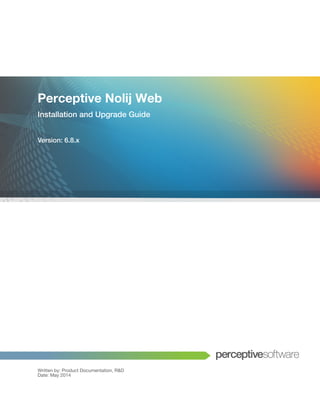
Perceptive Nolij Web Installation and Upgrade Guide
- 1. Perceptive Nolij Web Installation and Upgrade Guide Version: 6.8.x Written by: Product Documentation, R&D Date: May 2014
- 2. © 2014 Perceptive Software. All rights reserved, Perceptive Software is a trademark of Lexmark International Technology S.A., registered in the U.S. and other countries. All other brands and product names mentioned in this document are trademarks or registered trademarks of their respective owners. No part of this publication may be reproduced, stored in a retrieval system, or transmitted in any form or by any means, electronic, mechanical, photocopying, recording, or any other media embodiments now known or hereafter to become known, without the prior written permission of Lexmark.
- 3. Perceptive Nolij Web Installation and Upgrade Guide Page 3 of 32 Table of Contents Installation Prerequisites . . . . . . . . . . . . . . . . . . . . . . . . . . . . . . . . . . . . . . . . . . . . . . . . . . . . . . . . . . . . . 5 Network Security Recommendations . . . . . . . . . . . . . . . . . . . . . . . . . . . . . . . . . . . . . . . . . . . . . . . . . . 5 Installing the JDK . . . . . . . . . . . . . . . . . . . . . . . . . . . . . . . . . . . . . . . . . . . . . . . . . . . . . . . . . . . . . . . . . 5 Installing Apache Tomcat . . . . . . . . . . . . . . . . . . . . . . . . . . . . . . . . . . . . . . . . . . . . . . . . . . . . . . . . . . . 5 Viewing PDF Files That Contain Non-Embedded Fonts. . . . . . . . . . . . . . . . . . . . . . . . . . . . . . . . . . . . 6 Viewing Videos in Nolij Web . . . . . . . . . . . . . . . . . . . . . . . . . . . . . . . . . . . . . . . . . . . . . . . . . . . . . . . . . 7 Downloading Nolij Web. . . . . . . . . . . . . . . . . . . . . . . . . . . . . . . . . . . . . . . . . . . . . . . . . . . . . . . . . . . . . 7 Licensing Nolij Web . . . . . . . . . . . . . . . . . . . . . . . . . . . . . . . . . . . . . . . . . . . . . . . . . . . . . . . . . . . . . . . 7 What is a Perceptive Nolij Web License?. . . . . . . . . . . . . . . . . . . . . . . . . . . . . . . . . . . . . . . . . . . . 7 Obtaining a Perceptive Nolij Web License . . . . . . . . . . . . . . . . . . . . . . . . . . . . . . . . . . . . . . . . . . . 8 Installing a Perceptive Nolij Web License . . . . . . . . . . . . . . . . . . . . . . . . . . . . . . . . . . . . . . . . . . . 8 Installing and Configuring Nolij Web . . . . . . . . . . . . . . . . . . . . . . . . . . . . . . . . . . . . . . . . . . . . . . . . . . . . 9 Deploying Nolij Web . . . . . . . . . . . . . . . . . . . . . . . . . . . . . . . . . . . . . . . . . . . . . . . . . . . . . . . . . . . . . . . 9 Upgrading to Java 6 or 7 . . . . . . . . . . . . . . . . . . . . . . . . . . . . . . . . . . . . . . . . . . . . . . . . . . . . . . . . . . 10 Installing Java Advanced Imaging . . . . . . . . . . . . . . . . . . . . . . . . . . . . . . . . . . . . . . . . . . . . . . . . . . . 11 Installing Tesseract . . . . . . . . . . . . . . . . . . . . . . . . . . . . . . . . . . . . . . . . . . . . . . . . . . . . . . . . . . . . . . . 11 Installing OpenOffice.org . . . . . . . . . . . . . . . . . . . . . . . . . . . . . . . . . . . . . . . . . . . . . . . . . . . . . . . . . . 13 Configuring the Database . . . . . . . . . . . . . . . . . . . . . . . . . . . . . . . . . . . . . . . . . . . . . . . . . . . . . . . . . . 13 Obtaining the JDBC Driver . . . . . . . . . . . . . . . . . . . . . . . . . . . . . . . . . . . . . . . . . . . . . . . . . . . . . . 14 Configuring Multi-Instance Environments . . . . . . . . . . . . . . . . . . . . . . . . . . . . . . . . . . . . . . . . . . 14 Configuring Temporary Directories . . . . . . . . . . . . . . . . . . . . . . . . . . . . . . . . . . . . . . . . . . . . 15 Configuring OCR Settings . . . . . . . . . . . . . . . . . . . . . . . . . . . . . . . . . . . . . . . . . . . . . . . . . . . 15 Editing the nolijweb.properties File . . . . . . . . . . . . . . . . . . . . . . . . . . . . . . . . . . . . . . . . . . . . . . . 15 Copying Documents to Local Temporary Directories . . . . . . . . . . . . . . . . . . . . . . . . . . . . . . 16 Disabling Color Rendering . . . . . . . . . . . . . . . . . . . . . . . . . . . . . . . . . . . . . . . . . . . . . . . . . . . 16 Creating Encrypted Passwords . . . . . . . . . . . . . . . . . . . . . . . . . . . . . . . . . . . . . . . . . . . . . . . 16 User Database Security . . . . . . . . . . . . . . . . . . . . . . . . . . . . . . . . . . . . . . . . . . . . . . . . . . . . . 17 OpenOffice.org Instances . . . . . . . . . . . . . . . . . . . . . . . . . . . . . . . . . . . . . . . . . . . . . . . . . . . 17 Editing Server Variables. . . . . . . . . . . . . . . . . . . . . . . . . . . . . . . . . . . . . . . . . . . . . . . . . . . . . 17 Editing Database Connections. . . . . . . . . . . . . . . . . . . . . . . . . . . . . . . . . . . . . . . . . . . . . . . . . . . 18
- 4. Perceptive Nolij Web Installation and Upgrade Guide Page 4 of 32 Configuring Authentication . . . . . . . . . . . . . . . . . . . . . . . . . . . . . . . . . . . . . . . . . . . . . . . . . . . . . . . . . 21 Configuring Authentication when Using ImageNow and Nolij Web. . . . . . . . . . . . . . . . . . . . . . . 22 Configuring Database Authentication . . . . . . . . . . . . . . . . . . . . . . . . . . . . . . . . . . . . . . . . . . . . . 22 Configuring CAS Authentication. . . . . . . . . . . . . . . . . . . . . . . . . . . . . . . . . . . . . . . . . . . . . . . . . . 23 Configuring LDAP and Active Directory Authentication. . . . . . . . . . . . . . . . . . . . . . . . . . . . . . . . 24 Understanding LDAP and Active Directory Concepts . . . . . . . . . . . . . . . . . . . . . . . . . . . . . . 24 Configuring Nolij Web Against LDAP and Active Directory . . . . . . . . . . . . . . . . . . . . . . . . . . 24 Configuring LDAP and Active Directory. . . . . . . . . . . . . . . . . . . . . . . . . . . . . . . . . . . . . . . . . 25 Configuring Web Authentication and Automatically Creating Users . . . . . . . . . . . . . . . . . . . . . . 26 Configuring Web URL Authentication . . . . . . . . . . . . . . . . . . . . . . . . . . . . . . . . . . . . . . . . . . 26 Building the Authenticating Server Web Page. . . . . . . . . . . . . . . . . . . . . . . . . . . . . . . . . . . . 27 Returning a List of Groups. . . . . . . . . . . . . . . . . . . . . . . . . . . . . . . . . . . . . . . . . . . . . . . . . . . 27 Automatically Creating Users Based on LDAP Group Membership . . . . . . . . . . . . . . . . . . . . . . 28 Rebranding Nolij Web. . . . . . . . . . . . . . . . . . . . . . . . . . . . . . . . . . . . . . . . . . . . . . . . . . . . . . . . . . . . . 28 Licensing Perceptive Nolij Web . . . . . . . . . . . . . . . . . . . . . . . . . . . . . . . . . . . . . . . . . . . . . . . . . . . . . . . 30 What is a License? . . . . . . . . . . . . . . . . . . . . . . . . . . . . . . . . . . . . . . . . . . . . . . . . . . . . . . . . . . . . . . . 30 Obtaining a License . . . . . . . . . . . . . . . . . . . . . . . . . . . . . . . . . . . . . . . . . . . . . . . . . . . . . . . . . . . . . . 30 Installing a License . . . . . . . . . . . . . . . . . . . . . . . . . . . . . . . . . . . . . . . . . . . . . . . . . . . . . . . . . . . . . . . 30 Upgrading to Nolij Web 6.8.x . . . . . . . . . . . . . . . . . . . . . . . . . . . . . . . . . . . . . . . . . . . . . . . . . . . . . . . . . 31 Index . . . . . . . . . . . . . . . . . . . . . . . . . . . . . . . . . . . . . . . . . . . . . . . . . . . . . . . . . . . . . . . . . . . . . . . . . . . . . 32
- 5. Perceptive Nolij Web Installation and Upgrade Guide Page 5 of 32 Installation Prerequisites Nolij Web is a web-based document imaging and management solution for higher education institutions. It provides an automatic, integrated workflow process that enhances the flow of information between departments and individuals, significantly increasing productivity. Nolij Web provides a variety of other features, such as reporting, instant messaging, and content management. Based fully on Java, Nolij Web works with all leading higher education Student Information System (SIS) software, integrates with all leading Enterprise Resource Planning (ERP) databases, and can run on most browser and server platforms. Refer to the following topics before you install Nolij Web. • Network Security Recommendations on page 5. • Installing the JDK on page 5. • Installing Apache Tomcat on page 5. • Viewing PDF Files That Contain Non-Embedded Fonts on page 6. • Viewing Videos in Nolij Web on page 7. • Downloading Nolij Web on page 7. Network Security Recommendations The following are recommendations for network security best practices. • The Nolij Web server should be located behind a firewall, behind the enterprise intranet or internet. • The Apache Tomcat instance that hosts Nolij Web should have SSL communication enabled and should be configured to use certificates from a known trusted signing authority. • The document storage server and database server should be located behind a firewall. Installing the JDK Nolij Web requires the JDK (the Java Development Kit). It is recommended that you use the JDK version 1.6.0_20 or higher. You can download the JDK from http://www.oracle.com/technetwork/java/javase/downloads/index.html. You should install the JDK using the default installation settings. Installing Apache Tomcat Note Install the JDK before installing Apache Tomcat, because the JDK is required for Tomcat installation. Nolij Web requires Apache Tomcat. It is recommended that you use Tomcat version 6.x or higher. You can download it at the following URL: http://tomcat.apache.org/download-60.cgi
- 6. Perceptive Nolij Web Installation and Upgrade Guide Page 6 of 32 To enable SSL communication on the Tomcat server, refer to the information provided at http:// tomcat.apache.org/tomcat-6.0-doc/ssl-howto.html If you are deploying Nolij Web in a Microsoft Windows environment, download and install the Windows Service Installer version. After you install the Tomcat server, you must increase the default memory values. You can specify the memory values by configuring a system wide environment variable, such as JAVA_OPTS. For example: JAVA_OPTS="-Xmx8192m -XX:MaxPermSize=256m" Note You should increase the Xmx value based on the available memory on the server. To configure memory in Windows, complete the following steps. 1. Click Start, choose Programs, select Apache Tomcat 6.x or Apache Tomcat 7.x and select Configure Tomcat. The Apache Tomcat 6 Properties or Apache Tomcat 7 dialog box appears. 2. Click the Java tab. 3. In the Java Options field, type -XX:MaxPermSize=256m. 4. In the Maximum memory pool field, type 8192. 5. Click Apply. 6. Restart Tomcat by clicking the General tab, clicking Stop, and then clicking Start. Note You cannot set MaxPermSize to greater than 1500 Mb on a 32-bit Windows system. In Linux, run export JAVA_OPTS="-Xmx8192m -XX:MaxPermSize=256m" before you start Tomcat. Viewing PDF Files That Contain Non-Embedded Fonts If you use PDF files that contain non-embedded fonts, which are not installed on the server running Nolij Web, you must add these fonts to a folder on the server so that the PDF file is rendered in Nolij Web with the appropriate font. If you do not install the non-embedded fonts on the server, PDFs are rendered with a different font. Add the fonts to a folder on the server and specify the folder in your Java Options with the following: -Dorg.jpedal.fontdirs=/var/lib/jpedal-fonts
- 7. Perceptive Nolij Web Installation and Upgrade Guide Page 7 of 32 Viewing Videos in Nolij Web To view videos in Nolij Web, you must install FFmpeg and provide a reference to it in the nolijweb.properties file. For Windows, download FFmpeg from the following URL: http://ffmpeg.zeranoe.com/builds/ Note You should download and use the static 32-bit build. For Linux, download FFmpeg from: http://ffmpeg.org/download.html In the nolijweb.properties file, provide the following reference to the FFmpeg executable: ffmpeglocation=c:ffmpegbinffmpeg.exe For more information about the nolijweb.properties file, Refer to Editing the nolijweb.properties File on page 15. Downloading Nolij Web 1. Go to the Perceptive Software website at www.perceptivesoftware.com and log in to the Customer Portal. 2. In the Product Downloads page, search for all downloadable items for the specific product and version you want to use. These files may include a product installer, product documentation, or set of supporting files. 3. Download the relevant files to a temporary directory on your computer. Licensing Nolij Web Refer to the following topics for more information. • What is a Perceptive Nolij Web License? on page 7. • Obtaining a Perceptive Nolij Web License on page 8. • Installing a Perceptive Nolij Web License on page 8. What is a Perceptive Nolij Web License? A Perceptive Nolij Web License is required to operate a Nolij Web server. Without the license, you cannot log in to Nolij Web. The license is contained in the nolijweb.lic file and is not usable with other products. One license is required for each computer running a Nolij Web server, and it is IP address-restricted. After you have installed a Perceptive Nolij Web license, if the IP address of the computer changes, the license is invalidated, and you must obtain a new one (refer to Obtaining a Perceptive Nolij Web License on page 8).
- 8. Perceptive Nolij Web Installation and Upgrade Guide Page 8 of 32 Obtaining a Perceptive Nolij Web License Your license can be provided by a Perceptive consultant who is installing or upgrading your Perceptive Nolij Web instance; otherwise, you must call Perceptive Support to request a license. Installing a Perceptive Nolij Web License To install the license, copy the nolijweb.lic file to your TOMCAT_HOME/lib/ directory. You must restart Tomcat before the license is activated. You can check the Tomcat logs to verify the status of your license after restarting Tomcat.
- 9. Perceptive Nolij Web Installation and Upgrade Guide Page 9 of 32 Installing and Configuring Nolij Web Refer to the following topics for information about installing and deploying Nolij Web: • Deploying Nolij Web on page 9. • Upgrading to Java 6 or 7 on page 10. • Installing Java Advanced Imaging on page 11. • Installing Tesseract on page 11. • Installing OpenOffice.org on page 13. • Configuring the Database on page 13. • Configuring Authentication on page 21. • Rebranding Nolij Web on page 28. Deploying Nolij Web Note The Nolij Web installation file must always be named NolijWeb.war. To deploy Nolij Web, complete the following steps. 1. Ensure that the Nolij Web installation file is owned by the same user who is running the Apache Tomcat server. 2. Ensure that the Tomcat server is running. 3. Extract the NolijWeb.war file from the from the NolijWeb.zip file. The NolijWeb_6_x/conf and NolijWeb_6_x/NolijWeb.war file directories are created. 4. Copy the NolijWeb.war file to the TOMCAT_HOME/webapps directory, where TOMCAT_HOME is the Tomcat installation directory. The Tomcat server automatically installs Nolij Web. 5. Copy the nolijweb.properties file from the NolijWeb_6_x/conf directory to the TOMCAT_HOME/lib directory, where TOMCAT_HOME is the Tomcat installation directory. 6. Edit the nolijweb.properties file to configure the database connections to connect to your local database and to configure other important properties. Refer to Editing Database Connections on page 18 for more information.
- 10. Perceptive Nolij Web Installation and Upgrade Guide Page 10 of 32 7. If you are integrating Nolij Web with ImageNow, you must copy resources required for ImageNow integration from the TOMCAT_HOME/webapps/NolijWeb/WEB-INF/classes/imagenow directory on the computer running Nolij Web to the computer running ImageNow. Next, complete the following substeps. 1. On the computer running ImageNow, in the inserver6/script directory, create a directory named NolijWeb. 2. On the computer running Nolij Web, copy all files in TOMCAT_HOME/webapps/NolijWeb/WEB- INF/classes/imagenow/iscript to the NolijWeb directory you created on the computer running ImageNow in the previous step. 3. Copy the pnw-action.html file from TOMCAT_HOME/webapps/NolijWeb/WEB-INF/classes/ imagenow from the computer running Nolij Web to the TOMCAT_HOME/webapps/ROOT directory on the computer running ImageNow to enable ImageNow eForm support in Nolij Web. Upgrading to Java 6 or 7 Java 6 or Java 7 must be installed on the server that is running NolijWeb and on users’ computers as a browser plugin. You may need to upgrade from Java 6 to Java 7, depending on other requirements. When you upgrade from Java 6 to Java 7, it is recommended that you remove previous versions of Java JRE from the computer. You can upgrade to the Java 7 plugin for the browser you are using; you can start the upgrade either at the operating system-level or from within the browser, if the browser indicates that you should update the Java plugin. After you upgrade to Java 7, clear the browser’s cache, and remove cached applets. Procedures for clearing the browser’s cache depend on the browser used, and procedures for removing cached applets depend on operating system used. On computers running Microsoft Windows 7, you can remove cached applets by completing the following steps. Note If you do not remove cached applets, some applet features, such as scanning and file system browsing, may not work properly. 1. Navigate to the Windows Control Panel. 2. Either double-click Java or right-click it and select Open. The Java Control Panel dialog box appears. 3. In the General tab, in the Temporary Internet Files pane, click Settings. The Temporary File Settings dialog box appears. 4. Click Delete Files.... The Temporary File Settings dialog box appears. 5. Check the Cached Applications and Applets checkbox. 6. Click OK.
- 11. Perceptive Nolij Web Installation and Upgrade Guide Page 11 of 32 Installing Java Advanced Imaging Nolij Web requires Java Advanced Imaging to be installed on the Java Development Kit (JDK). Copy thejai_codec.jar, jai_core.jar, and jai_imageio.jar files to JDKHOME/jre/lib/ext on the Tomcat server. Note Nolij Web must have Java Advanced Imaging Image I/O Tools 1.2 (jai_imageio.jar). Nolij Web verifies that it is installed; if it is not installed, the server is prevented from starting. Installing Tesseract Version 3.02.02 of Tesseract, an Optical Character Recognition (OCR) engine, must be installed on the same server running Tomcat so that Nolij Web can perform OCR on documents. Refer to http://code.google.com/p/tesseract-ocr/wiki/PlatformStatus for more information about supported platforms. Refer to http://code.google.com/p/tesseract-ocr/ for download and installation instructions. For Microsoft Windows, the Tesseract installer installs Tesseract, by default, in C:Program FilesTesseract-OCR on 32-bit systems and C:Program Files (x86)Tesseract-OCR on 64-bit systems. If you are using Linux, your distribution may have an online installer. • apt-get tesseract for Debian or Ubuntu Refer to http://code.google.com/p/tesseract-ocr/wiki/ReadMe for more information. • emerge tesseract for Gentoo • yum install tesseract for RedHat Refer to http://lists.fedoraproject.org/pipermail/package-announce/2011-February/053671.html for more information. You must also install the tesseract-eng language packages: • apt-get tesseract-eng for Debian or Ubuntu • emerge tesseract-eng for Gentoo • yum install tesseract-eng for RedHat For all platforms, after you install Tesseract, complete the following steps. 1. Create a temporary directory that contains no spaces in the path. This directory is referenced in the nolijweb.properties file as described in the following step. 2. Set the Tesseract properties in the nolijweb.properties file to the appropriate location. For example, for Windows: tesseractEXELocation=C:Tesseract-OCRtesseract.exe tesseractTempLocation=C:Tesseract-OCRtemp
- 12. Perceptive Nolij Web Installation and Upgrade Guide Page 12 of 32 3. Copy the hocr file from the NolijWebTesseract directory to the tesseract-OCRtessdataconfigs directory. If you are using RedHat and cannot install binary packages, you may need to install Tesseract from sources. The following procedure provides an overview of the installation process: 1. Install zlib. 1. Download zlib sources. 2. Unpack zlib sources. 3. Run ./configure. 4. Run make. 5. Run sudo make install. 2. Install libtiff 1. Download libtiff sources. 2. Unpack sources. 3. Run ./configure --with-zlib-lib-dir=/usr/local/lib --with-zlib-include-dir=/usr/ local/include. 4. Run make. 5. Run sudo make install. 3. Install Leptonica 1. Download sources. 2. Unpack sources. 3. Run export LD_LIBRARY_PATH=/usr/local/lib. 4. Run ./configure. 5. Run make. 6. Run sudo make install. 4. Install Tesseract version 3. 1. Download sources. 2. Unpack sources.
- 13. Perceptive Nolij Web Installation and Upgrade Guide Page 13 of 32 3. Run ./configure --with-tiff=/usr/local/lib. 4. Run make. 5. Run sudo make install. The /usr/local/bin/tesseract directory is created. Installing OpenOffice.org OpenOffice.org version 3.4 or higher must be installed so that Nolij Web can display Microsoft Office documents and text files. Download and install the appropriate version of OpenOffice.org for your platform from the following URL: http://download.openoffice.org/other.html#en-US If you are using Linux, your distribution may have an online installer: • apt-get openoffice for Debian or Ubuntu • emerge openoffice for Gentoo • yum install openoffice for RedHat Note If NolijWeb is unable to find OpenOffice, you may need to specify its home directory using the following parameter in your nolijweb.properties file: openofficehome=C:Program Files (x86)OpenOffice.org Configuring the Database Note For IBM Informix databases, sbspace must be configured for smart large objects. To configure the database to work with Nolij Web, complete the following steps. 1. Obtain the latest version of the appropriate Java Database Connectivity (JDBC) driver for your database. For more information, Refer to Obtaining the JDBC Driver on page 14. 2. If you are using Nolij Web Auto Import, Nolij Web Purge and Retention Module, or Nolij Connect, install Nolij Web 5.9.25 or higher. Refer to Installation and Configuration Guide for Nolij Web Release 5.9.x. Note Nolij Web 5.9.25 or higher is not required for Nolij Web. 3. If you are installing multiple instances of Nolij Web, refer to Editing Database Connections on page 18. 4. Edit the nolijweb.properties file. For more information, refer to Editing the nolijweb.properties File on page 15.
- 14. Perceptive Nolij Web Installation and Upgrade Guide Page 14 of 32 5. In the nolijweb.properties file, configure the storage root for your environment. You must specify the storage root if: • A storage root is needed for users migrating from a version of Nolij Web 5.x that is also using the configured storage root of the server. • You intend to move your hierarchy of document files to a new location. 6. Ensure that the locnval values match with the topology of your document storage system. 7. Start the Tomcat server. 8. In a browser, navigate to http://SERVERHOSTNAME/NolijWeb/, where SERVERHOSTNAME is the hostname of the Nolij Web server, to verify that you can access the log in page. Obtaining the JDBC Driver You should use the latest version of the JDBC driver for the database engine that you access. Obtain the latest JDBC drivers for the appropriate database from the following locations: • Oracle http://www.oracle.com/technology/software/tech/java/sqlj_jdbc/index.html • IBM Informix http://www-01.ibm.com/software/data/informix/tools/jdbc/ • Microsoft SQL Server http://msdn.microsoft.com/en-us/data/aa937724.aspx • IBM DB2 http://www-01.ibm.com/software/data/db2/express/additional- downloads.html?S_TACT=download&S_CMP=expcsite Configuring Multi-Instance Environments If you are installing multiple instances of Nolij Web and are running multiple instances of Apache Tomcat on the same server, refer to Configuring Temporary Directories on page 15. If you are installing multiple instances of Nolij Web and are running multiple instances of Apache Tomcat that point to the same Nolij Web database instance, refer to Configuring OCR Settings on page 15. Note You must perform the procedures described in all of the topics in this section if you are installing multiple Nolij Web instances and are running multiple instances of Tomcat on the same server that point to the same Nolij Web instance. Note If you have multiple Nolij Web servers pointing at the same Nolij Web database, you must ensure that the time on each server is synchronized within a few seconds of each other.
- 15. Perceptive Nolij Web Installation and Upgrade Guide Page 15 of 32 Configuring Temporary Directories If you have multiple instances of Tomcat Apache running on the same server and are installing multiple instances of Nolij Web, you should define different directories for the java.io.tmpdir directory for each instance of Tomcat. To do so, in the Tomcat Java configuration, set the following flag: -Djava.io.tmpdir=c:nolijtmp1 Configuring OCR Settings If you are running multiple instances of Apache Tomcat that point to the same Nolij Web database instance, and you are installing multiple instances of Nolij Web, you must set the following flag on all server instances except for the primary Nolij Web instance: ocr_secondary=true If you do not set this flag, Optical Character Recognition (OCR) data is duplicated. If you have multiple instances of Nolij Web pointing to different database instances (for example, to test and to production database instances), you do not need to set this flag. Note Multiple servers processing OCR is supported. Nolij Support is available to assist in setting up load-balanced OCR configurations. Editing the nolijweb.properties File In the NolijWeb.properties file, you can modify server variables and database connections. You enable variables by including them in the file and setting their value with = . You can disable a variable by removing it from the file, commenting out the line with #, or, for some variables, setting the variable to false. You do not need to configure every setting. Note Trailing spaces invalidate entries; use caution when copying or pasting any values to ensure that there are no trailing spaces. Refer to the following topics for more information: • Copying Documents to Local Temporary Directories on page 16. • Disabling Color Rendering on page 16. • Creating Encrypted Passwords on page 16. • User Database Security on page 17. • OpenOffice.org Instances on page 17. • Editing Server Variables on page 17. • Editing Database Connections on page 18.
- 16. Perceptive Nolij Web Installation and Upgrade Guide Page 16 of 32 Copying Documents to Local Temporary Directories In some environments in which the document storage is not local to the Tomcat server, document conversions using OpenOffice.org can be lengthy. You can specify that documents that require conversion are copied to a local temporary directory, with the conversion performed locally, which results in an improvement in performance. Use the following parameter: copylocalbeforeconvert=true Note You should enable this parameter only when Nolij Web is in a remote storage environment. You should compare OpenOffice.org rendering times with and without this parameter to verify which conversion process is faster. Restart the machine on which Nolij Web is installed to apply parameter changes. Disabling Color Rendering More time elapses when color documents, instead of grayscale documents, are rendered. For faster performance, you can disable color rendering, which renders all documents in grayscale, by typing the following line in the nolijweb.properties file: disablecolorrendering=true Creating Encrypted Passwords To create an encrypted password for the nolijweb.properties file, complete the following steps. 1. From the command line, navigate to the Tomcat/webapps/NolijWeb/WEB-INF directory. 2. Run the encrypt_db_pw file and pass in the plain text password as the first parameter. • On Windows, run encrypt_db_pw.bat. • On Linux, run encrypt_db_pw.sh. For example (on Windows), run: encrypt_db_pw.bat myPlainTextPassword The output displayed is: Please put the following (inluding "encrypted:") in nolijweb.properties for your database_x.password, changing the x to the correct database number: database_x.password=encrypted:384d752f736947476d2f31312b4a446636372f553730794870707 9395a46724d5351364633355453544e593d
- 17. Perceptive Nolij Web Installation and Upgrade Guide Page 17 of 32 User Database Security For systems using database authentication, Nolij Web supports making all user queries run against the database as the currently logged in user, instead of as the administrative user defined in the database configuration. To enable this feature, use the following parameter in your nolijweb.properties file: usercredentialsfordb=1;3 Where the value specified is a semicolon separated list of the connections that should use this feature. The numbers in the list correspond to the "database_x." values in the NolijWeb configuration. Note Enabling this value will cause all query, form, workflow, and reporting queries to be executed as the currently logged in user. Because of this, any queries in these features must be configured to include the full schema.table.field value instead of just table.field, and the user must be given database level access to all tables required to execute the queries. OpenOffice.org Instances OpenOffice.org can convert only a single document at a time, so Nolij Web generates multiple instances of OpenOffice.org to support simultaneous conversions. The number of instances can be changed with the following parameter: openofficeinstances=4 The default value is 3. Editing Server Variables You may want to configure server variables, as follows: • v5locnvalcompatibility=true: getDocumentPath() replaces parentheses [()] and spaces ( ) with underscores ( _ ). When you are upgrading from Nolij Web 5.x, this setting maintains the path format used in Nolij Web 5.x, which replaced parentheses [()] and spaces () with underscores ( _ ) for path information obtained from the locnval_unc_share and locnval_unc_path values in the kw_locnval table. • tesseractEXELocation=path: Specifies the location of the Tesseract executable file. • tesseractTempLocation=path: Specifies the temporary folder, which has no spaces in its folder name, that Tesseract uses as the location to copy and delete data. • maxwfdocstxtcolumnlen=4000: Maximum column size for cntxtwrd_docids column. The default is 4000. • public_enablerecovery=true: Enables recovery of deleted documents by Nolij Web users. If documents are deleted, but recovery is not enabled, those documents cannot be recovered. • public_foldersperinboxpage=x: Number of folders to display per page for a folder in the Inbox Details dialog box in the user interface, where x is the number of folders. If you do not provide an entry, the default value, 250, is used.
- 18. Perceptive Nolij Web Installation and Upgrade Guide Page 18 of 32 • public_annotationtextlength=x—Maximum number of characters allowed in annotation text. If you do not provide an entry, the default value, 250, is used. • emailimportdefaultserver=servername:port_number:encryption_method: Default mail server from which users can import emails into Nolij Web. • openofficehome=C:Program Files (x86)OpenOffice.org: Specifies the OpenOffice.org directory, if Nolij Web is unable to find it. • usercredentialsfordb=x;y: Specifies the databases to use when using user credentials for database queries. Separate database values with a ; (semicolon). • public_perm_redactions=true: Allows redactions to be permanently imprinted on TIFF documents. • ocrdespeckle=true: Enables despeckle during the OCR process; it is disabled by default. • database_1.schema=nolijweb: Specifies the schema in which Nolij Web tables reside (for upgrades or new installations). • ai_location_root=<path>: Defines the root for Auto Import locations. You should specify a root location that does not contain any sensitive information in any subdirectories; users who can create Auto Import rules can access any files in any directories in this root path location. • ai_secondary=true:Specifies that the server is a secondary server if there are multiple Nolij Web servers using the same database. Do not set this parameter on the primary server. Editing Database Connections You can do the following when modifying database connections: • Enable a connection. • Specify the database in which Nolij Web tables are stored. • Configure the URL of the target database server. • Database connections are created and named sequentially. The URL for each connection is dependent on your database and type. Examples for each database connection are commented out in the default nolijweb.properties file. Refer to these topics for more information: • Setting the Database Timeout Parameter on page 19. • Editing Database Connections for SQL Server on page 19. • Editing Database Connections for Oracle on page 19. • Editing Database Connections for DB2 on page 20. • Editing Database Connections for Informix on page 20.
- 19. Perceptive Nolij Web Installation and Upgrade Guide Page 19 of 32 Setting the Database Timeout Parameter If there are timeout issues with queries, you can increase the query timeout value, which is dependent on your JDBC driver, by setting the following parameter for the database ordinal number you want to modify: database_x.timeout=60 where 60 is the number of seconds that elapse before the query times out and x is the ordinal number of the database (use 1 for the first configured database, 2 for the second configured database, 3 for the third configured database, and 4 for the fourth configured database). Editing Database Connections for SQL Server The SQL Server example included in the nolijweb.properties file is as follows: database_1.name=NolijSQLServer database_1.showsql=false database_1.dialect=org.hibernate.dialect.SQLServerDialect database_1.driver=com.microsoft.jdbc.sqlserver. SQLServerDriver database_1.url=jdbc:microsoft:sqlserver://WORK1:1433;DataBaseName=Nolij database_1.username=nolijweb database_1.password=nolijweb database_1.generateddl=false database_1.schema=nolijweb To enable a connection, remove the # symbols from each line. _1 is the ordinal number of the database connection. You should ensure that the database defined with the database_1 properties is the connection used for the database hosting your Nolij Web tables. In this example, WORK is the network name of the database server, though it may be the IP address. The number proceeding the WORK value is the port number. Ensure your SQL Server database is configured to allow SQL Server type authentication, or the database refuses the connection. Editing Database Connections for Oracle The Oracle example included in the nolijweb.properties file is as follows: #database_1.name=NolijOracle #database_1.showsql=false #database_1.dialect=org.hibernate.dialect.Oracle9iDialect #database_1.driver=oracle.jdbc.driver.OracleDriver #database_1.url=jdbc:oracle:thin:@192.168.1.106:1521:NOLIJ #database_1.username=nolijweb #database_1.password=nolijweb
- 20. Perceptive Nolij Web Installation and Upgrade Guide Page 20 of 32 #database_1.generateddl=false database_1.schema=nolijweb To enable a connection, remove the # symbols from each line. _1 is the ordinal number of the database connection. You should ensure that the database defined with the database_1 properties is the connection used for the database hosting your Nolij Web tables. The url value for Oracle includes, in this example, an IP address—in this example, 192.168.1.106. However, it can be the name of the server (for example, myserver.myschool.edu). The number proceeding the IP address is the port number (1521) and is the last field in the Oracle system ID (SID). Editing Database Connections for DB2 The DB2 example included in the nolijweb.properties file is as follows: database_1.name=NolijDB2 database_1.showsql=false database_1.dialect=com.nolij.nolijweb.common.server.util.database.NolijDB2Dialect database_1.driver=com.ibm.db2.jcc.DB2Driver database_1.url=jdbc:db2://192.168.1.111:50000/nolij database_1.username=nolijweb database_1.password=nolijweb database_1.generateddl=false database_1.schema=nolijweb _1 is the ordinal number of the database connection. You should ensure that the database defined with the database_1 properties is the connection used for the database hosting your Nolij Web tables. The IP address of the server (in this example, 192.168.1.111) is proceeded by the port number (50000). The port number is proceeded by the database instance name (nolij. Editing Database Connections for Informix The Informix example included in the nolijweb.properties file is as follows: database_1.name=NolijInformix database_1.showsql=false database_1.dialect=com.nolij.database.dialect.NolijInformixDialect database_1.driver=com.informix.jdbc.IfxDriver database_1.url=jdbc:informix-sqli://work1:9088/sysuser:INFORMIXSERVER=ol_ids_1110_1; database_1.username=nolijweb database_1.password=nolijweb database_1.generateddl=false database_1.schema=nolijweb
- 21. Perceptive Nolij Web Installation and Upgrade Guide Page 21 of 32 _1 is the ordinal number of the database connection. You should ensure that the database defined with the database_1 properties is the connection used for the database hosting your Nolij Web tables. work1 is the machine name, but it may be an IP address. In this example, 9088 is the port number, and ol_ids_1110_1 is the Informix server name. Configuring Authentication Authentication in Nolij Web is configured in the nolijweb.properties file. The auth.type parameter in the nolijweb.properties file specifies which authentication is used. If this parameter is not supplied, Database Authentication is used. Note In Nolij Web, you do not need to manually configure the nolijweb-security.xml file. If you are upgrading from Nolij Web releases earlier than 6.8.x, do not copy the old nolijweb-security.xml file into the Nolij Web installation. Nolij Web supports nolijweb.properties file configuration for the following authentication techniques: • ImageNow Integration Server authentication • Database authentication • Centralized Authentication Service (CAS) • Lightweight Directory Access Protocol (LDAP) • Microsoft Active Directory • Web authentication (Custom) Note To configure Nolij Web for an authentication scheme other than those listed above, contact Nolij Support. Each authentication type only determines access to Nolij Web. If a user has not been fully configured to use Nolij Web, he or she is denied access to the application; however, using the Web authentication method, you can automatically create and configure user accounts. Refer to these topics for more information: • Configuring Authentication when Using ImageNow and Nolij Web on page 22. • Configuring Database Authentication on page 22. • Configuring CAS Authentication on page 23. • Configuring LDAP and Active Directory Authentication on page 24. • Configuring Web Authentication and Automatically Creating Users on page 26. • Automatically Creating Users Based on LDAP Group Membership on page 28
- 22. Perceptive Nolij Web Installation and Upgrade Guide Page 22 of 32 Configuring Authentication when Using ImageNow and Nolij Web You can configure Nolij Web to use ImageNow as the document storage repository. You must specify the ImageNow URL in the IMAGENOW_URL parameter in the nolijweb.properties file. You can configure Nolij Web to allow users to manage ImageNow views and workflows through Nolij Web. You must do the following. • Specify the ImageNow URL in the IMAGENOW_URL parameter in the nolijweb.properties file. For example: imagenow_url=http://myimagenowinstance.com:8080/integrationserver/ Note The : (colon characters) are escaped with (backslashes) • Use one of the following authentication methods. ○ Use ImageNow Integration Server authentication. To use this method, specify auth.type=INTEGRATIONSERVER in the nolijweb.properties file. The user credentials entered at the Nolij Web login screen will be authenticated against the ImageNow integration server specified in the IMAGENOW_URL parameter. ○ Use database authentication. When you use this method, set the IMAGENOW_USERNAME and IMAGENOW_PASSWORD parameters using the ImageNow superuser username and password. For example: imagenow_url=http://myimagenowinstance.com:8080/integrationserver/ imagenow_username=administrator imagenow_password=imagenowpassword To automatically configure roles based on LDAP groups, refer to Automatically Creating Users Based on LDAP Group Membership on page 28. Configuring Database Authentication Database authentication uses database user accounts to determine authentication to the application. If you do not set authentication configuration in the nolijweb.properties file, Database Authentication is used by default. Users are authenticated against the database that is configured as database_1. In the nolijweb.properties file, use this parameter: db_authentication_index=x to change that database index against which your database authentication requests are authenticated (where x is the database index). The default value is 1, which results in database authentication running against the database defined in database_1. To automatically configure roles based on LDAP groups, refer to Automatically Creating Users Based on LDAP Group Membership on page 28.
- 23. Perceptive Nolij Web Installation and Upgrade Guide Page 23 of 32 Configuring CAS Authentication You can configure Nolij Web to use a CAS system for Single Sign On authentication. Users logging in to Nolij Web are directed to the CAS server for authentication and then are redirected to Nolij Web. When you use CAS as an authentication method, you must do the following: • Every time you deploy a new version of Nolij Web, delete the nolijweb-security.xml file in the tomcat/ webapps/NolijWeb/WEB-INF directory. • Every time you deploy a new version of Nolij Web, rename the nolijweb-security.xml.cas file to nolijweb-security.xml and restart the server. You do not need to edit this file. • Configure the nolijweb.properties file by setting the following parameters: ○ auth.type=CAS: Configures CAS as the protocol. ○ auth.CasNwUrl: Specifies the Nolij Web URL. For example: auth.CasNwUrl=https://nolij.myuniversity.edu/NolijWeb/ ○ auth.CasLoginUrl: Specifies the CAS login URL on the CAS server. For example: auth.CasLoginUrl=https://cas.myuniversity.edu/cas/login ○ auth.CasServerUrl: Specifies the CAS server URL. For example: auth.CasServerUrl=https://cas.myuniversity.edu/cas ○ auth.CasSendRenew: (Optional; the default value is false). Configures Nolij Web to send a new request to the CAS server, which causes CAS to rerequest a login even if the user is already authenticated to CAS. Valid values are true or false. ○ auth.CasLogoutUrl: Configures the URL to send to users when they log out of Nolij Web. If you specify the logout URL for CAS, the user is logged out of the CAS session. To keep the CAS session active, specify a URL other than the CAS logout URL. An example logout URL is: auth.CasLogoutUrl=https://cas.myuniversity.edu/cas/logout An example of keeping the CAS session alive is: auth.CasLogoutUrl=https://www.myuniversity.edu/ To automatically configure roles based on LDAP groups, refer to Automatically Creating Users Based on LDAP Group Membership on page 28.
- 24. Perceptive Nolij Web Installation and Upgrade Guide Page 24 of 32 Configuring LDAP and Active Directory Authentication Refer to the following topics for more information: • Understanding LDAP and Active Directory Concepts on page 24. • Configuring Nolij Web Against LDAP and Active Directory on page 24. • Configuring LDAP and Active Directory on page 25. Understanding LDAP and Active Directory Concepts Refer to the following topics for more information: • Understanding Binding on page 24. • Understanding Searching on page 24. • Migrating from Database Authentication to Directory Services on page 24. Understanding Binding Binding is the act of submitting credentials (typically, the username and password) to the directory service and receiving a binary yes or no authentication. Once a credential is bound, other properties of the credential, such as phone number or role, can be searched. Typically, directory services allow binding only using a Common Name (CN) attribute and a password. Because directory services are flexible, the CN can be anything the local administrator wants. Usually, the CN is either a user's full name or username. Understanding Searching Some enterprises have portions of their directories publicly searchable, so that you can search for a CN if you have another attribute. Others require authentication before a search can be completed and have generic accounts established for this purpose. Migrating from Database Authentication to Directory Services The directory service must contain an attribute that matches USERVAL_USER_ID—the LDAP user ID must match a user ID configured in Nolij Web. Configuring Nolij Web Against LDAP and Active Directory Before you configure LDAP, you should understand the LDAP topology and requirements of the user. Consider the following: • Whether the LDAP connection is secure. • The LDAP URL. • Attributes—for example, full name, username, or employee ID—to be used when logging in to Nolij Web. • Whether the directory service supports anonymous queries.
- 25. Perceptive Nolij Web Installation and Upgrade Guide Page 25 of 32 • Whether the directory service contains a value that matches Nolij Web username (USERVAL_USER_ID). • Information required for Nolij Web to query in the LDAP structure to find user IDs: ○ The attribute name, uid, and sAMAccountName of the directory service. ○ The group to which Nolij Web users belong and the appropriate query string for the group. To automatically configure roles based on LDAP groups, refer to Automatically Creating Users Based on LDAP Group Membership on page 28. Configuring LDAP and Active Directory In the nolijweb.properties file, configure the following parameters: • auth.type=LDAP: Configures LDAP as the authentication protocol. • auth.LdapConnString: Configures the connection string for the LDAP server. For example: auth.LdapConnString=ldap://ldap.myuniversity.edu:389/dc=myuniversity,dc=edu • auth.LdapBrowseUserDn: Specifies a user that has browse permissions on the LDAP server. For example: auth.LdapBrowseUserDn=ldapbrowse@myuniversity.edu • auth.LdapBrowsePassword: Specifies the password for the user with browse permissions on the LDAP server. For example: auth.LdapBrowsePassword=ldpassword • auth.LdapOu: Specifies the Organizational Unit (OU) in which to find users (this performs a subtree search). For example: auth.LdapOu=OU=SBSUsers,OU=Users,OU=MyBusiness • auth.LdapFilter: (Optional; the default value is SAMAccountName={0}). Specifies the filter on which to match the entered username. For example: auth.LdapFilter=sAMAccountName={0} • auth.LdapMemberOf: (Optional). Specifies a CN group to which to limit users (a subtree search is not performed). For example: auth.LdapMemberOf=CN=NolijUsers,OU=Security Groups,DC=myuniversity,DC=edu
- 26. Perceptive Nolij Web Installation and Upgrade Guide Page 26 of 32 Configuring Web Authentication and Automatically Creating Users Web URL-based authentication is a simple interface for any back-end authentication system, managed by a server web page front-end (such as ASP, JSP, or Servlet), that you want to use. The Nolij Web installation process does not create this server interface. When Web URL authentication is enabled, Nolij Web submits a form, which contains the login credentials, to the server web page you specified. The response from the server is checked for a specific message that indicates a successful login. If this message is not present, the authentication fails. In addition to using the page for authentication, you can use it to automatically add and remove users from roles, using the autoCreateUser feature. The Nolij Web administrator can use the this feature to maintain role-level privileges within Nolij Web and user-level access in a user’s campus authentication system. When autoCreateUser is enabled, the page can return a list of roles to which the user, who is attempting to log in to Nolij Web, belongs. If Nolij Web has a role to which a user does not belong, the user is added to that role and inherits all role-level privileges. If the user belongs to a Nolij Web role that is not returned from the page, the user is removed from that role. Note The Nolij Web super administrator account cannot log in to Nolij Web using this method. Configuring Web URL Authentication In the nolijweb.properties file, configure the following properties: • auth.type=WEBAUTH: Configures web authentication as the protocol. • auth.WebauthLoginURL: URL to which to post the authentication request. For example: auth.WebauthLoginUrl=http://www.myuniversity.edu/login.asp • auth.WebauthUserFieldName: Name of the form username field. For example: auth.WebauthUserFieldName=user • auth.WebauthPasswordFieldName: Name of the form password field. For example: auth.WebauthPasswordFieldName=pass • auth.WebauthSubmitFieldName: Name of the form submission button. For example: auth.WebauthSubmitFieldName=Login • auth.WebauthSubmitValue: Value of the form submission button. For example: auth.WebauthSubmitValue=Login
- 27. Perceptive Nolij Web Installation and Upgrade Guide Page 27 of 32 • auth.WebauthValidString: Exact string for which to search in the server response, which indicates that authentication is successful. For example: auth.WebauthValidString=Login Success! • auth.WebauthAutoCreateUser: Allows dynamic adding and deleting of users from roles. Valid values are true and false. When this property is set to true, the server response must contain one or more group id="role name" sections that indicate the role or group membership information for the user. If the role is configured in Nolij Web, the user is added to the role and inherits the settings for the role. Note Use caution when setting this property to true, as any Nolij Web roles, to which the user belongs, that are not included in the server response as a group id are deleted. To automatically configure roles based on LDAP groups, refer to Automatically Creating Users Based on LDAP Group Membership on page 28. Note that you can use either the auth.WebauthAutoCreateUser parameter or LDAP group management, but not both. Building the Authenticating Server Web Page The server page should process a POST request using the values you specified in the nolijweb.properties file. You can use any method to process the POST request, but it must return the validString property you defined so that the login is successful. Also, if you set the autoCreateUser property to true, you must provide a list of roles for the authenticated user. The names of the roles must match the roles defined in Nolij Web, including letter case. Returning a List of Groups If the autoCreateUser field is set to true, your page must return a list of roles to which users belong; otherwise, any user who logs in to Nolij Web is removed from the application. Format the list of groups in one of the following ways: Note Do not combine these two formats. Use only one formatting method. • A single list in the format: <groups:“Role;Role;Role” /> where Role is the name of the role. Begin the list with the text groups:“ . Close the list with closing double quotation marks ( ” ). Separate roles using a semicolon ( ; ). For example: <groups:“Clerks;Approvals;Payroll” />
- 28. Perceptive Nolij Web Installation and Upgrade Guide Page 28 of 32 • A set of group IDs in the format: <group id=“Role” /><group id=“Role” /><group id=“Role” /> where Role is the name of the role. Begin each group with opening double quotation marks ( “ ) and end each group with closing double quotation marks (”). For example: <group id=“Clerks” />< group id=“Approvals” />< group id=“Payroll” /> For an example login.asp file, contact Nolij Support. In the web authentication method, the username and password entered by the user in the Nolij Web log in page is sent to a web page that authenticates the user. When credentials are sent to the web page, the log in form page is simulated, and a POST request is sent to the target log in page. Then, the web page sends a success or failure code to Nolij Web. Automatically Creating Users Based on LDAP Group Membership For all authentication methods, you can automatically create or delete Nolij Web user roles based on LDAP groups. Users must be in LDAP with an attribute (for example, sAMAccountname) that links one to one to the username from the authentication method you are using. To automatically create or delete Nolij Web user roles, complete the following steps. 1. Configure the property file entries for your authentication scheme, as appropriate. 2. Configure all property file entries, excluding the auth.type=LDAP property, as described in the Configuring LDAP and Active Directory Authentication on page 24 section. 3. Set the LdapAutoCreateRolesOu property file entry. This property specifies an OU that contains security groups (CNs) for Nolij Web role management. When this property is set and when a user logs in, the user’s list of roles in Nolij Web is matched with the list of security groups in this OU to which the user belongs. Note Use caution when configuring this property; this property causes users in Nolij Web to be deleted or added. Rebranding Nolij Web You can rebrand Nolij Web with a new name and logo images. To do so, install a .jar file, which contains your branding information, in the TOMCAT_HOME/lib directory, where TOMCAT_HOME is the Tomcat installation directory.
- 29. Perceptive Nolij Web Installation and Upgrade Guide Page 29 of 32 The .jar file can have any name, but must it contain four files—a properties file, two logo image files, and a favicon icon file. The property file must be named branding.properties, and this file must have the following properties: • product.name • product.splashlogo • product.menulogo • product.favicon • product.window.title For example: • product.name=MyProdName In this example, MyProdName is the text that will be used as the product name in application messages and dialog boxes. • product.splashlogo=/splash_image.png In this example, splash_image.png is used as the image on the login screen and splash screen. • product.menulogo=/menu_logo.png In this example, menu_logo.png will is used as the image on the main toolbar and in the About dialog box. • product.favicon =/favicon.ico In this example, favicon.ico is used to display the favicon icon, typically in the browser’s address bar and browser window or title caption. • product.window.title= MyProdName 6 In this example, MyProdName 6 is used as the title for the main application window, which is frequently displayed as the caption of the tab for current page. If the branding.properties file is not found on the in the TOMCAT_HOME/lib directory, NolijWeb branding and logos are used.
- 30. Perceptive Nolij Web Installation and Upgrade Guide Page 30 of 32 Licensing Perceptive Nolij Web Refer to the following topics for more information. • What is a License? on page 30. • Obtaining a License on page 30. • Installing a License on page 30. What is a License? A license is required to operate a Perceptive Nolij Web server. Without the license, you are unable to log in to Perceptive Nolij Web. The license is contained in a file named nolijweb.lic and is not usable with other Perceptive products. One license is required for each computer running a Perceptive Nolij Web server and it is IP address-restricted. After you have installed a license, if the IP address of the computer changes, it will invalidate the license, and you will need to obtain a new one (refer to Obtaining a License on page 30). Obtaining a License Your license may be provided by a Perceptive representative who is installing or upgrading your Perceptive Nolij Web instance. To obtain a license for Perceptive Nolij Web, contact your Perceptive Software representative. Installing a License To install a License, copy the nolijweb.lic file to your TOMCAT_HOME/lib/ directory. You must restart Tomcat before the license is activated.
- 31. Perceptive Nolij Web Installation and Upgrade Guide Page 31 of 32 Upgrading to Nolij Web 6.8.x This section describes the process for upgrading to Nolij Web 6.8.x in a TEST environment. This process, or a subset of it, must also be applied to a PROD (production) environment. Before upgrading Nolij Web, you should place a new and complete copy of PROD in a dedicated TEST environment. If possible, you should also copy all documents to a TEST storage location. If this is not possible, you should copy the appropriate subsets of the documents, with consideration given to the desired test plan. Refer to Perceptive Nolij Web Technical Specifications for information about client and server hardware and software requirements for Nolij Web. Note After the upgrade completes, all users should restart their browsers. 1. To use Nolij Connect, the Nolij Web Auto Import Utility, and the Nolij Web Purge and Retention Module, install Nolij Web 5.9.25 or later. If you are installing Nolij Web 5.9.25 or later for the first time, refer to Installation and Configuration Guide for Nolij Web 5.9.x. If you are upgrading to Nolij Web 5.9.25 or later, refer to Upgrade Guide for Nolij Web 5.9.x. Note Nolij Web 5.9.25 is not required for Nolij Web 6.8.x. 2. If you are upgrading from versions of Nolij Web earlier than version 6.6.x, you must first upgrade to Nolij Web 6.6.x before you can upgrade to Nolij Web 6.8.x. Refer to Installation and Upgrade Guide for Nolij Web Release 6.6.x. 3. Install Nolij Web 6.8.x. Refer to Installing and Configuring Nolij Web on page 9. Note Ensure that you specify the schema in which the Nolij Web tables reside using the database_1.schema=nolijweb property, Refer to Editing the nolijweb.properties File on page 15. 4. Obtain a new license file (nolijweb.lic). Refer to Obtaining a License on page 16. 5. Migrate to the latest releases of Nolij Web Auto Import, Nolij Connect, and the Purge and Retention Module that are compatible with Nolij Web 6.8.x. When you start the Nolij Web server for the first time, the database is automatically updated. You no longer need to install a new schema .jar file for Nolij Web 5.9.x and use it to upgrade to Nolij Web.
- 32. 32 Perceptive Nolij Web Installation and Upgrade Guide Page 32 of 32 Index Apache Tomcat installing . . . . . . . . . . . . . . . . . . . . . . . . . . . 5 authentication configuring . . . . . . . . . . . . . . . . . . . . . . . . 21 database configuring . . . . . . . . . . . . . . . . . . . . . . . . 13 database connections editing . . . . . . . . . . . . . . . . . . . . . . . . . . . 18 deploying . . . . . . . . . . . . . . . . . . . . . . . . . . . . . 9 downloading Nolij Web . . . . . . . . . . . . . . . . . . 7 Java Upgrading . . . . . . . . . . . . . . . . . . . . . . . . 10 Java Advanced Imaging Installing . . . . . . . . . . . . . . . . . . . . . . . . . . 11 JDBC driver obtaining . . . . . . . . . . . . . . . . . . . . . . . . . 14 JDK installing . . . . . . . . . . . . . . . . . . . . . . . . . . 5 licensing . . . . . . . . . . . . . . . . . . . . . . . . . . . . . 30 multi-instance environments configuring . . . . . . . . . . . . . . . . . . . . . . . 14 nolijweb.properties file editing . . . . . . . . . . . . . . . . . . . . . . . . . . . 15 OCR settings configuring . . . . . . . . . . . . . . . . . . . . . . . 15 prerequisites . . . . . . . . . . . . . . . . . . . . . . . . . . 5 rebranding . . . . . . . . . . . . . . . . . . . . . . . . . . . 28 temporary directories configuring . . . . . . . . . . . . . . . . . . . . . . . 15 Tesseract Installing . . . . . . . . . . . . . . . . . . . . . . . . . 11 upgrading prerequisites . . . . . . . . . . . . . . . . . . . . . . 31
