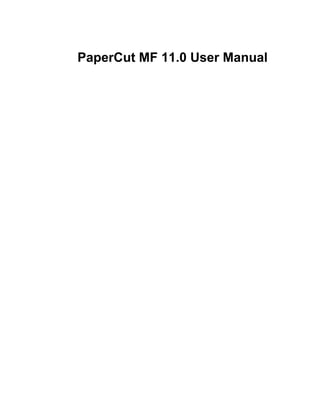
PaperCut MF 11.0 User Manual
- 1. PaperCut MF 11.0 User Manual
- 2. PaperCut MF 11.0 User Manual
- 4. Table of Contents Preface ................................................................................................................................. xxi 1. About This Guide ......................................................................................................... xxi 2. Expectations & Prerequisites .......................................................................................... xxi 3. Terminology used in this document .................................................................................. xxi 4. Notice ........................................................................................................................xxii 1. Introduction ........................................................................................................................... 1 1.1. What is PaperCut MF? ................................................................................................. 1 1.1.1. Benefits .......................................................................................................... 1 1.1.2. Key Features ................................................................................................... 2 1.1.3. System Requirements ........................................................................................ 2 1.2. How does PaperCut MF work? ....................................................................................... 3 1.2.1. Key Concepts ................................................................................................... 3 1.2.2. Understanding the print process flow ..................................................................... 4 1.2.3. Architecture Overview ........................................................................................ 6 1.3. The Top-Ten Hidden Features! ....................................................................................... 7 1.3.1. One: Zero-install Client Deployment ...................................................................... 7 1.3.2. Two: Remote Administration ................................................................................ 7 1.3.3. Three: Web Print ............................................................................................... 8 1.3.4. Four: Shared Accounts ....................................................................................... 8 1.3.5. Five: Secondary Servers and Local Printers ........................................................... 8 1.3.6. Six: Scripting .................................................................................................... 8 1.3.7. Seven: Customizable Web Interface ..................................................................... 9 1.3.8. Eight: XML Web Services and Command-line Control ............................................... 9 1.3.9. Nine: 3rd Party Database Support ........................................................................ 9 1.3.10. Ten: The Development Team ............................................................................. 9 2. Installation ...........................................................................................................................10 2.1. Installation on Windows ...............................................................................................10 2.1.1. Step 1 - System Requirements & Network Setup ....................................................10 2.1.2. Step 2 - Print queue configuration ........................................................................11 2.1.3. Step 3 - Download and install .............................................................................12 2.1.4. Step 4 - Configuration Wizard .............................................................................13 2.1.5. Step 5 - Printer Configuration .............................................................................16 2.1.6. Step 6 - Sharing Client Software .........................................................................16 2.1.7. Step 7 - Client Software Deployment (Optional) ......................................................16 2.1.8. Step 8 - Testing ...............................................................................................16 2.1.9. What next? .....................................................................................................18 2.2. Installation on Apple Mac .............................................................................................19 2.2.1. Step 1 - System Requirements ...........................................................................19 2.2.2. Step 2 - Print Queue Setup ................................................................................19 2.2.3. Step 3 - Download and install .............................................................................19 2.2.4. Step 4 - Configuration Wizard .............................................................................20 2.2.5. Step 5 - Printer Configuration .............................................................................22 2.2.6. Step 6 - Sharing Client Software .........................................................................22 2.2.7. Step 7 - Testing ...............................................................................................22 2.2.8. Step 8 - Deployment for a Professional (Client Billing) Installation ..............................24 2.2.9. What next? .....................................................................................................25 2.3. Installation on Novell OES Linux (iPrint) ..........................................................................25 2.3.1. Step 1 - System Requirements & Printer Setup ......................................................25 2.3.2. Step 2 - Create the host user account and firewall settings .......................................26 2.3.3. Step 3 - Download and installing .........................................................................27 2.3.4. Step 4 - Configuration Wizard .............................................................................28 2.3.5. Step 5 - Printer/iPrint Configuration ......................................................................31 2.3.6. Step 6 - Sharing Client Software .........................................................................32 2.3.7. Step 7 - Testing ...............................................................................................32 2.3.8. Step 8 - Deployment for a Professional (Client Billing) Installation ..............................34 2.3.9. What next? .....................................................................................................35 iv
- 5. 2.4. Installation on Linux (CUPS and/or Samba) .....................................................................35 2.4.1. Step 1 - System Requirements ...........................................................................35 2.4.2. Step 2 - Create the host user account and firewall settings .......................................36 2.4.3. Step 3 - Download and installing .........................................................................36 2.4.4. Step 4 - Configuration Wizard .............................................................................37 2.4.5. Step 5 - Printer Configuration .............................................................................40 2.4.6. Step 6 - Sharing Client Software .........................................................................40 2.4.7. Step 7 - Testing ...............................................................................................40 2.4.8. Step 8 - Deployment for a Professional (Client Billing) Installation ..............................42 2.4.9. What next? .....................................................................................................43 3. Implementation by Example ....................................................................................................44 3.1. Scenario: The Small School ..........................................................................................44 3.1.1. Requirements ..................................................................................................44 3.1.2. Implementation ................................................................................................44 3.2. Scenario: The Large School ..........................................................................................45 3.2.1. Requirements ..................................................................................................45 3.2.2. Implementation ................................................................................................46 3.3. Scenario: The University ..............................................................................................46 3.3.1. Requirements ..................................................................................................47 3.3.2. Implementation ................................................................................................47 3.4. Scenario: The Small Business .......................................................................................48 3.4.1. Requirements ..................................................................................................48 3.4.2. Implementation ................................................................................................48 3.5. Scenario: The Medium to Large Business ........................................................................49 3.5.1. Requirements ..................................................................................................49 3.5.2. Implementation ................................................................................................49 3.6. Scenario: The Public Library or Internet Cafe/Kiosk ...........................................................50 3.6.1. Requirements ..................................................................................................50 3.6.2. Implementation ................................................................................................50 4. Quick Tour ...........................................................................................................................52 4.1. Navigation .................................................................................................................52 4.1.1. Tabs ..............................................................................................................52 4.1.2. Actions ..........................................................................................................52 4.1.3. Buttons ..........................................................................................................52 4.1.4. Crumb Trail .....................................................................................................53 4.1.5. Status Messages .............................................................................................53 4.1.6. Fields ............................................................................................................53 4.2. Sections ...................................................................................................................54 4.2.1. Users ......................................................................................................54 4.2.2. Groups ....................................................................................................54 4.2.3. Accounts ..................................................................................................55 4.2.4. Printers ....................................................................................................55 4.2.5. Internet ....................................................................................................55 4.2.6. Reports ....................................................................................................55 4.2.7. Cards ......................................................................................................56 4.2.8. Options ....................................................................................................56 4.2.9. Application Log ..........................................................................................56 4.2.10. About .....................................................................................................56 4.3. Basic User Operations .................................................................................................56 4.4. Basic Printer Operations ..............................................................................................57 4.5. Client Software ..........................................................................................................60 4.5.1. Demonstrating the client software and account selection process ...............................61 4.6. Interface Levels ..........................................................................................................61 4.6.1. Admin Access .................................................................................................61 PaperCut MF 11.0 User Manual v
- 6. 4.6.2. User Access ...................................................................................................61 4.7. Assigning Administrator Level Access .............................................................................62 4.8. Charting, Statistics, Reports and Logs ............................................................................63 4.8.1. Charts ...........................................................................................................63 4.8.2. Reports ..........................................................................................................64 4.8.3. Logging ..........................................................................................................65 5. Services for Users .................................................................................................................67 5.1. Introduction ...............................................................................................................67 5.2. User Client ................................................................................................................69 5.2.1. User Client Deployment .....................................................................................71 5.3. User Web Pages ........................................................................................................77 5.3.1. Summary .......................................................................................................77 5.3.2. Environmental Impact .......................................................................................78 5.3.3. Shared Accounts .............................................................................................78 5.3.4. Rates ............................................................................................................79 5.3.5. Use Card ........................................................................................................80 5.3.6. Add Credit ......................................................................................................80 5.3.7. Transfers ........................................................................................................80 5.3.8. Transaction History ..........................................................................................80 5.3.9. Recent Print Jobs .............................................................................................81 5.3.10. Recent Internet Use ........................................................................................82 5.3.11. Jobs Pending Release .....................................................................................83 5.3.12. Web Print .....................................................................................................83 5.4. Mobile User Web Pages ..............................................................................................83 5.5. Gadgets/Widgets and more... ........................................................................................85 5.5.1. Paper-Less Alliance Widget ...............................................................................85 5.5.2. Windows Vista Gadgets ....................................................................................86 5.5.3. Web Widgets ..................................................................................................87 6. Advanced User Management ..................................................................................................89 6.1. Groups in PaperCut MF ...............................................................................................89 6.2. Setting up quota allocations ..........................................................................................90 6.2.1. Custom Quota Scheduling Periods ......................................................................91 6.2.2. Advanced User Quota Management ....................................................................92 6.2.3. Automated Quota Allocation Example ..................................................................92 6.3. New User Creation Rules .............................................................................................92 6.4. Bulk User Operations ..................................................................................................94 6.4.1. Example 1: Bulk operation on a user group ...........................................................94 6.4.2. Example 2: Bulk operation on an ad-hoc list of users ...............................................94 6.4.3. Additional information .......................................................................................94 6.5. Using Overdrafts ........................................................................................................95 6.6. Batch User Data Import and Update ...............................................................................96 6.6.1. Batch User Import File Format ............................................................................97 6.7. Batch User Card/Identity Update ....................................................................................98 6.7.1. Batch User Card/Identity Update File Format .........................................................99 6.8. Looking up card numbers in an external database .............................................................99 6.8.1. Database lookup configuration .......................................................................... 100 6.8.2. Testing ........................................................................................................ 100 6.9. Disabling user printing with time latches ........................................................................ 101 6.10. User Management Quick Reference ........................................................................... 101 7. Advanced Printer Management .............................................................................................. 103 7.1. Adding and Removing/Deleting/Ignoring Printers ............................................................. 103 7.1.1. On Windows ................................................................................................. 103 7.1.2. On Mac ........................................................................................................ 104 7.1.3. On Linux ...................................................................................................... 104 7.2. The Template Printer ................................................................................................. 105 7.3. Copying Printer Settings ............................................................................................ 106 7.4. Renaming a printer ................................................................................................... 107 7.5. Disabling printers with time latches ............................................................................... 108 7.6. Managing printing using differential charging .................................................................. 108 7.6.1. Charging modes available ................................................................................ 109 7.6.2. How duplex discounts are calculated .................................................................. 110 7.7. Using filters and restrictions ........................................................................................ 110 PaperCut MF 11.0 User Manual vi
- 7. 7.7.1. Reduce printer jams ....................................................................................... 111 7.7.2. Controlling documents on slow Inkjets ................................................................ 111 7.7.3. Automatically deleting duplicate jobs .................................................................. 111 7.7.4. Force sensible use ......................................................................................... 111 7.7.5. Automatically deny documents based on file extension or name .............................. 112 7.7.6. Control who can print in color (Advanced) ........................................................... 112 7.7.7. Advanced Setups ........................................................................................... 113 7.8. Managing printer groups ............................................................................................ 113 7.8.1. Suggested best practises for naming printer groups .............................................. 115 7.9. Cost Adjustments ..................................................................................................... 115 7.10. Popup Authentication ............................................................................................... 117 7.10.1. Where Popup authentication is used ................................................................ 117 7.10.2. How does popup authentication work? .............................................................. 118 7.10.3. Macs and popup authentication ....................................................................... 118 7.10.4. Configuration ............................................................................................... 118 7.11. Color Detection ...................................................................................................... 120 7.11.1. Limitations of Page-Level Color Detection ......................................................... 121 7.12. Watermarking/Job Annotation .................................................................................... 121 7.12.1. Typical Uses ............................................................................................... 122 7.12.2. Requirements .............................................................................................. 123 7.12.3. Enabling Watermarking ................................................................................. 123 7.12.4. Digital Signatures in Detail (Advanced) ............................................................. 125 7.12.5. Troubleshooting ........................................................................................... 126 7.13. Behavior on Server Connection Failures ...................................................................... 127 7.13.1. Failure Mode Settings ................................................................................... 128 7.14. Toner Levels (for supported printers) .......................................................................... 129 7.14.1. How toner level information is retrieved? ........................................................... 130 7.15. Printer Quick Reference ........................................................................................... 130 7.16. Refunding Print Jobs ............................................................................................... 131 7.16.1. Enabling End-User Refunds ........................................................................... 131 7.16.2. Managing Refunds ....................................................................................... 132 7.16.3. Admin Notifications ....................................................................................... 134 7.16.4. User Notifications ......................................................................................... 134 7.17. Custom Printer Fields .............................................................................................. 136 7.17.1. Defining Custom Printer Fields ........................................................................ 136 8. Shared Accounts ................................................................................................................ 138 8.1. Creating a Shared Account ......................................................................................... 139 8.1.1. The Template Account .................................................................................... 140 8.2. Account Naming Guidelines ........................................................................................ 141 8.2.1. Client / Matter Naming Model ........................................................................... 142 8.2.2. Project / Phase Naming Model .......................................................................... 146 8.2.3. Customer / Job Naming Model .......................................................................... 148 8.3. Client Security ......................................................................................................... 148 8.3.1. Using account security with PIN/codes ............................................................... 151 8.4. The Account Selection Popup ..................................................................................... 151 8.4.1. Standard Account Selection Popup .................................................................... 152 8.4.2. Advanced Account Selection Popup ................................................................... 154 8.4.3. Manager Mode Popup ..................................................................................... 156 8.4.4. Automatically charge to a shared account ........................................................... 157 8.5. Account Selection in Non-Domain Environments (Workgroups) .......................................... 158 8.6. Batch Shared Account Import and Update ..................................................................... 158 8.6.1. Batch Account Import File Format ...................................................................... 159 8.7. Shared Account Synchronization ................................................................................. 161 8.7.1. Synchronization Options .................................................................................. 161 8.8. Bulk Shared Account Operations ................................................................................. 162 8.9. Shared Account Quota Allocation ................................................................................. 163 8.10. Advanced Shared Account Options ............................................................................ 163 9. Reports ............................................................................................................................. 165 9.1. Report types ............................................................................................................ 165 9.1.1. User Reports ................................................................................................. 166 9.1.2. Printer Reports .............................................................................................. 166 9.1.3. Print Log Reports ........................................................................................... 166 PaperCut MF 11.0 User Manual vii
- 8. 9.1.4. Internet Use Reports ....................................................................................... 166 9.1.5. Group Reports ............................................................................................... 166 9.1.6. Shared Accounts Reports ................................................................................ 166 9.1.7. Transaction Reports ....................................................................................... 166 9.1.8. Environmental Impact Reports .......................................................................... 166 9.1.9. Ratio Reports ................................................................................................ 166 9.1.10. Period Comparison Reports ............................................................................ 166 9.2. Report Formats ........................................................................................................ 166 9.3. Combining Filters and Reports .................................................................................... 167 9.4. Scheduling and Emailing Reports ................................................................................ 168 9.4.1. Usage .......................................................................................................... 168 9.4.2. Details ......................................................................................................... 171 9.5. Advanced Reporting Options ...................................................................................... 171 10. Hold/Release Queues & Print Release Stations ....................................................................... 173 10.1. Release Station Interfaces ........................................................................................ 173 10.1.1. Standard Release Station .............................................................................. 173 10.1.2. Manager-mode web-based release station ........................................................ 174 10.1.3. Web-based release station within the admin pages ............................................. 175 10.1.4. End-user web-based release station ................................................................. 175 10.2. Hold/Release Usage Scenarios ................................................................................. 176 10.2.1. Saving paper and toner ................................................................................. 176 10.2.2. Secure Printing ............................................................................................ 176 10.2.3. Pay per print (e.g. Library or Internet Cafe) ........................................................ 177 10.2.4. Expensive Printers (Approved Printing) ............................................................. 177 10.2.5. Unauthenticated printing ................................................................................ 178 10.3. Release Station Configuration ................................................................................... 179 10.3.1. Enabling hold/release support on a printer ......................................................... 179 10.3.2. Hold/Release Queue Managers ....................................................................... 180 10.3.3. Standard Release Station Configuration ............................................................ 180 10.3.4. End-User Web Based Release Interface Configuration ......................................... 183 11. Find Me Printing and Printer Load Balancing ........................................................................... 185 11.1. Find Me Printing ..................................................................................................... 185 11.1.1. Implementation by Example ............................................................................ 186 11.1.2. Find Me Printing and Web-Based Release ......................................................... 193 11.2. Requirements For Job Redirection (Load Balancing or Find Me Printing) ............................ 193 11.2.1. Compatibility Testing ..................................................................................... 193 11.2.2. Find Me Printing Implementation Checklist ........................................................ 194 11.3. Advanced Configuration ........................................................................................... 195 11.3.1. Overriding cost and filter settings ..................................................................... 195 11.3.2. Mixed Color and Grayscale Printers ................................................................. 195 11.3.3. Cross-Server Job Redirection ......................................................................... 195 11.4. Printer Load Balancing ............................................................................................. 196 11.4.1. Example 1: Simple Load Balancing .................................................................. 197 11.5. Find Me Printing and Printer Load Balancing FAQ ......................................................... 198 12. Copier Integration .............................................................................................................. 199 12.1. Overview ............................................................................................................... 199 12.2. Setup ................................................................................................................... 199 12.3. Device List and Statuses .......................................................................................... 199 12.4. Managing Copiers ................................................................................................... 200 12.5. Using filters and restrictions ...................................................................................... 200 12.6. Release Stations and Find Me Printing ........................................................................ 200 12.7. Advanced Configuration ........................................................................................... 201 13. System Management ......................................................................................................... 203 13.1. Overview ............................................................................................................... 203 13.2. User and Group Synchronization ................................................................................ 203 13.2.1. Sync Source ................................................................................................ 203 13.2.2. Sync Source Options .................................................................................... 204 13.2.3. Sync Options ............................................................................................... 204 13.2.4. Secondary Sync Source (Advanced) ................................................................ 205 13.2.5. Manual Synchronization ................................................................................. 205 13.2.6. Importing Card/Identity numbers from Active Directory or LDAP ............................. 206 13.2.7. On Demand User Creation ............................................................................. 208 PaperCut MF 11.0 User Manual viii
- 9. 13.2.8. Using Active Directory for user synchronization .................................................. 208 13.2.9. Using LDAP for user synchronization ................................................................ 209 13.3. Assigning Administrator Level Access ......................................................................... 210 13.3.1. Assigning Administrator Access to a Group ........................................................ 210 13.3.2. Assigning Administrator Access to a User .......................................................... 212 13.4. System Backups ..................................................................................................... 212 13.4.1. Performing an Online Backup ......................................................................... 212 13.4.2. Restoring a Backup ...................................................................................... 213 13.4.3. Performing Offline Backups ............................................................................ 213 13.4.4. Backup File Retention ................................................................................... 214 13.5. System Notifications and Emailing .............................................................................. 214 13.5.1. Configuring Notifications ................................................................................ 214 13.5.2. System Notifications (for Administrators) ........................................................... 217 13.5.3. Testing Notification Methods ........................................................................... 220 13.6. System Security Options .......................................................................................... 220 13.6.1. Application Server Connections ....................................................................... 220 13.6.2. Provider Connection Security .......................................................................... 221 13.7. Environmental Impact .............................................................................................. 222 13.8. Using the Config Editor ............................................................................................ 223 14. TopUp/Pre-Paid Cards ....................................................................................................... 224 14.1. Cards by Example ................................................................................................... 224 14.1.1. The User's Perspective .................................................................................. 224 14.1.2. The Administrator's Perspective ...................................................................... 224 14.2. The Card System .................................................................................................... 224 14.3. Creating New Cards ................................................................................................ 225 14.3.1. Overview and Definitions ............................................................................... 225 14.3.2. Using the Card Wizard .................................................................................. 225 14.3.3. TopUp/Pre-Paid Card Tips ............................................................................. 231 14.4. Using a Card .......................................................................................................... 233 15. Configuring Secondary Print Servers and Locally Attached Printers ............................................. 235 15.1. Configuring a Windows Secondary Print Server ............................................................ 235 15.1.1. Step 1 - Ensure primary server is set up correctly ................................................ 235 15.1.2. Step 2 - Ensure firewall software is set to allow access to port 9191 ........................ 235 15.1.3. Step 3 - Install the print provider ...................................................................... 235 15.1.4. Step 4 - Configuration ................................................................................... 235 15.1.5. Step 5 - Test ............................................................................................... 236 15.1.6. Automated Install ......................................................................................... 236 15.2. Configuring a Macintosh Secondary Print Server ........................................................... 236 15.2.1. Step 1 - Ensure primary server is set up correctly ................................................ 236 15.2.2. Step 2 - Ensure firewall software is set to allow access to port 9191 ........................ 236 15.2.3. Step 3 - Create the host user account ............................................................... 236 15.2.4. Step 4 - Install the print provider ...................................................................... 236 15.2.5. Step 5 - Configuration ................................................................................... 236 15.2.6. Step 6 - Test ............................................................................................... 237 15.3. Configuring a Linux or Novell iPrint Secondary Print Server ............................................. 237 15.3.1. Step 1 - Ensure primary server is set up correctly ................................................ 237 15.3.2. Step 2 - Ensure firewall software is set to allow access to port 9191 ........................ 237 15.3.3. Step 3 - Account setup .................................................................................. 237 15.3.4. Step 4 - Install the Print Provider ..................................................................... 237 15.3.5. Step 5 - Configuration ................................................................................... 238 15.3.6. Step 6 - Test ............................................................................................... 238 15.4. Print Monitoring Architecture ..................................................................................... 238 15.5. Multiple Print Servers ............................................................................................... 239 15.6. Automating Secondary Server Deployment on Windows ................................................. 241 16. Net Control in Detail ........................................................................................................... 243 16.1. How Internet Control works ....................................................................................... 243 16.1.1. Data-based control ....................................................................................... 243 16.1.2. Time-based control ....................................................................................... 243 16.2. Proxy server configuration ........................................................................................ 244 16.2.1. Proxy authentication ..................................................................................... 244 16.2.2. Denying access to users without credit ............................................................. 244 16.3. Internet Control service setup .................................................................................... 244 PaperCut MF 11.0 User Manual ix
- 10. 16.3.1. Single/primary server installation ..................................................................... 247 16.3.2. Secondary server installation .......................................................................... 251 16.3.3. Verifying the Net Control service setup ............................................................. 254 16.4. Internet Control Settings ........................................................................................... 254 16.4.1. Internet usage costs ...................................................................................... 254 16.4.2. Ignored Domains and users ............................................................................ 255 17. Advanced Customization .................................................................................................... 257 17.1. Customizing the User Client Tool window .................................................................... 257 17.2. Limiting the list of interface languages/translations ......................................................... 258 17.3. Customizing the User web pages ............................................................................... 258 17.3.1. Look & Feel ................................................................................................. 258 17.3.2. Login Instructions ......................................................................................... 261 17.3.3. Custom Printer Maps for Web Print .................................................................. 261 17.4. Customizing The Administration Web Interface ............................................................. 261 17.5. Customizing Report Headers ..................................................................................... 263 17.6. Data Access and Custom Reports .............................................................................. 263 17.6.1. Plain Text Print Log ...................................................................................... 264 17.7. Automation and Scripting .......................................................................................... 265 17.8. Custom User Directory Information Providers ............................................................... 265 18. Advanced Scripting ............................................................................................................ 266 18.1. Introduction ........................................................................................................... 266 18.1.1. Prerequisites ............................................................................................... 267 18.1.2. How to Use Print Scripts ................................................................................ 268 18.1.3. Tips for Print Scripts ...................................................................................... 271 18.2. Print Script API Reference ........................................................................................ 271 18.2.1. Script Hooks (Entry Points) ............................................................................. 272 18.2.2. Script Inputs ................................................................................................ 272 18.2.3. Script Actions .............................................................................................. 276 18.2.4. Print Script Requirements (Advanced) .............................................................. 282 19. Licensing and Support ........................................................................................................ 284 19.1. Installing a License .................................................................................................. 284 19.2. Technical Support & Further Information ...................................................................... 284 20. Deployment on an External Database (RDBMS) ...................................................................... 285 20.1. Overview ............................................................................................................... 285 20.1.1. Why use an external RDBMS? ........................................................................ 285 20.1.2. Supported Databases .................................................................................... 285 20.2. Upsizing to an External RDBMS ................................................................................. 285 20.2.1. Step 1 - Stop PaperCut MF ............................................................................ 286 20.2.2. Step 2 - Perform a backup of the existing data .................................................... 286 20.2.3. Step 3 - Create a new database in the external RDBMS ....................................... 286 20.2.4. Step 4 - Change the PaperCut MF connection details .......................................... 287 20.2.5. Step 5 - Initialize the new database .................................................................. 289 20.2.6. Step 6 - Load the data into the new database ..................................................... 289 20.2.7. Step 7 - Restart PaperCut MF ......................................................................... 290 20.3. Database specific configuration ................................................................................. 290 20.3.1. Configuring Microsoft SQL Express .................................................................. 290 20.3.2. Configuring MySQL ...................................................................................... 291 20.3.3. Configuring Oracle (and Oracle Express Edition) ................................................ 292 21. Web Print (Driver-less printing via a web browser) .................................................................... 293 21.1. Key Features ......................................................................................................... 293 21.2. Introduction to Web Print .......................................................................................... 294 21.2.1. Supported Applications and File Formats .......................................................... 294 21.2.2. Security Considerations ................................................................................. 294 21.3. Setting Up Web Print ............................................................................................... 294 21.3.1. Simple Mode Setup ...................................................................................... 295 21.3.2. Sandbox Mode Setup .................................................................................... 296 21.4. Web Print Testing and Feature Tour ........................................................................... 300 21.5. Web Print Configuration ........................................................................................... 304 21.5.1. Print Options for Web Print Jobs ...................................................................... 306 21.5.2. Designing Printer Maps / Custom Printer Selection Lists ....................................... 306 21.5.3. Advanced Web Print Configuration ................................................................... 311 21.6. Troubleshooting Web Print Problems .......................................................................... 312 PaperCut MF 11.0 User Manual x
- 11. 21.7. XPS Viewer Installation Instructions ............................................................................ 313 22. Clustering and High Availability ............................................................................................ 315 22.1. About Clustering ..................................................................................................... 315 22.2. Microsoft Cluster Server (MSCS) on Windows .............................................................. 315 22.2.1. Mode 1 - Clustering at the Print Provider layer .................................................... 315 22.2.2. Mode 2 - Clustering at all application layers ....................................................... 318 22.2.3. Clustering Tips ............................................................................................. 320 22.3. Microsoft Failover Cluster Manager (MSFCM) ............................................................... 321 22.3.1. Mode 1 - Clustering at the Print Provider layer .................................................... 321 22.3.2. Mode 2 - Clustering at all application layers ....................................................... 324 22.3.3. Clustering Tips ............................................................................................. 326 22.4. Veritas Cluster Server (VCS) on Windows .................................................................... 327 22.4.1. Mode 1 - Clustering at the Print Provider layer .................................................... 327 22.5. Novell Cluster Services (NCS) on Novell OES Linux ...................................................... 329 22.5.1. Mode 1 - Clustering at the print provider layer .................................................... 329 22.5.2. Mode 2 - Clustering at all application layers ....................................................... 332 22.6. Client/Workstation Configuration ................................................................................ 336 23. PaperCut MF on Linux ........................................................................................................ 337 23.1. The Installation Process ........................................................................................... 337 23.1.1. Manual extraction ......................................................................................... 337 23.1.2. The install process ........................................................................................ 337 23.1.3. Linux Print Queue Integration .......................................................................... 338 23.2. Advanced Configuration & Logs ................................................................................. 341 23.3. Backups & System Management ................................................................................ 341 23.4. User Directory and Authentication .............................................................................. 341 23.4.1. Standard Unix .............................................................................................. 342 23.4.2. Samba/Windows Domain ............................................................................... 342 23.4.3. Custom ...................................................................................................... 342 23.5. Unix Command-Line Release Station Client ................................................................. 342 23.5.1. Installing the Command-Line Release Station Client ............................................ 343 23.6. Removing PaperCut MF from a Linux server ................................................................ 344 23.7. Linux FAQ ............................................................................................................. 344 24. Print Authentication ............................................................................................................ 346 24.1. About Authentication and Printing ............................................................................... 346 24.1.1. What is authentication? ................................................................................. 346 24.1.2. Why does authentication pose a problem? ......................................................... 346 24.1.3. How does PaperCut MF address authentication? ................................................ 347 24.2. Handling Unauthenticated (non-domain) Laptops .......................................................... 349 24.2.1. Option 1: Popup Authentication for Unauthenticated Laptops ................................. 349 24.2.2. Option 2: Release Station Authentication for Unauthenticated Laptops .................... 350 24.3. The Authentication Cookbook - Recipes by example ...................................................... 352 24.3.1. Windows systems with generic logins ............................................................... 352 24.3.2. Windows laptops that do not authenticate against a domain .................................. 352 24.3.3. Windows print server using LDAP or eDirectory authentication .............................. 353 24.3.4. Mac OS X systems with generic user accounts ................................................... 353 24.3.5. Mac OS X systems using domain authentication via Open Directory ....................... 354 24.3.6. Mac OS X systems using domain authentication via Windows Active Directory ......... 354 24.3.7. Mac OS X laptops (or single user systems) printing to Windows print queues ........... 355 24.3.8. Linux Workstations in a lab environment with printers hosted on a Windows server .... 355 24.3.9. Linux Workstations in a lab environment with printers hosted on Linux CUPS server .. 356 24.3.10. Linux laptops (or single user systems) ............................................................. 356 24.3.11. Multiuser Unix terminal servers ...................................................................... 356 24.3.12. Further Recommendations ........................................................................... 357 25. Mac Printing in Detail ......................................................................................................... 358 25.1. Mac hosted print queues .......................................................................................... 358 25.1.1. Step 1: Installing the printers on the server ........................................................ 359 25.1.2. Step 2: Enable Printer Sharing ........................................................................ 361 25.1.3. Step 3: Set up the printers on the workstations (pointing to the shared server queues) 361 25.1.4. Publishing the printer via Workgroup Manager .................................................... 363 25.1.5. Unauthenticated systems (e.g. Laptops) ............................................................ 365 25.2. Windows hosted print queues .................................................................................... 366 25.2.1. Scenario One: My Own Mac (Single User) ......................................................... 366 PaperCut MF 11.0 User Manual xi
- 12. 25.2.2. Scenario Two: The Multi-User Mac with Popup Authentication ............................... 370 25.2.3. Scenario Three: Multi-user Macs using LDAP or Active Directory authentication ........ 375 25.2.4. Scenario Four: Mac OS X Server ..................................................................... 378 25.2.5. Additional information and tips ........................................................................ 378 25.3. Eliminating PopUp Authentication via Mac Login Hook ................................................... 379 26. Running in a Workgroup Environment .................................................................................... 381 26.1. Option 1: Common username and passwords on all systems ........................................... 381 26.2. Option 2: Authenticating via popup ............................................................................. 382 27. Managing Guests and Internal Users ..................................................................................... 384 27.1. Internal Users (users managed by PaperCut MF) .......................................................... 384 27.1.1. Implementation by Example ............................................................................ 384 27.1.2. Internal Users Options ................................................................................... 386 27.1.3. Changing Internal User Passwords .................................................................. 389 27.1.4. Batch Internal User Import and Update ............................................................. 390 28. Multiple Personal Accounts ................................................................................................. 393 28.1. Why use multiple personal accounts? ......................................................................... 393 28.1.1. Separating Quota and Cash ........................................................................... 393 28.1.2. Independently Managed Work Areas ................................................................ 394 28.2. Configuration ......................................................................................................... 394 28.2.1. Enabling Multiple Personal Accounts ................................................................ 394 28.2.2. How Account Priorities Work ........................................................................... 394 28.2.3. Configuring the Cash/Payment Account ............................................................ 395 28.2.4. Why can't I delete accounts? .......................................................................... 395 28.2.5. Other Options .............................................................................................. 396 28.3. Configuration Examples ........................................................................................... 396 28.3.1. Example 1: Separate Cash/Quota Accounts ....................................................... 396 28.3.2. Example 2: Department/Faculty Quotas (Advanced) ............................................ 396 A. Tools - database, server-command scripting, and APIs (Advanced) .............................................. 399 A.1. Server Commands (server-command) .......................................................................... 399 A.1.1. Accessing Server Commands remotely .............................................................. 399 A.1.2. Available Commands ...................................................................................... 400 A.2. Database Tool (db-tools) ........................................................................................... 408 A.2.1. export-db Command ....................................................................................... 409 A.2.2. import-db Command ....................................................................................... 409 A.2.3. init-db Command ........................................................................................... 410 A.2.4. delete-old-logs Command ................................................................................ 410 A.3. The XML Web Services API ....................................................................................... 410 A.3.1. Web Services Example Code ........................................................................... 414 A.3.2. Security ....................................................................................................... 414 A.4. SSL/HTTPS Key Generation ...................................................................................... 415 A.4.1. Re-create the self-signed certificate ................................................................... 415 A.4.2. Using a custom signed SSL key ........................................................................ 416 A.4.3. Importing an existing SSL key .......................................................................... 418 A.5. User Client Options .................................................................................................. 419 A.6. Stopping and Starting the Application Server ................................................................. 423 A.6.1. Stopping and Starting the Application Server on Windows ...................................... 423 A.6.2. Stopping and Starting the Application Server on Mac ............................................ 423 A.6.3. Stopping and Starting the Application Server on Linux ........................................... 424 A.7. Automating / Streamlining Installation on Windows .......................................................... 424 A.8. Importing Print Job Details ......................................................................................... 425 B. Troubleshooting & Technical FAQ's ........................................................................................ 427 C. Advanced LDAP Configuration .............................................................................................. 432 C.1. LDAP Server Default Configuration .............................................................................. 432 C.1.1. Standard (Unix / Open Directory) ...................................................................... 432 C.1.2. Novell eDirectory Defaults ............................................................................... 433 C.1.3. Microsoft Active Directory Defaults .................................................................... 433 D. Proxy server configuration .................................................................................................... 435 D.1. Configuring Microsoft ISA Server 2004/2006 .................................................................. 435 D.2. Configuring Squid Proxy ............................................................................................ 439 D.2.1. Squid authentication with LDAP / Active Directory ................................................ 439 D.2.2. Restricting Internet Access for users without credit ............................................... 440 E. Capacity Planning ............................................................................................................... 443 PaperCut MF 11.0 User Manual xii
- 13. E.1. Database Sizing and Growth ...................................................................................... 443 E.1.1. Internal database growth ................................................................................. 443 E.1.2. SQL Server database growth ........................................................................... 444 E.1.3. Sample database growth calculation .................................................................. 445 E.2. Network Bandwidth Planning ...................................................................................... 445 E.2.1. Bandwidth Estimates ...................................................................................... 446 E.3. Managing Large Client Account Lists on Distributed Sites ................................................. 446 E.3.1. Known limitations ........................................................................................... 447 F. Upgrading From a Previous Version ....................................................................................... 448 F.1. The recommended upgrade procedure ......................................................................... 448 G. Upgrading from PaperCut Quota ........................................................................................... 449 G.1. Upgrade process ..................................................................................................... 449 G.1.1. Step 1 - Stop and disable PaperCut Quota ......................................................... 449 G.1.2. Step 2 - Install PaperCut MF ............................................................................ 449 G.1.3. Step 3 - Configure and test printers ................................................................... 449 G.1.4. Step 4 - Import the existing User Balances ......................................................... 450 G.1.5. Step 4b - Import the existing Accounts ............................................................... 451 G.1.6. Step 5 - Upgrade client software ....................................................................... 452 G.1.7. Step 6 - Optionally uninstall PaperCut Quota ....................................................... 452 H. Example User Information Sheets .......................................................................................... 453 H.1. Example 1: Printing with the popup confirmation window .................................................. 453 H.1.1. Popup Confirmation Dialog .............................................................................. 453 H.1.2. The Printing Balance Window .......................................................................... 453 H.1.3. Resolving Problems ....................................................................................... 454 H.1.4. Printing Denied Message ................................................................................ 454 H.2. Example 2: Printing with shared accounts (for staff) ........................................................ 454 H.2.1. Shared Account Selection Popup Window .......................................................... 454 H.2.2. Resolving Problems ....................................................................................... 455 H.2.3. Printing Denied Message ................................................................................ 456 H.3. Example 3: Printing using a release station ................................................................... 456 H.4. Example 4: Refunding a print job (for staff) .................................................................... 457 H.4.1. Refund ........................................................................................................ 457 H.4.2. Action Refund Requests ................................................................................. 458 H.5. Example 5: Adding credit using a TopUp/Pre-Paid Card ................................................... 459 H.6. Example 6: Printing from a wireless network or laptop (Web Print) ..................................... 460 I. Software License Agreement (EULA) ....................................................................................... 464 PaperCut MF 11.0 User Manual xiii
- 14. List of Figures 1.1. The user client tool .............................................................................................................. 4 1.2. The User Client account selection popup .................................................................................. 5 1.3. The Windows print queue ...................................................................................................... 6 1.4. PaperCut MF Architecture - an advanced configuration ............................................................... 7 2.1. Network printer configuration ................................................................................................11 2.2. Configuring Windows print queue permissions ..........................................................................12 2.3. Setup wizard .....................................................................................................................13 2.4. PaperCut MF Configuration wizard .........................................................................................14 2.5. User sync configuration wizard page ......................................................................................15 2.6. Ensure the advanced popup is enabled ...................................................................................17 2.7. The account selection popup (displaying extra accounts) ............................................................18 2.8. The Mac installer ................................................................................................................20 2.9. PaperCut MF Configuration wizard .........................................................................................20 2.10. User sync configuration wizard page .....................................................................................21 2.11. Ensure the advanced popup is enabled .................................................................................23 2.12. The account selection popup (displaying extra accounts) ..........................................................24 2.13. Creating the host user account - part 1 ..................................................................................26 2.14. Creating the host user account - part 2 ..................................................................................27 2.15. The Novell OES Linux install process ....................................................................................28 2.16. PaperCut MF Configuration wizard .......................................................................................29 2.17. eDirectory/LDAP configuration wizard page ............................................................................30 2.18. Ensure the advanced popup is enabled .................................................................................33 2.19. The account selection popup (displaying extra accounts) ..........................................................34 2.20. The Linux install process ....................................................................................................37 2.21. PaperCut MF Configuration wizard .......................................................................................38 2.22. User sync configuration wizard page .....................................................................................39 2.23. Ensure the advanced popup is enabled .................................................................................41 2.24. The account selection popup (displaying extra accounts) ..........................................................42 4.1. Application navigation tabs ...................................................................................................52 4.2. The Actions area. Click to perform the action. ...........................................................................52 4.3. Buttons to validate and save settings ......................................................................................52 4.4. The crumb trail highlighting the location ...................................................................................53 4.5. A red status message indicating a validation error .....................................................................53 4.6. A field highlighted indicating a validation error ..........................................................................54 4.7. Application navigation tabs ...................................................................................................54 4.8. Adjusting a user's credit up $10.00 .........................................................................................57 4.9. A 40% discount applied to double-sided printing .......................................................................58 4.10. Printer Filters and Restrictions .............................................................................................59 4.11. A printer disabled for 1 hour ................................................................................................60 4.12. The user client displaying the "Advanced Account Selection Popup" ............................................60 4.13. The user client tool ............................................................................................................62 4.14. User 30-day account balance history ....................................................................................63 4.15. Printer utilization chart .......................................................................................................64 4.16. Print page history for a single printer .....................................................................................64 4.17. Printer report in PDF ..........................................................................................................65 4.18. Printer usage log ..............................................................................................................66 4.19. User account transaction log ...............................................................................................66 5.1. PaperCut user client on Mac OS X .........................................................................................67 5.2. PaperCut user web pages ....................................................................................................68 5.3. Example of customized user web pages ..................................................................................68 5.4. The user client balance window .............................................................................................69 5.5. The user client's confirmation popup .......................................................................................69 5.6. The user client's standard account selection popup ...................................................................70 5.7. The user client's advanced account selection popup ..................................................................70 5.8. PaperCut Client on Mac OS X ...............................................................................................71 5.9. PaperCut MF requires Mac OS X v 10.3.9 or later .....................................................................72 5.10. Connecting to a Windows server ..........................................................................................73 xiv
- 15. 5.11. The PCClient share's connection string .................................................................................73 5.12. Add PCClient as a Login Item ..............................................................................................74 5.13. Control-click and open the package contents ..........................................................................75 5.14. Double-click to install the login hook .....................................................................................75 5.15. A user's summary information ..............................................................................................78 5.16. Draw a user's attention to their environmental impact ...............................................................78 5.17. A list of available shared accounts ........................................................................................79 5.18. Printing costs as seen by the user ........................................................................................79 5.19. Internet usage costs as seen by the user ...............................................................................79 5.20. Using a TopUp/Pre-Paid Card .............................................................................................80 5.21. Transferring funds to another user ........................................................................................80 5.22. A user's recent balance transactions .....................................................................................81 5.23. A user's recent printing .......................................................................................................82 5.24. A user's recent internet usage .............................................................................................82 5.25. The user's view of jobs pending release .................................................................................83 5.26. Web Print jobs in progress ..................................................................................................83 5.27. Mobile user web tools - summary page ..................................................................................84 5.28. View in Desktop mode link ................................................................................................84 5.29. Mobile user web tools - balance ...........................................................................................84 5.30. Mobile user web tools - environmental impact statistics .............................................................84 5.31. Mobile user web tools - redeem TopUp/Pre-Paid Card ..............................................................85 5.32. Mobile user web tools - entering a TopUp/Pre-Paid Card number ...............................................85 5.33. The Paper-Less Alliance Desktop Widget ..............................................................................86 5.34. The Environmental Impact Gadget .......................................................................................87 5.35. The Print Balance Gadget ...................................................................................................87 6.1. Adding/removing groups ......................................................................................................90 6.2. The Group Details screen .....................................................................................................91 6.3. Initial settings applied to new users ........................................................................................93 6.4. Setting a user's overdraft to $20.00 ........................................................................................96 6.5. User printing disabled using a time-latch ............................................................................... 101 7.1. The Template Printer ......................................................................................................... 106 7.2. Copy settings from one printer to others ................................................................................ 107 7.3. Printer disabled using a time-latch ........................................................................................ 108 7.4. Advanced differential charging example ................................................................................ 109 7.5. Some of the available printer filters and restrictions ................................................................. 111 7.6. Select "staff" from the list of groups ...................................................................................... 113 7.7. Adding a new printer group "Type:Color" ............................................................................... 114 7.8. Adding an existing printer group .......................................................................................... 114 7.9. Three cost adjustments defined at the printer level .................................................................. 116 7.10. Cost adjustments displayed in the Advanced Client Popup ...................................................... 117 7.11. Cost adjustments displayed in the Manager Mode Popup ........................................................ 117 7.12. Turning on popup authentication at the user level .................................................................. 118 7.13. PaperCut MF client requesting for authentication ................................................................... 119 7.14. The color detection setting for a printer ................................................................................ 120 7.15. An example watermark using variables ................................................................................ 122 7.16. Print Job Log showing the PostScript metadata ..................................................................... 123 7.17. Enabling watermarking in the Admin Console ....................................................................... 124 7.18. Searching job log for signature b608c7a39f08643768051217f2f5315a ................................ 126 7.19. Job Log showing an EMF job ............................................................................................ 127 7.20. Job Log showing a ESC/P2(Epson) job ............................................................................... 127 7.21. Failure mode settings ...................................................................................................... 128 7.22. Status of print jobs logged after reconnection ........................................................................ 129 7.23. Toner level information on Printer Details screen ................................................................... 130 7.24. Enabling end-user print job refund requests .......................................................................... 131 7.25. A [Request Refund] link on the Recent Print Jobs .................................................................. 132 7.26. Sending refund request .................................................................................................... 133 7.27. Approving a refund request from the Refunds tab in the admin interface. .................................... 133 7.28. Overview of user's refund request ...................................................................................... 134 7.29. Printer refund request user notification options ...................................................................... 135 7.30. Defining custom printer fields ............................................................................................ 136 7.31. Custom printer fields ........................................................................................................ 137 8.1. Selecting a shared account with the User Client popup ............................................................. 139 PaperCut MF 11.0 User Manual xv
- 16. 8.2. Creating a shared account .................................................................................................. 140 8.3. The template account ........................................................................................................ 141 8.4. Template account settings .................................................................................................. 141 8.5. Client / Matter Naming Model example .................................................................................. 142 8.6. Searching accounts by client name in the client/matter code naming model .................................. 143 8.7. Searching accounts by client code in the client/matter code naming model ................................... 144 8.8. Searching accounts by matter name in the client/matter code naming model ................................ 145 8.9. Searching accounts by matter code in the client/matter code naming model ................................. 146 8.10. Project / Phase Naming Model example .............................................................................. 147 8.11. Searching accounts by project name or number in the project/phase code naming model .............. 147 8.12. Searching accounts by phase in the project/phase code naming model ...................................... 148 8.13. Selecting a shared account from the popup .......................................................................... 149 8.14. The user's popup settings under User -> User Details ............................................................ 149 8.15. Setting up shared account security ..................................................................................... 151 8.16. The standard account selection popup ................................................................................ 152 8.17. Client popup options defined on a per-user basis ................................................................... 153 8.18. The print job confirmation dialog (no account selection options) ................................................ 153 8.19. The advanced account selection popup ............................................................................... 155 8.20. The manager mode popup ................................................................................................ 157 8.21. Account selection option to automatically charge to a shared account ........................................ 157 8.22. Configuration allowing only selection of other user accounts .................................................... 158 8.23. Popup requesting the user to enter their username and password ............................................. 158 9.1. An example report displaying different date ranges .................................................................. 165 9.2. Selecting Ad-hoc date ranges and filters for reports ................................................................. 165 9.3. Printer log PDF report ........................................................................................................ 166 9.4. Clickable report icons to run reports in different formats (PDF, HTML, CSV (Excel)). ...................... 167 9.5. Filters applied to the shared account print log ......................................................................... 168 9.6. The Scheduled Reports page .............................................................................................. 169 10.1. The Standard Release Station ........................................................................................... 174 10.2. Manager-mode web-based release station ........................................................................... 175 10.3. Web-based release station within the admin pages ................................................................ 175 10.4. End-user web-based interface listing held jobs ...................................................................... 176 10.5. All documents easily identifiable by document and machine name ............................................ 178 10.6. End-user web based release interface options ...................................................................... 183 11.1. Single Virtual Queue (High School) ..................................................................................... 188 11.2. Multiple Virtual Queues (Graphics Department) ..................................................................... 190 11.3. Multiple Location Specific Virtual Queues (Large Company) .................................................... 192 11.4. Find Me Printing and Web Based Release Interfaces ............................................................. 193 11.5. Simple Load Balancing .................................................................................................... 198 12.1. The devices tab provides an overview over tracked photocopiers and other devices ..................... 199 12.2. The device details page includes a detailed device status message - in this case 'connect timed out'. 200 12.3. Standard release station configuration for multi-function devices ............................................... 201 12.4. Find Me Printing setup example: The device displays print jobs from the virtual queue "Library MFDs" and forwards them to "Color Copier 1" ........................................................................................ 201 13.1. User/group sync source options ......................................................................................... 203 13.2. Progress of a user/group synchronization process ................................................................. 206 13.3. On demand user creation options ....................................................................................... 208 13.4. The list of users and groups granted admin access ................................................................ 211 13.5. The list of users and groups granted admin access ................................................................ 211 13.6. Options for a single system notification ................................................................................ 215 13.7. Printer error notification settings ......................................................................................... 218 13.8. Low toner notification settings ............................................................................................ 219 13.9. Error level event notification settings ................................................................................... 219 13.10. Pending refund request notification settings ........................................................................ 220 13.11. Draw a user's attention to their environmental impact ............................................................ 222 14.1. Entering a batch ID ......................................................................................................... 226 14.2. Defining a valid till date .................................................................................................... 227 14.3. Options to edit the card design .......................................................................................... 227 14.4. Enable Macros in MS Word 2007 ....................................................................................... 229 14.5. Cards ready for printing .................................................................................................... 230 14.6. Imported card numbers .................................................................................................... 231 14.7. Inserting a new logo into a card ......................................................................................... 232 PaperCut MF 11.0 User Manual xvi
- 17. 14.8. Propagate labels button in previous versions of MS Word ....................................................... 233 14.9. Update labels button in MS Word 2007 ................................................................................ 233 14.10. Using a card ................................................................................................................. 234 15.1. Secondary server reporting back to primary server (application server) ...................................... 240 15.2. PaperCut MF Architecture - an advanced configuration ........................................................... 241 16.1. Example of how Internet Control calculates time used on the Internet ........................................ 243 16.2. Application Server, Internet Control module and proxy server all on one system .......................... 245 16.3. Application Server installed with Internet Control module, accessing proxy logs remotely ............... 246 16.4. Internet Control service installed on proxy server, Application Server on separate system .............. 247 16.5. Selecting the proxy server type and log file location ............................................................... 248 16.6. Example output from a test parse of proxy server log files ....................................................... 248 16.7. Selecting a security group to allow internet access ................................................................. 249 16.8. Selecting a service account ............................................................................................... 249 16.9. Example of Internet Control service status when service is running. .......................................... 254 16.10. Internet usage cost settings ............................................................................................. 255 16.11. Internet usage cost settings ............................................................................................. 256 17.1. Customizing the user client link .......................................................................................... 257 17.2. Customized user client link ............................................................................................... 257 17.3. A customized end-user web designed for St Mary's Anglican Girls School .................................. 259 17.4. A customized end-user web designed for Williamstown High School ......................................... 260 17.5. Login Page with custom instructions ................................................................................... 261 17.6. Customized logo in the administration interface ..................................................................... 262 17.7. Customized look of the administration interface ..................................................................... 262 17.8. Example custom report header usage ................................................................................. 263 18.1. Print Policy Pop-up (as implemented in the Print Policy Recipe) ............................................... 267 18.2. The print script editor showing a sample script ...................................................................... 268 18.3. Example syntax error in a print script .................................................................................. 269 18.4. Example runtime error in a print script ................................................................................. 269 18.5. Importing a print script recipe ............................................................................................ 270 18.6. Importing a print script snippet ........................................................................................... 271 18.7. Print Script Client Prompt with HTML formatting .................................................................... 281 21.1. Web Print architecture overview ......................................................................................... 293 21.2. Web Print Server status OK .............................................................................................. 296 21.3. Modifying Adobe Reader X's Protected Mode ....................................................................... 298 21.4. The PaperCut Web Print dialog .......................................................................................... 299 21.5. Web Print Server status OK .............................................................................................. 300 21.6. Web Print link in the user interface ..................................................................................... 300 21.7. The front Web Print page before any jobs have been submitted ................................................ 301 21.8. Customizable Web Print introductory message ..................................................................... 301 21.9. Web Print wizard step 1: list of printers available for Web Print ................................................. 301 21.10. Web Print wizard step 2: selecting the number of copies for a Web Print job .............................. 302 21.11. Web Print wizard step 2: account selection options .............................................................. 303 21.12. Web Print wizard step 3: upload a document ....................................................................... 303 21.13. Web Print wizard step 3: document upload in progress ......................................................... 304 21.14. List of active Web Print jobs ............................................................................................ 304 21.15. Web Print settings in the admin interface ............................................................................ 305 21.16. Web Print: selecting a printer from the list, which may be replaced with a map or custom list ........ 306 21.17. Web Print: printer selection map with a simple floor plan ....................................................... 307 21.18. Web Print: printer selection map with a simple site plan ......................................................... 308 21.19. Installing the XPS Viewer for Windows Server 2008 ............................................................. 314 22.1. Stopping the service and setting to Manual startup ................................................................ 316 22.2. Creating a new cluster resource ......................................................................................... 317 22.3. Cluster service parameters configuration ............................................................................. 317 22.4. Stopping the service and setting to Manual startup ................................................................ 322 22.5. Adding a new Generic Service Resource ............................................................................. 322 22.6. Cluster service parameters configuration ............................................................................. 323 22.7. Adding a new Generic Service Resource ............................................................................. 325 22.8. PaperCut Application Server Properties configuration ............................................................. 325 22.9. Stopping the service and setting to Manual startup ................................................................ 328 24.1. PaperCut MF client requesting authentication ....................................................................... 347 25.1. Setting up a printer (direct) on Mac OS 10.5 Server using Jetdirect ........................................... 360 25.2. Enable IPP on each queue via Server Admin ........................................................................ 361 PaperCut MF 11.0 User Manual xvii
