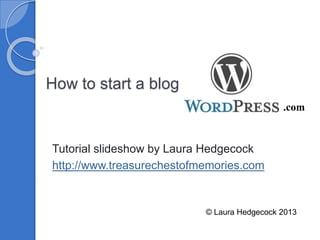Weitere ähnliche Inhalte Ähnlich wie How to start a blog at wordpress (20) Kürzlich hochgeladen (20) 1. How to start a blog at
Tutorial slideshow by Laura Hedgecock
http://www.treasurechestofmemories.com
© Laura Hedgecock 2013
.com
2. The first step really is the easiest.
Go to http://wordpress.com.
© Laura Hedgecock 2013
4. WordPress walks you through the
next steps. Enter your email address
and choose a unique username and
password.
You@Youremail.com
Hint: If the
username
you’ve chosen
is already taken,
there will be an
“x” instead of a
check and you’ll
get a message.
© Laura Hedgecock 2013
5. “Blog Address” requires some
thought. It should be easy to
remember and have some sort of
logical connection to the title of your
blog.
© Laura Hedgecock 2013
6. Again, you’ll get an error message if the address
has already been claimed.
Unless you buy a domain name your
blog address will be
xxxx.wordpress.com. Think carefully
about what you want the first part to be.
It should be something easy (logical?)
for others to remember.
7. Once you’ve established your blog
address, Wordpress will let you know
your options for buying a domain name.
If you really love your blog name or you
think it might have wide-spread use later,
it’s worth considering.
Reallygoodname
© Laura Hedgecock 2013
8. Reallygoodname
You can buy the domain name later, too,
so you don’t have to decide right away.
If you’re ok with the Wordpress url, (the
address that contains wordpress.com)
press “No thanks, I’ll use the free
address.” to continue.
© Laura Hedgecock 2013
9. Next you’ll be instructed to look for an
email with an activation link.
When you get it, it will look something like
this:
Click on “Activate Blog,” This will take
you back to your blog setup.
© Laura Hedgecock 2013
10. “Step 1: Set up your blog” will help
you set up what appears on the
header of your blog page.
Excellent Blog Title
Subtitle
Your “tagline” is basically a sub-
title. You can leave this empty,
or add it later© Laura Hedgecock 2013
11. Now you get to choose what your
blog will look like. Wordpress has
many themes to choose from.
You can change your mind later, so don’t
stress out too much about this now.
© Laura Hedgecock 2013
12. After you have chosen a theme,
you’ll have to option to customize
it.
© Laura Hedgecock 2013
13. By “customize” Wordpress means
tweak the colors, etc. Be aware, there
is usually a cost associated with this.
If you’re just starting out, I suggest
familiarizing yourself with the rest of
the dashboard before delving too
deeply into the design.
© Laura Hedgecock 2013
15. You can click on text to begin
adding content or you can click on
“Finish” to go to your
“Dashboard.” For this tutorial,
we’ll learn about the dashboard
first.
© Laura Hedgecock 2013
17. The Dashboard
© Laura Hedgecock 2013-
2014
In my opinion,
when you’re
getting started,
it’s easiest to
work with what
WordPress.co
m calls the
“Classic
Dashboard.”
19. “Right Now”
“Right now” gives
you an overview
of your blog
content. It tells
you how many
pages, posts, and
tags you have
created, as well
as the status of
comments about
your pages and
20. This box helps you navigate around
your homepage of the dashboard.
© Laura Hedgecock 2013
21. Store is where you can buy things
such as premium themes and domain
names.
© Laura Hedgecock 2013
22. This part of your
dashboard governs
how you add content
to your site.
© Laura Hedgecock 2013
This part of your
dashboard manages
how your content
will appear to your
readers.
24. Post vs. Page
Pages have a static design. When
you add your content, you determine
what goes on top, etc. The “About”
page is a classic example of a page.
Posts, on the other hand, are normally
displayed in reverse chronological
order, i.e., the most recent content
displays at the top. (You can change
this though.) © Laura Hedgecock 2013
25. The dialogue that you use for new
pages and posts are similar. Let’s start
with an “About” page.
© Laura Hedgecock 2013
26. The dialogue that you use for new
pages and posts are similar. Let’s start
with an “About” page.
Hover your
mouse
over
“Pages”
and click
on “Add
New”
© Laura Hedgecock 2013
27. Start with adding a title, in the upper
box. Next introduce your blog in the
text area.
© Laura Hedgecock 2013
28. The tools area are very similar to Word
tools. If you hover you mouse over
them, you’ll get a description.
© Laura Hedgecock 2013
29. This is how it looks in WordPress’s new
dashboard.
© Laura Hedgecock 2013
30. To add a photo, sound recording or
other media, click on the “Add Media”
button.
© Laura Hedgecock 2013
31. To add a photo, sound recording or
other media, click on the “Add Media”
button.
To add hyperlinks, highlight text. The
“link” icons will appear.
© Laura Hedgecock 2013
34. Posts shows you a listing of your
posts. You also find options for
adding posts or loading a list by
category or tag there.
© Laura Hedgecock 2013
35. Media shows you a library of all
the media you’ve uploaded.
© Laura Hedgecock 2013
36. Links generates a “Blog Roll” on
your sidebar. To add links, click
on add new.
© Laura Hedgecock 2013
37. Pages gives you a listing of all
the pages you’ve drafted or
published.
© Laura Hedgecock 2013
38. Comments lets you see comments
you’re received. You can approve
them, mark them as spam, delete
them, and reply.
© Laura Hedgecock 2013
39. Feedbacks let you see
responses to polls you’ve
published. …
You can set up polls through
Settings Polls. You will need
a Poll Daddy account.
© Laura Hedgecock 2013
40. Appearance has several
options: • Themes takes you to a
selection of themes.
• Customize lets you
tweak your theme,
changing colors or
fonts.
• Widgets are options for
your sidebar.
• Header allows your to
upload a custom header
image.
• Background allows
you to upload your own
background image.
• Custom Design lets
you opt for a custom
design.
• Mobile lets you set the© Laura Hedgecock 2013
41. To add a widget to your side bar you simply
drag and drop them into the “Sidebar” box on
the right.
© Laura Hedgecock 2013
42. Make sure you enable the mobile theme so your
site renders well on mobile devices.
© Laura Hedgecock 2013
43. If you still need help….
• Use WordPress’ Support
Forums
• Google your issue.
Chances are that
someone else has already
encountered it and the
answer is posted.
© Laura Hedgecock 2013