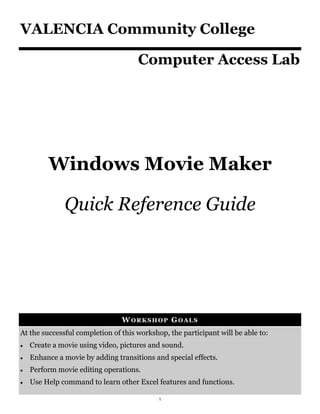
Moviemaker
- 1. VALENCIA Community College Computer Access Lab Windows Movie Maker Quick Reference Guide W ORKSHOP GOALS At the successful completion of this workshop, the participant will be able to: Create a movie using video, pictures and sound. Enhance a movie by adding transitions and special effects. Perform movie editing operations. Use Help command to learn other Excel features and functions. 1
- 2. 2
- 3. FILE FORMATS Audio Video Picture .aif .aifc .aiff .bmp .dib .emf .asf .avi .m1v .asf .au .mp2 .gif .jfif .jpe .mp2 .mp2v .mpe .mp3 .mpa .snd .jpeg .jpg .png .mpeg .mpg .mpv2 .wav .wma .tif .tiff .wmf .wm .wmv IMPORTING VIDEO, PICTURES, OR AUDIO 1. In the Task Pane, click to select the appropriate link (Import Picture, Import Video, or Import Audio or Music) under the Capture Video step 2. In the Import File dialog box, navigate to the location of the file to be imported, and then double-click on the file name. 3. Drag each clip in the Collection Pane into the appropriate cell in the Storyboard/ Timeline. EDITING Splitting Clips 1. Using the monitor, play the clip to be split. 2. At the point where the split is to occur, click on the Split the Clip button on the monitor tool- bar.. Combining Clips 1. In the Collection Pane, press [Ctrl] and click on each clip to be combined. 2. Select the Clip menu, and then select the Combine option. Trimming Clips 1. Switch to the Timeline view by pressing [Ctrl] + T (or by going to View and selecting Time- line). 2. Select the clip to be trimmed. 3. Drag the trim handles to set the start and the end trim points. ADDING TRANSITIONS 1. On the Toolbar, click on the Locations dropdown arrow, and then select the Video Transi- tions folder. 2. Press [Ctrl] + T to toggle to the Storyboard view (or go to View and select Storyboard). 3. Drag the desired video transition from the Collection Pane to the video transition cell be- tween two video clips or pictures. 4. Repeat step 3 until the desired transitions have been added. 5. Play the clips to see the transitions. ADDING EFFECTS 1. On the Toolbar, click on the Locations dropdown arrow, and then select the Video Effects folder. 2. Press [Ctrl] + T to toggle to the Storyboard view (or go to View and select Storyboard). 3. Drag the desired video effect from the Collection Pane to the target clip or picture. 4. Repeat step 3 until all the desired effects have been added. 5. Play the clips to see the effects. 3
- 4. ADDING TITLES AND CREDITS Titles 1. Click the Make titles or credits link in the Edit Movies section of the Task Pane. 2. Click on one of the following options to add a title in a specific location: Title at the beginning Title before the selected clip Title on the selected clip Title after the selected clip 3. Type the text for the title. 4. Select an animation style for the title. 5. Select a cont and color for the title. 6. Click the “Done, add title to movie” link. Credits 1. Click the Make titles or credits link in the Edit Movies section of the Task Pane. 2. Click on the Add credits at the end of the movie link. 3. Type a title for the credits. 4. Press the [Tab] key and type a name. 5. Press the [Tab] key and type the title. 6. Repeat steps 4 and 5 until all names and titles have been added. 3. Select an animation style for the title. 4. Select a cont and color for the title. 5. Click the “Done, add title to movie” link. FINALIZING THE MOVIE 1. In the Movie Task Pane, under Finish Movie, click on the Save to my computer link. 2. Type a name for the movie in the Enter a file name for your saved movie field. 3. In the Choose a place to save your movie field, choose a path and folder name from the drop-down box or use Browse. 4. Click the Next button. 5. Click the Next button on the Movie Settings page. 6. After the movie is saved, click Finish. 7. Movie file may be viewed using Windows Media Player. SHORTCUTS Task ......................................... Shortcut key Task ........................................... Shortcut key Create a new project ......................... CTRL+N Show/hide storyboard/timeline............CTRL+T Open an existing project .................. CTRL+O Zoom in timeline ......................... PAGE DOWN Save a project..................................... CTRL+S Zoom out timeline ............................. PAGE UP Save/name new project .............................. F12 Play video in full screen.............. ALT+ENTER Save a movie ...................................... CTRL+P Set start trim point ................. CTRL+SHIFT+I Import media file ................................ CTRL+I Set end trim point ..................CTRL+SHIFT+O Undo the last action .......................... CTRL+Z Clear trim points....... CTRL+SHIFT+DELETE Redo the last undone action .............. CTRL+Y Split a clip ............................................CTRL+L Select all clips .................................... CTRL+A Combine contiguous clips ...................CTRL+M Rename a collection or clip.......................... F2 Play or pause clip ........................... SPACEBAR 4