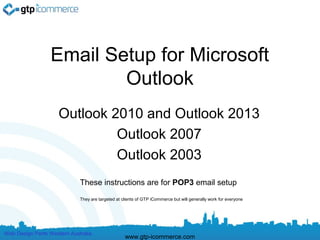
Email setup for microsoft outlook
- 1. Email Setup for Microsoft Outlook Outlook 2010 and Outlook 2013 Outlook 2007 Outlook 2003 These instructions are for POP3 email setup They are targeted at clients of GTP iCommerce but will generally work for everyone Web Design Perth Western Australia www.gtp-icommerce.com
- 2. Step 1 – Know Your Email Settings You Need to know the following before you get started… 1.Your Email Address’s 2.Your Password’s 3.Incoming mail server: mail.yourdomain.com.au 4.Outgoing mail server: mail.yourdomain.com.au Please replace yourdomain with your own domain settings. E.g mail.abccompany.com.au Test you know your password by logging in via webmail if you have problems http://webmail.yourdomain.com.au If you don’t know email support@gtp.com.au and tell us what passsword to set your email to. Or SMS 0411 352 766 with details or Call 1300 856 533 and talk to support or leave a message with what password you want and your mobile number so we can sms you. Web Design Perth Western Australia www.gtp-icommerce.com
- 3. Outlook 2010 Email Setup Instructions Web Design Perth Western Australia www.gtp-icommerce.com
- 4. To Create an Outlook 2003 Email account for GTP Hosted Email: Click File and the Add Account Web Design Perth Western Australia www.gtp-icommerce.com
- 5. Select Manually Configure server settings Web Design Perth Western Australia www.gtp-icommerce.com
- 6. Select Internet E-mail Web Design Perth Western Australia www.gtp-icommerce.com
- 7. Fill in your details and click more settings Web Design Perth Western Australia www.gtp-icommerce.com
- 8. Click Outgoing Server Tab and Tick Checkbox shown Web Design Perth Western Australia www.gtp-icommerce.com
- 9. Select Advanced Tab and Change Outgoing server (SMTP) to 587 and click ok. Web Design Perth Western Australia www.gtp-icommerce.com
- 10. Click Next and Click Finish Web Design Perth Western Australia www.gtp-icommerce.com
- 11. Troubleshooting • Check User Name Field contains FULL email address (this is the most common mistake as outlook strips the last part of the email itself) • Check your incoming and outgoing mail servers are mail.YOURdomainname.com.au • Then confirm that your password is correct • Also Check your More Settings are correct • If still not working make sure you have internet access by loading Google. • If you have internet access and cannot get your email to work then call GTP on 1300 856 533. Web Design Perth Western Australia www.gtp-icommerce.com
- 12. To Edit Email Account Settings Web Design Perth Western Australia www.gtp-icommerce.com
- 13. To Edit Email Account Settings Web Design Perth Western Australia www.gtp-icommerce.com
- 14. Troubleshooting • Check User Name Field contains FULL email address (this is the most common mistake as outlook strips the last part of the email itself) • Check your incoming and outgoing mail servers are mail.YOURdomainname.com.au • Then confirm that your password is correct • Also Check your More Settings are correct • If still not working make sure you have internet access by loading Google. • If you have internet access and cannot get your email to work then call GTP on 1300 856 533. Web Design Perth Western Australia www.gtp-icommerce.com
- 15. End of Outlook 2010 Instructions Continue on for setting up email in other versions of outlook Web Design Perth Western Australia www.gtp-icommerce.com
- 16. Outlook 2013 Email Setup Instructions Please follow outlook 2010 instructions. We have not build these yet. Web Design Perth Western Australia www.gtp-icommerce.com
- 17. Outlook 2013 • GOOGLE for the information you need at the moment • Set up a POP3 or IMAP4 connection to your email in Outlook 2010 or Outlook 2013 • If you’re using Outlook 2010 or Outlook 2013, you may be able to connect using Exchange instead of through POP3 or IMAP4. Connecting using Exchange gives you calendaring and collaboration features that you can’t get if you connect using POP or IMAP. For more information, see What else do I need to know? later in this article. • Open Outlook. If the Microsoft Outlook Startup wizard appears, on the first page of the wizard, click Next. Then, on the E-mail Accounts page, click Next to set up an email account. • If the Microsoft Outlook Startup wizard doesn't appear, on the Outlook toolbar, click the File tab. Then, just above the Account Settings button, click Add Account. • Click Manually configure server settings or additional server types, and then click Next. • On the Choose Service page, select Internet E-mail, and then click Next. • Provide the following information on the Internet E-mail Settings page. • Under User Information: • In the Your Name box, enter the name you want users to see when you send email from this account. • In the E-mail Address box, enter your email address. • Under Server Information: • Under Account Type, select IMAP or POP3. We recommend using IMAP because it supports more features. • In the Incoming mail server box, enter the IMAP or POP server name. For information about how to find your incoming POP3 or IMAP4 server name, see Find your POP or IMAP server settings later in this article. • In the Outgoing mail server (SMTP) box, enter the SMTP server name. For information about how to find your outgoing SMTP server name, see Find your POP or IMAP server settings later in this article. • Under Logon Information: • In the User Name box, enter your email address. • In the Password box, enter your password. If you want Outlook to remember your password, make sure the check box next to Remember password is selected. • At the bottom of the page, click More Settings, and then fill in the Internet E-Mail Settings dialog box as follows: • On the Outgoing Server tab, select My outgoing server (SMTP) requires authentication. • On the Advanced tab: • Under Incoming server (IMAP), or Incoming server (POP3), next to Use the following type of encrypted connection, select SSL in the drop-down list. • Under Outgoing server (SMTP), next to Use the following type of encrypted connection, select TLS, and then click OK. • If you're using POP3 and you want to keep a copy of your messages on the server, under Delivery, click Leave a copy of messages on the server. If you don't select this option, all messages will be removed from the server and stored locally on your computer. • On the Add New Account page, click Next. After Outlook tests your account, click Close to close the Test Account Settings dialog box. • On the Congratulations page, click Finish. • On the Account Settings page, click Close. • If you're using IMAP4, a message may appear asking you if you want to download folders for the mail server that you added. Click Yes. Use the Outlook user interface to select which folders to synchronize between the server and your local computer, and then click OK. Web Design Perth Western Australia www.gtp-icommerce.com
- 18. Troubleshooting • Check User Name Field contains FULL email address (this is the most common mistake as outlook strips the last part of the email itself) • Check your incoming and outgoing mail servers are mail.YOURdomainname.com.au • Then confirm that your password is correct • Also Check your More Settings are correct • If still not working make sure you have internet access by loading Google. • If you have internet access and cannot get your email to work then call GTP on 1300 856 533. Web Design Perth Western Australia www.gtp-icommerce.com
- 19. Outlook 2007 Email Setup Instructions Web Design Perth Western Australia www.gtp-icommerce.com
- 20. Click on Tools and Then Account Settings Web Design Perth Western Australia www.gtp-icommerce.com
- 21. Click New Web Design Perth Western Australia www.gtp-icommerce.com
- 22. Click Manually Configure and Click Next Web Design Perth Western Australia www.gtp-icommerce.com
- 23. Select As Shown Below and Click Next Web Design Perth Western Australia www.gtp-icommerce.com
- 24. Fill in Your Details and Click More Settings Web Design Perth Western Australia www.gtp-icommerce.com
- 25. Click Outgoing Server Tab and Tick Shown Checkbox Web Design Perth Western Australia www.gtp-icommerce.com
- 26. Click Advanced Tab and Set Outgoing Server SMTP to 587 Set email to stay on server for days. Web Design Perth Western Australia www.gtp-icommerce.com
- 27. Click Finish www.gtp-icommerce.com Web Design Perth Western Australia
- 28. To Create an Outlook 2007 Email account for GTP Web Site Email: Instructions in words. • Go to Tools and Account Settings – below the E-mail tab click new. • Choose E-mail Service: Click on the “Microsoft Exchange, POP3, IMAP, or HTTP” radio button • Click the “manually configure server settings or additional server types” check box this will automatically enter in all of the required fields – click next. • Click on the Internet E-mail bubble – click next. • Enter the following information: – Your Name: <Display Name you want to use, i.e., Bob Dylan> – Email address: <Full email address, i.e., bobdylan@mydomain.com.au> e.g. bobdylan@smellycheese.com.au – or mail.mydomain.com.au e.g mail.smellycheese.com.au – Outgoing Mail server: mail.mydomain.com.au (e.g. mail.smellycheese.com.au) – User name: <Full email address, i.e., bobdylan@mydomain.com.au> e.g. bobdylan@smellycheese.com.au – Password: <Your email account password> • If using GTP as your outgoing mail server settings or mail.yourdomain.com.au the server requires SMTP Authentication, follow these steps. If you are not sure if your mailserver requires SMTP Authentication, please contact your hosting company or ISP. • Click More Settings • Click on Outgoing Server Tab • Outgoing Server Tab: Tick my outgoing server (smtp) requires authentication. • Click on 'use same settings as my incoming mail server' • Click Advanced Tab • Leave 'Incoming server (POP3)' as 110 • Change Outgoing server (SMTP) number to 587 (from 25) • Click Ok to close • Click on Next • Click on Finish. Web Design Perth Western Australia www.gtp-icommerce.com
- 29. Troubleshooting • Check User Name Field contains FULL email address (this is the most common mistake as outlook strips the last part of the email itself) • Check your incoming and outgoing mail servers are mail.YOURdomainname.com.au • Then confirm that your password is correct • Also Check your More Settings are correct • If still not working make sure you have internet access by loading Google. • If you have internet access and cannot get your email to work then call GTP on 1300 856 533. Web Design Perth Western Australia www.gtp-icommerce.com
- 30. Outlook 2003 Email Setup Instructions Web Design Perth Western Australia www.gtp-icommerce.com
- 31. To Create an Outlook 2003 Email account for GTP Hosted Email: • Click on Tools and then Email Accounts Web Design Perth Western Australia www.gtp-icommerce.com
- 32. Select to Add a New E-Mail Account • Select 'Add a New Email Account' or if editing a pre existing account, select 'view or change existing email accounts' Web Design Perth Western Australia www.gtp-icommerce.com
- 33. Choose POP3 • Select POP 3 and click Next Web Design Perth Western Australia www.gtp-icommerce.com
- 34. Fill in All Your Settings • Use the settings as indicated below • Username is full email address • password as set • Incoming Mail Server is mail.gtp.com.au (on HAN hosted email) OR mail.yourdomain.com.au (on Plesk Hosted Email) • Outgoing mail server is also mail.gtp.com.au (on HAN hosted email) OR mail.yourdomain.com.au (on Plesk Hosted Email) • NOTE - Plesk Hosted Email Customers: mail.yourdomain.com.au needs to be changed to YOUR domain. e.g. mail.smellycheese.com.au if your domain name is www.smellycheese.com.au • Remember password should be ticked. • Once above is done Click More Settings Web Design Perth Western Australia www.gtp-icommerce.com
- 35. More Settings • Click on Outgoing Server Tab • Outgoing Server Tab: Tick my outgoing server (smtp) requires authentication. • Click on 'use same settings as my incoming mail server' • Click Advanced Tab Web Design Perth Western Australia www.gtp-icommerce.com
- 36. More Settings - Advanced Tab • Leave 'Incoming server (POP3)' as 110 • Change Outgoing server (SMTP) number to 587 • Click Ok to close Web Design Perth Western Australia www.gtp-icommerce.com
- 37. Test Settings • Click Test Account Settings and If tests are successful click Next and then Finish Web Design Perth Western Australia www.gtp-icommerce.com
- 38. Troubleshooting • Check User Name Field contains FULL email address (this is the most common mistake as outlook strips the last part of the email itself) • Check your incoming and outgoing mail servers are mail.YOURdomainname.com.au • Then confirm that your password is correct • Also Check your More Settings are correct • If still not working make sure you have internet access by loading Google. • If you have internet access and cannot get your email to work then call GTP on 1300 856 533. Web Design Perth Western Australia www.gtp-icommerce.com
- 39. GTP iCommerce Pty Ltd “Results Focused Internet Marketing” That’s “Guaranteed To Perform” We specialise in •Ecommerce Shopping Cart Web Sites with •Integrated Email Marketing Software •Search Engine Optimisation Services •GTP Hub Business Management Software for Time Tracking, Project Management, Task Management Web Design Perth Western Australia www.gtp-icommerce.com
- 40. Contact Us For • Please contact us if you require a powerful internet marketing web site for lead generation, e-commerce, business process improvement, and email marketing. • GTP was established in 1996. • Finalist in 2012 For Best Ecommerce Web Site in the Australian Web Awards. Web Design Perth Western Australia www.gtp-icommerce.com
- 41. Contact Information • support@gtp.com.au • + 61 1300 856 533 • SMS: +61 411 352 766 • Twitter: perthwebdesign • Facebook: http://www.facebook.com/gtp.web.design.seo Web Design Perth Western Australia www.gtp-icommerce.com
