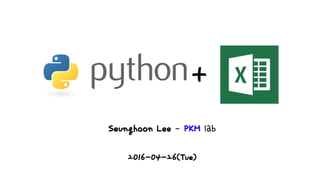
Python + Excel
- 1. 2016-04-26(Tue) Seunghoon Lee – PKM lab +
- 2. Contents! Python Excel module Install module(via pip) Excel with Python Example code #1(xlrd) Example code #2(xlwt) Example code #3(openpyxl) Reference
- 3. Python Excel module Excel VBA처럼 Python에서도 Excel file을 읽고 쓸 수 있는 module들이 있음 여기서는 다음 두 가지만 설명 1) Xlrd(excel read) & xlwt(excel write): 활용하기 제일 쉬움 • 어차피 복잡한 수식 등은 python에서 직접 코딩하거나 엑셀에서 직접 처리하는게 편함 • 다만 xlwt에서는 xlsx 파일 지원하지 않음(xls만 지원), 따라서 최대 처리 행 수 65536으로 제한 2) OpenPyXl • Documentation도 잘되어 있으며, python에서 가장 많이 쓰이는 module 3) Xlswriter(write only) • Documentation이 잘 되어 있어서 활용하기 편함 4) PyExceleratre https://libsora.so/posts/python-excel-library/
- 4. Install Package(via pip) 앞서 설명한 라이브러리를 활용하기 위해서는 module들을 하나하나 직접 설치해야 함 제어판 ==> 시스템 및 보안 ==> 시스템 ==> 고급 시스템 설정 ==> 고급 탭 ==> 환경 변수 ==> 시스템 변수, Path 변수에 Python이 설치된 폴더 경로를 입력 (기존 내용을 삭제하지 않고 “;”으로 구분하여 입력) 완료하면, 윈도우+r ==> cmd에서 바로 python으로 실행 가능 ex: pip install pandas ex: pip install numpy ex: pip install xlrd ex: pip install xlwt if it didn’t work pip install –-upgrade pip
- 5. Example Code #1(xlrd. Excel Read) import xlrd workbook=xlrd.open_workbook("xlrd_test.xlsx")#read excel file worksheet1 = workbook.sheet_by_index(0) #Find worksheet 0(첫번째 시트) n_rows=worksheet1.nrows #sheet 내에 전체 row 수를 return row_list=[] #각 row를 넣을 list 생성 for row_num in range(n_rows): #모든 row에 대해서 list에 값을 집어넣음 row_list.append(worksheet1.row_values(row_num)) #row_list에 모든 row가 element로 모두 들어감
- 6. Example Code #2(Xlwt, Write Excel) import xlwt workbook=xlwt.Workbook(encoding="utf-8") #utf-8 방식의 Workbook 생성 worksheet=workbook.add_sheet("kkk") # 시트이름이 “kkk”인 시트 추가 for row_index in range(0, 100): for col_index in range(0, 100): worksheet.write(row_index, col_index,0) #row_index, col_index에 0을 입력 #100x100 matrix를 엑셀파일 해당 시트에 입력완료 workbook.save("xlwt_test.xls") # 엑셀 파일 저장 # 앞서 말했듯이 xlwt에서는 xlsx를 지원하지 않음.
- 7. Example Code #3(Openpyxl, Write Excel) From openpyxl import Workbook From openpyxl.cell import get_column_letter#해당 cell의 column letter return(예: A6 ==> A) Wb=Workbook()#wookbook 인스턴스 생성 Dest_filename=“empty_book.xlsx” #file name Ws1=wb.active#활성화되어 있는 시트를 활용 Ws2=wb.create_sheet(title=“Pi”) #이름이 “PI”인 시트 생성 Ws1.title=“range names” #시트의 이름을 변경 For row in range(1, 40):#cell index 시작이 1 ws1.append(range(600)) #0부터 599까지의 list를 각 row에 입력 #39x600 matrix가 생성 For col_index in range(1, 20): ws1.cell(row=40, column=col_index, value="=sum("+get_column_letter(col_index)+"1:"+get_column_letter(col_index)+"39)") #function을 string으로 집어넣음 ws2[“F5”]=3.14#F5에 3.14를 집어넣음 Wb.save(“empty_book.xlsx”)
- 8. Example Code #4(Openpyxl, read excel) From openpyxl import load_workbook Wb=load_workbook(filename=“empty_book.xlsx”) # “empty_book.xlsx”를 읽음 Sheet1=wb[“range names”] #시트 설정 “range names”라는 시트를 sheet1에 저장 Print(sheet1[“D18”].value) #sheet1의 D18에 있는 값을 출력
- 9. Example Code #5(Openpyxl, read excel) >>> import openpyxl >>> wb = openpyxl.load_workbook('example.xlsx') >>> wb.get_sheet_names()#전체 시트의 이름을 list로 return ['Sheet1', 'Sheet2', 'Sheet3'] >>> sheet3 = wb.get_sheet_by_name('Sheet3') #시트 이름으로 시트 찾아서 sheet변수에 넣음 >>> sheet3 <Worksheet "Sheet3"> >>> type(sheet) <class 'openpyxl.worksheet.worksheet.Worksheet'> >>> sheet.title 'Sheet3'
- 10. Example Code #6(Openpyxl, read excel) >>> import openpyxl >>> wb = openpyxl.load_workbook('example.xlsx') >>> sheet = wb.get_sheet_by_name('Sheet1') >>> sheet['A1']#sheet의 A1에 대한 Cell instance <Cell Sheet1.A1> >>> sheet['A1'].value#Cell instance에서 value를 return하는 value method call datetime.datetime(2015, 4, 5, 13, 34, 2) >>> cell1 = sheet['B1'] >>> cell1.value 'Apples' >>> 'Row ' + str(cell1.row) + ', Column ' + cell1.column + ' is ' + cell1.value #cell instance에서 row index를 return 하는 row method #cell instance에서 column index를 return 하는 column method 'Row 1, Column B is Apples' >>> 'Cell ' + cell1.coordinate + ' is ' + cell1.value#row index, column index를 모두 return coordinate method 'Cell B1 is Apples' >>> sheet['C1'].value 73 A B C 1 2009-07-18 19:40 Apples 73 2 2009-07-21 18:32 Cherries 85 3 2009-07-20 15:17 Pears 14 4 2009-07-23 16:03 Oranges 52 5 2009-07-24 10:05 Apples 152 6 2009-07-26 21:39 Bananas 23 7 2009-07-07 19:21 Strawberries 98
- 11. Example Code #7(Openpyxl, read excel) >>> sheet.cell(row=1, column=2)#i, j로 cell 에 접근 <Cell Sheet1.B1> >>> sheet.cell(row=1, column=2).value 'Apples' >>> for i in range(1, 8, 2): print(i, sheet.cell(row=i, column=2).value) 1 Apples 3 Pears 5 Apples 7 Strawberries >>> sheet.get_highest_row() 7 >>> sheet.get_highest_column() 3 A B C 1 2009-07-18 19:40 Apples 73 2 2009-07-21 18:32 Cherries 85 3 2009-07-20 15:17 Pears 14 4 2009-07-23 16:03 Oranges 52 5 2009-07-24 10:05 Apples 152 6 2009-07-26 21:39 Bananas 23 7 2009-07-07 19:21 Strawberries 98
- 12. 기타 참고 사이트들 Python-excel http://www.python-excel.org/ Openpyxl https://openpyxl.readthedocs.org/en/default/index.html Automate the boring stuff.com(Working with Excel Spreadsheets) https://automatetheboringstuff.com/chapter12/
