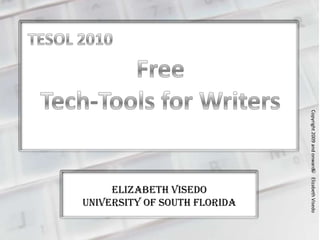
Tesol 2010
- 1. Elizabeth Visedo University of South Florida Copyright2009andonwardsElizabethVisedo
- 2. Why Free Tech-Tools for Writers? Why Self-Access Tutorials? Introduction Because… • …writing with tech-tools is an everyday fact for both teachers and students • …writing with technologies impacts the writing process substantially • …Why free? Are you serious? Because we’re teachers not sports stars! Because… • …students need to learn how to apply specific technologies to content areas • …teachers need to instruct students on how to use appropriate technologies • …teachers’ teaching time is getting more and more limited • …teachers need to learn new technologies themselves Copyright2009andonwardsElizabethVisedo
- 3. Elizabeth Visedo University of South Florida 2009 Copyright2009andonwardsElizabethVisedo
- 5. The Cool Stuff You Don’t Really neeD to Know The Hot Stuff You Need to Know Indeed Pre-Writing • Summary • Description • Features • Setbacks • Who shall we thank? • Resources • Download • Tutorial • Help To come back here from other pages, click on the logo MENU Copyright2009andonwardsElizabethVisedo
- 6. Name: FreeMind License: GPL Operating System: Cross-platform Type: Project management Latest Release: FreeMind 0.8.1 Pre-Writing • Summary MENU Copyright2009andonwardsElizabethVisedo
- 7. This free, open-source mind-mapping application is written in Java with the Swing GUI toolkit and licensed under the GNU General Public License, which means using FreeMind is free and any code derived from FreeMind code must also be licensed under GPL. It is cross-platform with the same user interface for Microsoft Windows, Linux and MacOS X. While this may produce some form variation for Mac users, function is maintained. Plugins allow viewing and creating FreeMind files on Confluence, Drupal, JSPWiki, MediaWiki, MoinMoin, Moodle, TikiWiki, Trac, TWiki, and WikkaWiki. FreeMind has a non-linear approach to mind-mapping, which makes it an appropriate brainstorming assistant. The user can determine hierarchies and add new ideas around a central concept. • Description Pre-Writing MENU Copyright2009andonwardsElizabethVisedo
- 8. • Features Folding branches Drag and drop Undo Copy/Paste Decorative icons in nodes Clouds around branches Graphical links connecting nodes Web and file hyperlinks from nodes Saves files as XML, which simplifies conversion to another program Exports hypertext to HTML and XHTML Exports document to PDF and OpenDocument Exports image to PNG, JPEG and SVG Transforms maps using XSLT Pre-Writing MENU Copyright2009andonwardsElizabethVisedo
- 9. Pre-Writing • Setbacks It does not support pictures in the nodes yet Hyperlinks may not work properly on certain computers, be them to websites or to local files Graphic support is limited It is basically a one-user application MENU Copyright2009andonwardsElizabethVisedo
- 10. The developers of FreeMind are: Jörg Müller, Daniel Polansky, Petr Novak, Christian Foltin, Dimitri Polivaev, and others. • Who shall we thank? Pre-Writing MENU Copyright2009andonwardsElizabethVisedo
- 11. Tanaka, B. (2007). "Free your mind with Freemind". LinuxWorld Magazine. Network World, Inc. http://www.linuxworld.com/news/2007/101107- freemind.html "FreeMind". LinuxLinks News. http://www.linuxlinks.com/article/20080324041846606/FreeMind.html Frey, Chuck (October 2006). "FreeMind open-source mind mapping app is capable, flexible". Innovation Tools. http://www.innovationtools.com/Tools/SoftwareDetails.asp?a=243 Haddock, T. (November 2008). "Review: FreeMind 0.8.1” MacWorld Magazine. http://www.macworld.com/article/136808/2008/11/freemind081.html "FreeMind – Features” FreeMind Project. http://freemind.sourceforge.net/wiki/index.php/Main_Page#Features FreeMind Official Homepage & Wiki • Resources Pre-Writing MENU Copyright2009andonwardsElizabethVisedo
- 12. Go to http://freemind.sourceforge.net/wiki/index.php/Download and follow the instructions for download and installation closely. • Download Pre-Writing MENU Copyright2009andonwardsElizabethVisedo
- 13. Tutorial Find the FreeMind icon on your desktop and click on it. You can try it here and now! MENU Click on the blue tab to continue or on the red tab to go back. Copyright2009andonwardsElizabethVisedo
- 14. Tutorial A new window will open. In the top left corner, find FILE and click on it. You can try it here and now! MENU Click on the blue tab to continue or on the red tab to go back. Copyright2009andonwardsElizabethVisedo
- 15. Tutorial A Menu will open. Select NEW. You can try it here and now! MENU Click on the blue tab to continue or on the red tab to go back. Copyright2009andonwardsElizabethVisedo
- 16. Tutori alA new file will open for you to creating your mind map. To start, click on the oval and write the central idea for your pre-writing brainstorming. You can try it here and now! MENU Click on the blue tab to continue or on the red tab to go back. Copyright2009andonwardsElizabethVisedo
- 17. The oval will become a text box, where you can write your central idea. In this example, the main idea is WRITING. Tutori al Click on the blue tab to continue or on the red tab to go back. MENU Copyright2009andonwardsElizabethVisedo
- 18. Press the INSERT key on your keyboard to add a child branch. It will also open as a text box. Tutori al Click on the blue tab to continue or on the red tab to go back. MENU Copyright2009andonwardsElizabethVisedo
- 19. In this example, the child branch is PRE- WRITING. If you want to insert a grandchild branch, press the INSERT key on your keyboard while the child branch is highlighted. Tutori al Click on the blue tab to continue or on the red tab to go back. MENU Copyright2009andonwardsElizabethVisedo
- 20. In this example, the grandchild branch is MIND-MAPPING. Press the INSERT key on your keyboard whenever you wish to insert a child branch to a highlighted node. To highlight a node, just click on it. Tutori al Click on the blue tab to continue or on the red tab to go back. MENU Copyright2009andonwardsElizabethVisedo
- 21. After adding as many grandchild branches as necessary, you can click on the parent branch again to add more child branches just by pressing the INSERT key. Tutori al Click on the blue tab to continue or on the red tab to go back. MENU Copyright2009andonwardsElizabethVisedo
- 22. Once you have finished your basic map, you can start drafting your piece with a clear outline of content and relationships. Or you can explore the INSERT, FORMAT, or TOOLS menus in FreeMind to add embellishments to your map! Tutori al MENU Copyright2009andonwardsElizabethVisedo Click on the red tab to go back.
- 23. The Cool Stuff You Don’t Really neeD to Know The Hot Stuff You Need to Know Indeed Drafting and Revising • Summary • Description • Features • Setbacks • Who shall we thank? • Resources • Download • Drafting Tutorial • Revising Tutorial • Help To come back here from other pages, click on the logo MENU Copyright2009andonwardsElizabethVisedo
- 24. Name: OpenOffice.org Write License: GPL Operating System: Cross-platform Type: Word processor Latest Release: 3.1.0 • Summary MENU Copyright2009andonwardsElizabethVisedo Drafting and Revising
- 25. • Description MENU Copyright2009andonwardsElizabethVisedo This free, open-source word processor is a component of the OpenOffice.org package. It is licensed under the GNU General Public License, which means using Writer is free and any code derived from Writer code must also be licensed under GPL. It is very similar to Microsoft Word and it is cross-platform for Microsoft Windows, Linux, MacOS X, FreeBSD, Irix, and Solaris. Writer opens and saves different format files, such as DOC, DOCX, RTF, HTML, and its default, ODF. It also exports in PDF. Drafting and Revising
- 26. • Features Autocomplete Autocorrect Bibliographical references Illustrations Indexing Spell checker Styles and formatting Tables Tables of contents Text frames and linking MENU Copyright2009andonwardsElizabethVisedo Drafting and Revising
- 27. • Setbacks It does not have a normal/draft view, so layout elements are always visible It does not have a built-in grammar checker, although it is available as an extension Mail merge functions are not very flexible MENU Copyright2009andonwardsElizabethVisedo Drafting and Revising
- 28. • Who shall we thank? MENU Copyright2009andonwardsElizabethVisedo All the folks in the Sun Microsystems community Drafting and Revising
- 29. • Resources MENU Copyright2009andonwardsElizabethVisedo Ziem, A. (2009). New Features in OpenOffice.org 3.1. OOo Ninja. http://www.oooninja.com/2009/01/openofficeorg-31-new- features.html Byfield, B. (2005). "FOSS word processors compared: OOo Writer, AbiWord, and KWord“ Linus Articles. http://www.linux.com/archive/articles/47307 Writer home page OpenOffice.org Processing Project Word Processor Writer FAQ Drafting and Revising
- 30. Go to http://download.openoffice.org/ and follow the instructions for download and installation closely. • Download MENU Copyright2009andonwardsElizabethVisedo Drafting and Revising
- 31. Drafting Tutorial Find the OpenOffice.org icon on your desktop and click on it. You can try it here and now! MENU Click on the blue tab to continue or on the red tab to go back. Copyright2009andonwardsElizabethVisedo
- 32. Drafting Tutorial A new window will open. In the top left corner, find FILE/NEW/TEXT DOCUMENT and click on it. You can try it here and now! MENU Copyright2009andonwardsElizabethVisedo Click on the blue tab to continue or on the red tab to go back.
- 33. A new window will open. All you need to do now is type! You’ll become more familiar with the program as you use it. Click on HELP to see how to learn more. MENU Click on the blue tab to continue or on the red tab to go back. Copyright2009andonwardsElizabethVisedo Drafting Tutorial
- 34. Type what you want to learn in the SEARCH TERM area, or select what interests you from the HELP MENU. Either way, the program will give you detailed instructions on how to use all its features. MENU Copyright2009andonwardsElizabethVisedo Drafting Tutorial Click on the blue tab to continue or on the red tab to go back.
- 35. Place the cursor on the word you want to link to the note. Revising Tutorial Open your draft file with OOo Write. As you read your draft and think of possible changes, Write gives you the option to use Notes linked to a word, phrase, sentence, or paragraph. In the draft on the left, I’d like to find a synonym of “closely.” MENU Click on the blue tab to continue or on the red tab to go back. Copyright2009andonwardsElizabethVisedo
- 36. Click on INSERT, then select NOTE. MENU Click on the blue tab to continue or on the red tab to go back. Copyright2009andonwardsElizabethVisedo Revising Tutorial
- 37. The note will appear linked to the word, with information on the reviewer’s identity, date, and time. Just type your note for revision later. MENU Click on the blue tab to continue or on the red tab to go back. Copyright2009andonwardsElizabethVisedo Revising Tutorial
- 38. If you want to attach a note to a phrase, sentence, or paragraph, just select it with your mouse and proceed like before. This screenshot shows planned revisions, including substitutions, additions, and deletions, to which to come back at a later time. MENU Copyright2009andonwardsElizabethVisedo Revising Tutorial
- 39. When you are ready to produce a revised draft, open your draft file with OOo Write. Click on EDIT (1), then CHANGES (2), then RECORD (3). This will allow you to visualize the changes you are making to the draft. MENU Click on the blue tab to continue or on the red tab to go back. Copyright2009andonwardsElizabethVisedo Revising Tutorial
- 40. MENU Copyright2009andonwardsElizabethVisedo Revising Tutorial All changes will show in a different color. What you delete, will appear crossed out; what you add, underlined. The next step will be to make a final decision about what version to keep.
- 41. To choose which changes to keep or not, click on EDIT/CHANGEs and select ACCEPT OR REJECT. MENU Click on the blue tab to continue or on the red tab to go back. Copyright2009andonwardsElizabethVisedo Revising Tutorial
- 42. A new window will appear listing all changes. Each change will be highlighted both in the box and in the text, one at a time. You just need to ACCEPT the highlighted change or REJECT it by clicking on the corresponding tab. MENU Copyright2009andonwardsElizabethVisedo Revising Tutorial
- 43. Go on accepting or rejecting until all changes have been reviewed. Then remember to SAVE the file as Draft 2, in case you want to compare both versions later. MENU Click on the blue tab to continue or on the red tab to go back. Copyright2009andonwardsElizabethVisedo Revising Tutorial Repeat the revising process as many times as necessary to produce your Final Draft.
- 44. The Cool Stuff You Don’t Really neeD to Know The Hot Stuff You Need to Know Indeed • Summary • Description • Features • Setbacks • Who shall we thank? • Resources • Website • Tutorial • Help Collaboration and Feedback MENU Copyright2009andonwardsElizabethVisedo To come back here from other pages, click on the logo
- 45. Name: Google Docs Beta License: Commercial Operating System: Web-based application Type: Word processor, presentations, spreadsheets Language: Multilingual (48) Latest Release: 2007 Collaboration and Feedback • Summary MENU Copyright2009andonwardsElizabethVisedo
- 46. • Description Collaboration and Feedback MENU Copyright2009andonwardsElizabethVisedo This free, Web-based word processor allows creating, editing, and sharing of documents online in real-time. It also allows creating, editing, and sharing spreadsheets, presentations, and forms. Google Docs is free to Gmail users and non-users, while most document- sharing services require user fees. It can be accessed through Microsoft Internet Explorer, Mozilla Firefox , Google Chrome , Opera, and Safari.
- 47. • Features Upload and download documents Formats: ODF (OpenOffice.org), HTML, PDF, RTF, TXT, DOC, ISO, XLS Saves automatically Automatic revision history Document tagging and archiving Real-time collaboration of multiple users Notification of changes by email Mobile access Collaboration and Feedback MENU Copyright2009andonwardsElizabethVisedo
- 48. • Setbacks Collaboration and Feedback MENU Copyright2009andonwardsElizabethVisedo Uploads/downloads only one file at a time Maximum document size 500K Maximum image size 2MB Maximum presentation size 10MB Spreadsheet maximums: 256 columns; 200,000 cells; 99 sheets Maximums per user: 5,000 documents/presentations; 5,000 images; 1,000 spreadsheets, and 100 PDFs Opens only 11 spreadsheets at a time No equation editor for documents
- 49. • Who shall we thank? Collaboration and Feedback MENU Copyright2009andonwardsElizabethVisedo The Writely Team (original developers of the word processor), Tonic Systems (original developers of the presentations application), and Google Inc.
- 50. • Resources Collaboration and Feedback MENU Copyright2009andonwardsElizabethVisedo Conner, Nancy (2008). Google Apps: The missing manual. Sebastopol: Pogue Press. Google Docs Tour Top 5 Ways to Collaborate Official Google Docs Blog Some examples of how Google Docs is used Video: Collaboration in Google Docs
- 51. Open your browser and go to http://docs.google.com Take their tour and have a look at their new features. Tutorial MENU Click on the blue tab to continue or on the red tab to go back. Copyright2009andonwardsElizabethVisedo
- 52. Tutorial You will be prompted to log in with your Google account (1) or create one (2). The same Google account gives you access to all free Google services. MENU Click on the blue tab to continue or on the red tab to go back. Copyright2009andonwardsElizabethVisedo
- 53. Tutorial Google Docs allows you to share, create, upload, and manage documents online. MENU Click on the blue tab to continue or on the red tab to go back. Copyright2009andonwardsElizabethVisedo The screenshot above shows my Google Docs. Several folders keep my documents organized and easy to access.
- 54. Tutorial To upload your draft onto Google Docs, find the UPLOAD tab top left and click on it. MENU Click on the blue tab to continue or on the red tab to go back. Copyright2009andonwardsElizabethVisedo Sharing your draft online allows for teacher and peer-review, without having to email drafts back and forth. It keeps everything organized and in one place. You and your reviewers can access the file any time, anywhere with an Internet connection.
- 55. Tutorial A new window will open, prompting you to browse your computer for the file you want to upload. Click on BROWSE. MENU Click on the blue tab to continue or on the red tab to go back. Copyright2009andonwardsElizabethVisedo
- 56. Tutorial A new window will appear, showing your files. Find the document you want to upload and click on it. MENU Click on the blue tab to continue or on the red tab to go back. Copyright2009andonwardsElizabethVisedo
- 57. Tutorial The path and name of your file will appear in the upload window. Make sure it is the right file, then click on UPLOAD FILE. Most text files can be uploaded onto Google Docs, including .odt files, the default extension in OOo Writer. MENU Copyright2009andonwardsElizabethVisedo
- 58. Tutorial Wait while the file uploads and appears at the top of your document list. Then click on it to view the draft. Try it here and now! Click on Free Tech-Tools Draft 2 MENU Copyright2009andonwardsElizabethVisedo
- 59. Tutorial MENU Copyright2009andonwardsElizabethVisedo Now have your reviewers’ email addresses handy and click on SHARE to share your draft.
- 60. Tutorial A menu will open. Click on SHARE WITH OTHERS. Select COLLABORATORS if you want your reviewers to be able to edit your draft, or VIEWERS if you only want them to read it. Then write their email addresses in the box, separated by commas, and click INVITE COLLABORATORS. MENU Copyright2009andonwardsElizabethVisedo
- 61. Tutorial Now the program gives you the option to add a message to your sharing invitation. Check the addresses in the TO box are ok, give the message a SUBJECT, and type your MESSAGE. You can also choose to receive a copy of the message yourself by clicking CC ME. When ready, click SEND. MENU Copyright2009andonwardsElizabethVisedo
- 62. Tutorial The program will inform you that the document is shared. Sharing can be removed at any time. It will also give you sharing information in your document list, by showing the IDs or names of your reviewers in the SHARING column. MENU Copyright2009andonwardsElizabethVisedo
- 63. The Cool Stuff You Don’t Really neeD to Know The Hot Stuff You Need to Know Indeed • Summary • Description • Features • Setbacks • Who shall we thank? • Resources • Registration • Tutorial • Help Publishing MENU Copyright2009andonwardsElizabethVisedo To come back here from other pages, click on the logo
- 64. Name: Blogger License: Commercial Type: Blog host Owner: Google Inc. (since 2003) Registration: Free Latest Release: 2006 Created by: Pyra Labs (in 1999) Publishing • Summary MENU Copyright2009andonwardsElizabethVisedo
- 65. • Description Publishing MENU Copyright2009andonwardsElizabethVisedo Pyra Labs launched Blogger in August 1999 with great public acceptance. Google Inc. bought Pyra Labs in 2003 and redesigned Blogger in 2006 by migrating all blogs to Google servers and adding new features, such as labels, drag-and-drop template interface, permissions, and feed options. “Blogger in Draft” allows users to test and discuss new features before they are released. “Blog This!” in the Google toolbar allows its users with Blogger accounts to post links directly to their blogs. Windows Live Writer in the Windows Live suite allows to publish to Blogger directly .
- 66. • Features Allows posting text, photos, and videos to your blog as often as you want and for free Customizable templates Easy-to-use interface “Follow this Blog” function allows to create online communities Allows for instant feedback from readers with “Comments” and “Reactions” Available in 41 languages Blog can be public or private Allows for multiple authors and administrators of a single blog Allows publishing the blog in your own domain Publishing MENU Copyright2009andonwardsElizabethVisedo
- 67. • Setbacks Publishing MENU Copyright2009andonwardsElizabethVisedo The Blogger team keep a searchable blog with updates on problems, solutions, and fixed issues at: http://knownissues.blogspot.com
- 68. • Who shall we thank? Publishing MENU Copyright2009andonwardsElizabethVisedo Pyra Labs and Google Inc.
- 69. • Resources Publishing MENU Copyright2009andonwardsElizabethVisedo Blogger Techniques Video Tutorials Blogger website
- 70. Go to http://www.blogger.com and follow the instructions for registration closely. • Registration Publishing MENU Copyright2009andonwardsElizabethVisedo
- 71. Open your browser and go to www.blogger.com Watch their excellent video tutorial. When you’re ready to create your blog, click on the CREATE A BLOG tab. MENU Click on the blue tab to continue or on the red tab to go back. Copyright2009andonwardsElizabethVisedo Tutori al
- 72. You will be prompted to create a Google account if you don’t have one, or to log in if you do. MENU Click on the blue tab to continue or on the red tab to go back. Copyright2009andonwardsElizabethVisedo Tutorial Creating a Google account is very easy and it gives you access to all Google services through a Gmail email address.
- 73. When the address you want is not available, Google will suggest alternative addresses. However, although the address will be different from your title, you can still keep the title you originally chose, which will appear on your blog. Choose the title for your blog and type it in the box. It is useful to have a blog address as similar as possible to the title. However, you need to check if the blog address you want has not been used already by clicking on CHECK AVAILABILITY. MENU Click on the blue tab to continue or on the red tab to go back. Copyright2009andonwardsElizabethVisedo Tutorial
- 74. Here is an example of one of my IBEP blogs. Blogger allows you to select background and layout from a wide variety of templates. Just follow their instructions to customize your blog. There will always be a wide column for your postings. The latest posting will appear on top. MENU Click on the blue tab to continue or on the red tab to go back. Copyright2009andonwardsElizabethVisedo Tutori al
- 75. To add a new posting, find the NEW POST tab top right and click on it. MENU Click on the blue tab to continue or on the red tab to go back. Copyright2009andonwardsElizabethVisedo Tutori al
- 76. A new window will open. Write the title of your posting. Open your final draft, select all, then copy . Finally, paste it on the writing pad. You can save it if you consider it is not ready for publication, or publish it by clicking on PUBLISH POST. MENU Click on the blue tab to continue or on the red tab to go back. Copyright2009andonwardsElizabethVisedo Tutori al
- 77. After you click on PUBLISH POST, you will still have the option to edit, delete, or publish your work. Click on VIEW BLOG to see the posting in your blog. MENU Click on the blue tab to continue or on the red tab to go back. Copyright2009andonwardsElizabethVisedo Tutori al
- 78. Here is the published work. MENU Copyright2009andonwardsElizabethVisedo Tutori al
- 79. Copyright 2009 and onwards Elizabeth Visedo This package can be used free of charge for educational purposes. Please acknowledge the author. Address comments or questions to elizabeth.visedo@gmail.com