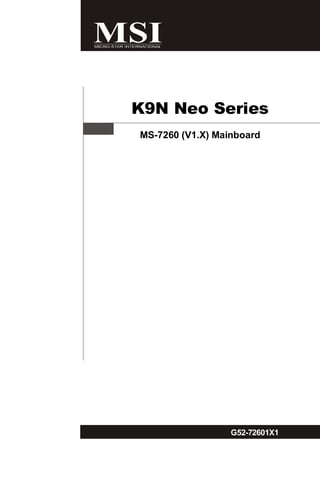
Msi k9 n_series_manual
- 1. K9N Neo Series MS-7260 (V1.X) Mainboard G52-72601X1 i
- 2. Copyright Notice T he material in this doc ument is the intellec tual property of M ICRO-STAR INTERNATIONAL. We take every care in the preparation of this document, but no guarantee is given as to the correctness of its contents. Our products are under continual improvement and we reserve the right to make changes without notice. Trademarks All trademarks are the properties of their respective owners. NVIDIA, the NVIDIA logo, DualNet, and nForce are registered trademarks or trade- marks of NVIDIA Corporation in the United States and/or other countries. AMD, Athlon™, Athlon™ XP, Thoroughbred™, and Duron™ are registered trade- marks of AMD Corporation. Intel® and Pentium® are registered trademarks of Intel Corporation. PS/2 and OS ® /2 are registered trademarks of International Business Machines Corporation. W indows ® 95/98/2000/NT/XP are registered trademarks of Microsoft Corporation. Netware® is a registered trademark of Novell, Inc. Award® is a registered trademark of Phoenix Technologies Ltd. AMI® is a registered trademark of American Megatrends Inc. Revision History Revision Revision History Date V1.0 First release for PCB 1.0 April 2006 Technical Support If a problem arises with your system and no solution can be obtained from the user’s manual, please contact your place of purchase or local distributor. Alternatively, please try the following help resources for further guidance. Visit the MSI website for FAQ, technical guide, BIOS updates, driver updates, and other information: http://www.msi.com.tw/program/service/faq/ faq/esc_faq_list.php Contact our technical staff at: http://support.msi.com.tw/ ii
- 3. Safety Instructions 1. Always read the safety instructions carefully. 2. Keep this User’s Manual for future reference. 3. Keep this equipment away from humidity. 4. Lay this equipment on a reliable flat surface before setting it up. 5. The openings on the enclosure are for air convection hence protects the equip- ment from overheating. DO NOT COVER THE OPENINGS. 6. Make sure the voltage of the power source and adjust properly 110/220V be- fore connecting the equipment to the power inlet. 7. Place the power cord such a way that people can not step on it. Do not place anything over the power cord. 8. Always Unplug the Power Cord before inserting any add-on card or module. 9. All cautions and warnings on the equipment should be noted. 10. Never pour any liquid into the opening that could damage or cause electrical shock. 11. If any of the following situations arises, get the equipment checked by a service personnel: † The power cord or plug is damaged. † Liquid has penetrated into the equipment. † The equipment has been exposed to moisture. † The equipment has not work well or you can not get it work according to User’s Manual. † The equipment has dropped and damaged. † The equipment has obvious sign of breakage. 12. DO NOT LEAVE THIS EQUIPMENT IN AN ENVIRONMENT UNCONDITIONED, STOR- AGE TEMPERATURE ABOVE 600 C (1400F), IT MAY DAMAGE THE EQUIPMENT. CAUT ION: Danger of expl os i on if bat ter y i s i nc orrec tl y r epl ac ed. Replac e only with the same or equivalent type rec ommended by the manufacturer. iii
- 4. FCC-B Radio Frequency Interference Statement T h is eq uip men t h as been tested and found to c omply with the limits for a Class B digital device, pursuant to Part 15 of the FCC Rules. These limits are designed to provide reasonable protection against harmful interference in a residential installation. This equipment generates, uses and can radiate radio frequency energy and, if not installed and used in accor- dance with the instructions, may cause harmful interference to radio communications. However, there is no guarantee that interference will not occur in a particular installation. If this equipment does cause harmful interference to radio or television reception, which can be determined by turning the equipment off and on, the user is encouraged to try to correct the interference by one or more of the measures listed below. † Reorient or relocate the receiving antenna. † Increase the separation between the equipment and receiver. † Connect the equipment into an outlet on a circuit different from that to which the receiver is connected. † Consult the dealer or an experienced radio/television technician for help. Notice 1 The changes or modifications not expressly approved by the party responsible for compliance could void the user’s authority to operate the equipment. Notice 2 Shielded interface cables and A.C. power cord, if any, must be used in order to comply with the emission limits. VOIR LA NOTICE D’INSTALLATION AVANT DE RACCORDER AU RESEAU. Micro-Star International MS-7260 This device complies with Part 15 of the FCC Rules. Operation is subject to the following two conditions: (1) this device may not cause harmful interference, and (2) this device must accept any interference received, including interference that may cause undesired operation. iv
- 5. WEEE (Waste Electrical and Electronic Equipment) Statement v
- 6. vi
- 7. vii
- 8. CONTENTS Copyright Notice .............................................................................................................. ii Trademarks ....................................................................................................................... ii Revision History .............................................................................................................. ii Technical Support ........................................................................................................... ii Safety Instructions ......................................................................................................... iii FCC-B Radio Frequency Interference Statement ........................................................ iv W EEE (Waste Electrical and Electronic Equipment) Statement .................................... v Chapter 1 Getting Started .................................................................................... 1-1 Mainboard Specifications ................................................................................... 1-2 Mainboard Layout ................................................................................................ 1-4 Packing Checklist ................................................................................................. 1-5 Chapter 2 Hardware Setup .................................................................................. 2-1 Quick Components Guide .................................................................................... 2-2 CPU (Central Processing Unit) ............................................................................ 2-3 CPU Installation Procedures for Socket AM2 ............................................ 2-4 Installing AMD Socket AM2 CPU Cooler Set ............................................... 2-5 Memory ................................................................................................................. 2-6 Dual-Channel Memory Population Rules .................................................... 2-6 Installing DDRII Modules ............................................................................... 2-7 Power Supply ...................................................................................................... 2-8 ATX 24-Pin Power Connector: PWR1 ........................................................ 2-8 ATX 12V Power Connector: PWR3/ PWR2 ................................................ 2-8 Important Notification about Power Issue .................................................. 2-9 Back Panel .......................................................................................................... 2-10 Connectors ........................................................................................................ 2-12 Floppy Disk Drive Connector: FDD1 .......................................................... 2-12 ATA133 Hard Disk Connectors: IDE1 ....................................................... 2-12 Serial ATA II Connectors: SATA1~SATA4 ................................................ 2-13 Fan Power Connectors: CPUFAN1, SYSFAN1 & NBFAN1 ..................... 2-14 Chassis Intrusion Switch Connector: JCI1 .............................................. 2-14 CD-In Connector: JCD1 ............................................................................. 2-14 Front Panel Audio Connector: JAUD1 ...................................................... 2-15 IrDA Infrared Module Header: JIR1 ........................................................... 2-15 Front USB Connectors: JUSB1, JUSB2 & JUSB3 ................................... 2-16 Front Panel Connectors: JFP1/JFP2 ........................................................ 2-17 Jumper ........................................................................................................ 2-18 Clear CMOS Jumper: JBAT1 ..................................................................... 2-18 viii
- 9. Slots .................................................................................................................... 2-19 PCI (Peripheral Component Interconnect) Express Slots ....................... 2-19 PCI Interrupt Request Routing ................................................................... 2-20 Chapter 3 BIOS Setup ............................................................................................ 3-1 Entering Setup ..................................................................................................... 3-2 Control Keys ................................................................................................ 3-3 Getting Help .................................................................................................. 3-3 General Help <F1> ....................................................................................... 3-3 The Main Menu ..................................................................................................... 3-4 Standard CMOS Features ................................................................................... 3-6 Advanced BIOS Features ................................................................................... 3-9 Advanced Chipset Features ............................................................................. 3-11 Integrated Peripherals ....................................................................................... 3-13 Power Management Setup ............................................................................... 3-16 PNP/PCI Configurations ..................................................................................... 3-19 H/W Monitor ........................................................................................................ 3-21 Cell Menu ............................................................................................................ 3-24 Load Fail-Safe/ Optimized Defaults ................................................................. 3-26 BIOS Setting Password ..................................................................................... 3-27 Appendix A Realtek ALC883 Audio ................................................................... A-1 Installing the Realtek HD Audio Driver ................................................................ A-2 Installation for W indows 2000/XP .............................................................. A-2 Software Configuration ...................................................................................... A-4 Sound Effect ................................................................................................ A-5 Mixer ............................................................................................................. A-8 Audio I/O ..................................................................................................... A-12 Microphone ................................................................................................ A-15 3D Audio Demo ........................................................................................... A-16 Information .................................................................................................. A-17 Hardware Setup ................................................................................................ A-18 Appendix B nVidia RAID ........................................................................................ B-1 Introduct ion ......................................................................................................... B-2 System Requirement ................................................................................... B-2 RAID Arrays ................................................................................................. B-2 Summary of RAID Configurations ............................................................... B-2 RAID Configuration .............................................................................................. B-3 Basic Configuration Instructions ................................................................ B-3 Setting Up the NVRAID BIOS ....................................................................... B-3 Installing the RAID Driver (for bootable RAID Array) ................................ B-7 ix
- 10. NVIDIA IDE Drive/ RAID Utility Installation ........................................................... B-9 Installing the NVIDIA RAID Software Under W indows .............................. B-9 (for Non-bootable RAID Array) ................................................................... B-9 Initializing and Using the Disk Array ......................................................... B-10 NVRAID Management Utility .............................................................................. B-12 Viewing RAID Array Configurations ........................................................ B-12 Setting Up a Spare RAID Disk ................................................................... B-13 Morphing From One RAID Array to Another ............................................ B-17 Hot Plug Array ............................................................................................ B-18 Initializing a RAID Array ............................................................................. B-19 Rebuilding a RAID Array ............................................................................ B-22 Synchronizing a RAID Array ..................................................................... B-25 Appendix C nVidia System Driver ..................................................................... C-1 nVidia System Driver Installation ........................................................................ C-2 NVIDIA System Driver .................................................................................. C-2 nVidia Utility Installation ....................................................................................... C-5 x
- 11. Getting Started Chapter 1 Getting Started Thank you for choosing the K9N Neo Series (MS-7260 v1.X) ATX mainboard. The K9N Neo Series mainboards are based on nVIDIA® nForce 550 chipsets for optimal system efficiency. Designed to fit the advanced AMD® Athlon 64/ X2 & Sempron processor, the K9N Neo Series deliver a high performance and professional desktop platform solution. 1-1
- 12. M S-7260 M ainboard Mainboard Specifications Processor Support - AMD® Athlon 64/ X2 & Sempron in the socket AM2 package. (For the latest information about CPU, please visit http://www.msi. com.tw/program/products/mainboard/mbd/pro_mbd_cpu_support. php) Supported FSB - HyperTransport supporting speed up to 1GHz (2000MT/s) Chipset - nVIDIA ® nForce 550 chipset M emory Support - DDRII 667/800 SDRAM (4GB Max) - 4 DDRII DIMMs (240-pin) (For more information on compatible components, please visit http:/ / w w w . ms i . c om. t w / pr og ra m/ p rod u c t s / mai n b oar d / mb d / pro_mbd_trp_list.php) LAN - Supports 10/100/1000 Fast Ethernet LAN by Vitesse VSC8601 Audio - Chip integrated by Realtek® ALC883 - Flexible 8-channel audio with jack sensing - Compliant with Azalia 1.0 Spec IDE - 1 IDE port by nForce 550 - Supports Ultra DMA 66/100/133 mode - Supports PIO, Bus Master operation mode SATA - 4 SATA II ports by nForce 550 - Supports storage and data transfers at up to 300 MB/s RAID - SATA1~4 supports RAID 0/ 1 or 0+1 mode by nForce 550 Floppy - 1 floppy port - Supports 1 FDD with 360K, 720K, 1.2M, 1.44M and 2.88Mbytes 1-2
- 13. Getting Started Connectors Back panel - 1 PS/2 mouse port - 1 PS/2 keyboard port. - 1 serial port - 1 parallel port supporting SPP/EPP/ECP mode - 4 USB 2.0 Ports. - 1 LAN jack (10/100/1000) by Vitesse VSC8601 - 6 flexible audio jacks. On-Board Pinheaders - 1 IrDA pinheader - 3 USB 2.0 pinheaders Slots - 1 PCI Express x 16 slot - 2 PCI Express x 1 slots - 3 PCI slots, support 3.3V/ 5V PCI bus Interface, includes one orange slot which supports 2 master for MSI special PCI function card (ex. wireless LAN and bluetooth combo card.). Form Factor - ATX (20.0 cm X 30.5 cm) M ounting - 6 mounting holes 1-3
- 14. M S-7260 M ainboard Mainboard Layout Top : mouse JP W1 Bottom: keyboard Top : Parallel Port Bottom: COM Port USB por ts IDE1 T: LAN jack B: USB ports T: Line-I n M:Line-Out B: Mic T:SS-Out S YSFAN 1 DIMM1 M:CS-Out B: RS-Out JCI1 ATX2 CPUFAN1 DIMM2 DIMM3 DIMM4 JIR1 LAN Chip PCI _EX1 PCI _E X2 JBAT1 W inbond I/ O nvidia BATT nForce 550 SATA4 + PCI _EX3 SATA3 BIOS PCI 1 SATA2 PCI 2 NBFAN1 S ATA 1 ALC883 PCI 3 JF P2 JFP 1 JAUD1 JCD1 JUS B3 JUS B2 JUSB1 F DD1 K9N Neo Series (MS-7260 v1.X) ATX Mainboard 1-4
- 15. Getting Started Packing Checklist MSI Driver/Utility CD Power Cable MSI motherboard Standard Cable for Standard Cable for SATA Cable IDE Devices Floppy Disk Back IO Shield User’s Guide * The pictures are for reference only and may vary from the packing contents of the product you purchased. 1-5
- 16. M S-7260 M ainboard MSI Special Feature Core Center The Core Center is a new utility you can find in the CD-ROM disk. The utility is just like your PC doctor that can detect, view and adjust the PC hardware and system status during real time operation. Cool’n’Quiet This utility provides a CPU temperature detection function called Cool’n’Quiet. Cool’n’Quiet is a special feature designed only for AMD ® Athlon64 processor, and with Cool’n’Quiet, the system will be capable of detecting the temperature of the CPU according to the CPU’s working loading. W hen the CPU temperature climbs up to a certain degree, the speed of the system cooling fan will be risen automatically. On the other hand, the speed of the system cooling fan will slow down instantly when the CPU temperature descends to its normal degree. Here the current system status (including Vcore, 3.3V, +5V and 12V) and the current PC hardware status (such as the CPU & system temperatures and all fans speeds) are shown on the left and right sides for you to monitor. W hen you click the red triangles in the left and right sides, two sub-menus will open for users to overclock, overspec or to adjust the thresholds of system to send out the warning messages. 1-6
- 17. Getting Started Left-side: Current system status In the left sub-menu, you can configure the settings of FSB, Vcore, Memory Voltage and AGP Voltage by clicking the radio button in front of each item and make it available (the radio button will be lighted as yellow when selected), use the “+” and “-” buttons to adjust, then click “OK” to apply the changes. Then you can click “Save” to save the desired FSB you just configured. Right-side: PC hardware status during real time operation In the right sub-menu, here you can configure the PC hardware status such as CPU & system temperatures and fan speeds. You may use the scroll bars to adjust each item, then click “OK” to apply the changes. The values you set for the temperatures are the maximum thresholds for the system warnings, and the values for fan speeds are the minimum thresholds. Center-side: Cool’n’Quiet / User mode Here you may adjust the CPU fan speed. If you choose User mode, you may adjust the CPU fan speed in 8 different modes, from High Speed to Low speed. If you choose Cool’n’Quiet, the system will automatically configure an optimal setting for you. Important To ensure that Cool’n’Quiet function is ac tiv ated and will be work ing properly, it is required to double con- firm that: 1. Run BIOS Setup, and select H/W M onitor. Under H/W M onitor, find Cool’n’Quiet, and s et this item to [Enable]. 2. E n t e r W i n d o w s , a n d s e l e c t [ S t a r t ] - > [ S e t t in g s ] - > [ C o n t r o l Pannel]->[Power Options]. Enter Power Options Properties tag, and select Minimal Power Man- agement under Power schemes. 1-7
- 18. Hardware Setup Chapter 2 Hardware Setup This chapter provides you with the information about hardware setup procedures. While doing the installation, be careful in holding the components and follow the installation procedures. For some components, if you install in the wrong orientation, the components will not work properly. Use a grounded wrist strap before handling computer c om ponen ts . S tatic elec tric ity m ay damage the components. 2-1
- 19. M S-7260 M ainboard Quick Components Guide SYSFAN1, p.2-14 CPUFAN1, p.2-14 CPU, p.2-3 ATX2, JPW1, DDRII DIMMs, p.2-6 p.2-8 p.2-8 Back Panel I/O, p.2-10 IDE1, p.2-12 JCI1, p.2-14 JIR1, p.2-15 JBAT1, p.2-16 SATA1~4, p.2-13 PCIE Slots, p.2-19 PCI Slots, p.2-20 JFP2, p.2-17 JFP1, p.2-17 NBFAN1, p.2-14 JCD1, p.2-14 JUSB1~3, p.2-16 JAUD1, p.2-15 FDD1, p.2-12 2-2
- 20. Hardware Setup CPU (Central Processing Unit) The mainboard supports AMD ® Athlon 64/ X2 & Sempron processors. The mainboard uses a CPU socket called Socket AM2 (940-pin) for easy CPU installation. W hen you are installing the CPU, make sure the CPU has a heat sink and a cooling fan attached on the top to prevent overheating. If you do not have the heat sink and cooling fan, contact your dealer to purchase and install them before turning on the computer. For the latest information about CPU, please visit http://www.msi.com.tw/program/ products/mainboard/mbd/pro_mbd_cpu_support.php Important 1. Overheating will seriously damage the CPU and system. Always make sure the cooling fan can work properly to protect the CPU from overheating. 2. Make sure that you apply an even layer of heat sink paste (or thermal tape) between the CPU and the heatsink to enhance heat dissipation. 3. While replacing the CPU, always turn off the ATX power supply or unplug the power supply’s power cord from the grounded outlet first to ensure the safety of CPU. 2-3
- 21. M S-7260 M ainboard CPU Installation Procedures for Socket AM2 1. Please turn off the power and unplug the power cord before Open Lever installing the CPU. Sliding 2. Pull the lever s ideways away Plate 90 degree from the socket. Make sure to raise the lever up to a 90-de- gree angle. 3. Look for the gold arrow of the Gold arrow CPU. T he gold arrow s hould point as shown in the picture. The CPU can only fit in the cor- rect orientation. Correc t CP U placement 4. If the CPU is correctly installed, the pins should be completely Gold arrow embedded into the socket and O can not be seen. Please note that any violation of the correct in s tal lati on p roc edur es m ay cause permanent damages to your mainboard. Gold arrow 5. Press the CPU down firmly into the socket and close the lever. As the CPU is likely to move while the lever is being closed, al- ways close the lever with your fingers pressing tightly on top of the CPU to make sure the CPU is properly and completely embed- ded into the socket. 2-4
- 22. Hardware Setup Installing AMD Socket AM2 CPU Cooler Set W hen you are installing the CPU, make sure the CPU has a heat sink and a cooling fan attached on the top to prevent overheating. If you do not have the heat sink and cooling fan, contact your dealer to purchase and install them before turning on the computer. Important Mainboard photos shown in this section are for demonstration of the cooler installation for Socket AM2 CPUs only. The appearance of your mainboard may vary depending on the model you purchase. 1. Position the cooling set onto the re- 2. Then press down the other end of tention mechanism. the clip to fasten the cooling set on Hook one end of the clip to hook the top of the retention mechanism. first. Locate the Fix Lever and lift up it . Fixed Lever 3. Fasten down the lever. 4. Attach the CPU Fan cable to the CPU fan connector on the mainboard. * While disconnecting the Safety Hook from the fixed bolt, it is necessary to keep an eye on your fingers, because once the Safety Hook is disconnected from the fixed bolt, the fixed lever will spring back instantly. 2-5
- 23. M S-7260 M ainboard Memory The mainboard provides four 240-pin non-ECC DDRII DIMMs and supports up to 4GB system memory. For more information on compatible components, please visit http://www.msi.com.tw/ program/products/mainboard/mbd/pro_mbd_trp_list.php DDRII 240-pin, 1.8V 56x2=112 pin 64x2=128 pin Dual-Channel Memory Population Rules 1 DIMM1 DIMM2 DIMM3 DIMM4 2 DIMM1 DIMM2 DIMM3 DIMM4 3 DIMM1 DIMM2 DIMM3 DIMM4 2-6
- 24. Hardware Setup Installing DDRII Modules 1. The memory module has only one notch on the center and will only fit in the right orientation. 2. Insert the DIMM memory module vertically into the DIMM slot. Then push it in until the golden finger on the memory module is deeply inserted in the socket. Important You can barely see the golden finger if the module is properly inserted in the socket. 3. The plastic clip at each side of the DIMM slot will automatically close. Volt Notch Important - DDRII modules are not interchangeable with DDR and the DDRII standard is not backwards compatible. You should always install DDRII memory mod- ules in the DDRII DIMMs and DDR memory modules in the DDR DIMMs. - In dual-channel mode, make sure that you install memory modules of the same type and density in different channel DDR DIMMs. - To enable successful system boot-up, always insert the memory modules into the DIM M1 first. 2-7
- 25. M S-7260 M ainboard Power Supply ATX 24-Pin Power Connector: ATX2 This connector allows you to connect an ATX 24-pin power supply. pin 13 To connect the ATX 24-pin power supply, make sure the plug of the power supply is inserted in the proper orientation and the pins are aligned. Then push down the power supply firmly into the connector. You may use the 20-pin ATX power supply as you like. If you’d like to use the 20-pin ATX power supply, please plug your power sup- ply along with pin 1 & pin 13 (refer to the image at the right hand). There is also a foolproof design on pin 11, 12, 23 & 24 to avoid pin 12 wrong installation. Pin Definition PIN SIGNAL PIN SIGNAL 13 1 1 +3.3V 13 +3.3V 2 +3.3V. 14 -12V 3 GND 15 GND 4 +5V 16 PS-ON# ATX2 5 GND 17 GND 6 +5V 18 GND 7 GND 19 GND 8 PWR OK 20 Res 9 5VSB 21 +5V 10 +12V 22 +5V 11 +12V 23 +5V 24 12 12 +3.3V 24 GND ATX 12V Power Connector: JPW1 This 12V power connector is used to provide power to the CPU. JPW1 Pin Definition JPW1 PIN SIGNAL 1 3 1 GND 2 GND 3 12V 2 4 4 12V Important 1. Maker sure that all the connectors are connected to proper ATX power sup- plies to ensure stable operation of the mainboard. 2. Power supply of 350 watts (and above) is highly recommended for system stability. 2-8
- 26. Hardware Setup Important Notification about Power Issue NForce chipset is very sensitive to ESD (Electrostatic Discharge), therefore this issue mostly happens while the users intensively swap memory modules under S5 (power-off) states, and the power code is plugged while installing modules. Due to several pins are very sensitive to ESD, so this kind of memory-replacement actions might cause system chipset unable to boot. Please follow the following solution to avoid this situation. Unplug the AC power cable (shown in figure 1) or unplug the ATX2 & JPW 1 power connectors (shown in figure 2 & figure 3) before the 1st installation or during system upgrade procedure. Figure 1: Unplug the AC power cable Figure 2: Figure 3: Unplug the ATX2 power conn. Unplug the JPW1 power conn. 2-9
- 27. M S-7260 M ainboard Back Panel L-In RS-Out Parallel Port M ou se LAN LAN Keyboard Serial Port USB Ports L-Out CS-Out Mic SS-Out M ouse/Keyboard Connector The standard PS/2® mouse/keyboard DIN connector is for a PS/2® mouse/keyboard. Parallel Port Connector A parallel port is a standard printer port that supports Enhanced Parallel Port (EPP) and Extended Capabilities Parallel Port (ECP) mode. Serial Port Connector The serial port is a 16550A high speed communications port that sends/ receives 16 bytes FIFOs. You can attach a serial mouse or other serial devices directly to the connector. LAN (RJ-45) Jack The standard RJ-45 jack is for connection Activity Indicator Link Indicator to single Local Area Network (LAN). You (Left LED) (Right LED) can connect a network cable to it. LED Color LED State condition Off LAN link is not established. Left Yellow On (steady state) LAN link is established. On (brighter & pulsing) The computer is communicating with another computer on the LAN. Green Off 10 Mbit/sec data rate is selected. Right On 100 Mbit/sec data rate is selected. Orange On 1000 Mbit/sec data rate is selected. 2-10
- 28. Hardware Setup USB Connectors The OHCI (Open Host Controller Interface) Universal Serial Bus root is for attaching USB devices such as keyboard, mouse, or other USB-compatible devices. Audio Port Connectors These audio connectors are used for audio devices. You can differentiate the color of the audio jacks for different audio sound effects. Green audio jack - Line Out, is a connector for speakers or headphones. Blue audio jack - Line In / Side-Surround Out in 7.1 channel mode, is used f or external CD player, tapeplayer or other audio devices. Pink audio jack - Mic In, is a connector for microphones. Orange audio jack - Center/ Subwoofer Out in 5.1/ 7.1 channel mode. Black audio jack - Rear-Surround Out in 5.1/ 7.1 channel mode. Gray audio jack - Side-Surround Out in 7.1 channel mode. 2-11
- 29. M S-7260 M ainboard Connectors Floppy Disk Drive Connector: FDD1 This standard FDD connector supports 360K, 720K, 1.2M, 1.44M and 2.88M floppy disk types. FDD1 ATA133 Hard Disk Connectors: IDE1 The mainboard has a 32-bit Enhanced PCI IDE and Ultra DMA 66/100/133 controller that provides PIO mode 0~4, Bus Master, and Ultra DMA 66/ 100/133 function. You can connect hard disk drives, CD-ROM and other IDE devices. The Ultra ATA133 interface boosts data transfer rates between the computer and the hard drive up to 133 megabytes (MB) per second. The new interface is one-third faster than earlier record-breaking Ultra ATA/ 100 technology and is backwards compatible with the existing Ultra ATA interface. IDE1 (Primary IDE Connector) IDE1 can connect a Master and a Slave drive. You must configure the second hard drive to Slave mode by setting the jumper accordingly. IDE1 Important If you install two hard disks on cable, you must configure the second drive to Slave mode by setting its jumper. Refer to the hard disk documentation supplied by hard disk vendors for jumper setting instructions. 2-12
- 30. Hardware Setup Serial ATA II Connectors: SATA1~SATA4 SATA1~SATA4 are high-speed SATAII interface ports. Each supports data rates of 300 MB/s and is fully compliant with Serial ATA specifications. Each Serial ATA con- nector can connect to 1 hard disk device. 1 SATA4 7 Pin Definition PIN SIGNAL PIN SIGNAL SATA3 1 GND 2 TXP 3 TXN 4 GND 5 RXN 6 RXP 7 GND SATA2 SATA1 Serial ATA cable Take out the dust cover and connect to the hard disk devices Connect to SATA connector Important Please do not fold the Serial ATA cable into 90-degree angle. Otherwise, data loss may occur during transmission. 2-13
- 31. M S-7260 M ainboard Fan Power Connectors: CPUFAN1, SYSFAN1 & NBFAN1 The fan power connectors support system cooling fan with +12V. W hen connecting the wire to the connectors, always take note that the red wire is the positive and should be connected to the +12V, the black wire is Ground and should be connected to GND. If the mainboard has a System Hardware Monitor chipset on-board, you must use a specially designed fan with speed sensor to take advantage of the CPU fan control. GND GND GND +1 2V +1 2V +1 2V SENSOR SENSOR NC CPUFAN1 SYSFAN1 NBFAN1 Important 1. Please refer to the recommended CPU fans at AMD ® official website or consult the vendors for proper CPU cooling fan. 2. Always consult the vendors for proper CPU cooling fan. Chassis Intrusion Switch Connector: JCI1 This connector connects to a 2-pin chassis switch. If the chassis is opened, the switch will be short. The system will record this status and show a warning mes- sage on the screen. To clear the warning, you must enter the BIOS utility and clear the record. 2 GND 1 CINTRU JCI1 CD-In Connector: JCD1 This connector is provided for CD-ROM audio. JCD1 R GND L 2-14
- 32. Hardware Setup Front Panel Audio Connector: JAUD1 The JAUD1 front panel audio connector allows you to connect the front panel audio and is compliant with Intel® Front Panel I/O Connectivity Design Guide. 2 10 1 9 JAUD1 JAUD1 Pin Definition PIN SIGNAL DESCRIPTION 1 PORT 1L Analog Port 1 - Left channel 2 GND Ground 3 PORT 1R Analog Port 1 - Right channel 4 PRESENCE# Active low signal - signals BIOS that a High Definition Audio dongle is connected to the analog header. PRESENCE# = 0 when a High Definition Audio dongle is connected. 5 PORT 2R Analog Port 2 - Right channel 6 SENSE1_RETIRN Jack detection return from front panel JACK1 7 SENSE_SEND Jack detection sense line from the High Definition Audio CODEC jack detection resistor network 8 KEY ConnectorKey 9 PORT 2L Analog Port 2 - Left channel 10 SENSE2_RETIRN Jack detection return from front panel JACK2 IrDA Infrared Module Header: JIR1 The connector allows you to connect to IrDA Infrared module. You must configure the setting through the BIOS setup to use the IR function. JIR1 is compliant with Intel® Front Panel I/O Connectivity Design Guide. Pin Definition JIR1 Pin Signal 1 NC 2 6 1 5 2 NC 3 VCC5 4 GND 5 IRTX 6 IRRX 2-15
- 33. M S-7260 M ainboard Front USB Connectors: JUSB1, JUSB2 & JUSB3 The mainboard provides USB 2.0 pinheaders (optional USB 2.0 bracket available) that are compliant with Intel® I/O Connectivity Design Guide. USB 2.0 technology increases data transfer rate up to a maximum throughput of 480Mbps, which is 40 times faster than USB 1.1, and is ideal for connecting high-speed USB interface peripherals such as USB HDD, digital cameras, M P3 players, printers, modems and the like. Pin Definition PIN SIGNAL PIN SIGNAL JUSB1/2/3 1 VCC 2 VCC 2 10 1 9 3 USB0- 4 USB1- 5 USB0+ 6 USB1+ 7 GND 8 GND 9 Key (no pin) 10 USBOC USB 2.0 Bracket Connected to USB connector (Optional) Important Note that the pins of VCC and GND must be connected correctly to avoid possible damage. 2-16
- 34. Hardware Setup Front Panel Connectors: JFP1/JFP2 The mainboard provides two front panel connectors for electrical connection to the front panel switches and LEDs. The JFP1 is compliant with Intel® Front Panel I/O Connectivity Design Guide. JFP1 10 9 Power - + Reset Switch + - Switch Power - HDD LED + LED 2 1 JFP1 Pin Definition PIN SIGNAL DESCRIPTION 1 HD_LED + Hard disk LED pull-up 2 FP PWR/SLP MSG LED pull-up 3 HD_LED - Hard disk active LED 4 FP PWR/SLP MSG LED pull-up 5 RST_SW - Reset Switch low reference pull-down to GND 6 PWR_SW + Power Switch high reference pull-up 7 RST_SW + Reset Switch high reference pull-up 8 PWR_SW - Power Switch low reference pull-down to GND 9 RSVD_DNU Reserved. Do not use. JFP2 8 7 + - Speaker Power + - LED 2 1 JFP2 Pin Definition PIN SIGNAL DESCRIPTION 1 GND Ground 2 SPK- Speaker- 3 SLED Suspend LED 4 BUZ+ Buzzer+ 5 PLED Power LED 6 BUZ- Buzzer- 7 NC No connection 8 SPK+ Speaker+ 2-17
- 35. M S-7260 M ainboard Jumper The motherboard provides the following jumper for you to set the computer’s function. This section will explain how to change your motherboard’s function through the use of jumper. Clear CMOS Jumper: JBAT1 There is a CMOS RAM onboard that has a power supply from external battery to keep the data of system configuration. With the CMOS RAM, the system can automatically boot OS every time it is turned on. If you want to clear the system configuration, set the JCMOS1 (Clear CMOS Jumper ) to clear data. 3 3 1 1 1 JBAT1 Keep Data Clear Data Important You can clear CMOS by shorting 2-3 pin while the system is off. Then return to 1-2 pin position. Avoid clearing the CMOS while the system is on; it will damage the mainboard. 2-18
- 36. Hardware Setup Slots PCI (Peripheral Component Interconnect) Express Slots PCI Express architecture provides a high performance I/O infrastructure for Desktop Platforms with transfer rates starting at 2.5 Giga transfers per second over a PCI Express x1 lane for Gigabit Ethernet, TV Tuners, 1394 controllers, and general pur- pose I/O. Also, desktop platforms with PCI Express Architecture will be designed to deliver highest performance in video, graphics, multimedia and other sophisticated applications. Moreover, PCI Express architecture provides a high performance graphics infrastructure for Desktop Platforms doubling the capability of existing AGP 8x de- signs with transfer rates of 4.0 GB/s over a PCI Express x16 lane for graphics controllers, while PCI Express x1 supports transfer rate of 250 MB/s. PCI Express x16 Slot PCI Express x1 Slot Important 1. When adding or removing expansion cards, make sure that you unplug the power supply first. Meanwhile, read the documentation for the expansion card to configure any necessary hardware or software settings for the expansion card, such as jumpers, switches or BIOS configuration. 2-19
- 37. M S-7260 M ainboard PCI (Peripheral Component Interconnect) Slots The PCI slots support LAN cards, SCSI cards, USB cards, and other add-on cards that comply with PCI specifications. At 32 bits and 33 MHz, it yields a throughput rate of 133 MBps. 32-bit PCI Slot PCI Interrupt Request Routing The IRQ, acronym of interrupt request line and pronounced I-R-Q, are hardware lines over which devices can send interrupt signals to the microprocessor. The PCI IRQ pins are typically connected to the PCI bus pins as follows: Order 1 Order 2 Order 3 Order 4 PCI Slot 1 INT E# INT F# INT G# INT H# PCI Slot 2 INT F# INT G# INT H# INT E# PCI Slot 3 INT G# INT H# INT E# INT F# 2-20
- 38. BIOS Setup Chapter 3 BIOS Setup This chapter provides information on the BIOS Setup program and allows you to configure the system for optimum use. You may need to run the Setup program when: ² An error message appears on the screen during the system booting up, and requests you to run SETUP. ² You want to change the default settings for cus- tomized features. 3-1
- 39. M S-7260 M ainboard Entering Setup Power on the computer and the system will start POST (Power On Self Test) process. W hen the message below appears on the screen, press <DEL> key to enter Setup. Press DEL to enter SETUP If the message disappears before you respond and you still wish to enter Setup, restart the system by turning it OFF and On or pressing the RESET button. You may also restart the system by simultaneously pressing <Ctrl>, <Alt>, and <Delete> keys. Important 1. The items under each BIOS category described in this chapter are under continuous update for better system performance. Therefore, the descrip- tion may be slightly different from the latest BIOS and should be held for reference only. 2. Upon boot-up, the 1st line appearing after the memory count is the BIOS version. It is usually in the format: A7260NMS V1.0 041506 where: 1st digit refers to BIOS maker as A = AMI, W = AWARD, and P = PHOENIX. 2nd - 5th digit refers to the model number. 6th digit refers to the chipset as I = Intel, N = nVidia, and V = VIA. 7th - 8th digit refers to the customer as MS = all standard customers. V1.0 refers to the BIOS version. 041506 refers to the date this BIOS was released. 3-2
- 40. BIOS Setup Control Keys < ↑> Move to the previous item < ↓> Move to the next item < ←> Move to the item in the left hand < →> Move to the item in the right hand <Enter> Select the item <Esc> Jumps to the Exit menu or returns to the main menu from a submenu <+/PU> Increase the numeric value or make changes <-/PD> Decrease the numeric value or make changes <F6> Load Optimized Defaults <F7> Load Fail-Safe Defaults <F10> Save all the CMOS changes and exit Getting Help After entering the Setup menu, the first menu you will see is the Main Menu. M ain M enu The main menu lists the setup functions you can make changes to. You can use the arrow keys ( ↑↓ ) to select the item. The on-line description of the highlighted setup function is displayed at the bottom of the screen. Sub-M enu If you find a right pointer symbol (as shown in the right view) appears to the left of certain fields that means a sub-menu can be launched from this field. A sub-menu c ontains additional options f or a field parameter. You can use arrow keys ( ↑↓ ) to high- light the field and press <Enter> to call up the sub-menu. Then you can use the control keys to enter values and move from field to field within a sub-menu. If you want to return to the main menu, just press the <Esc >. General Help <F1> The BIOS setup program provides a General Help screen. You can call up this screen from any menu by simply pressing <F1>. The Help screen lists the appropriate keys to use and the possible selections for the highlighted item. Press <Esc> to exit the Help screen. 3-3
- 41. M S-7260 M ainboard The Main Menu Standard CM OS Features Use this menu for basic system configurations, such as time, date etc. Advanced BIOS Features Use this menu to setup the items of AMI® special enhanced features. Advanced Chipset Features Use this menu to change the values in the chipset registers and optimize your system’s performance. Integrated Peripherals Use this menu to specify your settings for integrated peripherals. Power M anagement Setup Use this menu to specify your settings for power management. PNP/PCI Configurations This entry appears if your system supports PnP/PCI. H/W M onitor This entry shows your PC health status. Cell M enu Use this menu to specify your settings for frequency/voltage control and overclocking. 3-4
- 42. BIOS Setup Load Optimized Defaults Use this menu to load the default values set by the mainboard manufacturer specifi- cally for optimal performance of the mainboard. BIOS Setting Password Use this menu to set the password for BIOS. Save & Exit Setup Save changes to CMOS and exit setup. Exit Without Saving Abandon all changes and exit setup. 3-5
- 43. M S-7260 M ainboard Standard CMOS Features The items in Standard CMOS Features Menu includes some basic setup items. Use the arrow keys to highlight the item and then use the <PgUp> or <PgDn> keys to select the value you want in each item. Date (MM:DD:YY) This allows you to set the system to the date that you want (usually the current date). The format is <day><month> <date> <year>. day Day of the week, from Sun to Sat, determined by BIOS. Read-only. mon th The month from Jan. through Dec. date The date from 1 to 31 can be keyed by numeric function keys. year The year can be adjusted by users. Time (HH:MM :SS) This allows you to set the system time that you want (usually the current time). The time format is <hour> <minute> <second>. IDE Primary M aster/ Slave, Serial-ATA 0/1 Primary/ Secondary Channel Press <Enter> to enter the sub-menu, and the following screen appears. 3-6
- 44. BIOS Setup Device/ Vender/ Size/ LBA Mode/ Block M ode/ PIO Mode/ Async DM A/ Ultra DMA/ S.M.A.R.T. It will showing the device information that you connected to the IDE/SATA connector. LBA/Large M ode This allows you to enable or disable the LBA Mode. Setting to Auto enables LBA mode if the device supports it and the devices is not already formatted with LBA mode disabled. DM A M ode Select DMA Mode. Hard Disk S.M.A.R.T. This allows you to activate the S.M.A.R.T. (Self-Monitoring Analysis & Reporting Technology) capability for the hard disks. S.M.A.R.T is a utility that monitors your disk status to predict hard disk failure. This gives you an opportunity to move data from a hard disk that is going to fail to a safe place before the hard disk becomes offline. Important IDE Primary Master/ Slave, Serial-ATA 0/ 1 Primary/ Secondary Channel are appearing when you connect the HD devices to the IDE/ SATA connector on the mainboard. Floppy Drive A This item allows you to set the type of floppy drives installed. 3-7
- 45. M S-7260 M ainboard Halt On The setting determines whether the system will stop if an error is detected at boot. Available options are: [No Errors] The system doesn’t stop for any detected error. [All, But Keyboard] The system doesn’t stop for a keyboard error. System Information Press <Enter> to enter the sub-menu, and the following screen appears. Usage Memory/ BIOS Version These items show the CPU information, BIOS version and memory status of your system (read only). 3-8
- 46. BIOS Setup Advanced BIOS Features Quick Booting Setting the item to [Enabled] allows the system to boot within 5 seconds since it will skip some check items. Full Screen LOGO Display This item enables you to show the company logo on the bootup screen. Settings are: [Enabled] Shows a still image (logo) on the full screen at boot. [Disabled] Shows the POST messages at boot. Boot Up NumLock LED This setting is to set the Num Lock status when the system is powered on. Setting to [On] will turn on the Num Lock key when the system is powered on. Setting to [Off] will allow users to use the arrow keys on the numeric keypad. Boot To OS/2 This allows you to run the OS/2® operating system with DRAM larger than 64MB. W hen you choose [No], you cannot run the OS/2 ® operating system with DRAM larger than 64MB. But it is possible if you choose [Yes]. IOAPIC Function This field is used to enable or disable the APIC (Advanced Programmable Interrupt Controller). Due to compliance with PC2001 design guide, the system is able to run in APIC mode. Enabling APIC mode will expand available IRQ resources for the system. 3-9
- 47. M S-7260 M ainboard MPS Table Version This field allows you to select which MPS (Multi-Processor Specification) version to be used for the operating system. You need to select the MPS version supported by your operating system. To find out which version to use, consult the vendor of your operating system. Boot Sequence Press <Enter> to enter the sub-menu and the following screen appears: 1st Boot Device The items allow you to set the sequence of boot devices where BIOS attempts to load the disk operating system. Hard Disk Drives This feature allows you to specify the hard disk boot priority. Removable Drives This feature allows you to specify the removable device boot priority. CD/DVD Drives This feature allows you to specify the CD/DVD device boot priority. Other Drives This feature allows you to specify the other device boot priority. 3-10
- 48. BIOS Setup Advanced Chipset Features M emory Configuration Press <Enter> to enter the sub-menu and the following screen appears: M emclock M ode Select the DRAM frequency programming method. If set to “Auto”, the DRAM speed will be based on SPDs. If set to “Limit”, the DRAM speed will not exceed the specified value. If set to “Manual”, the DRAM speed specified will be pro- grammed regardless of SPD. MCT Timing M ode This field has the capacity to automatically detect all of the DRAM timing. If you set this field to [Manual], the following fields will be selectable. 3-11
- 49. M S-7260 M ainboard M emory Hole In order to improve performance, certain space in memory can be reserved for ISA peripherals. This memory must be mapped into the memory space below 16MB. W hen this area is reserved, it cannot be cached. Settings: Disabled, 15MB-16MB. Hyper Transport Configuration Press <Enter> to enter the sub-menu and the following screen appears: SB to CPU Freq. Auto [Enabled] Auto Detect HT frequency. [Disabled] Manual to setting HT frequency. SB to CPU Frequency When the SB to CPU Freq. Auto set to Disabled, the item will appear. This item allows you to select the frequency from South Bridge to CPU. SB to CPU LinkWidth This item allows you to select the HT width from SB to CPU. 3-12
- 50. BIOS Setup Integrated Peripherals USB / 2.0 Controller This setting allows you to enable/disable the onboard USB 1.1/ 2.0 controller. USB Device Legacy Support Select [Enabled] if you need to use a USB-interfaced device in the operating system. Onboard LAN Controller These items are used to enable/disable the onboard LAN controller. Onboard Audio Controller This setting is used to enable/disable the onboard audio controller. On-Chip ATA Devices Press <Enter> to enter the sub-menu and the following screen appears: PCI IDE BusMaster This item allows you to enable/ disable BIOS to used PCI busmastering for reading/ writing to IDE drives. 3-13
- 51. M S-7260 M ainboard On-Chip IDE Controller This item allows you to enable/ disable IDE Controller. Serial-ATA Devices These items allow users to enable or disable the SATA controller. I/O Devices Press <Enter> to enter the sub-menu and the following screen appears: Onboard Floppy Controller Select [Enabled] if your system has a floppy disk controller (FDD) installed on the system board and you wish to use it. If you install add-on FDC or the system has no floppy drive, select [Disabled] in this field. COM Port 1/2 Select an address and corresponding interrupt for the first serial port. COM Port 2 Mode This setting allows you to specify the operation mode for serial port 2. Settings are: [IrDA] IrDA-compliant Serial Infrared Port [ASKIR] Amplitude Shift Keyed Infrared Port Parallel Port There is a built-in parallel port on the on-board Super I/O chipset that provides Standard, ECP, and EPP features. It has the following options: [Disabled] [3BC] Line Printer port 0 [278] Line Printer port 2 [378] Line Printer port 1 Parallel Port M ode [SPP] Standard Parallel Port [EPP] Enhanced Parallel Port [ECP] Extended Capability Port [ECP + EPP] Extended Capability Port + Enhanced Parallel Port 3-14
- 52. BIOS Setup To operate the onboard parallel port as Standard Parallel Port only, choose [SPP]. To operate the onboard parallel port in the EPP mode simultaneously, choose [EPP]. By choosing [ECP], the onboard parallel port will operate in ECP mode only. Choosing [ECP + EPP] will allow the onboard parallel port to support both the ECP and EPP modes simultaneously. Parallel Port IRQ This item allows you to set parallel port IRQ. nVidia RAID Setup Press <Enter> to enter the sub-menu and the following screen appears: nVidia RAID Function This item is used to enable/disable the nVidia RAID function. SATA 0/ 1 Primary/ Secondary Channel These itemsallow users to enable or disable the RAID function for each SATA hard disk drive. 3-15
- 53. M S-7260 M ainboard Power Management Setup Important S3-related functions described in this section are available only when your BIOS supports S3 sleep mode. ACPI Function This item is to activate the ACPI (Advanced Configuration and Power Management Interface) Function. If your operating system is ACPI-aware, such as Windows 98SE/ 2000/ME, select [Enabled]. ACPI Standby State This item specifies the power saving modes for ACPI function. If your operating system supports ACPI, such as W indows 98SE/ ME/ 2000 , you can choose to enter the Standby mode in S1(POS) or S3(STR) fashion through the setting of this field. Settings are: [S1/POS] The S1 sleep mode is a low power state. In this state, no system context is lost (CPU or chipset) and hardware main- tains all system context. [S3/STR] The S3 sleep mode is a lower power s tate where the in formation of system configuration and open applications/files is saved to main memory that remains powered while most other hardware components turn off to save energy. The information stored in memory will be used to restore the sys- tem when a “wake up” event occurs. [Auto] 3-16
- 54. BIOS Setup Power Button Function This feature sets the function of the power button. Settings are: [On/ Off] The power button functions as normal power off button. [Suspend] W hen you press the power button, the computer enters the suspend/sleep mode, but if the button is pressed for more than four seconds, the computer is turned off. Restore On AC Power Loss This item specifies whether your system will reboot after a power failure or interrupt occurs. Settings are: [Off] Always leaves the computer in the power off state. [On] Always leaves the computer in the power on state. [Last State] Restores the system to the status before power failure or interrupt occurred. Wakeup Event Setup Press <Enter> and the following sub-menu appears. Resume by PS/2 Keyboard This controls how the PS/2 keyboard is able to power on the system. If you choose Specific Key, the power button on the case will not function anymore and you must type the password to power on the system. Resume by PS/2 M ouse This setting determines whether the system will be awakened from what power saving modes when input signal of the PS/2 mouse is detected. Resume by MAC LAN An input signal on modem awakens the system from a soft off state. Resume by PCI Device (PME#) W hen set to [Enabled], the feature allows your system to be awakened from the power saving modes through any event on PME (Power Management Event). Resume by PCIE Device W hen set to [Enabled], the feature allows your system to be awakened from the power saving modes through any event on PCIE device. 3-17
- 55. M S-7260 M ainboard Resume by RTC Alarm The field is used to enable or disable the feature of booting up the system on a scheduled time/date. 3-18
- 56. BIOS Setup PNP/PCI Configurations This section describes configuring the PCI bus system and PnP (Plug & Play) feature. PCI, or Peripheral Component Interconnect, is a system which allows I/O devices to operate at speeds nearing the speed the CPU itself uses when communicating with its special components. This section covers some very technical items and it is strongly recommended that only experienced users should make any changes to the default settings. Primary Graphics Adapter This setting specifies which graphics card is your primary graphics adapter. Settings are: [PCIE] The system initializes the PCI Express graphics card that installed in PCIE x 16 slot first. [PCI] The system initializes the PCI graphics card that installed in PCI slot first. PCI Latency Timer This item controls how long each PCI device can hold the bus before another takes over. W hen set to higher values, every PCI device can conduct transactions for a longer time and thus improve the effective PCI bandwidth. For better PCI performance, you should set the item to higher values. PCI Slot 1/2/3 IRQ These items specify the IRQ line for each PCI slot. 3-19
- 57. M S-7260 M ainboard IRQ Resource Setup Press <Enter> to enter the sub-menu and the following screen appears. IRQ 3/4/5/7/9/10/11/14/15 These items specify the bus where the specified IRQ line is used. The settings determine if AMIBIOS should remove an IRQ from the pool of avail- able IRQs passed to devices that are configurable by the system BIOS. The available IRQ pool is determined by reading the ESCD NVRAM. If more IRQs must be removed from the IRQ pool, the end user can use these settings to reserve the IRQ by assigning an [Reserved] setting to it. Onboard I/O is configured by AMIBIOS. All IRQs used by onboard I/O are configured as [Available]. If all IRQs are set to [Reserved], and IRQ 14/15 are allocated to the onboard PCI IDE, IRQ 9 will still be available for PCI and PnP devices. Important IRQ (Interrupt Request) lines are system resources allocated to I/O devices. When an I/O device needs to gain attention of the operating system, it sig- nals this by causing an IRQ to occur. After receiving the signal, when the operating system is ready, the system will interrupt itself and perform the service required by the I/O device. DM A Resource Setup Press <Enter> to enter the sub-menu and the following screen appears. DMA Channel 0/1/3/5/6/7 The settings determine if AMIBIOS should remove a DMA (Direct Memory Access) from the available DMAs passed to devices that are configurable by the system BIOS. The available DMA pool is determined by reading the ESCD NVRAM. If more DMAs must be removed from the pool, the end user can reserve the DMA. 3-20
- 58. BIOS Setup H/W Monitor CPU Spread Spectrum This setting is used to enable or disable the CPU Spread Spectrum feature. W hen overclocking the CPU, always set it to [Disabled]. PCIE Spread Spectrum This setting is used to enable or disable the PCIE Spread Spectrum feature. SATA Spread Spectrum This setting is used to enable or disable the SATA Spread Spectrum feature. Cool’n’Quiet This feature is especially desiged for AMD processor, which provides a CPU tem- perature detecting function to prevent your CPU’s from overheading due to the heavy working loading. Important For the purpose of ensuring the stability of Cool'n'Quiet function, it is always recommended to have the memories plugged in DIMM1. 3-21
- 59. M S-7260 M ainboard Chassis Intrusion The field enables or disables the feature of recording the chassis intrusion status and issuing a warning message if the chassis is once opened. To clear the warning message, set the field to [Reset]. The setting of the field will automatically return to [Enabled] later. CPUFAN1 Mode Setting This field allows you to set the CPU fan mode. Settings are: [Step Smart Fan], [Thermal Cruise], [Disabled]. CPU Step Smart Fan Low/ High Temp W hen the CPUFAN M ode Setting set to the “Step Smart Fan”, this item will apear. The mainboard provides another Smart Fan system which can control the fan speed automatically depending on the current temperature to keep it within a specific step. In these items you can set the low and high tempertures, and the values between are the range of the steps. CPUFAN1 Tolerance Value W hen the CPUFAN M ode Setting set to the “Step Smart Fan”, this item will apear. The Fan tolerance value will decide the intervals of the steps from low temperature to high temperature. The fan speed will increase at higher steps and decrease at lower steps according to the steps. Current Smart Fan Step This item shows how many steps between the low and high temperatures. Read only. Each Step Increase Fan Output This item shows the percentage for the CPU fan speed to increase or decrease between two steps. Read only. CPU Fan TargetTemp Value W hen the CPUFAN Mode Setting set to the “Thermal Cruise” this item will appear. The mainboard provides the Smart Fan system which can control the fan speed automatically depending on the current temperature to keep it with in a specific range. CPU Fan Tolerance Value W hen the CPUFAN Mode Setting set to the “Thermal Cruise” this item will appear. You can select a fan tolerance value here for the specific range for the “CPU Fan TargetTemp. Value” item. If the current temperature of the fan reaches to the maximum threshold (the temperatures set in the “CPU Fan TargetTemp. Value” plus the tolerance values you set here), the fan will speed up for cooling down. On the contrary, if the current temperature reaches to the minimum threshold (the set temperatures minus the tolerance value), the fan will slow down to keep the temperature stable. 3-22
- 60. BIOS Setup PC Health Status Press <Enter> to enter the sub-menu and the following screen appears. System/ CPU Temperature, CPUFAN/System FAN Speed, CPU Vcore, +12.0V, +3.3V, +5.0V, 3VSB These items display the current status of all of the monitored hardware devices/ components such as CPU voltage, temperatures and all fans’ speeds. 3-23
- 61. M S-7260 M ainboard Cell Menu Important Change these settings only if you are familiar with the chipset. Current CPU Clock/ M emory Speed These items show the current clocks of CPU and Memory speed. Read-only. Adjust CPU FSB Frequency This item allows you to select the CPU Front Side Bus clock frequency (in MHz). CPU Dynamic OverClocking Dynamic Overclocking Technology is the automatic overclocking function, included in the MSITM ’s newly developed CoreCellTM Technology. It is designed to detect the load balance of CPU while running programs, and to adjust the best CPU frequency automatically. W hen the motherboard detects CPU is running programs, it will speed up CPU automatically to make the program run smoothly and faster. W hen the CPU is temporarily suspending or staying in the low load balance, it will restore the default settings instead. Usually the Dynamic Overclocking Technology will be powered only when users' PC need to run huge amount of data like 3D games or the video process, and the CPU frequency need to be boosted up to enhance the overall performance. Settings are: 3-24
- 62. BIOS Setup [Disabled] Disable Dynamic Overclocking. [Private] 1st level of overclocking, increasing the frequency by 1%. [Sergeant] 2nd level of overclocking, increasing the frequency by 3%. [Captain] 3rd level of overclocking, increasing the frequency by 5%. [Colonel] 4th level of overclocking, increasing the frequency by 7%. [General] 5th level of overclocking, increasing the frequency by 10%. [Commander] 6th level of overclocking, increasing the frequency by 15%. Important Even though the Dynamic Overclocking Technology is more stable than manual overclocking, basically, it is still risky. We suggest user to make sure that your CPU can afford to overclocking regularly first. If you find the PC appears to be unstable or reboot incidentally, it's better to disable the Dynamic Overclocking or to lower the level of overclocking options. By the way, if you need to conduct overclocking manually, you also need to disable the Dynamic OverClocking first. Adjust DDR Voltage Adjusting the DDR voltage can increase the DDR speed. Any changes made to this setting may cause a stability issue, so changing the DDR voltage for long-term purpose is NOT recommended. Important The settings shown in different color in DDR Voltage help to verify if your setting is proper for your system. G ray: Default setting. Yellow: High performance setting. Red: Not recommended setting and the system may be unstable. Changing DDR Voltage may result in the instability of the system; therefore, it is NOT recommended to change the default setting for long-term usage. 3-25
- 63. M S-7260 M ainboard Load Optimized Defaults The option on the main menu allows users to restore all of the BIOS settings to the default Optimized values. The Optimized Defaults are the default values set by the mainboard manufacturer specifically for optimal performance of the mainboard. W hen you select Load Optimized Defaults, a message as below appears: Pressing Y loads the default factory settings for optimal system performance. 3-26
- 64. BIOS Setup BIOS Setting Password W hen you select this function, a message as below will appear on the screen: Type the password, up to six characters in length, and press <Enter>. The password typed now will replace any previously set password from CMOS memory. You will be prompted to confirm the password. Retype the password and press <Enter>. You may also press <Esc> to abort the selection and not enter a password. To clear a set password, just press <Enter> when you are prompted to enter the password. A message will show up confirming the password will be disabled. Once the password is disabled, the system will boot and you can enter Setup without entering any password. W hen a password has been set, you will be prompted to enter it every time you try to enter Setup. This prevents an unauthorized person from changing any part of your system configuration. 3-27
- 65. Realtek ALC883 Audio Appendix A Realtek ALC883 Audio The Realtek ALC883 provides 10-channel DAC that si- multaneously supports 7.1 sound playback and 2 chan- nels of independent s tereo s ound output (multiple streaming) through the Front-Out-Left and Front-Out- Right channels. A-1
- 66. M S-7260 M ainboard Installing the Realtek HD Audio Driver You need to install the driver for Realtek ALC883 codec to function properly before you can get access to 2-, 4-, 6-, 8- channel or 7.1+2 channel audio operations. Follow the procedures described below to install the drivers for different operating systems. Installation for Windows 2000/XP For W indows ® 2000, you must install W indows ® 2000 Service Pack4 or later before installing the driver. For Windows ® XP, you must install W indows ® XP Service Pack1 or later before installing the driver. The following illustrations are based on W indows ® XP environment and could look slightly different if you install the drivers in different operating systems. 1. Insert the application CD into the CD-ROM drive. The setup screen will auto- matically appear. 2. Click Realtek HD Audio Driver. Click here Important The HD Audio Configuration software utility is under continuous update to enhance audio applications. Hence, the program screens shown here in this section may be slightly different from the latest software utility and shall be held for reference only. A-2
- 67. Realtek ALC883 Audio 3. Click Next to install the Realtek High Definition Audio Driver. Click here 4. Click Finish to restart the system. S el ec t t hi s option Click here A-3
- 68. M S-7260 M ainboard Software Configuration After installing the audio driver, you are able to use the 2-, 4-, 6- or 8- channel audio feature now. Click the audio icon from the system tray at the lower-right corner of the screen to activate the HD Audio Configuration. It is also available to enable the audio driver by clicking the Azalia HD Sound Effect M anager from the Control Panel. Double click A-4
- 69. Realtek ALC883 Audio Sound Effect Here you can select a sound effect you like from the Environment list. Environment Simulation You will be able to enjoy different sound experience by pulling down the arrow, totally 23 kinds of sound effect will be shown for selection. Realtek HD Audio Sound Manager also provides five popular settings “Stone Corridor”, “Bathroom”, “Sewer pipe”, “Arena” and “Audio Corridor” for quick enjoyment. You may choose the provided sound effects, and the equalizer will adjust automatically. If you like, you may also load an equalizer setting or make an new equalizer setting to save as an new one by using the “Load EQ Setting” and “Save Preset” button, click “Reset EQ Setting” button to use the default value, or click “Delete EQ Set- ting” button to remove a preset EQ setting. There are also other pre-set equalizer models for you to choose by clicking “Others” under the Equalizer part. A-5
- 70. M S-7260 M ainboard Equalizer Selection Equalizer frees users from default settings; users may create their owned preferred settings by utilizing this tool. 10 bands of equalizer, ranging from 100Hz to 16KHz. Save Reset The settings are saved 10 bands of equalizer permanently for future would go back to the de- use fault setting Enable / Disable Lo ad To disable, you can tem- W henever you would like to porarily s top the sound use preload settings, simply effect without losing the click this, the whole list will settings be shown for your selection. Delete To delete the pre-saved settings which are created from previous steps. A-6
- 71. Realtek ALC883 Audio Frequently Used Equalizer Setting Realtek recognizes the needs that you might have. By leveraging our long experience at audio field, Realtek HD Audio Sound Manager provides you certain optimized equal- izer settings that are frequently used for your quick enjoyment. [How to Use It] Other than the buttons “Pop” “Live” “Club” & “Rock” shown on the page, to pull down the arrow in “Others”, you will find more optimized settings available to you. Karaoke M ode Karaoke mode brings Karaoke fun back home. Simply using the music you usually play, Karaoke mode can help you eliminate the vocal of the song or adjust the key to accommodate your range. 1.Vocal Cancellation: Single click on “Voice Cancellation”, the vocal of the song would be eliminated, while the background music is still in place, and you can be that singer! 2.Key Adjustment: Using “Up / Down Arrow” to find a key which better fits your vocal range. Raise the key Remov e the human voice Lower the key A-7
- 72. M S-7260 M ainboard Mixer In the Mixer part, you may adjust the volumes of the rear and front panels individually. 1. Adjust Volume You can adjust the volume of the speakers that you pluged in front or rear panel by select the Realtek HD Audio rear output or Realtek HD Audio front output items. Important Before set up, please make sure the playback devices are well plugged in the jacks on the rear or front panel. The Realtek HD Audio front output item will appear after you pluging the speakers into the jacks on the front panel. 2. Multi-Stream Function ALC883 supports an outstanding feature called Multi-Stream, which means you may play different audio sources simultaneously and let them output respectively from the indicated real panel or front panel. This feature is very helpful when 2 people are using the same computer together for different purposes. Click the button and the Mixer ToolBox menu will appear. Then check the Enable playback multi-streaming and click OK to save the setup. Important If you use AC97 front panel, the device have to be plugged into the jacks on the panel before enable the multi-stream function. A-8
- 73. Realtek ALC883 Audio W hen you are playing the first audio source (for example: use W indows Media Player to play DVD/VCD), the output will be played from the rear panel, which is the default setting. Then you must to select the Realtek HD Audio front output from the scroll list first, and use a different program to play the second audio source (for example: use Winamp to play MP3 files). You will find that the second audio source (MP3 music) will come out from the Line-Out audio jack of Front Panel. A-9
- 74. M S-7260 M ainboard 3. Playback control Playback device Tool Mute This function is to let you freely decide which ports to output the sound. And this is essential when multi- streaming playback enabled. - Realtek HD Audio Output - Realtek HD Audio 2nd Output M u te You may choose to mute single or multiple volume controls or to completely mute sound output. Tool - Show the following volume controls This is to let you freely decide which volume control items to be displayed. - Advanced controls - Enable playback multi-streaming W ith this function, you will be able to have an audio chat with your friends via headphone (stream 1 from front panel) while still have music (stream 2 from back panel) in play. At any given period, you can have maximum 2 streams operating simultaneously. A-10
- 75. Realtek ALC883 Audio 4. Recording control Recording device Tool Mute -Back Line in/Mic, Front Lin in -Realtek HD Audio Input M u te You may choose to mute single or multiple volume controls or to completely mute sound input. Tool - Show the following volume controls This is to let you freely decide which volume control items to be displayed. - Enable recording multi-streaming Important ALC883 allows you to record the CD, Line, Mic and Stereo Mix channels simultaneously, frees you from mixing efforts. At any given period, you may choose 1 of the following 4 channels to record. A-11
- 76. M S-7260 M ainboard Audio I/O In this tab, you can easily configure your multi-channel audio function and speakers. You can choose a desired multi-channel operation here. a. Headphone for the common headphone b. 2CH Speaker for Stereo-Speaker Output c. 4CH Speaker for 4-Speaker Output d. 6CH Speaker for 5.1-Speaker Output e. 8CH Speaker for 7.1-Speaker Output Speaker Configuration: 1. Plug the speakers in the corresponding jack. 2. Dialogue “connected device” will pop up for your selection. Please select the device you have plugged in. - If the device is being plugged into the correct jack, you will be able to find the icon beside the jack changed to the one that is same as your device. - If not correct, Realtek HD Audio Manager will guide you to plug the device into the correct jack. A-12
- 77. Realtek ALC883 Audio Connector Settings Click to access connector settings. Disable front panel jack detection (option) Find no function on front panel jacks? Please check if front jacks on your system are so-called AC’97 jacks. If so, please check this item to disable front panel jack detection. M ute rear panel output when front headphone plugged in. Enable auto popup dialogue, when device has been plugged in Once this item checked, the dialog “Connected device” would not automatically pop up when device plugged in. A-13
- 78. M S-7260 M ainboard Test Speakers You can select the speaker by clicking it to test its functionality. The one you select will light up and make testing sound. If any speaker fails to make sound, then check whether the cable is inserted firmly to the connector or replace the bad speakers with good ones. Or you may click the auto test button to test the sounds of each speaker automatically. Center Front Left Front Right Side Right Subwoof er Side Left Rear Left Rear Right A-14