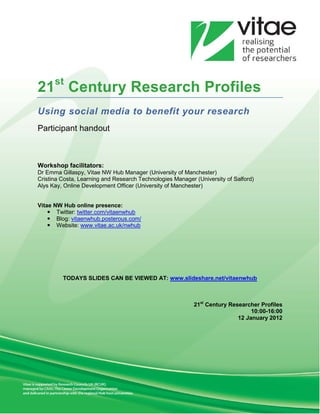
21st Century Research Profiles: Using social media to benefit your research handout
- 1. 21st Century Research Profiles Using social media to benefit your research Participant handout Workshop facilitators: Dr Emma Gillaspy, Vitae NW Hub Manager (University of Manchester) Cristina Costa, Learning and Research Technologies Manager (University of Salford) Alys Kay, Online Development Officer (University of Manchester) Vitae NW Hub online presence: Twitter: twitter.com/vitaenwhub Blog: vitaenwhub.posterous.com/ Website: www.vitae.ac.uk/nwhub TODAYS SLIDES CAN BE VIEWED AT: www.slideshare.net/vitaenwhub 21st Century Researcher Profiles 10:00-16:00 12 January 2012
- 2. Contents How do you find information on the internet? ........................................................................................ 3 Hopes and concerns .................................................................................................................................. 4 Wisdom of the crowd ................................................................................................................................. 5 Reciprocity ................................................................................................................................................... 6 Communication style for social media .................................................................................................... 6 Information management .......................................................................................................................... 7 Collaborative working ................................................................................................................................ 8 Collaborative working: Questions to consider ................................................................................... 9 Why should researchers use social networking tools?....................................................................... 10 Social networking: Questions to consider ........................................................................................ 12 Digital identity............................................................................................................................................ 13 Digital identity: Questions to consider .............................................................................................. 14 Discussion – what does social media mean for you? ......................................................................... 15 Netiquette .................................................................................................................................................. 17 Tips of the day .......................................................................................................................................... 17 Moving forward ......................................................................................................................................... 18 Comments and reflections on the day .................................................................................................. 19 Appendix 1: Social media tools .............................................................................................................. 20 1. Managing RSS feeds using iGoogle ......................................................................................... 20 2. Microblogging ................................................................................................................................ 21 3. Blogging ......................................................................................................................................... 23 4. Social referencing using CiteULike............................................................................................ 25 5. Presentation sharing using SlideShare ..................................................................................... 27 6. Social networking using LinkedIn .............................................................................................. 29 7. Collaborative writing using GoogleDocs ................................................................................... 30 Appendix 2: Additional tools and resources ......................................................................................... 32 Appendix 3: Links ..................................................................................................................................... 34 21st Century Researcher Profiles 12/01/2012 Page 2
- 3. How do you find information on the internet? What are your favourite work and non-work websites and why? How do you find information on the web currently? Did you find out any interesting sites/techniques from others? 21st Century Researcher Profiles 12/01/2012 Page 3
- 4. Hopes and concerns My hopes for engaging with social media My concerns for engaging with social media On reflection, what I think about my hopes and concerns 21st Century Researcher Profiles 12/01/2012 Page 4
- 5. Wisdom of the crowd A book that’s often discussed when talking about social media is The Wisdom of Crowds: Why the Many Are Smarter Than the Few and How Collective Wisdom Shapes Business, Economies, Societies and Nations, 2004 by James Surowiecki about the aggregation of information in groups, resulting in decisions that, he argues, are often better than could have been made by any single member of the group. The book presents numerous case studies and anecdotes to illustrate its argument, and touches on several fields, primarily economics and psychology. Surowiecki is keen to explain that group opinions are not necessarily better than individual opinions all the time. If the group is working closely together there is a danger that they will all come to the same decision or that they will simply norm towards the view point of a particularly persuasive member. If the group is too similar they will lack the diversity that leads to a strong aggregated opinion. Surowiecki sets out the following three principles as being essential for the wisdom of crowds to function: 1. Independence 2. Diversity 3. Decentralisation Collaborations that take place through the internet have the ability to be independent (e.g. everyone working on their own project), diverse (e.g. drawn from a range of disciplines/background) and decentralised (e.g. bringing together people who are funded and managed in a range of different ways). Individuals who use social media have the potential to be more collaborative, more inter- disciplinary and more able to gather and respond to feedback than their peers. To engage in social media fully, you don’t need to believe in the wisdom of the crowd but you do need to be prepared to receive it anyway! Based on Surowiecki’s book, Oinas-Kukkonen captures the wisdom of crowds approach with the following eight conjectures: 1. It is possible to describe how people in a group think as a whole. 2. In some cases, groups are remarkably intelligent and are often smarter than the smartest people in them. 3. The three conditions for a group to be intelligent are diversity, independence, and decentralization. 4. The best decisions are a product of disagreement and contest. 5. Too much communication can make the group as a whole less intelligent. 6. Information aggregation functionality is needed. 7. The right information needs to be delivered to the right people in the right place, at the right time, and in the right way. 8. There is no need to chase the expert. From Oinas-Kukkonen, H (2008). Network analysis and crowds of people as sources of new organisational knowledge. In: A. Koohang et al. (Eds): Knowledge Management: Theoretical Foundation pp. 173-189. 21st Century Researcher Profiles 12/01/2012 Page 5
- 6. Reciprocity Reciprocity can be defined as “a state or relationship in which there is mutual action, influence, giving and taking, correspondence, etc., between two parties or things” (from the Oxford English Dictionary). In the societal web our opportunity to help others is dramatically extended: • highlighting great content to another person • introduce or refer them • link them to great resources on the web • provide them with our expertise quickly and easily wherever they are in the world Indirect reciprocity can also arise for social media. You help me, I help somebody else, somebody else helps yet another person, and somewhere, somebody helps you. Social media facilitates direct and indirect reciprocity and enables it to happen quickly. To get the most from social media interactions, be prepared to give a little. Reciprocity isn’t about following or liking everything/everyone you come across. Instead, present your own identity and connect in personally meaningful ways. Section adapted from www.abelard-uk.com/2009/10/reciprocity-in-the-societal-web/ Communication style for social media How do you/will you communicate using social media? What is important? How is it different from academic communication? Who is your audience online and how might that influence your communication style? 21st Century Researcher Profiles 12/01/2012 Page 6
- 7. Information management The internet presents us with many different ways to gather information but there is so much noise out there that it can be difficult to find and focus on channels of information that are relevant to you and your research interests. Ideally you want the useful information to come to you. RSS (Really Simple Syndication) feeds are information channels that allow you to subscribe to them. This means that you can choose which information you are interested in and it will come to you, rather than you having to actively look for it each time you open your browser. RSS feeds generally give you the headline information; you can choose whether it is important enough for you to find out more. One way of receiving information from RSS feeds is via iGoogle. You can create a custom Google search page for yourself, which has all the headline information you want on it. You can also add many other types of information source to your iGoogle page via Google gadgets. See: Managing RSS feeds using iGoogle (p20) to learn more about this. Another aspect of information management is the need to manage multiple user accounts on multiple networks. How do you monitor and update different networks, and remember all your passwords? Well fortunately, there are tools that have been designed to help you do this. Tools such as Tweetdeck and Seesmic have been designed to allow you to manage your profile across all the big networking tools simultaneously within one screen. You can update all your status’ at once. Tweetdeck is owned by twitter and is particularly good at managing twitter accounts. How do you/will you avoid bias when selecting information? How do you/will you use technology to make searching for information more efficient? How do you/will you share useful resources with the wider research community? 21st Century Researcher Profiles 12/01/2012 Page 7
- 8. Collaborative working Collaborative working underpins research. As a successful researcher you will regularly collaborate with a variety of people using different methods. Social media has revolutionised collaboration, allowing us to interact and work with other more frequently and efficiently. Nothing is a substitute for a face-to-face meeting or brainstorm but to help your everyday working, online collaboration does the trick. Ways of working collaboratively could include: Conferencing or virtual meetings One of the best known virtual meeting tools is Skype (www.skype.com). As well as using Skype for audio or video conference calls, you can also send documents, photos and presentations to others using a free account. Skype also offer a screen sharing option for free on one-to-one calls where the person you are talking to can see your screen. Content production and sharing You will often have to produce documents collaboratively with others e.g. grant proposals, journal articles or joint presentations. There are lots of good tools out there to help you do this, GoogleDocs (see p30) is a good example of this. It allows for collaborators to all work on the same document/spreadsheet/presentation at the same time. You can have private, semi-private or public documents on GoogleDocs and it integrates well with smartphones and tablets. Google forms are a great way to collect feedback or send out questionnaires too. An even more flexible file sharing option is Dropbox (www.dropbox.com). You can get 2GB of storage space for free and extra if you invite others to use it too. Dropbox integrates with your computer very well, for example, my Dropbox folders appear in Windows Explorer: You can also access your files online, from your smartphone or tablet. You can share different folders with different groups of people. In the example above, Photos are private to me and the other 3 folders are shared with 3 different project groups. Wikis are a good way of producing content collaboratively. Most wikis accept multimedia as well as standard office input. Researchers most often use wikis for research group notebooks or to create a public facing page for their research. Good examples of wiki tools include PBWorks (http://pbworks.com/), Wikispaces (www.wikispaces.com) and Wikia (www.wikia.com). Your university will probably have some form of wiki available through their virtual learning environment e.g. Blackboard or Moodle. There are several tools that are used for sharing presentations and other files. You can use these tools to disseminate your research to a wider audience and receive feedback on your slides. Slideshare (www.slideshare.net) and Scribd (www.scribd.com) are the most commonly used tools at the moment. Prezi (http://prezi.com/) is a way of creating and sharing dynamic presentations using Flash. You can create presentations yourself or invite collaborators to create presentations together. If you sign up for a student/teacher account 21st Century Researcher Profiles 12/01/2012 Page 8
- 9. (http://prezi.com/profile/signup/edu/) using your university email address, you will also be able to make presentations private as well as public. Social bookmarking Social bookmarking is great for storing your own bookmarks as well as sharing them with others. Tools such as Delicious (www.delicious.com) and Diigo (www.diigo.com) allow you to create your bookmarks and store them online. This means you can access the same bookmarks from any computer, laptop or mobile device. You can also tag the bookmarks and share them with others e.g. your research team could share important bookmarks around your research field. Social citation sharing These tools allow you to manage your own references ‘in the cloud’ and share them with others. Citeulike (www.citeulike.org), Mendeley (www.mendeley.com) and Zotero (www.zotero.org) are the most common tools used for social citation sharing. They easily store references and PDFs that you can access from anywhere, not just your work computer. You can generate automated article recommendations and share references with your research team. These sites are particularly good to find out who else is reading what you're reading which will help you to build your networks. Collaborative working: Questions to consider Who do you collaborate with at the moment? What collaborative tools do you use and for what purpose? How might social media tools improve your collaborative practice? Are there any potential risks to using collaborative working tools in an academic/professional context? • Ethical/Legal? • Practical/Logistical? • Quality assurance? 21st Century Researcher Profiles 12/01/2012 Page 9
- 10. Why should researchers use social networking tools? Identity is one reason. It is tempting as a researcher to sit behind your desk and concentrate all your energy on producing the most fabulous piece of research, and then publishing it. And whilst this is a necessary part of being a good researcher, it will not go anywhere unless people know who you are. By contributing information about your research to a social network, more so than in a conversation with someone at a conference, you are helping to get yourself noticed in the world beyond your immediate institution. In online networks the information you share persists (and can be explored by others) so the conversations and contributions you make are an excellent way to demonstrate your expertise, and the significance and relevance of your research, to your connections and beyond. Another reason is connection. You need to connect with a wide range of people because you don’t know which connections will be useful to you until they are; a chance meeting with somebody at this event could provide you with many different kinds of opportunity; from the germ of an idea to the possibility of a collaboration. Networking is about this serendipity. Malcolm Gladwell (http://gladwell.typepad.com/) coined the term weak ties in his book The Tipping Point, 2000, to describe the connections that are outside of your core network. These connections can often be more useful than people you are closely connected to because they are less likely to be like you, they are farther afield, but still connected enough to have an incentive to help you. You also need to be able to share your expertise with a community, in order to become part of it. There is not a magic spell, which will allow you to do this without effort. It’s really important when approaching a new community that you spend some time listening, and getting an idea of what is an appropriate style of conduct, because you cannot expect strangers to help you unless you have become part of the community. Challenges With all of new potential and convenience come new challenges and new expectations. Employers, potential collaborators, funders and others will expect to be able to explore your digital footprint. You need to understand how to use social media to propel yourself forwards in whatever direction you wish to go. You also need to think about how you can integrate your social networking practices into your daily routine. How can social networking tools be used in an academic/professional context? • Expand your research network to increase opportunities for collaboration, employment, funding, discussion and research • Access collective intelligence to become more knowledgeable about your own and other fields of research • Establish a reputation that demonstrates your expertise and the significance and relevance of your research • Practice your debating, discussion and critical thinking skills. • To conduct research. Academic networking tools • Academia.edu (http://academia.edu/) 21st Century Researcher Profiles 12/01/2012 Page 10
- 11. • Methodspace (www.methodspace.com) • Researchgate (for scientists)(www.researchgate.net) • #phdchat – an open twitter community that meets for an hour each week, based on the use of the #phdchat hashtag (http://phdchat.pbworks.com) The benefit of academic networks is to see what topics and themes are emerging in your field of interest, and in related fields. They can be a useful forum for the discussion of ideas across related research areas. You can raise your profile within the network by feeding information that you think is useful. These types of networks are an excellent place to seek collaboration. Using social networking tools to conduct research For social scientists it is particularly important to be aware of the way that social interaction is increasingly being conducted online. Social networking tools could be used to: • Recruit participants for a study • Improve the quality and proximity of the relationship between yourself and your participants • Give your subjects a voice; allow them to have a more active role in research • Use information generated by social networks for structured analysis. A group of researchers at the British Library produced the following report; Web 2.0 as a Social Science Tool (www.bl.uk/reshelp/bldept/socsci/socint/web2/report.html). Which explores the use of social networks and other social media tools (and provides examples of researchers who are currently using social media tools to conduct research) in depth. Networking Behaviour When using social networking tools you should think about appropriate networking behaviour in relation to your purpose for joining a network. Open networking, allows you to grow your network very quickly as you will receive invitations from other open networks, this style is not generally appropriate for individuals but is useful for creating communal resources quickly, such as Global Amphibian BioBlitz (www.inaturalist.org/projects/global-amphibian-bioblitz), a site that was created by researchers, and aims to catalogue all the amphibian species in the world. Open networking is not appropriate for individuals because indiscriminate linking in a network means that your connections do not provide any real insights into who the different people in your network truly are, and so the reciprocal aspect of networking does not work in this scenario. Completely closed networking, a private network, may restrict your ability to grow your network and prevent opportunities for future collaboration or otherwise from arising. But this approach may be appropriate if you want to share information across a research group or related research groups but you do not want this information to be public. This can be particularly useful if the group does not have an opportunity to meet face-to-face. You might want to use a Social networking tools to create a private group because the tool itself can facilitate the sharing of information—personal and otherwise—the technologies aid discussion and create intimacy among online individuals, as they feel a sense of connection which can help to build a community. For an individual, a moderated approach between open and closed, starting with a base of contacts from your educational/professional background will allow for growth in your network while also allowing you to know enough about the connections in your network to add value to that relationship. 21st Century Researcher Profiles 12/01/2012 Page 11
- 12. Social networking: Questions to consider What does your research network look like at the moment? Who are the weak ties? How do you want your network to expand? Where are the greatest concentrations of people you want to talk to? What value do you bring to the network? Are there any potential risk to using social networking tools in an academic/professional context? • Ethical/Legal? • Practical/Logistical? • Quality assurance? 21st Century Researcher Profiles 12/01/2012 Page 12
- 13. Digital identity In the future, your ‘digital footprint’ will carry far more weight than anything you might include on a resume ~ Chris Betcher In this day and age, having an online presence is becoming quite important. Not only is it a way to access a greater variety of resources and updated information, it is also as a form of engaging and communicating with a wide variety of communities and networks which may advance one’s practice and knowledge. If you generally think of the internet as a place to ‘look up stuff’ you’re missing the best part ~ Dean Shareski These days communicating through email or accessing papers and specialised websites online is no longer an extraordinary thing to do. It has become part of the routine to access and provide information. With the latest developments of the web, the user has equally been able to access and produce information. This is dramatically changing the way people learn, communicate and establish learning bonds. This is progressively creating a new culture of collaboration and cooperation. Show me your friends and I’ll tell you who you are? ~Goethe The Web has had a huge impact on how we present and represent ourselves in our professional areas, and consequently what others make of our contributions to our knowledge fields. Establishing a digital identity as a researcher is important. Researchers need to keep up to date with the latest developments in their disciplines, and also establish a close contact with other individuals in their field. Choosing the networks we participate in, and the people we are connected with, is therefore crucial. The environments we engage in represent who we are. A researcher’s online presence can be established through participation in different environments. Different tools can be used to achieve this purpose. Researchers can present their work through personal websites and profiling networks. They can also communicate their work in progress in the form of: • reflections or blogs (http://webpossibilities.pbworks.com/blogs) • collaborative initiatives such as Wikis (http://webpossibilities.pbworks.com/wiki), • presentations (http://webpossibilities.pbworks.com/presentations) • micro communication (http://webpossibilities.pbworks.com/microblogging) • active participation in networks and communities http://webpossibilities.pbworks.com/SocialNetworking. A well planned activity online can grant researchers a reputable presence online! Further information: • Social Media for newbies: www.slideshare.net/cristinacost/social-media-for-newbies- 8800689 21st Century Researcher Profiles 12/01/2012 Page 13
- 14. • Developing a Researcher profile through Social Media: www.slideshare.net/cristinacost/digital-id-presentation • Digital Identity Matters: http://digitaldisruptions.org/rhizome/wp- content/uploads/2010/06/rhiz08_DigitalIdentityMatters.pdf • http://digitaldisruptions.org/rhizome/ Digital identity: Questions to consider How are you using the web? Which tools are you using or want to use when establishing your online presence? Which style will you adopt when ‘exposing’ yourself to a connected public? What style of communication will you adopt? How social will you be on the social web? 21st Century Researcher Profiles 12/01/2012 Page 14
- 15. Discussion – what does social media mean for you? How can you use social media and the web to benefit: • You • Your reputation/profile/identity • Your research • Your career What are the limitations/drawbacks of using social media? What tools are you already using? What tools do you want to use in the future? Why? What tools would you not use in the future? Why? 21st Century Researcher Profiles 12/01/2012 Page 15
- 16. What do you need to do to integrate social media into your routine practice and make it sustainable? What support do you need? What advice would you give to others? How do you ensure you get a return on your investment in social media (time, give vs gain)? What value do you need to add/bring to your network What is your personal brand? 21st Century Researcher Profiles 12/01/2012 Page 16
- 17. Netiquette A word of warning: • Understand how public and permanent your online footprint is; do not act like you are in private when you are in public • Be aware that your current or future employers could choose to explore that online footprint! • Do not say anything online that you would not say face to face • Avoid spamming and flaming • Be aware that it is easy to misinterpret irony, sarcasm etc… without tone of voice or expressions to guide • Check your professional body guidelines • Consider who you are talking to… Be aware that the norms of behaviour online are emerging and will continue to emerge. You should try to discern appropriate rules of conduct before engaging. Further information: • www.bbc.co.uk/webwise/guides/about-netiquette • www.albion.com/netiquette/corerules.html • www.restore.ac.uk/orm/ethics/ethnetiquette.htm Tips of the day What have you learnt or want to remember from today? 21st Century Researcher Profiles 12/01/2012 Page 17
- 18. Moving forward Where am I now What tools/techniques are you familiar with already? Where do I want to be What tools/techniques might be useful for you? How might they contribute to your profile / networks / productivity? What’s stopping me What could get in the way of your success? What can you do about it? How do I get there What steps do you need to take to achieve your goal? Can you break them down into smaller, more achievable chunks? What support do you need? Taking action This is the nitty gritty where you implement your plan! What you are going to do tomorrow, next week, next month, in the next 3 months and longer term? 21st Century Researcher Profiles 12/01/2012 Page 18
- 19. Comments and reflections on the day A space for your notes and reflections 21st Century Researcher Profiles 12/01/2012 Page 19
- 20. Appendix 1: Social media tools 1. Managing RSS feeds using iGoogle Finding RSS feeds NOTE: Any site that has the following symbol has an RSS feed • Go to www.mrc.ac.uk • Click on the RSS link • Click on a link you are interested in e.g. ‘Funding news’ • Copy the URL of the website (the website might look a little odd but don’t worry). Add the feed to an RSS reader (This example uses iGoogle) using a test account • Click on www.google.co.uk/ig • Sign in using the email ‘emma.gillaspy@manchester.ac.uk’ and password ‘integrating2010’ • Click “Add Stuff” • Click “Add feed or gadget” (bottom left of the screen) • Paste in the URL you copied from the MRC and click “Add” • Click “Back to iGoogle home” (top left of the screen) Optional Extension Tasks • Repeat the above process with feeds from one or more of the following: o Upcoming courses on the Vitae website www.vitae.ac.uk/events o A search on the CiteULike website for “Open Science” o Blog posts by the Thesis Whisperer http://thethesiswhisperer.wordpress.com/ o A news section on the BBC or newspaper of interest • Rearrange your ‘gadgets’ by clicking and dragging. • Delete a gadget using the down arrow link in the top right corner of the gadget. • Add a new tab using the down arrow link in the ‘Home’ section on the left. • Change the theme using the link next to the ‘Add stuff’ link. • Set up your own iGoogle account featuring your own favourite news areas 21st Century Researcher Profiles 12/01/2012 Page 20
- 21. 2. Microblogging Twitter (twitter.com/) is a social networking and microblogging service that enables its users to send and read messages known as tweets. Tweets are text-based posts of up to 140 characters displayed on the author's profile page and delivered to the author's subscribers who are known as followers. Applications: Ask questions relevant to your practice Share links and resources you find interesting Find out what others are interested in Follow a conference (#tag) Receive news (e.g. TimesHighered, BBSRC) Collaborate and discuss with your network How to use: • Visit twitter.com/ • Create your own account or use the dummy account details below to sign in o Username ‘techintraining1’ and password ‘integrating2010’. What to practice: • Enter a tweet using the ‘What’s happening’ box. You can also add your location or a photo to a tweet. • Click the ‘Who to follow’ link and find a source you would like to hear from and follow them. • Widen your network by clicking on someone you are following. Then view who they are following to see if any of them are of interest to you too. • Update your profile settings to include a bio, image and background. • Retweet something of interest by hovering over someone else’s tweet and clicking the retweet link (note: ALWAYS acknowledge the source of the retweet by entering ‘RT @username’ in your retweet - this will be done for you if you use the retweet function on Twitter or other applications). Tips: • You can use other applications to manage your Twitter. A good simple example of this is Twhirl. This shows tweets from people you follow via a pop-up message in the corner of your computer screen in much the same way as an incoming email does. You can also use the Twhirl application to enter tweets, retweet other people’s tweets and shorten URLs using bit.ly (see next tip): • You can gather evidence of how many people (and from what country) click on the links in your tweets by using a tracking URL shortener such as bit.ly (bit.ly). You can also collect how many times your tweet was retweeted by others and view your clicking history over time. • You can gather feedback and evidence about an event or resource by using the #tag in your tweets. For more information see mashable.com/2009/05/17/twitter-hashtags/. If you would like to record the evidence collected, you can set up an archive via Twapper Keeper (twapperkeeper.com). • For example, on Twitter, search for #ted. This will show you all of the tweets in which people are talking about the www.ted.com resource (which is a great website so check it out if you don’t know about it!) 21st Century Researcher Profiles 12/01/2012 Page 21
- 22. • rd You can attach photos or videos to your tweets. This can be done using Twirl or the other 3 party applications as well as through the Twitter website. For more details visit help.twitter.com/entries/75603-how-to-post-photos-videos-on-twitter. • You can tweet from many mobile phones via applications (on smartphones such as iPhone or HTC) or SMS. Examples: • Times Higher: twitter.com/timeshighered • Richard Dawkins: twitter.com/RichardDawkins • MRC: twitter.com/MRCcomms • Vitae NW Hub: twitter.com/vitaenwhub Further information: • ESSENTIAL READING: The Twitter guidebook (Mashable the social media guide) mashable.com/guidebook/twitter/ • JISC Web2practice Microblogging web2practice.jiscinvolve.org/microblogging/ • Using Twitter at academic conferences http://www.vitae.ac.uk/researchers/315451-341041/Using- Twitter-at-academic-conferences.html • Getting started on Twitter http://www.vitae.ac.uk/researchers/315451-332011/Getting-started-on- Twitter.html • Twitter in plain English www.youtube.com/watch?v=ddO9idmax0o • 7 things you should know about microblogging www.educause.edu/Resources/7ThingsYouShouldKnowAboutMicro/174629 • 7 things you should know about Twitter • www.educause.edu/ELI/7ThingsYouShouldKnowAboutTwitt/161801 • Microblogging www.vitae.ac.uk/dr10 • Twitter on Wikipedia en.wikipedia.org/wiki/Twitter • 19 Twitter desktop apps compared mashable.com/2009/06/27/twitter-desktop-apps/ • URL shorteners: Which shortening service should you use? searchengineland.com/analysis-which-url-shortening-service-should-you-use-17204 • How People are using Twitter during Conferences (Wolfgang Reinhardt, Martin Ebner, Gunter Beham, Cristina Costa) lamp.tu-graz.ac.at/~i203/ebner/publication/09_edumedia.pdf 21st Century Researcher Profiles 12/01/2012 Page 22
- 23. 3. Blogging Applications: • Disseminate information to your community • Gather comments and feedback from your community • Gather evidence of the impact of your research (via guest posts or other people’s blogs) • Use as a personal or team record/diary • Gather information from other blogs How to use: To view Blogger through a test account: (advisable before setting your own blog account up) • Visit www.blogger.com and click ‘sign in’. • Enter the email address ‘emma.gillaspy@manchester.ac.uk’ and password ‘integrating2010’. What to practice: • Enter a new post by: o Click ‘New post’ o Enter a title o Enter some text into the text box o You can practice inserting photos and videos by clicking on the icons. Try inserting an image from a website or download an image to the desktop and insert it into your blog post. o Try linking to other websites by highlighting the text you want to link and clicking on the link button on the menu bar. o Click ‘Publish post’ o Click the ‘View post’ button to see your post live. • Embed a video from YouTube into a new post by: o Select a video you would like to embed using the YouTube website. o Click on the <Embed> button below the video. o Copy the text in the box that appears. o Go to your Blogger account and click ‘new post’ o Click on the ‘Edit HTML’ tab and paste the text you copied. Enter a title for the post and any other information you would like to include and publish your post. • Try using the same process to embed other items such as: o a Google Maps location o a video from Ted.com o a Slideshare presentation (see tool 4) • Try customising the blog, by changing the template, fonts and colours or rearranging the page elements. You can also add more page elements and gadgets e.g. your live Twitter updates. To create your own account: • Visit www.blogger.com and click ‘Create a blog’ • If you already have a Google account, complete your Google email and password details. If you do not have a Google account, Click ‘Sign up for a new Google account’ and click ‘continue’. Complete the create a Google account page and click ‘continue’. • Give your blog a title and URL (think about this carefully!) • Choose a template and click ‘continue’. • Click ‘start blogging’ and blog away! Tips: • Look at other people’s blogs and decide what you like and don’t like about them. Is it a particular blog provider you like (e.g. Blogger, Wordpress, Posterous etc)? • Try to design your blog to suit the needs of your audience and to reflect your own style. 21st Century Researcher Profiles 12/01/2012 Page 23
- 24. • Decide on how formal/personal you are going to make the blog and stick to it. • Decide what you are going to use the blog for e.g. is it going to be a reflective journal, to create an online identity for your research area, to engage the public in your research etc. • Try to blog regularly (at least once a fortnight) but not too much (not more than once a day) otherwise you are risking ‘under- or over-selling’ to your audience. Examples: • University of Manchester (MHS Faculty) research training team: researchtraining.wordpress.com/ • Manchester Postgraduate Careers Blog manchesterpgcareers.wordpress.com/ • Tristram Hooley: adventuresincareerdevelopment.posterous.com/ • Cristina Costa: knowmansland.com/learningpath/ • Research blogs: exquisitelife.researchresearch.com Further information: • Tips for academic blogging http://www.vitae.ac.uk/researchers/315451-332861/Tips-for-academic- blogging.html • How to blog webpossibilities.pbworks.com/blogs • Tutorial on creating a blog (Wordpress or Blogger) and using RSS emtechspring2008.pbworks.com/Tutorials • Blogs in plain English www.youtube.com/watch?v=NN2I1pWXjXI • Blogging www.vitae.ac.uk/dr10 • Blogging as a tool for reflection and learning www.virclass.net/eped/index.php?action=static&id=29 • 7 things you should know about blogging www.educause.edu/ELI/7ThingsYouShouldKnowAboutBlogs/156809 • Why blog? www.microbiologybytes.com/AJC/whyblog.html • 8 reasons why researchers should blog homelessinstoke.com/2010/02/22/8-reasons-why- researchers-should-blog/ • Why do I bother? An academic's view of blogging steve-wheeler.blogspot.com/2009/12/why-do-i- bother.html • Adventures in Researcher Development 2.0 pgrdocblog.wordpress.com/2010/02/19/adventures-in- researcher-development-2-0/ • Top 100 blogs (updated daily) technorati.com/blogs/top100/ 21st Century Researcher Profiles 12/01/2012 Page 24
- 25. 4. Social referencing using CiteULike Applications: • Easily store references you find online • Discover new articles and resources • Automated article recommendations • Share references with your colleagues • Find out who's reading what you're reading • Store and search your PDFs • Build a collaborative library for your research team How to use: To view CiteULike through a test account: • Visit www.citeulike.org and click ‘log in’. • Enter the username ‘techintraining1’ and password ‘integrating2010’. What to practice: • Find and add a reference o In a separate window, visit an online database and find an article o Copy the URL of the reference e.g. www.ncbi.nlm.nih.gov/pubmed/21360695 o On CiteULike, hover over ‘My CiteULike’ and click ‘Post URL’ o Paste the URL from PubMed and click ‘Post it!’ o In the tags enter several keywords for the article separated by a space e.g. osteoarthritis genetics SNP o Complete the rest of the options according to your preference and click “Post Article” o Click ‘Library’ in ‘MyCiteULike’ to view your library • Explore the social features o Go to your ‘Library’ o The bottom line of the reference “Defrosting the Digital Library: Bibliographic Tools for the Next Generation Web” will say something like “posted to social citation by techintraining1 on 2011-03-02 17:15:51 // along with 349 people and 29 groups”. Click on the link that says “along with 349 people and 29 groups” (the exact wording link may be different) o Click on a group e.g. “eLearning in Leicester” (highlighted in pink) o Scroll down and click on the title of any article of interest (if none are of interest just pretend!) o Click [copy] to add this citation to your own library To create your own account: • Visit www.citeulike.org and click ‘Join now’ or ‘Join now with Facebook’. • Complete the registration form and click ‘Sign up now!’. • Click ‘Continue’. Tips and next steps: • Watch groups and other users and be alerted when they update their libraries • Create a group and invite others to upload their reference • Export lists to endnote and other reference software • Look for any groups and users who have uploaded the same references as you to increase your network Further information: • Social citation workshop slides from the Digital Researcher www.vitae.ac.uk/dr11live 21st Century Researcher Profiles 12/01/2012 Page 25
- 26. • 10 ways to promote an academic article that you’ve just published using social media and the web www.vitae.ac.uk/researchers/315451-347081/10-ways-to-promote-an-academic-article-that- youve-just-published-using-social-media-and-the-web.html • CiteULike and other social citation tools http://www.vitae.ac.uk/researchers/315451- 332831/CiteULike-and-other-social-citation-tools.html • CiteULike blog http://blog.citeulike.org/ • Citeulike: A Researcher's Social Bookmarking Service www.ariadne.ac.uk/issue51/emamy- cameron/ • CiteULike: Keeping your bibliography on the web http://www.vitae.ac.uk/researchers/156431- 205731/Citeulike---keeping-your-bibliography-on-the-web.html 21st Century Researcher Profiles 12/01/2012 Page 26
- 27. 5. Presentation sharing using SlideShare Applications: • Share your PowerPoint presentations, pdf or Word documents with selected people or the public • Keep a private record of your presentations How to use: To view SlideShare through a test account: • Visit www.slideshare.net • Click Login and enter the username ‘techintraining1’ and password ‘integrating2010’. To create your own account: • Visit www.slideshare.net and click ‘Sign up’ (you can use your Facebook login if you have one) • Complete the registration form and click ‘SIGN UP’. Remember to deselect the newsletter option if you do not want to receive news from SlideShare. • Click ‘Skip this’ when asked if you would like to upgrade. What to practice: • Create and upload a presentation o Create a short test presentation in PowerPoint and save to the desktop. o Visit www.slideshare.net and login. o Click ‘UPLOAD’ in the top menu bar. o Select the presentation you created. o Ensure the title is correct and enter a short description of the presentation. o You can add tags (keywords) to make your presentation more searchable by yourself or others. For more details on tagging, visit www.wolf-howl.com/blogs/how-to-use-tagging/ o Select a category for the presentation. o Untick ‘Allow file download’ unless you would like people to be able to download the presentation. o Click ‘Save changes’ and wait for the upload to complete so you can view it. • Embed the presentation in your blog by: o Copy the ‘Embed’ code to the right of your presentation. o Open a new window and log into your blog. To use the test blog, visit www.blogger.com and click ‘sign in’. Enter the email address ‘emma.gillaspy@manchester.ac.uk’ and password ‘integrating2010’. o Click ‘New post’, enter the title of your form and ensure you have the ‘Edit HTML’ tab selected. o Paste the code you copied from Google Docs into the main body of the post. o Click ‘Publish post’ o Click the ‘View post’ button to see your post live. • Share the presentation via Twitter, Facebook or Email using the links to the right of your presentation. • Edit your profile to include additional information about yourself or your team. • View your uploaded presentations via the ‘My uploads’ link. • Find a person that is of interest to you and follow them. • Find a presentation you like and add it to your favourites. Tips: • If you have a LinkedIn professional profile, your SlideShare presentations can automatically be seen on your profile. For more details, visit www.slideshare.net/apps/linkedin/faqs • You can upload videos or slidecasts to SlideShare. • You can sync an audio file with a presentation you have uploaded. • You can join a group of members with similar interests. 21st Century Researcher Profiles 12/01/2012 Page 27
- 28. Examples: • Alex Hardman www.slideshare.net/actualal • Vitae NW Hub www.slideshare.net/vitaenwhub • Manchester PG Careers www.slideshare.net/ManchesterPGCareers • University of Sussex www.slideshare.net/universityofsussex • Steve Wheeler www.slideshare.net/timbuckteeth Further information: • Using Slideshare And 5 Great Social Media Presentations www.simplyzesty.com/brands/slideshare-5-great-social-media-presentations • Top 100 tools: SlideShare www.c4lpt.co.uk/Top100Tools/slideshare.html • Using SlideShare to share presentations www.jiscdigitalmedia.ac.uk/crossmedia/advice/slideshare/ 21st Century Researcher Profiles 12/01/2012 Page 28
- 29. 6. Social networking using LinkedIn Applications: • Maintain your professional profile • Participate in group discussions • Extend your research connections How to use: To create your own account: • Visit www.linkedin.com and sign up by completing the relevant fields and searching your email contacts to see if they are on LinkedIn What to practice: • Search for colleagues by clicking the relevant link at the bottom of the page • Click the ‘Profile’ tab. Add details to your profile using the profile completion tips • Find a group you may like e.g. Medical Research Council • Extend your networks by viewing who your connections are connected to. Also look at what groups they are part of. Examples: • Emma Gillaspy http://uk.linkedin.com/in/emmagillaspy • Cristina Costa http://uk.linkedin.com/in/cristinacost • Sarah Blackford http://uk.linkedin.com/pub/sarah-blackford/10/b72/968 • Iain Cameron http://uk.linkedin.com/pub/iain-cameron/13/711/219 Further information: • 7 ways to get more out of LinkedIn http://mashable.com/2009/11/09/linkedin-tips/ • Social networking software for researchers http://www.vitae.ac.uk/researchers/315451- 341701/Social-networking-software-for-researchers.html 21st Century Researcher Profiles 12/01/2012 Page 29
- 30. 7. Collaborative writing using GoogleDocs Applications: • Create private documents you can access from anywhere • Create documents on a public or semi-public basis • Create and amend collaborative documents e.g. funding proposals, journal articles, presentations • Create online questionnaires to gather feedback from students or the public How to use: To view Google Docs through a test account: (skip this step if you already have a Google account or would like to set one up) • Visit docs.google.com. • Enter the email address ‘emma.gillaspy@manchester.ac.uk’ and password ‘integrating2010’. To create your own account: • Visit docs.google.com. • If you already have a Google account, complete your email and password details and click ‘Sign in’. If you do not have a Google account, click ‘Create an account’ and complete the relevant fields. What to practice: • Create a document by: o Click ‘Create’ and ‘Document’ o Add a title and some text. o Click ‘Save now’ • Share a document by: o With the document open, click ‘Share’. Enter your own email address and click close. (you will be sent an invite by email to edit/view the document) o Alternatively, from the GoogleDocs main page, tick a document and click the share icon (a person with + next to it) • Create a folder to store items by clicking ‘Create’ and ‘Collection’. You can share a whole collection by clicking the down arrow next to the collection in the left hand menu, then ‘Share’. • Upload a document by: o Create a document in Word, Excel or Powerpoint and save it to your desktop. o In GoogleDocs, click the upload icon (next to Create) and File. o Select the file you have created and ensure the convert button is ticked. o Click ‘Start upload’. o Move the file to a collection by ticking next to the file name and clicking the organise icon (a folder) • Create a form by o Click ‘Create’ and ‘Form’. o Add a title (include your initials on the test forms to distinguish them from others created during this training session). Add some background information then enter some sample questions. Try selecting different question types to view what is available. o Try deleting and/or reordering a question (drag and drop the questions to move them). o Add a section header or page break using the ‘Add item’ button. o Change the theme of the form. o Edit the confirmation text that responders to the form see by clicking ‘More actions’ then ‘Edit confirmation’. o At any point, you can view the form by clicking the link at the bottom of the page. o Once you are happy with the form, click ‘Save’. N.B. If you change your mind and want to amend your form later just hover over the relevant question/section and click the edit icon. o Send the completed form by clicking ‘Email this form’. This sends the form via your Google email account. If you would like to send the form via your university or other account, just send the form to yourself then forward it on in your usual email client. 21st Century Researcher Profiles 12/01/2012 Page 30
- 31. • Embed the form into your blog by: o Click ‘More actions’ then ‘Embed’. Right click the highlighted code text and click ‘copy’. o Open a new window and log into your blog. To use the test blog, visit www.blogger.com and click ‘sign in’. Enter the email address ‘emma.gillaspy@manchester.ac.uk’ and password ‘integrating2010’. o Click ‘New post’, enter the title of your form and ensure you have the ‘Edit HTML’ tab selected. o Paste the code you copied from Google Docs into the main body of the post. o Click ‘Publish the post’ o Click the ‘View post’ button to see your post live. • View and export form data by: o Complete one of the forms you have created a number of times using test data (via the blog or form website directly). o Visit docs.google.com. Click on the title of your form to view the responses. o To view the data in a graphical format click ‘Form’ and then ‘Show summary of responses’. o To export the data as a Microsoft Excel spreadsheet click ‘File, ‘Download as’ and then select ‘Excel’. Tips: • Set up your collections (folders) with relevant sharing settings before adding your documents. This means you don’t have to share each individual file you create, it will be done for you by being located in the relevant collection. • You can upload files without converting them in case you want to store original files or other files such as PDFs or audio/video. • By embedding your forms into your blog, you direct traffic from users who may not visit it otherwise. • If you'd like to track responses on your form(s), you can add the Forms gadget to your iGoogle page (see docs.google.com/support/bin/answer.py?hl=en&answer=87805). Examples (forms): • Creating highly successful PhD students: The 7 secrets of success for supervisors (feedback form) spreadsheets.google.com/viewform?hl=en&formkey=dFJKUmNjZFhkS0JLejljOEJkbmRRd3c6MA • Evaluation questionnaire for Turbocharge your writing workshop (embedded in a blog) vitaenwhub.posterous.com/evaluation-questionnaire-for-turbocharge-your Further information: • Google Docs 'widely used' at 1 in 5 workplaces www.infoworld.com/d/cloud-computing/google-docs- widely-used-1-in-5-workplaces-132 • Using forms in Google Docs www.youtube.com/watch?v=IzgaUOW6GIs • Google Docs in plain English www.youtube.com/watch?v=eRqUE6IHTEA • 100 Great Google Docs Tips for Students & Educators http://www.accreditedonlinecolleges.com/blog/2009/100-great-google-docs-tips-for-students- educators/ • GoogleDocs blog http://googledocs.blogspot.com/ 21st Century Researcher Profiles 12/01/2012 Page 31
- 32. Appendix 2: Additional tools and resources Prezi Applications: Dynamic presentation software as an alternative to PowerPoint What to practice: • Enter a title and short description of a test presentation. • Choose one of the themes and click ‘Create’. • Click ‘Open me’ and select whether you would like to make your Prezi public or private. Click ‘Open’. • View the getting started video then close the video window to leave your canvas. • Double click on the canvas and write the title of your presentation. Brainstorm a few ideas for your presentation and enter these around the canvas by double-clicking to write. • Click once on each part of your text and move it around using the centre of the ‘zebra’, change the size using the inner circle of the ‘zebra’ and rotate using the outer circle. • Try uploading an image or video using the ‘Insert’ menu. • Once you are happy with the layout of your canvas, start grouping items together using the ‘Frames’ menu. N.B. You can use invisible frames to group items without showing a frame. • Next draw a path around your canvas using the ‘Path’ menu. You can select individual items or frames in your path. • View your presentation using the ‘Show’ menu. • Exit the presentation then click on it in your ‘My Prezi’ page. Download the Prezi for use on computers which have no internet access. Tips: • There is a whole host of help on the ‘Prezi learn’ site at prezi.com/learn • You can adapt other people’s Prezi presentations rather than creating them from scratch. To do this, click on ‘Showcase’ and tick ‘Show only reusable’. • Prezi is a difficult tool to ‘teach’ so just have a play around and see what works for you. Your first presentation may take some time but once you learn the system, it’s incredibly easy and intuitive. Examples: • About perspective prezi.com/jipjiqvj6dsc/about-perspective/ • Discover IE University prezi.com/wxv6uhgee4sr/discover-ie-university/ • Singing Bridges prezi.com/io1sgtwwkg5v/singing-bridges/ Further information: • Toolkit: Prezi effectivenesscoach.wordpress.com/2009/10/04/toolkit-prezi/ • Prezi blog blog.prezi.com/ • Prezi: A new presentation tool that lets you see the big picture and the nitty gritty details techrav.blogspot.com/2009/05/prezi-new-presentation-that-lets-you.html Screenr screenr.com Screenr is a web-based tool that lets you create screencasts without installing any software. You just click the record button and your screen activity is recorded along with narration from your microphone. Screenr then publishes your screencast in high-definition Flash format. Screenr makes it easy to share your screencast on Twitter, YouTube or anywhere else on the web. Diigo www.diigo.com 21st Century Researcher Profiles 12/01/2012 Page 32
- 33. Diigo allows you to take personal notes and highlight text information on web pages just as you would on a piece of paper. You can then bookmark and save this information for further review, while adding tags to keep everything organized. In bookmarking this information, you can also choose to share with colleagues and friends to allow them to access the web page, view your notes and highlights, and add their own annotations. All of this information is also saved online and can be accessed by any computer or browser, including mobile phones with browsing capabilities. Delicious delicious.com Delicious is a web service created to help you store, manage and share all or some of your collection of bookmarks. Two of its powerful features are tagging and its ability to allow access to all of your bookmarks from any computer with an internet connection. Lefora www.lefora.com Lefora is a free discussion forum tool with no limits on the amount of posts or members in your forum. Lefora allows you to run a public or fully private forum. On public forums, every topic has a button that will allow your members to share a link to the topic on sites like Facebook, Twitter, and Myspace. They can even share links over email or IM. You can also easily add videos and photos to the forum. 21st Century Researcher Profiles 12/01/2012 Page 33
- 34. Appendix 3: Links WORKSHOPS (SLIDES & HANDOUTS) The Digital Researcher (Vitae) A workshop for researchers exploring the use of Web 2.0 in research, networks and building researchers own profiles. Interactive sessions included microblogging, RSS feeds, social networking and social citation sharing. Read or comment on the blog, catch up with the tweets (#DR10 hashtag) or download the slides: www.vitae.ac.uk/dr10 and www.vitae.ac.uk/dr11 Using Technology to Enhance Your Research (MHS Training Blog) Explores the digital world and how researchers can use it to develop reputations through a digital identity, literature managing and extending research connections. researchtraining.wordpress.com/2009/11/11/using-technology-to-enhance-your-research/ and researchtraining.wordpress.com/2010/03/15/21st-century-research-profiles-workshop/ Using Technology to Enhance Your Teaching (MHS Training Blog) Explores how technology can be used in teaching and an evaluation of these tools. researchtraining.wordpress.com/2009/11/25/using-technology-to-enhance-your-teaching/ Social Media Tools and Resources (University of Nottingham) Explore the social, participatory and collaborative qualities of social media technologies. Includes a summary of social media tools for publishing, content sharing, networking and collaboration, and an extensive set of resources including tutorials, guides, videos, references and examples. www.nottingham.ac.uk/jubileegraduatecentre/training-and-events/events-resources.phtml ONLINE GUIDES & HOW TOS Vitae PGR Tips – Using online resources in your research (issue 40) and Digital networking (issue 51) One page monthly ebulletin offering tips and advice to PGR students on a host of topics. Advice often relevant for all researchers. www.vitae.ac.uk/pgrtips JISC Web2.0 Practice Guides Explains how technologies like Social Media, RSS, Collaborative Writing, Podcasting, can enhance working practice. Each guide consists of a video explaining key concepts, supported by a more in-depth overview of the topic, covering the potential uses, risks and how to get started. web2practice.jiscinvolve.org/ A beginners guide to social media (Universities Affairs) Advice from tech-savvy professors to give you the resources you need to start incorporating social media into your teaching. www.universityaffairs.ca/a-beginners-guide-to-social-media.aspx 7 Things You Should Know About Microblogging Provides information on emerging learning technologies. Each brief focuses on a single technology and describes what it is, where it is going, and why it matters. www.educause.edu/Resources/7ThingsYouShouldKnowAboutMicro/174629 Tutorial on creating a blog (Wordpress or Blogger) and using RSS emtechspring2008.pbworks.com/Tutorials 21st Century Researcher Profiles 12/01/2012 Page 34
- 35. Plain English Resources (CommonCraft) A series of short introductory videos to getting started with social media tools such as RSS, Twitter, social media, and social networking. RSS in Plain English www.youtube.com/watch?v=0klgLsSxGsU Twitter in Plain English www.youtube.com/watch?v=ddO9idmax0o Social Media in Plain English www.youtube.com/watch?v=MpIOClX1jPE Social Networking in Plain English www.youtube.com/watch?v=6a_KF7TYKVc Podcasting www.youtube.com/watch?v=vMgemQahuFM Citeulike: A Researcher's Social Bookmarking Service An academic guide to using Citeulike a free service for managing and discovering scholarly references online. www.ariadne.ac.uk/issue51/emamy-cameron/ The Twitter Guidebook (Mashable the Social Media Guide) Everything you need to know about getting started with Twitter and using it to build communities. mashable.com/guidebook/twitter/ RESEARCH PRACTICE JISC: Research 3.0 - How are digital technologies revolutionising research? A year long project by JISC to debate how digital technologies are changing research practice. www.jisc.ac.uk/Home/news/stories/2009/11/res3.aspx?utm PERSONAL PERSPECTIVES Why blog? (Dr Alan Cann) www.microbiologybytes.com/AJC/whyblog.html Why I'm keen on getting researchers to be more digital (Dr Tristram Hooley, Vitae Digital Researcher Blog) www.vitae.ac.uk/dr10blog 8 reasons why researchers should blog (Gareth Morris) homelessinstoke.com/2010/02/22/8-reasons-why-researchers-should-blog/ Why do I bother? An academic's view of blogging (Learning with ‘e’s Blog) steve-wheeler.blogspot.com/2009/12/why-do-i-bother.html Keeping your bibliography on the web (Vitae Research Staff Blog) www.vitae.ac.uk/rsblog Using Blogging as a Research Tool (David Harrison) www.stress-free.co.nz/using_blogging_as_a_research_tool Adventures in Researcher Development 2.0 (Hum PGR Doc Blog) pgrdocblog.wordpress.com/2010/02/19/adventures-in-researcher-development-2-0/ Blog Recommendations (Manchester Postgraduate Careers Blog) manchesterpgcareers.wordpress.com/2010/02/18/blog-recommendations/ You are online even if you think you are not… (PGR Salford Blog) www.pg.salford.ac.uk/blog/?p=506 Connect Project: How do you connect to people online? (Darcy Norman) connect.darcynorman.net/ 21st Century Researcher Profiles 12/01/2012 Page 35
- 36. Digital Scholarship (Gideon Burton) www.academicevolution.com/ PUBLICATIONS & ARTICLES It’s good to blog (Nature) bit.ly/4sMUvv From the Blogosphere (Nature) www.nature.com/nature/journal/v457/n7231/full/7231762c.html Should you be tweeting? (Laura Bonetta) tinyurl.com/yaj9cnh How People are using Twitter during Conferences (Wolfgang Reinhardt, Martin Ebner, Gunter Beham, Cristina Costa) lamp.tu-graz.ac.at/~i203/ebner/publication/09_edumedia.pdf By the blog: academics tread carefully (THE) www.timeshighereducation.co.uk/story.asp?storycode=403827 Web 2.0 fails to excite today's researchers (Research Information) www.researchinformation.info/features/feature.php?feature_id=236 Universities use social media to connect (NY Times) www.nytimes.com/2010/03/31/education/31iht-riedsoc.html Social networking in academia (Research Trends) http://www.info.scopus.com/researchtrends/archive/RT16/09084_RT16lowres.pdf The Conversation Prism: Making Sense of Social Media (Wikinomics) http://www.wikinomics.com/blog/index.php/2009/10/27/the-conversation-prism-making-sense-of-social- media Defrosting the Digital Library: Bibliographic Tools for the Next Generation Web PLoS Comput Biol, Vol. 4, No. 10. (31 October 2008) By Duncan Hull, Steve R. Pettifer, Douglas B. Kell http://bit.ly/1dz7JT TOOLS PRESENTATION TOOLS www.slideshare.net/ www.prezi.com http://www.scivee.tv/ SciVee – Rich Media Scholarly Communication BLOG & MICROBLOGGING TOOLS wordpress.org/ twitter.com/ technorati.com/ (blog search engine) blogs.nature.com/ (compile lists of blogs) www.researchblogging.org/ (blogs about peer reviewed research) scienceblogs.com/ (blogs about science) RSS READERS www.google.co.uk/ig 21st Century Researcher Profiles 12/01/2012 Page 36
- 37. www.netvibes.com/ SOCIAL NETWORKS www.linkedin.com/ (business-oriented social networking site) www.academia.edu/ (find out who's researching what) www.graduatejunction.net/ (early career researcher network) https://www.researchgate.net/ (scientific network) www.cos.com (Communities of Science: Free online professional profile, funding search, collaborator search) http://network.nature.com/ Nature Network http://www.methodspace.com/ Method Space www.ning.com Want your own social network? See ONLINE REFERENCE TOOLS www.citeulike.org/ www.mendeley.com/ www.2collab.com www.connotea.org/ www.bibsonomy.org/ MISCELLANEOUS www.getdropbox.com (Dropbox: Free online storage accessible in a Windows Explorer format, share and edit files/folders with others without having to download them locally, great for collaboration) www.google.com (More than just a search engine: Google Scholar, Google Docs, iGoogle homepage, Picasa) www.ted.com (World’s leading researchers and thinkers, great for inspiration and motivation, pick up tips for public speaking) www.ncbi.nlm.nih.gov/books (PubMed bookshelf - Free online versions of many biomedical books) www.jiscmail.ac.uk (enable groups of academics and support staff to talk to each other and to share information) http://www.jove.com/ Journal of Visualised Experiments (JoVE) AND REFERENCES TO MORE TOOLS… Web 2.0: Academic Research & 10 Useful Tools scholarspace.jccc.edu/sidlit/23/ Web 2.0 for Academic Researchers www.scribd.com/doc/22603454/Web-2-0-for-Academic-Researchers Social Media Tools (University of Nottingham) www.nottingham.ac.uk/jubileegraduatecentre/training-and-events/tools.phtml 21st Century Researcher Profiles 12/01/2012 Page 37
