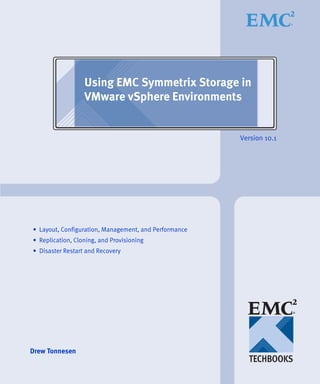
Using EMC Symmetrix Storage in VMware vSphere Environments
- 1. Using EMC Symmetrix Storage in VMware vSphere Environments Version 10.1 • Layout, Configuration, Management, and Performance • Replication, Cloning, and Provisioning • Disaster Restart and Recovery Drew Tonnesen
- 2. Using EMC Symmetrix Storage in VMware vSphere Environments2 Copyright © 2009, 2010, 2011, 2012, 2013, 2014 EMC Corporation. All rights reserved. EMC believes the information in this publication is accurate as of its publication date. The information is subject to change without notice. THE INFORMATION IN THIS PUBLICATION IS PROVIDED “AS IS.” EMC CORPORATION MAKES NO REPRESENTATIONS OR WARRANTIES OF ANY KIND WITH RESPECT TO THE INFORMATION IN THIS PUBLICATION, AND SPECIFICALLY DISCLAIMS IMPLIED WARRANTIES OF MERCHANTABILITY OR FITNESS FOR A PARTICULAR PURPOSE. Use, copying, and distribution of any EMC software described in this publication requires an applicable software license. For the most up-to-date regulatory document for your product line, go to the Technical Documentation and Advisories section on support.EMC.com. For the most up-to-date listing of EMC product names, see EMC Corporation Trademarks on EMC.com. All other trademarks used herein are the property of their respective owners. Part number H2529.13
- 3. Using EMC Symmetrix Storage in VMware vSphere Environments 3 Preface Chapter 1 VMware vSphere and EMC Symmetrix Introduction....................................................................................... 24 Setup of VMware ESXi 5.................................................................. 25 Using EMC Symmetrix with VMware ESXi 5 .............................. 26 Fibre channel port settings ........................................................26 Symmetrix FA connectivity.......................................................26 Driver configuration in VMware ESXi 5 .................................31 Adding and removing EMC Symmetrix devices to VMware ESXi hosts....................................................................31 Creating VMFS volumes on VMware ESXi 5 .........................33 Partition alignment........................................................................... 46 Partition alignment for virtual machines using VMFS volumes........................................................................................47 Partition alignment for virtual machines using RDM...........50 Mapping VMware devices to EMC Symmetrix devices ............. 51 VSI Classic ...................................................................................51 VSI for vSphere Web Client ......................................................53 Mapping the VMFS datastore to EMC Symmetrix devices........ 56 Optimizing VMware and EMC Symmetrix for interoperability.................................................................................. 58 Storage considerations for VMware ESXi ...............................58 Expanding Symmetrix metavolumes............................................. 65 Concatenated metavolume expansion.....................................65 Striped metavolume expansion................................................68 Thin meta expansion..................................................................73 Converting to Symmetrix metavolumes .................................74 Contents
- 4. Using EMC Symmetrix Storage in VMware vSphere Environments4 Contents Growing VMFS in VMware vSphere using an expanded metavolume....................................................................................... 76 Path management............................................................................. 84 Path failover and load balancing in VMware vSphere environments .............................................................................. 84 Improving resiliency of ESXi 5 to SAN failures..................... 98 All Paths Down (APD) condition................................................. 101 APD in vSphere 4 ..................................................................... 101 APD in vSphere 5.0 — Permanent Device Loss (PDL) ....... 101 Avoiding APD/PDL — Device removal .............................. 104 PDL AutoRemove..................................................................... 110 Chapter 2 Management of EMC Symmetrix Arrays Introduction..................................................................................... 112 Solutions Enabler in VMware environments.............................. 113 Thin gatekeepers and multipathing ...................................... 113 Installing and configuring Symmetrix management applications on virtual machines ........................................... 114 Solutions Enabler virtual appliance.......................................114 Extension of Solutions Enabler to support VMware virtual environments................................................................ 118 EMC Unisphere for VMAX in VMware environments............. 120 Unisphere for VMAX virtual appliance................................ 129 EMC Unisphere for VMAX virtual environment integration ................................................................................. 132 EMC Storage Analytics.................................................................. 142 VMAX Content Pack for VMware vCenter Log Insight ........... 150 EMC VMAX Content Pack...................................................... 151 vSphere vStorage APIs for Storage Awareness (VASA)............ 159 Profile-Driven Storage ............................................................. 159 VASA features........................................................................... 160 Vendor providers and storage data representation ............ 161 Chapter 3 EMC Virtual Provisioning and VMware vSphere Introduction..................................................................................... 172 EMC Symmetrix Virtual Provisioning overview ....................... 173 Thin device sizing........................................................................... 176 VMAX array .............................................................................. 176 VMAX3 array ............................................................................ 177 Thin device compression............................................................... 178 Performance considerations.......................................................... 182
- 5. 5Using EMC Symmetrix Storage in VMware vSphere Environments Contents VMAX array...............................................................................182 VMAX3 array.............................................................................182 Virtual disk allocation schemes..................................................... 184 “Zeroedthick” allocation format.............................................184 “Thin” allocation format..........................................................185 “Eagerzeroedthick” allocation format ...................................187 “Eagerzeroedthick” with ESXi 5 and Enginuity 5875/HYPERMAX OS 5977.....................................................188 Virtual disk type recommendations.......................................190 Dead Space Reclamation (UNMAP)............................................. 196 UNMAP in ESXi 5.0 and 5.1....................................................197 UNMAP in ESXi 5.5..................................................................198 Thin pool management .................................................................. 202 Capacity monitoring.................................................................202 Viewing thin pool details with the Virtual Storage Integrator....................................................................................204 Exhaustion of oversubscribed pools ......................................208 Chapter 4 Data Placement and Performance in vSphere Introduction ..................................................................................... 216 EMC Fully Automated Storage Tiering (FAST).......................... 217 Federated Tiered Storage (FTS) ..............................................218 FAST benefits.............................................................................219 FAST managed objects .............................................................220 FAST VP components...............................................................221 FAST VP allocation by FAST Policy.......................................223 FAST VP/FAST SRDF coordination ......................................224 FAST VP storage group reassociate .......................................225 FAST VP space reclamation and UNMAP with VMware......................................................................................225 FAST VP Compression.............................................................226 FAST management ...................................................................227 EMC FAST for VMAX3 .................................................................. 229 SLO/SRP configuration ...........................................................229 EMC Virtual LUN migration......................................................... 243 VLUN VP ...................................................................................245 VLUN migration with Unisphere for VMAX example.......246 Federated Live Migration .............................................................. 253 EMC Host I/O Limit....................................................................... 255 vSphere Storage I/O Control ........................................................ 259 Enable Storage I/O Control.....................................................260 Storage I/O Control resource shares and limits...................262
- 6. Using EMC Symmetrix Storage in VMware vSphere Environments6 Contents Setting Storage I/O Control resource shares and limits........................................................................................... 263 Changing Congestion Threshold for Storage I/O Control .......................................................................................266 Storage I/O Control requirements......................................... 268 Spreading I/O demands.......................................................... 269 SIOC and EMC Host I/O Limit.............................................. 269 VMware Storage Distributed Resource Scheduler (SDRS)....... 271 Datastore clusters ..................................................................... 271 Affinity rules and maintenance mode................................... 272 Datastore cluster requirements .............................................. 273 Using SDRS with EMC FAST (DP and VP) .......................... 275 SDRS and EMC Host I/O Limit ............................................. 276 Chapter 5 Cloning of vSphere Virtual Machines Introduction..................................................................................... 278 EMC TimeFinder overview........................................................... 279 TimeFinder SnapVX................................................................. 280 TimeFinder VP Snap ................................................................ 280 TimeFinder and VMFS ............................................................ 282 Copying virtual machines after shutdown................................. 284 Using TimeFinder/Clone with cold virtual machines........284 Using TimeFinder/Snap with cold virtual machines ......... 291 Using TimeFinder/VP Snap with cold virtual machines .................................................................................... 293 Copying running virtual machines using EMC Consistency technology........................................................................................ 300 Transitioning disk copies to cloned virtual machines............... 302 Cloning virtual machines on VMFS in vSphere environments ............................................................................ 302 Cloning virtual machines using RDM in VMware vSphere environments............................................................. 307 Cloning virtual machines using vStorage APIs for Array Integration (VAAI)........................................................308 VMware vSphere vStorage API for Array Integration.............. 309 Hardware-accelerated Full Copy........................................... 309 Enabling the vStorage APIs for Array Integration .............. 310 Full Copy use cases .................................................................. 314 Server resources — Impact to CPU and memory................ 320 Caveats for using hardware-accelerated Full Copy ............ 321 VAAI and EMC Enginuity version support......................... 323 ODX and VMware.................................................................... 325
- 7. 7Using EMC Symmetrix Storage in VMware vSphere Environments Contents Choosing a virtual machine cloning methodology.................... 326 Cloning at disaster protection site with vSphere 5..................... 328 Using TimeFinder copies.........................................................328 Detaching the remote volume ....................................................... 334 Detaching a device and resignaturing the copy...................334 LVM.enableResignature parameter.............................................. 341 LVM.enableResignature example...........................................342 RecoverPoint.................................................................................... 347 Enabling image access..............................................................347 Chapter 6 Disaster Protection for VMware vSphere Introduction ..................................................................................... 358 SRDF Storage Replication Adapter for VMware Site Recovery Manager .......................................................................... 359 Site Recovery Manager 5 workflow features ........................359 SRDF Storage Replication Adapter ........................................362 Business continuity solutions for VMware vSphere.................. 366 Recoverable vs. restartable copies of data.............................366 SRDF/S.......................................................................................367 SRDF/A......................................................................................369 SRDF Automated Replication.................................................371 SRDF/Star overview ................................................................374 Concurrent SRDF ......................................................................375 Cascaded SRDF .........................................................................376 Extended Distance Protection .................................................376 Configuring remote site virtual machines on replicated VMFS volumes........................................................377 Configuring remote site virtual machines with replicated RDMs........................................................................381 Write disabled devices in a VMware environment .............382
- 8. Using EMC Symmetrix Storage in VMware vSphere Environments8 Contents
- 9. Using EMC Symmetrix Storage in VMware vSphere Environments 9 Title Page 1 Connecting ESXi servers to a single engine Symmetrix VMAX.............. 27 2 Connecting ESXi servers to a multi-engine Symmetrix VMAX .............. 28 3 Connecting ESXi servers to a single engine VMAX3................................ 29 4 Connecting ESXi servers to a multi-engine VMAX3................................. 30 5 Rescanning options in the vSphere Client.................................................. 32 6 Using vicfg-rescan to rescan for changes to the SAN environment ....... 33 7 Displaying and managing datastores in the vSphere Client ................... 35 8 Provisioning a new datastore in the vSphere Client — Storage Type.... 36 9 Provisioning a new datastore in the vSphere Client — Disk/LUN ....... 37 10 Provisioning a new datastore in the vSphere Client — Disk Layout..... 38 11 Provisioning a new datastore in the vSphere Client — VMFS file system .............................................................................................................. 39 12 Provisioning a new datastore in the vSphere Client — Disk Layout..... 40 13 Provisioning a new datastore in the vSphere Client — Datastore name................................................................................................................. 40 14 Provisioning a new datastore with VMFS-3 — Formatting..................... 41 15 Provisioning a new datastore for ESXi 5 — Formatting........................... 42 16 Provisioning a new datastore in the vSphere Client — Complete.......... 43 17 EMC Symmetrix track mapping of a hypervolume with VMFS............. 47 18 Misalignment in a Windows 2003 virtual machine................................... 48 19 Alignment in a Windows 2003 virtual machine ........................................ 50 20 LUN subview of the VMware ESXi context view of the EMC Storage Viewer feature of VSI..................................................................................... 53 21 VSI Web Client — Datastore view............................................................... 54 22 VSI Web Client — VM view ......................................................................... 55 23 Datastore subview of the VMware ESXi context view of the EMC Storage Viewer feature of VSI ...................................................................... 56 24 Concatenated metavolume before expansion with Unisphere for VMAX .............................................................................................................. 66 25 Expanding a concatenated metavolume using Unisphere for VMAX... 67 Figures
- 10. Using EMC Symmetrix Storage in VMware vSphere Environments10 Figures 26 Concatenated metavolume after expansion with Unisphere for VMAX .............................................................................................................. 68 27 Viewing a striped metavolume before expansion with Unisphere........ 70 28 Initiating a striped metavolume expansion with Unisphere for VMAX .............................................................................................................. 72 29 Viewing a striped metavolume after expansion with Unisphere for VMAX .............................................................................................................. 73 30 VMFS datastore before being grown using VMFS Volume Grow ......... 77 31 Identifying the Symmetrix metavolume to be expanded ........................ 78 32 VMFS properties in vSphere Client............................................................. 79 33 Initiating VMFS Volume Grow in vSphere Client .................................... 79 34 Confirming available free space in the VMFS Volume Grow wizard.... 80 35 Choosing how much additional capacity for the VMFS Volume Grow operation .............................................................................................. 81 36 Increase Datastore Capacity wizard confirmation screen........................ 82 37 Newly expanded VMFS volume.................................................................. 83 38 Default claim rules with the native multipathing module ...................... 85 39 NMP policy selection in vSphere Client..................................................... 86 40 Path Management feature of EMC Virtual Storage Integrator — Context Menu ................................................................................................. 87 41 NMP multipathing policy for Symmetrix devices — Round Robin....... 88 42 NMP multipathing policy for Symmetrix devices set the cluster level .................................................................................................................. 89 43 Setting multiple policies for different EMC devices................................. 91 44 Manage Paths dialog viewing a device under PowerPath ownership .. 94 45 Output of the rpowermt display command on a Symmetrix VMAX device ............................................................................................................... 95 46 Setting policy for PowerPath/VE in the Path Management feature of VSI................................................................................................................ 96 47 Viewing the multipathing plug-in owning a device in vSphere Client................................................................................................................ 97 48 PowerPath ownership displayed in the Storage Viewer feature of VSI .................................................................................................................... 98 49 Increasing resiliency of ESXi host to SAN failures.................................. 100 50 PDL setting in Advanced Options of HA configuration........................ 103 51 Datastore SDRS_DS_5 ................................................................................. 104 52 Unmount datastore SDRS_DS_5................................................................ 105 53 The unmount wizard................................................................................... 106 54 Datastore unmount completion................................................................. 107 55 Detaching a device after unmounting the volume.................................. 108 56 Completing the detach wizard................................................................... 109 57 Solutions Enabler virtual appliance 1.6.x management web interface ......................................................................................................... 116
- 11. 11Using EMC Symmetrix Storage in VMware vSphere Environments Figures 58 Solutions Enabler virtual appliance 8.0 management web interface.... 117 59 Solutions Enabler symvm command......................................................... 119 60 Unisphere for VMAX v1.6 dashboard....................................................... 121 61 Unisphere for VMAX v8.0 dashboard....................................................... 122 62 Unisphere for VMAX v1.6 performance monitoring option.................. 123 63 Unisphere for VMAX v8.0 performance monitoring option.................. 123 64 Unisphere v1.6 Heatmap dashboard......................................................... 124 65 Unisphere v8.0 Heatmap dashboard......................................................... 125 66 Unisphere v1.6 analyze diagnostics........................................................... 126 67 Unisphere v8.0 analyze diagnostics........................................................... 127 68 Settings in the performance monitoring option v1.6............................... 128 69 Settings in the performance monitoring option v8.0............................... 128 70 Unisphere virtual appliance v1.6 management web interface .............. 131 71 Unisphere virtual appliance v8.0 management web interface .............. 132 72 Unisphere for VMAX v1.6 VMware integration...................................... 133 73 Unisphere for VMAX v8.0 VMware integration...................................... 134 74 Registering an ESXi host with Unisphere for VMAX v1.6 ..................... 135 75 Registering an ESXi host with Unisphere for VMAX v8.0 ..................... 136 76 Viewing ESXi host details with Unisphere for VMAX v1.6................... 137 77 Viewing ESXi host details with Unisphere for VMAX v8.0................... 138 78 Mapping RDMs to a VM in Unisphere for VMAX v1.6.......................... 140 79 Mapping RDMs to a VM in Unisphere for VMAX v8.0.......................... 141 80 Configuring an EMC adapter instance in vCOPS ................................... 143 81 EMC Storage Topology dashboard............................................................ 144 82 EMC Storage Metrics dashboard................................................................ 145 83 EMC VMAX Overview dashboard............................................................ 146 84 EMC VMAX Topology dashboard............................................................. 147 85 EMC VMAX Metrics dashboard ................................................................ 147 86 EMC VMAX Top-N dashboard.................................................................. 148 87 Root cause analysis with ESA..................................................................... 149 88 VMware vCenter Log Insight Interactive Analytics................................ 150 89 VMAX Content Pack - Overview dashboard ........................................... 152 90 VMAX Content Pack - Local & remote replication dashboard.............. 153 91 VMAX Content Pack - Virtual provisioning overview dashboard....... 154 92 VMAX Content Pack - Director events dashboard.................................. 155 93 VMAX Content Pack - Auditing dashboard............................................. 156 94 Storage providers in the vSphere Client ................................................... 161 95 EMC SMI-S Provider registration .............................................................. 162 96 Manage storage capabilities........................................................................ 165 97 Thin-provisioned LUN capacity exceeded alarm definition.................. 167 98 Thin-provisioned volume alarm in vCenter............................................. 168 99 Error received after alert on thin-provisioned volume........................... 168 100 Thin device allocation alert within EMC Unisphere for VMAX ........... 169
- 12. Using EMC Symmetrix Storage in VMware vSphere Environments12 Figures 101 Thin devices and thin pools containing data devices............................. 174 102 Enabling thin device compression on a thin pool................................... 179 103 Viewing thin device-specific compression information......................... 180 104 Zeroedthick virtual disk allocation size as seen in a VMFS datastore browser......................................................................................... 185 105 Zeroedthick virtual disk allocation on Symmetrix thin devices ........... 185 106 Thin virtual disk allocation size as seen in a VMFS datastore browser.......................................................................................................... 186 107 Thin virtual disk allocation on Symmetrix thin devices ........................ 187 108 Eagerzeroedthick virtual disk allocation size as seen in a VMFS datastore browser......................................................................................... 188 109 Eagerzeroedthick virtual disk allocation on Symmetrix thin devices ........................................................................................................... 188 110 Virtual disk comparison VMAX ................................................................ 191 111 Virtual disk comparison VMAX3 .............................................................. 195 112 SSH session to ESXi server to reclaim dead space with vmkfstools..... 197 113 SSH session to ESXi server to reclaim dead space with esxcli storage vmfs unmap command ................................................................. 199 114 UNMAP results on thin devices for ESXi 5.1 and ESXi 5.5.................... 201 115 Setting Pool Utilization Thresholds in Unisphere for VMAX ............... 203 116 Datastore capacity monitoring in vCenter ............................................... 204 117 Viewing thin pool details with the Virtual Storage Integrator.............. 207 118 Viewing pool information for a Symmetrix thin device bound to multiple pools with Virtual Storage Integrator 5.6 ................................. 208 119 Error message displayed by vSphere Client on thin pool full conditions...................................................................................................... 210 120 Resuming a paused virtual machine after an out-of-space condition........................................................................................................ 212 121 FAST data movement.................................................................................. 218 122 FAST managed objects ................................................................................ 221 123 FAST VP components.................................................................................. 223 124 Unisphere for VMAX v8.0 Service Level Objectives............................... 231 125 Service level provisioning elements.......................................................... 232 126 Viewing the default SRP (SRP_1) in Solutions Enabler v8.0 ................. 233 127 Unisphere for VMAX v8.0 Storage Groups Dashboard ......................... 234 128 FAST-managed storage group in Solutions Enabler............................... 235 129 Unisphere for VMAX v8.0 — Provision Storage to Host....................... 236 130 Unisphere for VMAX v8.0 — Storage group and SLO assignment...... 238 131 Unisphere for VMAX v8.0 — Initiator group, port group, and masking view................................................................................................ 239 132 Unisphere for VMAX v8.0 — Parent and child groups and SLOs ....... 240 133 VMware datastores representing multiple SLOs .................................... 240 134 Unisphere for VMAX v8.0 — Modifying SLO......................................... 241
- 13. 13Using EMC Symmetrix Storage in VMware vSphere Environments Figures 135 Unisphere for VMAX v8.0 — Moving device to new SLO..................... 242 136 Virtual LUN eligibility tables...................................................................... 243 137 VLUN Migration option in Unisphere for VMAX menu ....................... 247 138 Selecting thin device in Unisphere for VMAX ......................................... 248 139 Selecting thin device and VLUN Migration menu in Unisphere for VMAX............................................................................................................. 249 140 Inputing information for the VLUN migration in Unisphere for VMAX............................................................................................................. 250 141 Terminating a VLUN Migration session in Unisphere for VMAX ....... 251 142 Migrated thin device in new pool as seen in Unisphere for VMAX..... 252 143 Setting the Host I/O Limit through SYMCLI v7.5 .................................. 256 144 Setting the Host I/O Limit through Unisphere v1.6 ............................... 257 145 Setting the Host I/O Limit through Unisphere v8.0 ............................... 258 146 Enabling Storage I/O Control on a datastore .......................................... 260 147 Storage I/O Control enabled on datastore ............................................... 261 148 Enabling Storage I/O Control on all datastores of a datastore cluster ............................................................................................................. 262 149 Edit settings for VM for SIOC..................................................................... 264 150 Default VM disk resource allocation ......................................................... 265 151 Changing VM resource allocation.............................................................. 266 152 Changing the congestion threshold........................................................... 267 153 Storage I/O Control dynamic threshold setting...................................... 268 154 Putting a datastore in maintenance mode in SDRS................................. 273 155 Disabling performance-based SDRS.......................................................... 275 156 VP Snap sessions sharing allocations within a thin pool........................ 281 157 Displaying the contents of a device group ............................................... 287 158 Creating a TimeFinder/Clone relationship between standard devices............................................................................................................ 288 159 Using command line utilities to shut down virtual machines............... 289 160 Copying virtual machine data using EMC TimeFinder/Clone............. 290 161 Copying inactive VMFS with TimeFinder/Snap..................................... 292 162 Displaying the contents of a device group ............................................... 296 163 Creating a TimeFinder/VP Snap relationship between standard devices............................................................................................................ 297 164 Copying virtual machine data using EMC TimeFinder/VP Snap........ 298 165 Mounting a VMFS volume copy using the Add Storage wizard in vSphere Client............................................................................................... 303 166 VMFS volume copy mounting options in vSphere Client...................... 304 167 Original VMFS volume and resignatured VMFS volume copy ............ 305 168 Listing available VMFS volume copies using the esxcfg-volume CLI command................................................................................................ 306 169 Non-persistently force-mounting a VMFS volume copy using the esxcfg-volume CLI command..................................................................... 307
- 14. Using EMC Symmetrix Storage in VMware vSphere Environments14 Figures 170 Hardware-accelerated Full Copy............................................................... 310 171 Enabling/disabling hardware-accelerated Full Copy in ESXi.............. 312 172 Changing the default copy size for Full Copy......................................... 313 173 Deploying virtual machines from template............................................. 316 174 Performance of cold clones using hardware-accelerated Full Copy .... 317 175 Performance of hot clones using hardware-accelerated Full Copy...... 318 176 Cloning multiple virtual machines simultaneously with Full Copy.... 319 177 Storage vMotion using Full Copy.............................................................. 320 178 An R2 device on the remote ESXi host which can be resignatured...... 330 179 An R2 device and its copy on the remote ESXi host that cannot be resignatured.................................................................................................. 330 180 Duplicate extents in VSI.............................................................................. 331 181 Attempt to mount duplicate extents ......................................................... 332 182 Attempt to mount duplicate extents permits format only..................... 333 183 VSI displaying two duplicate volumes presented to a single ESXi host................................................................................................................. 334 184 Detaching the R2 device.............................................................................. 335 185 Confirming the detaching of the R2 .......................................................... 335 186 Post-detach of device now grayed out...................................................... 336 187 Esxcfg-volume -l showing only the BCV after the R2 device is detached ........................................................................................................ 336 188 Mounting the BCV after R2 detach............................................................ 337 189 Choosing how to mount the BCV.............................................................. 338 190 Post-mount of BCV with resignature........................................................ 339 191 Re-attach R2 after mounting BCV ............................................................. 340 192 Successful re-attachment of the R2............................................................ 340 193 LMV.enableResignature example devices................................................ 342 194 Default LVM.EnableResignature setting.................................................. 343 195 Active LVM.EnableResignature setting.................................................... 343 196 Splitting the BCV from the R2.................................................................... 344 197 Duplicate extents post-BCV split before resignaturing.......................... 345 198 Automated VMFS volume mounting after setting LVM.EnableResignature parameter.......................................................... 346 199 RecoverPoint consistency group and replication set.............................. 348 200 Enable Image Access through Test Copy in RecoverPoint.................... 349 201 Selecting a copy for image access .............................................................. 350 202 Image access options ................................................................................... 351 203 RecoverPoint actively enabling access to an image ................................ 352 204 Image access complete ................................................................................ 353 205 RecoverPoint status of the consistency group ......................................... 354 206 Disabling image access in RecoverPoint................................................... 355 207 Warning dialog upon image disabling in RecoverPoint........................ 355 208 EMC Virtual Storage Integrator Symmetrix SRA Utilities..................... 364
- 15. 15Using EMC Symmetrix Storage in VMware vSphere Environments Figures 209 Business continuity solution using SRDF/S in a VMware environment using RDM............................................................................. 368 210 Business continuity solution using SRDF/S in a VMware environment with VMFS ............................................................................. 369 211 Business continuity solution using SRDF/A in a VMware environment with RDM............................................................................... 370 212 Business continuity solution using SRDF/A in a VMware environment with VMFS ............................................................................. 371 213 Business continuity solution using SRDF/AR in a VMware environment with VMFS ............................................................................. 373 214 Concurrent SRDF.......................................................................................... 375 215 Cascaded SRDF............................................................................................. 376 216 SRDF/EDP basic configuration.................................................................. 377 217 Individually resignature a volume ............................................................ 378 218 Add Storage wizard used to resignature a volume................................. 379 219 Device query screen in the “Add Storage Wizard”................................. 383 220 Setting devices not ready with Solutions Enabler CLI............................ 384 221 Setting devices not ready with Unisphere for VMAX ............................ 385
- 16. Using EMC Symmetrix Storage in VMware vSphere Environments16 Figures
- 17. Using EMC Symmetrix Storage in VMware vSphere Environments 17 Title Page 1 Comparing approaches for presenting storage to VMware ESXi hosts ......................................................................................................... 62 2 Provider registration..................................................................................... 162 3 VASA-provided storage capabilities.......................................................... 163 4 Service Level Objectives............................................................................... 230 5 Enginuity/HYPERMAX OS and VAAI support ...................................... 323 6 Comparison of storage array-based virtual machine cloning technologies.................................................................................................... 326 7 Virtual machine cloning requirements and solutions.............................. 327 8 SRDF SRA interoperability .......................................................................... 363 9 Supported SRDF Modes............................................................................... 363 10 Supported test failover modes .................................................................... 365 Tables
- 18. Using EMC Symmetrix Storage in VMware vSphere Environments18 Tables
- 19. Using EMC Symmetrix Storage in VMware vSphere Environments 19 This TechBook describes how the VMware vSphere platform works with EMC Symmetrix storage systems and software technologies. As part of an effort to improve and enhance the performance and capabilities of its product lines, EMC periodically releases revisions of its hardware and software. Therefore, some functions described in this document may not be supported by all versions of the software or hardware currently in use. For the most up-to-date information on product features, refer to your product release notes. Audience This document is part of the EMC Symmetrix documentation set, and is intended for use by storage administrators, system administrators and VMware administrators. Readers of this document are expected to be familiar with the following topics: ◆ EMC Symmetrix system operation ◆ EMC SRDF, EMC TimeFinder, and EMC Solutions Enabler ◆ VMware vSphere products Organization The document is divided into six chapters: Chapter 1, “VMware vSphere and EMC Symmetrix,” discusses the installation, setup and configuration of VMware vSphere environments with EMC Symmetrix arrays (DMX, VMAX, VMAX3). This chapter also presents best practices when using EMC Symmetrix storage with VMware vSphere platforms. Chapter 2, “Management of EMC Symmetrix Arrays,” discusses the various ways to manage a VMware environment using EMC technologies. Preface
- 20. 20 Using EMC Symmetrix Storage in VMware vSphere Environments Preface Chapter 3, “EMC Virtual Provisioning and VMware vSphere,” discusses EMC Virtual Provisioning in detail along with an introduction to vSphere vStorage APIs for Storage Awareness (VASA) and vSphere Thin Provisioning. Chapter 4, “Data Placement and Performance in vSphere,” addresses EMC and VMware technologies that help with placing data and balancing performance in the VMware environment and on the Symmetrix. Chapter 5, “Cloning of vSphere Virtual Machines,” presents how EMC TimeFinder and the vStorage APIs for Array Integration (VAAI) can be used in VMware vSphere environments to clone virtual machines. It also discusses how to create TimeFinder copies of SRDF R2 and RecoverPoint images of VMware file systems hosted on Symmetrix volumes and then mount those volumes to the disaster recovery site. Chapter 6, “Disaster Protection for VMware vSphere,” discusses the use of EMC SRDF in a VMware vSphere environment to provide disaster restart protection for VMware vSphere data. IMPORTANT Examples provided in this guide cover methods for performing various VMware vSphere activities using Symmetrix systems and EMC software. These examples were developed for laboratory testing and may need tailoring to suit other operational environments. Any procedures outlined in this guide should be thoroughly tested before implementing in a production environment. Authors This TechBook was authored by a partner engineering team based in Hopkinton, Massachusetts. Drew Tonnesen is a Sr Consultant Systems Engineer in Symmetrix Systems Engineering focusing on VMware and other virtualization technologies. Before starting in his current position, Drew worked as a Global Solutions Consultant focusing on Oracle Technology. He has worked at EMC since 2006 in various capacities. Drew has over 17 years of experience working in the IT industry. Drew holds a Master’s degree from the University of Connecticut. Related documents The following documents are available at support.EMC.com: ◆ EMC VSI for VMware vSphere: Storage Viewer Product Guide
- 21. Using EMC Symmetrix Storage in VMware vSphere Environments 21 Preface ◆ EMC VSI for VMware vSphere Web Client Product Guide ◆ Using EMC SRDF Adapter for VMware vCenter Site Recovery Manager TechBook ◆ EMC Solutions Enabler Symmetrix TimeFinder Family CLI Product Guide ◆ EMC Symmetrix TimeFinder Product Guide ◆ Solutions Enabler Management Product Guide ◆ Solutions Enabler Controls Product Guide ◆ Symmetrix Remote Data Facility (SRDF) Product Guide ◆ HYPERMAX OS 5977 Release Notes ◆ EMC Support Matrix ◆ Implementing VMware's vStorage API for Storage Awareness with Symmetrix Storage Arrays White Paper ◆ Storage Tiering for VMware Environments Deployed on EMC Symmetrix VMAX with Enginuity 5876 White Paper Conventions used in this document EMC uses the following conventions for special notices. Note: A note presents information that is important, but not hazard-related. A caution contains information essential to avoid data loss or damage to the system or equipment. IMPORTANT An important notice contains information essential to operation of the software or hardware.
- 22. 22 Using EMC Symmetrix Storage in VMware vSphere Environments Preface Typographical conventions EMC uses the following type style conventions in this document: We'd like to hear from you! Your feedback on our TechBook is important to us! We want our book to be as helpful and relevant as possible, so please feel free to send us your comments, opinions and thoughts on this TechBook at drew.tonnesen@emc.com. Normal Used in running (nonprocedural) text for: • Names of interface elements (such as names of windows, dialog boxes, buttons, fields, and menus) • Names of resources, attributes, pools, Boolean expressions, buttons, DQL statements, keywords, clauses, environment variables, functions, utilities • URLs, pathnames, filenames, directory names, computer names, filenames, links, groups, service keys, file systems, notifications Bold Used in running (nonprocedural) text for: • Names of commands, daemons, options, programs, processes, services, applications, utilities, kernels, notifications, system calls, man pages Used in procedures for: • Names of interface elements (such as names of windows, dialog boxes, buttons, fields, and menus) • What user specifically selects, clicks, presses, or types Italic Used in all text (including procedures) for: • Full titles of publications referenced in text • Emphasis (for example a new term) • Variables Courier Used for: • System output, such as an error message or script • URLs, complete paths, filenames, prompts, and syntax when shown outside of running text Courier bold Used for: • Specific user input (such as commands) Courier italic Used in procedures for: • Variables on command line • User input variables < > Angle brackets enclose parameter or variable values supplied by the user [] Square brackets enclose optional values | Vertical bar indicates alternate selections - the bar means “or” {} Braces indicate content that you must specify (that is, x or y or z) ... Ellipses indicate nonessential information omitted from the example
- 23. VMware vSphere and EMC Symmetrix 23 1 This chapter discusses the configuration and best practices when connecting a VMware virtualization platform to a EMC Symmetrix storage array. ◆ Introduction ........................................................................................ 24 ◆ Setup of VMware ESXi 5................................................................... 25 ◆ Using EMC Symmetrix with VMware ESXi 5................................ 26 ◆ Partition alignment............................................................................ 46 ◆ Mapping VMware devices to EMC Symmetrix devices .............. 51 ◆ Mapping the VMFS datastore to EMC Symmetrix devices ......... 56 ◆ Optimizing VMware and EMC Symmetrix for interoperability. 58 ◆ Expanding Symmetrix metavolumes.............................................. 65 ◆ Growing VMFS in VMware vSphere using an expanded metavolume ........................................................................................ 76 ◆ Path management .............................................................................. 84 ◆ All Paths Down (APD) condition .................................................. 101 VMware vSphere and EMC Symmetrix
- 24. 24 Using EMC Symmetrix Storage in VMware vSphere Environments VMware vSphere and EMC Symmetrix Introduction VMware® ESXi™ virtualizes IT assets into a flexible, cost-effective pool of compute, storage, and networking resources. These resources can be then mapped to specific business needs by creating virtual machines. EMC® Symmetrix® storage arrays are loosely coupled parallel processing machines that handle various workloads from disparate hardware and operating systems simultaneously. When VMware ESXi is used with EMC Symmetrix storage arrays, it is critical to ensure proper configuration of both the storage array and the ESXi host to achieve optimal performance and availability. This chapter addresses the following topics: ◆ Configuration of EMC Symmetrix arrays when used with the VMware virtualization platform. ◆ Discovering and using EMC Symmetrix devices in VMware. ◆ Configuring EMC Symmetrix storage arrays and VMware ESXi for optimal operation. Detailed information on configuring and using VMware ESXi in EMC FC, NAS and iSCSI environments can also be found in the Host Connectivity Guide for VMware ESX, located at support.EMC.com. This is the authoritative guide for connecting VMware ESXi to EMC Symmetrix storage arrays and should be consulted for the most current information.
- 25. Setup of VMware ESXi 5 25 VMware vSphere and EMC Symmetrix Setup of VMware ESXi 5 VMware and EMC fully support booting the VMware ESXi 51 hosts from EMC Symmetrix storage arrays when using either QLogic or Emulex HBAs or all 10 Gb/s CNAs from Emulex, QLogic, or Brocade. Booting the VMware ESXi from the SAN enables the physical servers to be treated as an appliance, allowing for easier upgrades and maintenance. Furthermore, booting VMware ESXi from the SAN can simplify the processes for providing disaster restart protection of the virtual infrastructure. Specific considerations when booting VMware ESXi hosts are beyond the scope of this document. The E-Lab Interoperability Navigator, available at support.EMC.com, and appropriate VMware documentation, should be consulted for further details. Regardless of whether the VMware ESXi is booted off an EMC Symmetrix storage array or internal disks, the considerations for installing VMware ESXi do not change. Readers should consult the ESX and vCenter Server Installation Guide available on www.VMware.com for further details. 1. In this TechBook, unless specified explicitly, minor releases of vSphere™ environments such as vSphere 5.1 and 5.5 are implied in the use of vSphere ESXi 5.
- 26. 26 Using EMC Symmetrix Storage in VMware vSphere Environments VMware vSphere and EMC Symmetrix Using EMC Symmetrix with VMware ESXi 5 Fibre channel port settings VMware ESXi 5 requires SPC-2 compliant SCSI devices. When connecting VMware ESXi 5 to an EMC Symmetrix storage array the SPC-2 bit on the appropriate Fibre Channel ports needs to be set. The SPC-2 is set by default on all VMAX™ and VMAX3™ arrays. Note: The following bit settings are either no longer required in VMware environments or are on by default: the common serial number, C; SCSI3 or SC3; OS2007; PP for FC-SW; ACLX; EAN; and WWN. Note: Please consult the EMC Support Matrix for an up-to-date listing of port settings. The bit settings described previously, and in the EMC Support Matrix, are critical for proper operation of VMware virtualization platforms and EMC software. The bit settings can be either set at the Symmetrix FA port or per HBA. Symmetrix FA connectivity Each ESXi server in the VMware vSphere environment should have at least two physical HBAs, and each HBA should be connected to at least two different front-end ports on different directors of the Symmetrix. VMAX arrays If the Symmetrix in use has only one engine then each HBA should be connected to the odd and even directors within it. Connectivity to the Symmetrix front-end ports should consist of first connecting unique hosts to port 0 of the front-end directors before connecting additional
- 27. Using EMC Symmetrix with VMware ESXi 5 27 VMware vSphere and EMC Symmetrix hosts to port 1 of the same director and processor. Figure 1 displays the connectivity for a single engine VMAX. Connectivity for all VMAX family arrays would be similar. Figure 1 Connecting ESXi servers to a single engine Symmetrix VMAX If multiple engines are available on the Symmetrix, the HBAs from the VMware ESXi servers in the VMware vSphere environment should be connected to different directors on different engines. In this situation, the first VMware ESXi server would be connected to four different processors on four different directors over two engines instead of four different processors on two directors in one engine Figure 2 demonstrates this connectivity.
- 28. 28 Using EMC Symmetrix Storage in VMware vSphere Environments VMware vSphere and EMC Symmetrix Figure 2 Connecting ESXi servers to a multi-engine Symmetrix VMAX As more engines become available, the connectivity can be scaled as needed. These methodologies for connectivity ensure all front-end directors and processors are utilized, providing maximum potential performance and load balancing for VMware vSphere environments connected to Symmetrix storage arrays. VMAX3 arrays The recommended connectivity between ESXi and VMAX3 arrays is similar to the other Symmetrix arrays. If the VMAX3 in use has only one engine then each HBA should be connected to the odd and even directors within it. Each ESXi host with 2 HBAs utilizing 2 ports, therefore, would have a total of 4 paths to the array as in Figure 3 on page 29. Note the port numbers were chosen randomly.
- 29. Using EMC Symmetrix with VMware ESXi 5 29 VMware vSphere and EMC Symmetrix Figure 3 Connecting ESXi servers to a single engine VMAX3 The multi-engine connectivity is demonstrated in Figure 4 on page 30.
- 30. 30 Using EMC Symmetrix Storage in VMware vSphere Environments VMware vSphere and EMC Symmetrix Figure 4 Connecting ESXi servers to a multi-engine VMAX3 Performance It should be noted, however, that unlike the VMAX the ports on the VMAX3 do not share a CPU. Ports 0 and 1 on a particular FA on the VMAX share the same CPU resource and therefore cabling both ports means competing for a single CPU. On the VMAX3 all the front-end ports have access to all CPUs designated for that part of the director. This also means that a single port on a VMAX3 can do far more IO than a similar port on the VMAX. From a performance perspective, for small block IO, 2 ports per host would be sufficient while for large block IO, more ports would be recommended to handle the increase in GB/sec. Note: EMC recommends using 4 ports in each port group. If creating a port group in Unisphere for VMAX, the user will be warned if less than 4 ports are used.
- 31. Using EMC Symmetrix with VMware ESXi 5 31 VMware vSphere and EMC Symmetrix Driver configuration in VMware ESXi 5 The drivers provided by VMware as part of the VMware ESXi distribution should be utilized when connecting VMware ESXi to EMC Symmetrix storage. However, EMC E-Lab™ does perform extensive testing to ensure the BIOS, BootBIOS and the VMware supplied drivers work together properly with EMC storage arrays. Adding and removing EMC Symmetrix devices to VMware ESXi hosts The addition or removal of EMC Symmetrix devices to and from VMware ESXi is a two-step process: 1. Appropriate changes need to be made to the EMC Symmetrix storage array configuration. In addition to LUN masking, this may include creation and assignment of EMC Symmetrix volumes and metavolumes to the Fibre Channel ports utilized by the VMware ESXi. The configuration changes can be performed using EMC Solutions Enabler software, EMC Ionix™ ControlCenter®, Symmetrix Management Console (SMC) or Unisphere™ for VMAX from an independent storage management host. 2. The second step of the process forces the VMware kernel to rescan the Fibre Channel bus to detect changes in the environment. This can be achieved by the one of the following three processes: • Utilize the graphical user interface (vSphere Client) • Utilize the command line utilities • Wait for no more than 5 minutes The process to discover changes to the storage environment using these tools are discussed in the next two subsections. Note: In general, when presenting devices to multiple ESXi hosts in a cluster, VMware relies on the Network Address Authority (NAA) ID and not the LUN ID. Therefore the LUN number does not need to be consistent across hosts in a cluster. This means that a datastore created on one host in the cluster will be seen by the other hosts in the cluster even if the underlying LUN ID is different between the hosts. There is one caveat to this, however, and that is when using raw device mappings (RDMs) in vSphere versions prior to 5.5. If a VM™ using RDMs is migrated to another host in the cluster with vMotion, the LUN ID for those RDMs must be the same across the hosts or the vMotion will not succeed. If the LUN ID cannot be made the same, the RDM(s) would need to be removed from the VM before the vMotion then
- 32. 32 Using EMC Symmetrix Storage in VMware vSphere Environments VMware vSphere and EMC Symmetrix added back once on the new host. VMware KB article 1016210 provides more detail on this behavior. As noted this is not a concern in vSphere 5.5 and above. Using the vSphere Client1 Changes to the storage environment can be detected using the vSphere Client by following the process listed below: 1. In the vCenter inventory, right-click the VMware ESXi host (or, preferably, the vCenter cluster or datacenter object to rescan multiple ESXi hosts at once) on which you need to detect the changes. 2. In the menu, select Rescan for Datastores... 3. Selecting Rescan for Datastores... using vSphere Client results in a new window shown in Figure 5 on page 32, providing users with two options: Scan for New Storage Devices and Scan for New VMFS Volumes. The two options allow users to customize the rescan to either detect changes to the storage area network, or to the changes in the VMFS volumes. The process to scan the storage area network is much slower than the process to scan for changes to VMFS volumes. The storage area network should be scanned only if there are known changes to the environment. 4. Click OK to initiate the rescan process on the VMware ESXi. Figure 5 Rescanning options in the vSphere Client 1. This TechBook uses the thick vSphere Client when providing examples of functionality. All functions, save those related to EMC Virtual Storage Integrator, can also be accomplished with the vSphere Web Client.
- 33. Using EMC Symmetrix with VMware ESXi 5 33 VMware vSphere and EMC Symmetrix Using VMware ESXi command line utilities VMware ESXi 5 uses the vCLI command vicfg-rescan to detect changes to the storage environment. The vCLI utilities take the VMkernel SCSI adapter name (vmhbax) as an argument. This command should be executed on all relevant VMkernel SCSI adapters if EMC Symmetrix devices are presented to the VMware ESXi on multiple paths. Figure 6 on page 33 displays an example using vicfg-rescan. Note: The use of the remote CLI or the vSphere client is highly recommended, but in the case of network connectivity issues, ESXi 5 still offers the option of using the CLI on the host (Tech Support Mode must be enabled). The command to scan all adapters is: esxcli storage core adapter rescan --all. Unlike vicfg-rescan there is no output from the esxcli command. Figure 6 Using vicfg-rescan to rescan for changes to the SAN environment Creating VMFS volumes on VMware ESXi 51 VMware Virtual Machine File System (VMFS) volumes created utilizing the vSphere Client are automatically aligned on 64 KB boundaries. Therefore, EMC strongly recommends utilizing the vSphere Client to create and format VMFS volumes. 1. Due to an interoperability issue with a VAAI primitive (see “VMware vSphere vStorage API for Array Integration,” in Chapter 5) and Enginuity, customers running an Enginuity level prior to 5875.267.201 with ESXi 5.1 will be unable to create VMFS-5 datastores. This includes attempting to install ESXi in a boot-to-SAN configuration. This issue does not exist in Enginuity 5876. For more information, customers who are running this environment should review EMC Technical Advisory emc289707.
- 34. 34 Using EMC Symmetrix Storage in VMware vSphere Environments VMware vSphere and EMC Symmetrix Note: A detailed description of track and sector alignment in x86 environments is presented in the section “Partition alignment” on page 46. Creating a VMFS datastore using vSphere Client The vSphere Client offers a single process to create an aligned VMFS. The following section will walk through creating the VMFS datastore in the vSphere Client. Note: A datastore in a VMware environment can be either a NFS file system or a VMFS. Therefore the term datastore is utilized in the rest of the document. Furthermore, a group of VMware ESXi hosts sharing a set of datastores is referred to as a cluster. This is distinct from a datastore cluster, the details of which can be found in Chapter 4. The user starts by selecting an ESXi host on the left-hand side of the vSphere Client. If shared storage is presented across a cluster of hosts, any host can be selected. A series of tabs are available on the right-hand side of the Client. The Configuration tab is chosen and the storage object on the right-hand Hardware pane in Figure 7, boxed in red, provides the path to create a new datastore. Selecting this Storage object displays all available datastores on the VMware ESXi. In addition to the current state information, the pane also provides the options to manage the datastore information and create a new datastore. The wizard to create a new datastore can be launched by selecting the Add storage button circled in red in Figure 7 on the top right-hand corner of the storage pane of the Configuration tab.
- 35. Using EMC Symmetrix with VMware ESXi 5 35 VMware vSphere and EMC Symmetrix Figure 7 Displaying and managing datastores in the vSphere Client The Add Storage wizard on startup presents a summary of the required steps to provision a new datastore in ESXi, as seen in the highlighted box in Figure 8 on page 36. The Disk/LUN option should be selected to provision a datastore on a Fibre Channel, or iSCSI-attached EMC Symmetrix storage array.
- 36. 36 Using EMC Symmetrix Storage in VMware vSphere Environments VMware vSphere and EMC Symmetrix Figure 8 Provisioning a new datastore in the vSphere Client — Storage Type Selecting the Next button in the wizard presents all viable FC or iSCSI attached devices. The next step in the process involves selecting the appropriate device in the list provided by the wizard and selecting the Next button as in Figure 9 on page 37.
- 37. Using EMC Symmetrix with VMware ESXi 5 37 VMware vSphere and EMC Symmetrix Figure 9 Provisioning a new datastore in the vSphere Client — Disk/LUN It is important to note that devices that have existing VMFS volumes are not presented on this screen1. This is independent of whether or not that device contains free space. However, devices with existing non-VMFS formatted partitions but with free space are visible in the wizard. An example of this is exhibited in Figure 10 on page 38. 1. Devices that have incorrect VMFS signatures will appear in this wizard. Incorrect signatures are usually due to devices that contain replicated VMFS volumes or changes in the storage environment that result in changes to the SCSI personality of devices. For more information on handling these types of volumes please refer to section, “Transitioning disk copies to cloned virtual machines” on page 302.
- 38. 38 Using EMC Symmetrix Storage in VMware vSphere Environments VMware vSphere and EMC Symmetrix Figure 10 Provisioning a new datastore in the vSphere Client — Disk Layout Note: The vSphere Client allows only one datastore on a device. EMC Symmetrix storage arrays support non-disruptive expansion of storage LUNs. The excess capacity available after expansion can be utilized to expand the existing datastore on the LUN. “Growing VMFS in VMware vSphere using an expanded metavolume” on page 76 focuses on this feature of EMC Symmetrix storage arrays. The next screen will prompt the user for the type of VMFS format, either the newer VMFS-5 format or the older format VMFS-3 if vSphere 4.x environments will access the datastore. This screen is shown in Figure 11 on page 39.
- 39. Using EMC Symmetrix with VMware ESXi 5 39 VMware vSphere and EMC Symmetrix Figure 11 Provisioning a new datastore in the vSphere Client — VMFS file system The user is then presented with either a summary screen or with a screen with two options depending on the configuration of the selected device. If the selected device has no existing partition the wizard presents a summary screen detailing the proposed layout on the selected device. This is seen in Figure 12 on page 40. For devices with existing partitions (as is the case in the example detailed in Figure 10 on page 38) the wizard will prompt the user with the option of either deleting the existing partition or creating a VMFS volume on the free space available on the device.
- 40. 40 Using EMC Symmetrix Storage in VMware vSphere Environments VMware vSphere and EMC Symmetrix Figure 12 Provisioning a new datastore in the vSphere Client — Disk Layout After selecting the appropriate option (if applicable), clicking on the Next button on the wizard enables the user to provide a name for the datastore. This is seen in Figure 13. Figure 13 Provisioning a new datastore in the vSphere Client — Datastore name
- 41. Using EMC Symmetrix with VMware ESXi 5 41 VMware vSphere and EMC Symmetrix The final step in the wizard is the selection of options for formatting the device with VMFS. As seen in Figure 14, VMFS-3 the wizard automatically maximizes capacity of the LUN, though it can be customized to a smaller size, and defaults to a block size of 1 MB. The block size of the VMFS influences the maximum size of a single file on the file system. The default block size (1 MB) should not be changed unless a virtual disk larger than 256 GB has to be created on that file system. Unlike other file systems, VMFS-3 uses sub-block level allocation for small files. This approach reduces wasted space commonly found in file systems with an average file size smaller than the block size. Figure 14 Provisioning a new datastore with VMFS-3 — Formatting
- 42. 42 Using EMC Symmetrix Storage in VMware vSphere Environments VMware vSphere and EMC Symmetrix For the screen presented when selecting a VMFS-5 format, shown in Figure 15, the only option is to choose the capacity. All VMFS-5 datastores are formatted with a 1 MB block size. Figure 15 Provisioning a new datastore for ESXi 5 — Formatting Selecting Next and Finish at the screen in Figure 16 on page 43 results in the creation of a datastore on the selected device.
- 43. Using EMC Symmetrix with VMware ESXi 5 43 VMware vSphere and EMC Symmetrix Figure 16 Provisioning a new datastore in the vSphere Client — Complete Creating a VMFS datastore using command line utilities VMware ESXi 5 provides a command line utility, vmkfstools, to create VMFS.1 The VMFS volume can be created on either FC or iSCSI attached EMC Symmetrix storage devices by utilizing parted for ESXi 5. Due to the complexity involved in utilizing command line utilities, VMware and EMC recommends use of the vSphere Client to create a VMware datastore on EMC Symmetrix devices. 1. The vmkfstools vCLI can be used with ESXi. The vmkfstools vCLI supports most but not all of the options that the vmkfstools service console command supports. See VMware Knowledge Base article 1008194 for more information.
- 44. 44 Using EMC Symmetrix Storage in VMware vSphere Environments VMware vSphere and EMC Symmetrix Upgrading VMFS volumes from VMFS-3 to VMFS-5 With the release of vSphere 5 users have the ability to upgrade their existing VMFS-3 datastores to VMFS-5. VMFS-5 has a number of improvements over VMFS-3 such as: ◆ Support of greater than 2 TB storage devices for each VMFS extent. ◆ Increased resource limits such as file descriptors. ◆ Standard 1MB file system block size with support of 2 TB virtual disks. With VMFS-5 created on vSphere 5.5, this size increases to 62 TB. ◆ Support of greater than 2 TB disk size for RDMs in physical compatibility mode, up to 62 TB with vSphere 5.5. ◆ Scalability improvements on storage devices that support hardware acceleration. ◆ Default use of hardware assisted locking, also called atomic test and set (ATS) locking, on storage devices that support hardware acceleration. ◆ Online, in-place upgrade process that upgrades existing datastores without disrupting hosts or virtual machines that are currently running. There are a number of things to consider if you upgrade from VMFS-3 to VMFS-5. With ESXi 5, if you create a new VMFS-5 datastore, the device is formatted with GPT. The GPT format enables you to create datastores larger than 2 TB and up to 64 TB1 without resorting to the use of physical extent spanning. VMFS-3 datastores continue to use the MBR format for their storage devices. Some things to consider about upgrades: ◆ For VMFS-3 datastores, the 2 TB limit still applies, even when the storage device has a capacity of more than 2 TB. To be able to use the entire storage space, upgrade a VMFS-3 datastore to VMFS-5. Conversion of the MBR format to GPT happens only after you expand the datastore. ◆ When you upgrade a VMFS-3 datastore to VMFS-5, any spanned extents will have the GPT format. 1. The VMAX3 supports a maximum device size of 16 TB.
- 45. Using EMC Symmetrix with VMware ESXi 5 45 VMware vSphere and EMC Symmetrix ◆ When you upgrade a VMFS-3 datastore, remove from the storage device any partitions that ESXi does not recognize, for example, partitions that use the EXT2 or EXT3 formats. Otherwise, the host cannot format the device with GPT and the upgrade fails. ◆ You cannot expand a VMFS-3 datastore on devices that have the GPT partition format. Because of the many considerations when upgrading VMFS, many customers may prefer to create new VMFS-5 datastores and migrate their virtual machines onto them from the VMFS-3 datastores. This can be performed online utilizing Storage vMotion®.
- 46. 46 Using EMC Symmetrix Storage in VMware vSphere Environments VMware vSphere and EMC Symmetrix Partition alignment Modern hard disk systems use the logical block address (LBA) to position the head. This is true for both SCSI and IDE disks. However, older disks systems used a different addressing scheme called CHS (cylinder, head, and sectors) to describe the geometry of the drive. Hard disks using this addressing scheme expect three numbers to position the disk head accurately. Various specifications for IDE and BIOS have evolved over the years to accommodate larger disk storage capacities. These standards provide various combinations for the maximum value for CHS. These range from 1024-65536 for cylinders, 16-255 for heads, and 1-255 sectors per track. The BIOS of all x86-based computers still supports CHS addressing. The BIOS also provides a mechanism that maps LBA addresses to CHS addresses using the geometry information provided by the disks. Modern operating systems such as Linux do not normally use the mapping information provided by the BIOS to access the disk. However, these operating systems need the geometry information when communicating with the BIOS or with other operating systems that use CHS mapping information, such as DOS or Microsoft Windows. The first cylinder of all hard disks contains a reserved area called the Master Boot Record (MBR). When an IBM compatible system is booted, the BIOS reads the MBR from the first available disk. The bootstrap loader code found at this location is used to load the operating system. The MBR also contains critical partition table information for four entries describing the location of the primary data partitions on the disk. The partition table structure resembles: struct partition { char active; /* 0x80: bootable, 0: not bootable */ char begin[3]; /* CHS for first sector */ char type; char end[3]; /* CHS for last sector */ int start; /* 32 bit sector number (counting from 0) */ int length; /* 32 bit number of sectors */ }; The reserved space for the MBR can cause alignment issues on devices when using certain operating systems on virtual machines. How to rectify this is addressed in the following section.
- 47. Partition alignment 47 VMware vSphere and EMC Symmetrix Partition alignment for virtual machines using VMFS volumes EMC Symmetrix storage arrays manage the data on physical disk using a logical construct known as a track. A track can be either 32 KB, 64 KB or 128 KB1 in size depending on the Symmetrix hardware and the code running on the array. A hypervolume can thus be viewed as a collection of 32 KB, 64 KB or 128 KB tracks. A data partition created by VMware ESXi consists of all or a subset of the tracks that represent the hypervolume. This is pictorially represented in Figure 17. Figure 17 EMC Symmetrix track mapping of a hypervolume with VMFS Figure 17 also shows the layout of the data partition that is created by a VMFS-3 or VMFS-5 datastore when created using the vSphere Client. Figure 17 shows that both VMFS are aligned on a track boundary, despite the fact that VMFS-3 uses a MBR while VMFS-5 employs a GUID partition table or GPT. ESXi automatically adjusts the MBR of the VMFS-3 datastore to occupy the first 64 KB of the disk. This is in contrast to VMFS-5 and the GPT since the GPT occupies the first 1 MB by default and does not require adjusting by ESXi. VMware ESXi 5, by default, creates a VMFS on the data partition using a 1 MB block size. Since the block size is a multiple of 1. 128 KB is the track size on a VMAX3 array.
- 48. 48 Using EMC Symmetrix Storage in VMware vSphere Environments VMware vSphere and EMC Symmetrix the track size, file allocations are in even multiples of the track size. Thus, virtual disks created on the partitions normally created by VMware ESXi 5 are always aligned. While the VMFS and thus the virtual disks created on that VMFS are aligned, due to CHS addressing explained in “Partition alignment” on page 46, the operating systems of the virtual machines created on those virtual disks are not necessarily aligned.1 Figure 18 shows a 4 GB virtual disk created on a VMFS-3 which houses a Windows 2003 virtual machine which will be used for this example. Figure 18 Misalignment in a Windows 2003 virtual machine As one can see, both the VMFS -3 and virtual disk are aligned to Track 1 of a Symmetrix volume. (This would also be the case with VMFS-5, the only difference being the start of the virtual disk would be at Track 16 as shown in Figure 17 on page 47.) The issue arises when Windows 2003 is installed. Windows takes the first 63 sectors of the virtual disk to write the MBR. Unfortunately that represents 32,256 bytes, just short of 32 KB. Windows begins writing its file system, NTFS, to the partition which starts immediately after the MBR. By default, for this size disk, Windows will write in 4 KB clusters. When 1. All Windows 2008, Vista/Windows 7 and higher operating systems are aligned by default.
- 49. Partition alignment 49 VMware vSphere and EMC Symmetrix the eighth cluster is written, a small part of it will be located in Track 1 but the rest will cross the boundary into Track 2. Again, this is seen in Figure 18 on page 48, with the clusters represented in red. Due to the offset, the track crossing will continue with cluster 24 being the next one to cross a boundary. An unaligned partition, as in this case, results in a track crossing and an additional I/O, incurring a penalty on latency and throughput. In other words if the data on cluster 8 is needed the Enginuity operating environment has to allocate cache slots for both track 1 and 2 and populate it with data from the physical medium. The additional I/O (especially if small) can impact system resources significantly. An aligned partition eliminates the need for the additional I/O and results in an overall performance improvement. Prior experience with misaligned Windows partitions and file systems has shown as much as 20 to 30 percent degradation in performance. Aligning the data partitions on 64 KB boundary results in positive improvements in overall I/O response time experienced by all hosts connected to the shared storage array. Therefore, EMC recommends aligning the virtual disk on a track boundary to ensure the optimal performance from the storage subsystem. The alignment process for Microsoft Windows servers has been addressed extensively by Microsoft (for example, see Microsoft support article ID 923076). Readers should follow the process described in these articles to align disks presented to virtual machines running Microsoft Windows operating system. A similar procedure using fdisk or sfdisk can be used to align disks in virtual machines with Linux as the guest operating system. The aligned Windows 2003 VM ensures optimal use of the EMC Symmetrix storage system since the cluster allocation will line up with the Symmetrix track. Figure 19 on page 50 shows the newly aligned virtual machine. Comparing Figure 18 on page 48 and Figure 19 on page 50 clearly shows the benefit of aligning the Windows OS to the Symmetrix track.
- 50. 50 Using EMC Symmetrix Storage in VMware vSphere Environments VMware vSphere and EMC Symmetrix Figure 19 Alignment in a Windows 2003 virtual machine IMPORTANT EMC neither recommends nor requires alignment of boot partitions. The partition alignment discussed in this section applies only to volumes containing application data. Note: The VMware vCenter™ Converter version 5.0 and higher can align partitions on the fly for the user to ensure optimal performance. Partition alignment for virtual machines using RDM EMC Symmetrix devices accessed by virtual machines using raw device mapping (RDM) do not contain VMFS volumes. In this configuration, the alignment problem is the same as that seen on physical servers. The process employed for aligning partitions on physical servers needs to be used in the virtual machines.
- 51. Mapping VMware devices to EMC Symmetrix devices 51 VMware vSphere and EMC Symmetrix Mapping VMware devices to EMC Symmetrix devices The mapping of the VMware canonical device name to Symmetrix devices is a critical component when using EMC Symmetrix-based storage software. To aid in this, EMC provides a plug-in called EMC Virtual Storage Integrator for VMware vSphere, also known as VSI. This free tool, available to download at support.EMC.com, enables additional capabilities to the vSphere Client, so that users may now view detailed storage-specific information. There are two different versions of VSI available, the thick client also referred to as VSI Classic1, and the thin client, known as VSI for VMware vSphere Web Client (VSI Web Client). VSI Classic is installed on the system where the vSphere Client is run and is a plug-in to that thick client, while the VSI Web Client runs as a virtual appliance and a VSI plug-in is installed in the vSphere Web Client. The reason for two different versions is that VMware will soon move completely away from the vSphere Client and require the use of the vSphere Web Client. Currently all new features of vSphere are only available in the Web Client, though the vSphere Client can still be used. VSI Classic, therefore, is no longer being enhanced and all future improvements will be made to the VSI Web Client. IMPORTANT Neither VSI Classic, nor the VSI Web Client currently support the VMAX3. VSI Classic The most current VSI Classic version 5.6 supports vSphere 5. VSI Classic provides simple, storage mapping functionality for various EMC storage-related entities that exist within vSphere Client, including datastores, LUNs, and SCSI targets. It does so through the Storage Viewer feature of VSI Classic. The storage information displayed through VSI Classic provides distinction among the types 1. Although the VSI Classic terminology is known within EMC, it is only being used in this TechBook in order to distinguish it from the VSI Web Client. VSI will still be found on support.EMC.com under VSI, e.g. VSI Storage Viewer.
- 52. 52 Using EMC Symmetrix Storage in VMware vSphere Environments VMware vSphere and EMC Symmetrix of storage used, the specific arrays and devices presented, the paths that are used for the storage, and individual characteristics of the existing storage. Note: EMC Storage Viewer is one of the features of the product EMC Virtual Storage Integrator Classic. EMC Virtual Storage Integrator Classic includes additional features that enable tasks such as path management (Path Management feature), simplified provisioning of Symmetrix storage to VMware vSphere environments (Unified Storage Management feature), and management of SRM environments (SRA Utilities, RecoverPoint Management feature). Further details of the product can be obtained at support.EMC.com. EMC Storage Viewer provides two main views: ◆ VMware ESXi context view ◆ Virtual Machine context view. The LUN subview of the ESXi context view, as seen in Figure 20 on page 53, provides detailed information about EMC storage associated with the LUNs visible on the selected ESXi host.
- 53. Mapping VMware devices to EMC Symmetrix devices 53 VMware vSphere and EMC Symmetrix Figure 20 LUN subview of the VMware ESXi context view of the EMC Storage Viewer feature of VSI Detailed discussion of EMC VSI is beyond the scope of this document. Interested readers should consult the EMC VSI for VMware vSphere: Storage Viewer Product Guide, available at support.EMC.com. VSI for vSphere Web Client Like VSI Classic, the VSI Web Client provides simple, storage mapping functionality for EMC storage-related entities including datastores, RDMs, SCSI and iSCSI targets. The storage information is displayed within the various panels of the vSphere Web Client. The presentation differs from VSI Classic because the plug-in is integrated into the Web Client and generally information is presented in existing panels, rather than in their own screens like VSI Classic. The datastore display for the VSI Web Client is shown in Figure 21 on page 54. There are two panels with EMC information: Storage System and Storage Device. The Storage System panel provides the array ID and the model number while the Storage Device panel includes fields such as the Device ID, Device Type, Raid Level, and Used Capacity among others.
- 54. 54 Using EMC Symmetrix Storage in VMware vSphere Environments VMware vSphere and EMC Symmetrix Figure 21 VSI Web Client — Datastore view The VSI Web Client, like VSI Classic, also has a VM view. This can be found by selecting the VM on the left-hand panel, then the Monitor tab on the right. Within the Monitor tab are a number of sub-tabs, one of which is EMC Storage Viewer. Storage information for both vmdks and RDMs are visible here. An example is demonstrated in Figure 22 on page 55.
- 55. Mapping VMware devices to EMC Symmetrix devices 55 VMware vSphere and EMC Symmetrix Figure 22 VSI Web Client — VM view
- 56. 56 Using EMC Symmetrix Storage in VMware vSphere Environments VMware vSphere and EMC Symmetrix Mapping the VMFS datastore to EMC Symmetrix devices The mapping of components of VMFS to EMC Symmetrix devices can be an essential piece of information when troubleshooting or configuring/changing underlying storage. EMC VSI, discussed in the previous section, can be used to graphically provide these relationships. Figure 23 shows an example of the information provided by the VSI Storage Viewer feature that simplifies the process of determining the relationship between VMware datastores and EMC Symmetrix devices. Figure 23 Datastore subview of the VMware ESXi context view of the EMC Storage Viewer feature of VSI
- 57. Mapping the VMFS datastore to EMC Symmetrix devices 57 VMware vSphere and EMC Symmetrix Detailed discussion of the VSI for VMware vSphere: Storage Viewer is beyond the scope of this document. Interested readers should consult the EMC VSI for VMware vSphere: Storage Viewer Product Guide for this feature, available at support.EMC.com.
- 58. 58 Using EMC Symmetrix Storage in VMware vSphere Environments VMware vSphere and EMC Symmetrix Optimizing VMware and EMC Symmetrix for interoperability The EMC Symmetrix product line includes the VMAX3 (100K, 200K, 400K), VMAX (40K, 20K, 10K) Virtual Matrix™ and DMX Direct Matrix Architecture family. EMC Symmetrix is a fully redundant, high-availability storage processor providing non-disruptive component replacements and code upgrades. The Symmetrix system features high levels of performance, data integrity, reliability, and availability. Configuring the Symmetrix storage array appropriately for a VMware ESXi environment is critical to ensure scalable, high-performance architecture. This section discusses these best practices. Storage considerations for VMware ESXi Physical disk size and data protection EMC Symmetrix storage arrays offer customers a wide choice of physical drives to meet different workloads. Some examples include high performance 100 GB, 200 GB, or 400 GB Enterprise Flash Drives (EFD) in 3.5” or 2.5”; 300 GB or 600 GB, 10k or 15k rpm Fibre Channel drives; 2 TB and 3 TB 7200 rpm SATA-II drives; and small form-factor 2.5” SAS drives from 146 GB to1 TB which can reduce power consumption by 40 percent and weigh 54 percent less while delivering performance similar to the 10K rpm Fibre Channel drives. Various drive sizes can be intermixed on the same storage array to allow customers with the option of providing different applications with the appropriate service level. In addition to the different physical drives, EMC also offers various protection levels on an EMC Symmetrix storage array. The storage arrays support RAID 1, RAID 10 (DMX/VMAX only), RAID 5 and RAID 6 protection types. For the VMAX and DMX the RAID protection type can be mixed not only in the same storage array but also on the same physical disks. Furthermore, depending on the Symmetrix array, the storage utilization can be optimized by deploying Virtual Provisioning™ and Fully Automated Storage Tiering for Virtual Pools or FAST™ VP.1 1. On the VMAX3 FAST VP is simply referred to as FAST.
- 59. Optimizing VMware and EMC Symmetrix for interoperability 59 VMware vSphere and EMC Symmetrix EMC Symmetrix VMAX FAST VP automates the identification of data volumes for the purposes relocating application data across different performance/capacity tiers within an array. FAST VP pro-actively monitors workloads at both the LUN and sub-LUN level in order to identify “busy” data that would benefit from being moved to higher performing drives. FAST VP will also identify less “busy” data that could be relocated to higher capacity drives, without existing performance being affected. This promotion/demotion activity is based on policies that associate a storage group to multiple drive technologies, or RAID protection schemes, via thin storage pools, as well as the performance requirements of the application contained within the storage group. Data movement executed during this activity is performed non-disruptively, without affecting business continuity and data availability. The VMAX3 introduces the next-generation FAST engine which has many benefits including: ◆ Enables you to set performance levels by Service Level Objective. ◆ Actively manages and delivers the specified performance levels. ◆ Provides high-availability capacity to the FAST process. ◆ Delivers defined storage services based on a mixed drive configuration. The Service Level Objectives (SLO) are defined by their average response time and provide the next level of storage performance simplification for users Introduced in Enginuity 58761, Symmetrix adds to the drive options through Federated Tiered Storage™, or FTS2. FTS allows supported, SAN-attached disk arrays to provide physical disk space for a Symmetrix VMAX array. This permits the user to manage, monitor, migrate, and replicate data residing on both Symmetrix VMAX and other supported arrays using familiar EMC software and Enginuity features. This applies equally to data that already exists on external arrays, as well as to new storage that is being allocated. 1. To utilize FTS on the VMAX 10K platform requires Enginuity 5876.159.102. 2. FTS is not supported on the VMAX3.
- 60. 60 Using EMC Symmetrix Storage in VMware vSphere Environments VMware vSphere and EMC Symmetrix The flexibility provided by EMC Symmetrix storage arrays enables customers to provide different service levels to the virtual machines using the same storage array. However, to configure appropriate storage for virtual infrastructure, a knowledge of the anticipated I/O workload is required. For customers who leverage FAST VP in their environments, using it in VMware vSphere environments can take the guesswork out of much of the disk placement. For example, a virtual disk could be placed on a datastore that is in a storage group that is part of a FAST VP policy, thus allowing a more nuanced placement of the data over time, the result being that the most accessed data would be moved to the fastest disks in the policy, while the least accessed would be placed on the slower, more cost-effective tier. On the VMAX3 the storage group model has changed so that a single storage group may have children each with a different SLO assignment. LUN configuration and size presented to the VMware ESXi hosts The most common configuration of a VMware ESXi cluster presents the storage to the virtual machines as flat files in a VMFS. It is, therefore, tempting to present the storage requirement for the VMware ESXi hosts as one large LUN. This is even more so the case in vSphere 5 which supports datastores up to 64 TB1 in size. Using a singular, large LUN, however, can be detrimental to the scalability and performance characteristics of the environment. Presenting the storage as one large LUN forces the VMkernel to serially queue I/Os from all of the virtual machines utilizing the LUN. The VMware parameter, Disk.SchedNumReqOutstanding, prevents one virtual machine from monopolizing the Fibre Channel queue for the LUN. VMware also has an adaptive queue. ESX 3.5 Update 4 introduced an adaptive queue depth algorithm that is controlled by two parameters: QFullSampleSize and QFullThreshold. In ESX 3.5 through 5.0 these settings are global to the ESX host. Starting in ESXi 5.1, however, these parameters can be set on a per-device basis. When using Symmetrix storage, EMC recommends leaving the QFullSampleSize parameter at the default of 32 and the QFullThreshold parameter at the default of 4. Refer to VMware KB article 1008113 for more information.1 Despite these tuning parameters, a long queue against the LUN results in unnecessary and unpredictable elongation of response time. This problem can be further exacerbated in configurations that allow multiple VMware ESXi hosts to share a single LUN. In this configuration, all VMware ESXi hosts utilizing the LUN share the
- 61. Optimizing VMware and EMC Symmetrix for interoperability 61 VMware vSphere and EMC Symmetrix queue provided by the Symmetrix Fibre Channel port. In a large farm with multiple active virtual machines, it is easy to create a very long queue on the EMC Symmetrix storage array front-end port causing unpredictable and sometimes elongated response time. When such an event occurs, the benefits of moderate queuing are lost. The potential response time elongation and performance degradation can be addressed by presenting a number of smaller LUNs to the VMware ESXi cluster. However, this imposes overhead for managing the virtual infrastructure. Furthermore, the limitation of 256 SCSI devices per VMware ESXi can impose severe restrictions on the total amount of storage that can be presented. Table 1 on page 62 compares the advantages and disadvantages of presenting the storage to a VMware ESXi farm as a single or multiple LUNs. The table shows that the benefits of presenting storage as multiple LUNs outweigh the disadvantages. EMC recommends presenting the storage for a VMware ESXi cluster from EMC Symmetrix storage arrays as striped metavolumes. The anticipated I/O activity influences the maximum size of the LUN that can be presented to the VMware ESXi hosts. The appropriate size for an environment should be determined after a thorough analysis of the performance data collected from existing physical or virtual environments.1 1. Adaptive queue depth parameters should only be altered under the explicit direction of EMC or VMware support. If throttling is required EMC recommends leveraging VMware Storage I/O Control. 1. When it comes to I/O tuning, EMC recommends leaving the VMware configuration option DiskMaxIOSize at the default setting of 32 MB. While smaller I/O sizes are usually optimal on the VMAX array, the overhead of the host splitting the I/O into smaller chunks outweighs any possible performance benefit achieved with smaller I/Os being sent to the VMAX array.
- 62. 62 Using EMC Symmetrix Storage in VMware vSphere Environments VMware vSphere and EMC Symmetrix Spanned VMFS VMFS supports concatenation of multiple SCSI disks to create a single file system. Allocation schemes used in VMFS spread the data across all LUNs supporting the file system thus exploiting all available spindles. While in the past, spanned VMFS could be useful when an ESX 4 environment called for a VMFS volume larger than 2 TB, this is no longer a concern in ESXi 5 as it supports extent sizes well beyond 2 TB. IMPORTANT In a VMFS-3 or VMFS-5 file system, if any member besides the first extent (the head) of a spanned VMFS volume is unavailable, the datastore will be still available for use, except for the data from the missing extent. Although the loss of a physical extent is not of great concern in the EMC Symmetrix storage systems, good change control mechanisms are required to prevent inadvertent loss of access. Table 1 Comparing approaches for presenting storage to VMware ESXi hosts Storage as a single LUN Storage as multiple LUNs Management • Easier management. • Storage can be over-provisioned. • One VMFS to manage. • Small management overhead. • Storage provisioning has to be on demand. Performance • Can result in poor response time. • Multiple queues to storage ensure minimal response times. Scalability • Limits number of virtual machines due to response time elongation. • Limits number of I/O-intensive virtual machines. • Multiple VMFS allow more virtual machines per ESXi server. • Response time of limited concern (can optimize). Functionality • All virtual machines share one LUN. • Cannot leverage all available storage functionality. • Use VMFS when storage functionality not needed. • Enables judicious use of RDMs as needed.
- 63. Optimizing VMware and EMC Symmetrix for interoperability 63 VMware vSphere and EMC Symmetrix Number of VMFS in a VMware environment Virtualization enables better utilization of IT assets and fortunately the fundamentals for managing information in the virtualized environment are no different from a physical environment. EMC recommends the following best practices for a virtualized infrastructure: ◆ A VMFS to store virtual machine boot disks. In most modern operating systems, there is minimal I/O to the boot disk. Furthermore, most of the I/O to boot disk tend to be paging activity that is sensitive to response time. By separating the boot disks from application data, the risk of response time elongation due to application-related I/O activity is mitigated. ◆ Data managers such as Oracle, Microsoft SQL Server and IBM MQSeries use an active log and recovery data structure that track changes to the data. In case of an unplanned application or operating system disruption, the active log or the recovery data structure is critical to ensure proper recovery and data consistency. Since the recovery structures are a critical component, any virtual machine that supports data managers should be provided a separate VMFS for storing active log files and other structures critical for recovery. Furthermore, if mirrored recovery structures are employed, the copy should be stored in a separate VMFS. ◆ Application data, including database files, should be stored in a separate VMFS. Furthermore, this file system should not contain any structures that are critical for application or database recovery. ◆ As discussed in “Physical disk size and data protection” on page 58, VMware ESXi serializes and queues all I/Os scheduled for a SCSI target. The average response time from the disk depends on the average queue length and residency in the queue. As the utilization rate of the disks increases, the queue length and hence, the response time increase nonlinearly. Therefore, applications requiring high performance or predictable response time should be provided their own VMFS. ◆ Both EMC and VMware ESXi provide sophisticated mechanisms to provide fair access to the disk subsystem. EMC offers Host I/O Limits to limit I/O from Storage Groups. VMware offers Storage I/O Control, or SIOC. This capability allows virtual machines with different service-level requirements to share the same VMFS. Additional information on these technologies can be
- 64. 64 Using EMC Symmetrix Storage in VMware vSphere Environments VMware vSphere and EMC Symmetrix found in Chapter 4.
- 65. Expanding Symmetrix metavolumes 65 VMware vSphere and EMC Symmetrix Expanding Symmetrix metavolumes EMC Symmetrix storage arrays offer ways of non-disruptively increasing the size of metavolumes presented to hosts. Concatenated or striped metavolumes can be increased in size without affecting host connectivity. In addition to being comprised out of regular devices, metavolumes can be formed out of thin devices, bringing additional benefits to using metavolumes. Note: The VMAX3 array does not have a concept of metavolumes. Devices can be created up to 16 TB in size but cannot be expanded. Concatenated metavolume expansion Concatenated metavolumes are the easiest to expand due to how they are constructed. Concatenated devices are volume sets that are organized with the first byte of data at the beginning of the first device. Addressing continues linearly to the end of the first metamember before any data on the next member is referenced. Thus the addressing mechanism used for a concatenated device ensures the first metamember receives all the data until it is full, and then data is directed to the next member and so on. Therefore, when a new device is added it just needs to be appended to the end of the metavolume without requiring any movement or reorganizing of data. Figure 24 on page 66 shows the Symmetrix device information in EMC Unisphere for VMAX (Unisphere) of a concatenated two member (one head, one member (tail)) metavolume 727. It is currently 200 GB in size1. 1. For more information on Unisphere for VMAX and Solutions Enabler, refer to Chapter 2, “Management of EMC Symmetrix Arrays.”