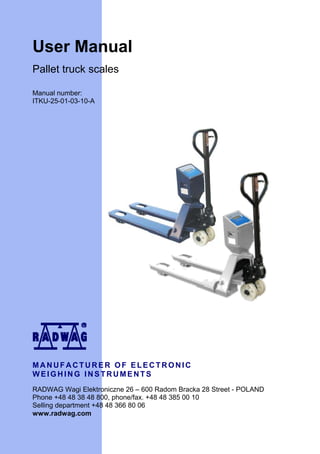
Pallet truck scales
- 1. User Manual Pallet truck scales Manual number: ITKU-25-01-03-10-A MANUFACTURER OF ELECTRONIC WEIGHING INSTRUMENTS RADWAG Wagi Elektroniczne 26 – 600 Radom Bracka 28 Street - POLAND Phone +48 48 38 48 800, phone/fax. +48 48 385 00 10 Selling department +48 48 366 80 06 www.radwag.com
- 3. TABLE OF CONTENTS 1. INTENDED USE .................................................................................................................... 5 2. PRECAUTIONS..................................................................................................................... 6 2.1. General comments ......................................................................................................... 6 2.2. Operation remarks for weighing pallet tracks................................................................. 6 2.3. Accumulator / battery pack............................................................................................. 8 3. CONDITIONS OF SAFE OPARATION.................................................................................. 9 4. GETTING STARTED ............................................................................................................. 9 5. KEYPAD .............................................................................................................................. 10 6. KEYS’ FUNCTIONS ............................................................................................................ 10 7. INSCRIPTIONS ON THE DISPLAY .................................................................................... 11 8. USER MENU ....................................................................................................................... 12 8.1. Submenus .................................................................................................................... 12 8.2. Browsing user menu .................................................................................................... 13 8.2.1. Keypad .............................................................................................................. 13 8.2.2. Return to the weighing mode ............................................................................ 13 9. WEIGHING .......................................................................................................................... 14 9.1. Tarring.......................................................................................................................... 14 9.2. Inscribing tare value ..................................................................................................... 14 9.3. Zeroing ......................................................................................................................... 15 9.4. Weighings in two ranges .............................................................................................. 16 9.5. Selection of basic weight unit....................................................................................... 16 9.6. Temporarily selected unit ............................................................................................. 17 10. MAIN PARAMETERS ........................................................................................................ 18 10.1. Setting a filtering level ............................................................................................... 18 10.2. Median filter ............................................................................................................... 19 10.3. Autozero function....................................................................................................... 20 10.4. Tare function.............................................................................................................. 21 11. RS 232 PARAMETERS ..................................................................................................... 22 11.1. Printout type............................................................................................................... 22 11.2. Minimal mass threshold............................................................................................. 23 11.3. Baud rate ................................................................................................................... 24 11.4. Serial transmission parameters ................................................................................. 25 12. OTHER PARAMETERS .................................................................................................... 26 12.1. Backlight function ...................................................................................................... 26 12.1.1. Backlight for supplying from mains.................................................................. 26 12.1.2. Backlight for supplying from batteries ............................................................. 27 12.2. “Beep” signal – after pressing a key .......................................................................... 28 12.3. Automatic switch-off .................................................................................................. 28 12.4. Battery voltage level check........................................................................................ 29 12.4.1. Checking the batteries..................................................................................... 30 12.4.2. Battery discharge pictogram............................................................................ 30 12.4.3. Accumulator charging option........................................................................... 31 13. WORK MODES ................................................................................................................. 32 13.1. Setting accessibility of operation modes ................................................................... 32 13.2. Selecting quantity of operation modes ...................................................................... 33 13.3. Counting pieces of the same mass ........................................................................... 34 13.4. +/- control referring to the inscribed standard mass .................................................. 36 -3-
- 4. 13.5. Control of % deviation referring to the inscribed standard mass ............................... 38 13.5.1. Standard mass determined by its weighing..................................................... 38 13.5.2. Mass of standard inscribed to scale memory .................................................. 39 13.6. Automatic tare ........................................................................................................... 40 13.7. Measurement max force on the pan – latch .............................................................. 41 13.8. Totalizing ................................................................................................................... 41 13.8.1. Enabling the work mode.................................................................................. 42 13.8.2. Totalizing procedure ........................................................................................ 42 13.8.3. Memory of the last value of sum of weighed goods ........................................ 43 13.8.4. Return to weighing .......................................................................................... 44 13.9. Weighing animals ...................................................................................................... 45 13.10. Tare memory............................................................................................................ 46 13.10.1. Entering the tare value to the scale memory ................................................ 46 13.10.2. Selecting a tare value from the memory ....................................................... 48 14. USER CALIBRATION ....................................................................................................... 49 14.1. Calibration ................................................................................................................. 49 14.2. Start mass adjustment............................................................................................... 51 15. COOPERATION WITH PRINTER ..................................................................................... 52 16. COOPERATION WITH COMPUTER................................................................................. 53 17. COMMUNICATION PROTOCOL ...................................................................................... 54 17.1. General information ................................................................................................... 54 17.2. A set of commands for RS interfaces ........................................................................ 54 17.3. Respond message format ......................................................................................... 55 17.4. Command’s description ............................................................................................. 55 17.4.1. Zeroing ............................................................................................................ 55 17.4.2. Tarring ............................................................................................................. 55 17.4.3. Get tare value .................................................................................................. 56 17.4.4. Send the stable result in basic unit.................................................................. 56 17.4.5. Send the result immediately in basic unit ........................................................ 57 17.4.6. Send the stable result in current unit ............................................................... 57 17.4.7. Send the result immediately in current unit ..................................................... 58 17.4.8. Switch on continuous transmission in basic unit ............................................. 59 17.4.9. Switch off continuous transmission in basic unit ............................................. 59 17.4.10. Switch on continuous transmission in current unit........................................ 59 17.4.11. Switch off continuous transmission in current unit........................................ 60 17.4.12. Send all implemented commands................................................................. 60 17.5. Manual printouts / automatic printouts....................................................................... 60 17.6. Continuous transmission ........................................................................................... 61 17.7. Configuring printouts ................................................................................................. 62 18. ERROR COMMANDS........................................................................................................ 62 19. TROUBLE SHOOTING ..................................................................................................... 63 20. TECHNICAL PARAMETERS ............................................................................................ 64 21. ADDITIONAL EQUIPMENT............................................................................................... 64 -4-
- 5. 1. INTENDED USE WWC scales with a hydraulic truck with hoist are applied to caring pallets with loads with a possibility of weighings the carried loads. Tarring in the whole measuring range allows to measure the net mass. Using WWC scale allows us to shorten the cycle of receiving goods in a warehouse. Functions: - backlight of display level of filtration autozero function setting baud rate of transmission continuous data transmission for RS 232 automatic operation for RS 232 designed printouts designation minimum mass for function operating counting pieces +/- mass control percentage deviation from standard mass latch of maximum scale indication automatic tare memory of tare Memory of 9 tare values inscribing tare value automatic scale switch-off user calibration Totalizing Weighing animals User functions may have attribute of accessibility. For this reason it is possible to adjust scale to individual needs to provide access to only these functions which are currently needed. Attribute determination accessible / inaccessible is possible in user menu and described in further part of manual. -5-
- 6. 2. PRECAUTIONS 2.1. General comments A. Please, read carefully this user manual before and use the device according to its intended use. B. Devices that are to be withdrawn from usage should be sent back to the producer or in case of own utilization do it according to the law. 2.2. Operation remarks for weighing pallet tracks During transportation the truck should be placed in upright position with lowered down and protected against moving. Different positioning of pallet truck scale can cause creation of air pocketing of hydraulic set. In case of air pocketing of the hydraulic set, please: - Place the steering handle in position „ LOWER”, Pump with drawbar the hydraulic set, During pumping please do not reach the highest and lowest positions of the beams. The pallet truck scale is designed for horizontal moving and mass measuring of loads on smooth, not bumpy, surfaces. Using the pallet truck scale on bumpy and uneven surfaces may cause premature worn out of the suspension and wheels of the scale. It also endangers the mechanical parts of the scale to mechanical, or dynamical overloading of the load cells. -6-
- 7. Measured load should be placed uniformly on the pallets towards its symmetric centre. A pallet should be placed on forks of the scale In such a way that its centre is close to the symmetric centre of the scale forks. Do not overload the scale above its max capacity! It is not allowed to place the load on the forks dynamically. The load should be put on the pallet truck scale gently without strokes. If the loads are placed rapidly, than the load cells may get damaged. The pallet truck scale is designed for manual operation. Do not tow or push the pallet truck scale with mechanical vehicles. Please check the oil level at least every 6 months. If necessary please fill the lack of oil with hydraulic oil ISO VG32, with viscosity 30 cSt at 40°C. By everyday usage of the scale, please pay special attention to keep the wheels, axles and levels not blocked. After finish of operation, please leave the beams in lowered position and unloaded. In order to keep the pallet truck scale in good condition, it is necessary to perform periodical maintenance, i.e. once a month. The maintenance activities cover cleaning of pallet truck scale, and general conservation against rust. Oiling of the scale should be performed every 100h of operation. Oil In the oil tank should be changed every 600h of operation. -7-
- 8. When changing the oil, please flush the hydraulic set and fil lit with hydraulic oil with proper viscosity. Instead of hydraulic oil ISO VG32, it is allowable to use oil with viscosity 30 cSt in 40°C. It is extremely necessary to keep the pallet truck scale in clean condition, so that any foreign matter does not get between the beams of the scale and weighing forks (foreign matters in this places may limit the movement of load cells and so the measuring result may have an error). 2.3. Accumulator / battery pack WWC scales are devices designed to be supplied from SLA accumulators (Sealed lead acid type) 6V o and capacity 3 to 4Ah charged while connected to mains without stopping operation. The device connected to mains inteligently monitors the battery state and charges it if possible. After sudden lack of power supply from the mains the device automatically switches to accumulator without breaking operation. In case of an elongated storage period in low temperatures, it is not allowed the full discharge of the accompanied batteries. A worn out accumulator can be exchanged to a new one by the authorized service of the manufacturer. The equipment including accumulators does not belong to your regular household waste. The European legislation requires that electric and electronic equipment be collected and disposed separately from other communal waste with the aim of being recycled. Notice: Some symbols on accumulators identify harmful elements/compounds: Pb = lead, Cd = cadmium, Hg = mercury. -8-
- 9. 3. CONDITIONS OF SAFE OPARATION • Switch off the pallet truck scale before installation, servicing, clearing or change of fuse, not applying his rule may cause body or instrument damage, • Do not use the scale when close to water, e.g. pools, water sinks, • laundries or in humid condition, • Pulling the pallet truck scale should always be done with handle of the scale. This handle eases the movement of the pallet truck scale and lifting of the forks. The hydraulic set and other parts are protected when scale is used properly, • User should read all the manuals and cautions before using the instrument, • Pallet truck scale should not be used unless the user has read all the manuals and has been trained to use the instrument, • Do not carry people on the pallet truck scale, • During transportation of loads on the pallet truck scale, other people should not come too close to the instrument, • The load should be placed centrally on the weighing forks, • Do not overload the pallet truck scale, • Pallet truck scale should operate far from fire sources, • Do not use other devices to put the load on the forks of the pallet truck scale. 4. GETTING STARTED • Turn the device on using the key – keep pressing the key for about 0.5 sec, • Wait for the test completion, • Then you will see zero indication and pictograms: kg - zero indication - stable result - weight unit • If the indication is not zero press -9- key.
- 10. 5. KEYPAD 6. KEYS’ FUNCTIONS Switching on/off Function key (operation mode selection) Sending a weighing result to RS232 Zeroing Tarring Notice: + keys’ functions changes. The way of operation After pressing in this mode is described in details further in this manual. - 10 -
- 11. 7. INSCRIPTIONS ON THE DISPLAY No Text string Description 1. FIL Filter level 2. bAud Transmission baud rate 3. PCS Piece counting 4. HiLo +/- control according to a standard mass 5. rEPL Automatic printout 6. StAb The condition of printing data 7. Auto Autozero correction 8. t1 Power save – time to switch off while no operation 9. toP Latch of the max measurement 10. Add Totalizing 11. AnLS Weighing animals 12. tArE Memory of 9 tare values 13. Indication in autozero zone (indication = exact zero) 14. Stable result (ready to read) 15. PCS Operation mode –counting pieces 16. kg (g) Operation mode – weighing Rechargeable battery pack or battery discharged (BAT-LO) 17. 18. Net Tare function has been used 19. Min +/- control with reference to the standard mass : setting the lower threshold or mass below the first threshold 20. OK +/- control with reference to the standard mass: load masa between the thresholds 21. Max +/- control with reference to the standard mass: setting the upper threshold or mass over the second threshold - 11 -
- 12. 8. USER MENU 8.1. Submenus User’s menu is divided into 6 basic submenus. Each group has its own characteristic name preceded by the letter P and a number. P1 rEAd P 1.1 Fil P 1.2 Auto P 1.3 tArA P 1.4 Fnnd P2 Prnt P2.1 Pr_n P2.2 S_Lo P2.3 bAud P2.4 S_rS P3 Unit P3.1 StUn P4 Func P4.1 FFun P4.2 Funi P4.3 PcS P4.4 HiLo P4.5 PrcA P4.6 Prcb P4.7 AtAr P4.8 toP P4.9 Add P4.A AnLS P4.b tArE P5 othr P5.1 bL P5.2 bLbt P5.3 bEEP P5.4 t1 P5.5 CHr6 P6 CAL P6.1 St_u P6.2 uCAL | | | | 2 YES no no | | | | StAb 9600 8d1SnP | kg | | | | | | | | | | | ALL no no no no no no no no no no | | | | | Auto 70 YES Auto YES | | * FUNCTION * * FUNCTION * - 12 -
- 13. 8.2. Browsing user menu Use scale’s keys to move inside the menu. 8.2.1. Keypad Entering main menu + + Inscribing tare value Increasing a digit value by „1” moving down in the menu Battery / accumulator state monitoring + Toggling between gross / net values + Selecting the parameter or changing the value of a selected parameter Entering the selected submenu or activating a parameter for changes Confirmation (enter) Leaving without changes or reaching a higher level of the menu 8.2.2. Return to the weighing mode The changes that have been introduced should be saved in order to keep them in the memory for good. While leaving parameters press key until the text <SAuE?> appears on the display. Then press: – to save changes or – to leave without changes. - 13 -
- 14. 9. WEIGHING Put a load you want to weigh on the weighing pan. When the pictogram appears it means that the result is stable and ready to read. 9.1. Tarring In order to determine the net mass put the packaging on the pan. (Net pictogram will be displayed in the After stabilising press left upper corner and zero will be indicated). After placing a load on the weight pan net mass will be shown. Tarring is possible within the whole range of the scale. After unloading the pan the display shows the tarred value with minus sign. Notice: Tarring cannot be performer when a negative or zero value is being displayed. In such case Err3 appears on the display and short audible signal will be emitted. 9.2. Inscribing tare value You can also inscribe a tare value. While in weighings mode press: • Press simultaneously • You will see: and - 14 - ,
- 15. • Using • • , Press Program returns to weighings mode. The inscribed tare value can be seen on the display with „–” sign, Tare can be inscribed anytime in weighings mode. • and set the tare value, Notice: 1. You cannot inscribe a new tare value when the tare value in memory is greater than zero. In the case of trying this the <Err3> message will be displayed and short audible signal will be emitted; 2. Sers can also enter up to 9 tare values to the scale memory (see 13.10 of his manual). 9.3. Zeroing To ZERO the scale press: . The scale will display zero and following pictograms: and Zeroing is only possible within the scope of ±2% of full scale. While zeroing outside the scope of ±2% you will see Err2. Zeroing is possible only in stable state. . Notice: Zeroing is possible only within the ±2% interval of the maximal range. If zeroing is performed beyond this range the <Err2> message and short audible signal will be emitted. - 15 -
- 16. 9.4. Weighings in two ranges Switching between the I range and the II range happens automatically (exceeding Max of the I range). Weighings in the second range is signalled by a pictogram in the top left corner of the display. Then weighings is done with the accuracy of the II range to the moment ) where the scale switches back of returning to zero (autozero range to the I range. 9.5. Selection of basic weight unit This function is used to set weight unit the scale will start with. Procedure: • Enter the submenu <P3.Unit> and then: • press , until the expected unit appears on the display: - 16 -
- 17. Options: A. When the basic unit is [kg], users can toggle between: [kg, lb, N], for verified scales [lb] is not accessible; B. If the basic unit is [g], users can toggle between: [g, ct, lb], for verified scales [lb] is not accessible. • After you select the unit press , the scale returns to: • Return to weighing according to chapter - 8.2.2. Notice: After turning on the scale always sets the basic unit. 9.6. Temporarily selected unit This function is used to set weight unit the scale will use temporarily until the next power off or next selection. Procedure: • Press and then: - 17 -
- 18. • After you select the unit you want come back to weighing procedure. Options: A. When [kg] is a basic unit, users can select following units: [kg, lb, N], [lb] is not accessible for verified scales; B. When [g] is a basic unit, users can select following units: [g, ct, lb], [lb] is not accessible for verified scales. 10. MAIN PARAMETERS Users can adjust the scale to external ambient conditions (filtering level) or particular needs (autozero operation, tare memory). This parameters are placed in <P1.rEAd> submenu. 10.1. Setting a filtering level Procedure: • Enter the submenu <P1.rEAd> and then: 1 - 4 - level of filtering • By pressing select the filtering level you need - 18 -
- 19. Notice: Filtering level influences the time of stabilization. The higher the filtering level is the longer stabilization time is needed. Return to weighing: See - 8.2.2. 10.2. Median filter This filter eliminates short changes (impulses) of measure signal (e.g. shocks). Procedure: • Enter the submenu <P1.rEAd> and then: Fnnd Fnnd no - filter disabled YES - filter enabled Return to weighing: See - 8.2.2. - 19 -
- 20. 10.3. Autozero function The autozero function has been implemented in order to assure precise indications. This function controls and corrects „0” indication. While the function is active it compares the results continuously with constant frequency. If two sequentional results differ less than the declared value of autozero range, so the scale will be automatically zeroed and will be displayed. and the pictograms When AUTOZERO is disabled zero is not corrected automatically. However, in particular cases, this function can disrupt the measurement process e.g. slow pouring of liquid or powder on the weighing pan. In this case, it is advisable to disable the autozero function. Procedure: • Enter the submenu <P1.rEAd> and then: Fnnd Fnnd no - filter disabled YES - filter enabled Return to weighing: See - 8.2.2. - 20 -
- 21. 10.4. Tare function This parameters enables users to configure a tare function. Procedure: • Enter the submenu <P1.rEAd> and then: tArA AtAr - automatic tare function on and is stored in balance memory after unplugging it from mains (Description of function operating point 13.6 automatic tare) tArA no - automatic tare function off (user can turn on operating of automatic tare F6 AtAr – till unplugging the balance from mains) tArA tArF - tare memory function – stores last value of tare in balance memory. It is automatically displayed after starting the balance. Value of tare is displayed with minus sign, and there is Net symbol indicated on the display. (user can turn on operating of automatic tare F6 AtAr – till unplugging the balance from mains) Return to weighing: See - 8.2.2. - 21 -
- 22. 11. RS 232 PARAMETERS External devices connected to RS 232C have to be supplied from the same mains and common electric shock protection. It prevents from appearing a potential difference between zero leads of the two devices. This notice does not apply to the devices that do not use zero leads. Transmission parameters: • • • • Baud rate - 2400 – 38400 bit / s Data bits - 7,8 Stop bits - 1,2 Parity control - no, even, odd There are four ways of sending data via RS232 interface: , • Manually – after pressing • Automatically – after stabilizing the indication over -LO- threshold • Continuously – after it is activated in parameter or by a command sent via RS232 • On external request - see - „List of scale - computer commands”. The indication can be sent as: • stable – the indication is sent after the scale stabilizes. • any – the indication is sent immediately after pressing the this state is assign with <?> in the printout. 11.1. Printout type This parameter is to select the type of printout. Procedure: • Enter the submenu <P2.Prnt> and then: - 22 - key,
- 23. Pr_n noStAb - Pr_n Pr_n Pr_n Pr_n StAb rEPL CntA Cntb - immediate printout (not accessible in verified scales) sending stable results automatic operation continuous transmission in basic unit continuous transmission in present unit Return to weighing: see 8.2.2. 11.2. Minimal mass threshold This function is necessary while working with automatic tare or automatic operation or weighing animals. Automatic tarring will not be applied until the indication (gross) is lower than the value inscribed in S_Lo parameter. In automatic operation measurements (net) are sent via RS232 when the indication is equal or greater than the value inscribed in S_Lo parameter. Weighings animals is performer when the indication is equal or greater than the value inscribed in S_Lo parameter. Procedure: • Enter the submenu <P2.Prnt> and then: - 23 -
- 24. Return to weighing: see 8.2.2. 11.3. Baud rate Procedure: • Enter the submenu <P2.Prnt> and then: - 24 -
- 25. Return to weighing: see 8.2.2. 11.4. Serial transmission parameters Procedure: • Enter the submenu <P2.Prnt> and then: 7d2SnP 7d1SEP 7d1SoP 8d1SnP 8d2SnP 8d1SEP 8d1SoP - 7 data bits; 2 stop bits, no parity control - 7 data bits; 1 stop bit, EVEN parity control - 7 data bits; 1 stop bit, ODD parity control - 8 data bits; 1 stop bit, no parity control - 8 data bits; 2 stop bits, no parity control - 8 data bits; 1 stop bit, EVEN parity control - 8 data bits; 1 stop bit, ODD parity control Return to weighing: See 8.2.2. - 25 -
- 26. 12. OTHER PARAMETERS The user can set parameters which influence the scale operation. They are gathered in the submenu <P5.othr> e.g. backlight and beep signal. Enter this submenu <P5.othr> according to chapter 8.2. 12.1. Backlight function Program recognises the way the scale is supplied (mains, battery) and automatically selects the way of operating on the backlight: bl blbt – for mains, – for batteries or rechargeable battery pack. 12.1.1. Backlight for supplying from mains Procedure: • Enter the submenu <P5.othr> and then: bL bL bL no YES Auto - backlight switched off backlight switched on backlight switched off automatically if indication becomes stable for about 10s - 26 -
- 27. Return to weighing: See 8.2.2. Notice: When bl=Auto, and the indication has not changed for 10s, the backlight is automatically switched off. The backlight is switched on again automatically after the result changes. 12.1.2. Backlight for supplying from batteries The user can change the intensity of backlight from 0% to 100%. The lower the intensity is the longer the scale operates without recharging or exchanging batteries. When the intensity is set this function works as AUTO (described above). Procedure: • Enter the submenu <P5.othr> and then: Return to weighing: See 8.2.2. Notice: The more intense the backlight is the shorter the scale operates on batteries. - 27 -
- 28. 12.2. “Beep” signal – after pressing a key Procedure: • Enter the submenu <P5.othr> and then: bEEP bEEP no - switched off YES - switched on Return to weighing: See 8.2.2. 12.3. Automatic switch-off This function is essential to save the battery power. The scale is switched off automatically when (function t1 = YES) no weighing appears in 5 minutes. (no changes on the display). In case when this function disrupts the operation (e.g. long time weighing procedures) or while working with connection to mains, switch off this function. Operation according to the power supply: Setting t1 = 0 t1 = YES t1 = Auto * Operation Mains Batteries/accumulator disabled enabled disabled disabled enabled enabled - 28 -
- 29. * automatic enabling/disabling according to the source of power. Procedure: • Enter the submenu <P5.othr> and then: Returnto weighing: See 8.2.2. 12.4. Battery voltage level check While supplying from batteries too low level of voltage is measured by is displayed. It means that charging or software the pictogram exchanging batteries is required. - 29 -
- 30. 12.4.1. Checking the batteries This function is to check the level of battery supply. It works only if: • Weighing mode is set • Battery supply is set in parameters Procedure: After displaying the level of batteries (in per cents) the program returns to weighing. 12.4.2. Battery discharge pictogram The symbol (bat low) switches on when the voltage level drops to 18% of the accepted level of voltage. It means that charging or exchanging batteries is required. Low level of batteries: • Pictogram • After one time the device will automatically switch off to protect the batteries from distructable discharging, • Charging is signalled by 2 seconds) on the display. on the display, (blinking period about - 30 -
- 31. 12.4.3. Accumulator charging option This function allows to switch on the charging algorithm for SLA jell cell battery: a) Parameter <CHr6> set to <no>: does not appear, charging disabled. • Pictogram • During software initializing, after turning on „bAtt”. b) Parameter <CHr6> set to <YES>: • blinks slowly (period about 2 seconds), Pictogram charging is enabled. • Message „tSLA” appears on the display, • In case of damaging accumulators or lack of it the pictogram blinks quickly (period about 0.5 sec). Notice: Standard scales are equipped in an SLA jell cell battery pack and a power adapter. Procedure: • Enter the submenu <P5.othr> and then: - 31 -
- 32. CHr6 YES CHr6 no - enabled - disabled Return to weighing: See 8.2.2. 13. WORK MODES 13.1. Setting accessibility of operation modes In this parameter group users can disable/enable accessibility of functions after pressing key. Procedure: • Enter the submenu <P4.Func> and then: no YES – mode is disabled – mode is enabled Return to weighing: See 8.2.2. - 32 -
- 33. 13.2. Selecting quantity of operation modes This function enables user to set if ,after pressing key, all operating modes will be accessible (ALL) or only one from the list chosen and used by operator. Procedure: • Enter the submenu <P4.Func> and then: key. The program will return After choosing setting press to displaying name of submenu <P4.1.FFun>. Return to weighing: See 8.2.2. - 33 -
- 34. 13.3. Counting pieces of the same mass Standard solution is equipped with option of counting small pieces of the same mass. It is possible to execute a tare function in this operating mode in order to tare a container value. Notice: 1. Counting pieces does not work together with other scale functions, 2. The counting pieces function is not saved as a default start function so it is not remembered after restarting. Procedure: • Enter to <PcS> function: • You will see a blinking value of sample quantity. key to start setting quantity of sample, you have a few • Press options to chose from: - 34 -
- 35. • If option <LASt> is choosen in the scale program displays estimated unit mass of the last piece (about 3 sekonds) and then goes to Counting pieces automatically setting the previously displayed value as valid for the procedure. • If the <FrEE> option is selected you will see: • Using where: and enter the required sample quantity, - selection of digit position, • Confirm the value by pressing - setting the digit, , • You will see <LoAd> on the display and then: • If weighing is performed in a container put the container on the pan first and then tare it. Then put the declared quantity of pieces on the pan and confirm it when stable (signalled by ): • The program will automatically calculate the mass of a single piece and go on to the Piece Counting mode (pcs). You will see the following display: - 35 -
- 36. Notice: key when load is not present on the pan, 1. If a user presses the the message -Lo- will be indicated for a few seconds and the scale will automatically return to weighing. 2. In order to comply with the rules of appropriate counting pieces put as many pieces as possible during unit mass adjustment. Single piece mass should not be less than 5 divisions. 3. If a single piece mass is lower than a reading interval d the display will show the <Err5> message (see ch. 18. Error messages) and short audible signal will be emitted than the scale returns to weighing. Return to weighing: • Press the key twice. 13.4. +/- control referring to the inscribed standard mass Procedure: • Enter to <HiLo> function: • The program enters the window of setting the lower threshold of weighing (Min): - 36 -
- 37. • The inscribed value confirm by pressing , the program will automatically go to the higher threshold of weighing (Max): • The inscribed value confirm by pressing automatically go to the main window. , the program will • During setting threshold values following cases take place: Notice: If a user erroneously enters a value of the lower threshold higher than the upper one, the scale will indicate an error message and will return to weighing. - 37 -
- 38. Return to weighing: • Press the key twice. 13.5. Control of % deviation referring to the inscribed standard mass Scale software enables control of deviation (in %) of weighed loads mass referring to the inscribed standard mass. Mass of standard can be determined by its weighing (PrcA function) or entered to the scale memory by an user (PrcB function). 13.5.1. Standard mass determined by its weighing Procedure: • Enter to <PrcA> function: • You will see <LoAd> on the display and then: • place an load on the pan which mass will be accepted as standard to confirm this operating mode • press • after few seconds the indication 100,00% will be displayed • From this moment display will not indicate mass of weighed load but deviation of load mass placed on the pan referring to the mass of standard (in %). - 38 -
- 39. Return to weighing: • Press the key twice. 13.5.2. Mass of standard inscribed to scale memory Procedure: • Enter to <PrcB> function: • The program goes to the weight display window: • Using where: and set standard mass, - digit selection, - digit setting. , • Confirm the entered value by pressing • You will see the indication equal to 0,000%, • From this moment display will not indicate the mass of weighed load but deviation of the load mass placed on the pan referring mass of standard (in %). - 39 -
- 40. Return to weighing: • Press the key twice. 13.6. Automatic tare This function is useful for fast net mass determination of weighed load in case when tare value of is different for each load. In case when the function is active the cycle of scales operating looks as follows: • press zeroing key when the pan is empty, • place the container for pieces, • when indication is stable automatic tarring of the container mass will be performed (Net marker will appear in the upper part of the display), • place a sample into the package, • display will indicate net mass of sample, • remove the sample together with the container, • display will indicate tare mass with minus sign, • place a container for the next sample. When indication is stable automatic tarring will take place (Net marker will appear in the upper part of the display), • place next sample into the package. Procedure: Return to weighing: • Press the key twice. - 40 -
- 41. 13.7. Measurement max force on the pan – latch Procedure: • Enter to <toP> function: • Confirmation of choice of <toP> function is indication of the Max pictogram: • Apply a force to the weighing pan. • The display of scale will latch the maximum value of the force • Remove loads from the pan • Before the next measurement press the key. Return to weighing: • Press the key twice. 13.8. Totalizing Scale software is equipped in a totalizing function of single weighings. The totalizing procedure can be documented on the printer connected to the indicator. - 41 -
- 42. 13.8.1. Enabling the work mode Procedure: • Enter to <Add> function: • A letter „P” in the left side of the display is a confirmation that <Add> function have been selected: 13.8.2. Totalizing procedure • Enter <Add> function according to ch. 13.8.1, • Put the first load on the pan. If the weighing procedure is performed in a container put the container on the pan first and tare it. Then put the first load on the pan and confirm it by pressing ), (signalled by when stable • You will see a sum of weighings on the display, the „▲” pictogram in the upper right corner will be displayed and the weighing result will be printed on the printer connected to the indicator. - 42 -
- 43. • Take off the load from the pan, indication returns to ZERO and the letter „P” in the left part of the display appears, • Put the next load on the pan, , the sum of first and second weighing • After stabilizing press will appear on the display, the „▲” pictogram in the upper right corner will be displayed and the second weighing result will be printed on the printer connected to the indicator: to complete the procedure (with the loaded or unloaded • Press pan), a sum of all weighings will be printed: (1) 1.912 kg (2) 1.912 kg -----------------------TOTAL: 3.824 kg one more time with loaded pan, you will • In case of pressing see the <unLoAd> message. Unload the pan, the scale will return to ZERO and the letter „P” in the left part of the display will appear. The scale is ready for the next procedure. one more time with loaded pan, you will see • In case of pressing the letter „P” in the left part of the display will appear. The scale is ready for the next procedure. 13.8.3. Memory of the last value of sum of weighed goods After interrupting (e.g. switching off) the totalizing procedure, it is possible to restart the procedure without loosing data. In order to do it just enter the totalizing procedure: • Enter <Add> function again according to the ch. 13.8.1 of the manual, • You will see the last memorized sum of weighings on He display: - 43 -
- 44. - In order to continue the procedure press , the indication returns to ZERO and the letter „P” appears in the left part of the display. The scale is ready for weighing. - In order to terminate the previous totalizing procedure press , or . You will see the letter „P” in the left part of the key, display. The scale is ready for weighing. 13.8.4. Return to weighing • Press key, you will see: • Before leaving the <Add> function it is possible to print out subsequent weighings and the sum of weighings on the connected printer (press to print, press to cancel), • The following message will appear on the display: • Press key to return to weighing, • Press to return to totalizing. Notice: In case of overflow of the range of the display in totalizing you will see <5-FULL> message in the display. In that case unload the pan and press PRINT to complete the procedure with a printout of sum of all weighings or put a lower mass on the pan which does not cause the overflow error. - 44 -
- 45. 13.9. Weighing animals Procedure: • Enter to <AnLS> function: • The <tinnE> message appears on the display for 1s, and then the program goes to the window of setting the duration time (in seconds) of the animal weighing process: • Confirm the selected value by pressing • You will see the following window: - 45 - ,
- 46. • Load an animal to the platform, • After exceeding the -LO- value (see 11.2), program starts the weighings process. The appearance of subsequent hyphens < - - - - - - - > showing the progress, • After completing the process of weighings the result is latched on the display and additionally the OK pictogram is shown in the upper part of the display: • You can start the procedure of weighing animals again by pressing , • After removing the animal from the platform program returns to the window: Return to weighing: • Press . 13.10. Tare memory Users are allowed to Enter Up to 9 tare values to the memory. 13.10.1. Entering the tare value to the scale memory Procedure: • Enter to <tArE> function: - 46 -
- 47. • The program goes to displaying the first value from the selection of tare values <tArE 0> (press to chose different values): • After selecting the right position press field: and you will see an editing • Enter the selected tare value to the scale memory - 47 - ,
- 48. • The program returns to the following window: Return to weighing: • Press . 13.10.2. Selecting a tare value from the memory • Enter <tArE> function according to the ch. 13.10.1 of the manual, • The program goes to displaying the first value from the selection of tare values <tArE 0> (press to chose different values): • To use an entered tare value press , you will see the tare value on the display preceded by the „-„ sign and the Net pictogram: Caution: A tare value from the memory is not remembered after powering off and on the scale. - 48 -
- 49. 14. USER CALIBRATION Only for non-verified scales Confirmation of high accuracy of weighing requires periodical correcting of calibration factors in the scale memory – this is adjustment of the scale. Calibration should be performed when we start weighing or dynamic change of temperature occurs. Before starting calibration remove loads from the pan. 14.1. Calibration Procedure: • Enter the submenu <P6.CAL> and then: • Following inscriptions will appear • A new start mass is adjusted during this period of time. After that a mass of calibration weight is shown (e.g. 3 000kg). - 49 -
- 50. • Put a weight of the displayed mass value on the pan and press . The calibration process will start which is signalled by the message: • After completion of the process of calibration the following screen will appear • Take off the weight , then the following sequence of screens will appear • Calibration process can be terminated anytime by pressing which is signalled by the following message on the display: • Return to weighing with saving changes that have been made. Caution: If the calibration process (span adjustment) lasts longer than 15 the <Err8> message will be displayed and short audible signal will be to perform calibration again with more stable emitted. Press ambient conditions! - 50 -
- 51. 14.2. Start mass adjustment If the scale does not require the full calibration process sit is possible to adjust only a new start mass. Procedure: • Enter the submenu <P6.CAL> and then: • The display will show the following information • After the completion of the start mass adjustment the following screen will appear: • The process of start mass adjustment can be terminated by pressing , which is signalled on the display: • Return to weighing performing the procedure of saving parameters. - 51 -
- 52. Caution: If the start mass adjustment lasts longer than 15 the <Err8> message will be displayed and short audible signal will be emitted. Press to perform calibration again with more stable ambient conditions! 15. COOPERATION WITH PRINTER key is pressed a current mass value together with Each time the mass units is sent to RS 232 interface. Depending on setting of STAB parameter it can be printed out with temporary or stable value. Depending on setting of REPL parameter, printout will be automatic or manual. One of thermal printer in KAFKA series can cooperate with each platform scales: a) KAFKA Only result of weighing with mass unit can be printed b) KAFKA 1/Z This printer is equipped with an internal real time clock. Both date and time can be printed. c) KAFKA SQ S This printer is equipped with an internal real time clock and possibility of running statistics from measurements. Statistic contents: quantity of samples, sum of masses of all samples, average value, standard deviation, variation factor, min value, max value, difference max - min. Cable diagrams: Scale – Kafka printer cable diagram - 52 -
- 53. 16. COOPERATION WITH COMPUTER Sending weighing results to the computer can be done: - manually - in continuous way - - automatically - on the request from the computer - key, after pressing after function activating or sending an appropriate command, After stabilizing the indication - After sending a control command These scales can cooperate with „EDYTOR WAG” program. The indicator window comprises the most important information from the scale display. The program allows to configure easily, e.g. design printouts, edit parameters. A precise description is issued in the „Help” file that accompanies the program. Cable diagrams: Scale – computer cable diagram - 53 -
- 54. 17. COMMUNICATION PROTOCOL 17.1. General information A. A character protocol scale-terminal has been designed for communication between RADWAG scales and external devices via RS-232 interface. B. It consists of commands sent from an external device to the scale and a responses from a scale. C. Responses are sent every time after receiving a command (reaction for any command). D. Using commands allows users to receive some information about the state of scale and/or influence the operation e.g.: • Requesting weighing results, • Display control, 17.2. A set of commands for RS interfaces Commands Description of commands Z Zeroing T Tarring TO Get tare S Send the stable result in basic unit SI Send the result immediately in basic unit SU Send the stable result in current unit SUI Send the result immediately in current unit C1 Switch on continuous transmission in basic unit C0 Switch off continuous transmission in basic unit CU1 Switch on continuous transmission in current unit CU0 Switch off continuous transmission in current unit PC Send all implemented commands Notice: 1. Each command have to be terminated in CR LF; 2. The best Policy for communication is not sending another command until the former answer has been received. - 54 -
- 55. 17.3. Respond message format After sending a request message you can receive: XX_A CR LF command accepted and in progress XX_D CR LF command completed (appears only after XX_A) XX_I CR LF command comprehended but cannot be executed XX _ ^ CR LF command comprehended but time overflow error appeared XX _ v CR LF command comprehended but the indication below the XX _ OK CR LF Command done ES_CR LF Command not comprehended XX _ E CR LF error while executing command – time limit for stable result exceeded (limit time is a descriptive parameter of the scale) XX _ - command name - substitutes spaces 17.4. Command’s description 17.4.1. Zeroing Syntax Z CR LF Possible answers: Z_A CR LF Z_D CR LF - command accepted and in progress - command completed Z_A CR LF Z_^ CR LF - command accepted and in progress - command comprehended but zero range overflow appeared Z_A CR LF Z_E CR LF - command accepted and in progress - time limit for stable result exceeded Z_I CR LF - command comprehended but cannot be executed 17.4.2. Tarring Syntax: T CR LF Possible answers: - 55 -
- 56. T_A CR LF T_D CR LF - command accepted and in progress - command completed T_A CR LF T_v CR LF - command accepted and in progress - command comprehended but tare range overflow appeared T_A CR LF T_E CR LF - command accepted and in progress - time limit for stable result exceeded T_I CR LF - command comprehended but cannot be executed 17.4.3. Get tare value Syntax: TO CR LF Possible answers: TO_TARA CR LF - command executed Frame format: 1 2 3 4 5-6 7-15 16 T O space stability space tare space Tare Unit 17 18 19 unit 20 21 CR LF - 9 characters with decimal point justified to the right - 3 characters justified to the left 17.4.4. Send the stable result in basic unit Syntax: S CR LF Possible answers: S_A CR LF S_E CR LF - command accepted and in progress - time limit for stable result exceeded S_I CR LF - command comprehended but cannot be executed S_A CR LF MASS FRAME - command accepted and in progress - mass value in basic unit is returned - 56 -
- 57. Frame format: 1 2-3 4 5 6 7-15 16 S space stability space sign mass 17 space 18 19 21 CR unit 20 LF Example: S CR LF – computer command S _ A CR LF - command accepted and in progress S _ _ _ _ - _ _ _ _ _ _ 8 . 5 _ g _ _ CR LF – command done, mass value in basic unit is returned. 17.4.5. Send the result immediately in basic unit Syntax: SI CR LF Possible answers: SI_I CR LF MASS FRAME - command comprehended but cannot be executed at the moment - mass value in basic unit is returned Frame format: 1 2 3 4 5 6 7-15 16 S I space stability space sign mass space 17 18 19 unit Example: S I CR LF – computer command S I _ ? _ _ _ _ _ _ _ 1 8 . 5 _ k g _ CR LF - command done, mass value in basic unit is returned immediately. 17.4.6. Send the stable result in current unit Syntax: SU CR LF Possible answers: - 57 - 20 21 CR LF
- 58. SU_A CR LF SU_E CR LF - command accepted and in progress - timeout while waiting for stable results SU_I CR LF - command comprehended but cannot be executed SU_A CR LF MASS FRAME - command accepted and in progress - mass value in current unit is returned Frame format: 1 2 3 4 5 6 7-15 16 S U space stability space sign mass 17 space 18 19 20 CR unit 21 LF Example: S U CR LF – computer command S U _ A CR LF - command accepted and in progress S U _ _ _ - _ _ 1 7 2 . 1 3 5 _ N _ _ CR LF - command done, mass value in current unit is returned. 17.4.7. Send the result immediately in current unit Syntax: SUI CR LF Possible answers: SUI_I CR LF - command comprehended but cannot be executed MASS FRAME - mass value in current unit is returned immediately Frame format: 1 2 3 4 5 6 7-15 16 S U I stability space sign mass space 17 18 19 unit Example: S U I CR LF – computer command S U I ? _ - _ _ _ 5 8 . 2 3 7 _ k g _ CR LF - command executed and mass returned - 58 - 20 21 CR LF
- 59. 17.4.8. Switch on continuous transmission in basic unit Syntax: C1 CR LF Possible answers: C1_I CR LF - command comprehended but cannot be executed C1_A CR LF MASS FRAME - command comprehended and in progress - mass value in basic unit is returned Frame format: 1 2 3 4 5 6 7-15 16 S I space stability space sign mass 17 space 18 19 21 CR unit 20 LF 20 21 CR LF 17.4.9. Switch off continuous transmission in basic unit Syntax: C0 CR LF Possible answers: C0_I CR LF - command comprehended but cannot be executed C0_A CR LF - command comprehended and executed 17.4.10. Switch on continuous transmission in current unit Syntax: CU1 CR LF Possible answers: CU1_I CR LF - command comprehended but cannot be executed CU1_A CR LF MASS FRAME - command comprehended and in progress - mass value in current unit is returned Frame format: 1 2 3 4 5 6 7-15 16 S U I stability space sign mass space - 59 - 17 18 unit 19
- 60. 17.4.11. Switch off continuous transmission in current unit Syntax: CU0 CR LF Possible answers: CU0_I CR LF - command comprehended but cannot be executed CU0_A CR LF - command comprehended and executed 17.4.12. Send all implemented commands Syntax: PC CR LF Possible answers: PC_- >_Z,T, TO,S,SI,SU,SUI,C1,C0,CU1,CU0,PC – command executed, the indicator have sent all the implemented commands. 17.5. Manual printouts / automatic printouts Users can general manual or automatic printouts from the scale. • Manual printouts can be performed after loading the pan . and stabilizing indication by pressing • Automatic printouts can be performed only after loading the pan and stabilizing indication. Notice: If a scale is verified printouts of immediate values are blocked. Format frame: 1 2 3 4 -12 13 stability space sign mass space - 60 - 14 15 unit 16 17 18 CR LF
- 61. Stability character sign mass unit command [space] if stable [?] if not stable [^] if an indication over the range [v] if fan indication below the range [space] for positive values or [-] for negative values 9 characters justified to the right 3 characters justified to the left 3 characters justified to the left Example 1: _ _ _ _ _ _ 1 8 3 2 . 0 _ g _ _ CR LF – the printout generated from the scale after pressing ENTER/PRINT. Example 2: ? _ - _ _ _ _ 2 . 2 3 7 _ l b _ CR LF - the printout generated from the scale after pressing ENTER/PRINT. Example 3: ^ _ _ _ _ _ _ 0 . 0 0 0 _ k g _ CR LF - the printout generated from the scale after pressing ENTER/PRINT. 17.6. Continuous transmission The indicator can work in a continuous transmission mode. It can be switched on or off in parameters or using RS232 commands. The frame format sent by the indicator in case of setting <P2.Prnt> to CntA: 1 2 3 4 5 6 7-15 16 S I space stability space sign mass space - 61 - 17 18 Unit 19 20 21 CR LF
- 62. Stability character sign mass unit command [space] if stable [?] if not stable [^] if an indication over the range [v] if fan indication below the range [space] for positive values or [-] for negative values 9 characters justified to the right 3 characters justified to the left 3 characters justified to the left The frame format sent by the indicator in case of setting <P2.Prnt> to Cntb: 1 2 3 4 5 6 7-15 16 S U I stability space sign mass space 17 18 19 unit 20 21 CR LF 17.7. Configuring printouts General information If some information included are redundant or not sufficient and there is a necessity of changes one can design their own protocol format in EDYTOR WAG computer program. This piece of software is accessible in: http://www.radwag.com 18. ERROR COMMANDS Err2 - Value beyond the zero range Err3 - Value beyond the tare range Err4 - Calibration mass or start mass beyond the acceptable range (±1% for weight, ±10 for start mass) Err5 - Mass of a single piece lower than the scale division Err8 - Exceeded the time for tarring, zeroing, start mass adjustment or span adjustment - 62 -
- 63. NULL - Zero value from the AD converter FULL2 - Measurement range overflow LH - Start mass error, the mass on the weighing platform is beyond the acceptable range (-5% to +15% of start mass) 5-FULL - Display range overflow in totalizing Notice: 1. Errors: Err2, Err3, Err4, Err5, Err8, null, that appear on the display are also signalled by a short beep sound (about 1 sec.); 2. Error FULL2 that appears on the display is also signalled by a continuous sound until the cause of error disappears. 19. TROUBLE SHOOTING Problem The scale turns off automatically Solution Discharged batteries. Turning on does not work Cause Connect to mains or change batteries No batteries (not installed or improperly installed) Check the correctness of installation (polarization) „t1” set to „YES” (Power save) In „othr” submenu change „5.4 t1” to „no” After turning on „LH” Loaded weight pan during message on the display powering up - 63 - Unload the pan. Then the scale will indicator zero.
- 64. 20. TECHNICAL PARAMETERS Scale type: WWC 4 / 1000 WWC 4 / 2000 WWC 4 / 2000 H Max capacity 1000kg 2000kg 2000kg Min capacity 10kg 20kg 20kg Readability 0,5kg 1kg 1kg Verification division 0,5kg 1kg 1kg - 1000kg - 2000kg - 2000kg Range of tare Platform type Mild steel Stainless steel OIML class III o Operation temperature Power supply 230 V 50 Hz/11V AC internal SLA gel cell accumulator 6V Average operation when supplied from batteries 90 hours (average time) Display LCD with backlight Weight of scale 120kg 21. ADDITIONAL EQUIPMENT Accessories: • • • • • o 0 C to +40 C KAFKA printer cable - P0253, Computer cable - P0259, EPSON printer cable - P0261, Thermal printer - KAFKA, Dot matrix printer - EPSON, Computer programs: • “EDYTOR WAG” computer program, • "RAD-KEY" computer program, • "PW-WIN" computer program. - 64 -
- 65. MANUFACTURER OF ELECTRONIC WEIGHING INSTRUMENTS RADWAG WAGI ELEKTRONICZNE 26 – 600 Radom, Bracka 28 Street POLAND Tel. +48 48 38 48 800, tel./fax. + 48 48 385 00 10 Selling departament + 48 48 366 80 06 www.radwag.com - 65 -
