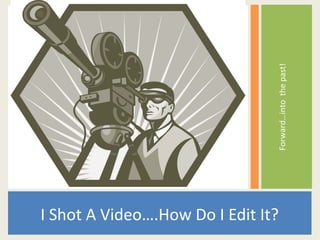
I Shot A Video...How Do I Edit It?
- 1. Forward…into the past! I Shot A Video….How Do I Edit It?
- 2. Step 1. I have a video camera.
- 3. Step 3. I want to show a finished movie to my friends/associates/students. INSERT PHOTO OF VIDEO SCREENING OR MAYBE A TL ROOM PIC
- 4. How do I get from Step 1 to Step 3?
- 5. Step 1. I have a video camera. Step 2. A miracle occurs. Step 3. I show my finished movie.
- 6. Welcome To Step 2
- 7. What camera are you using?
- 8. What format does it save to? Flip MINO saves to .AVI file Flip ULTRA HD saves to .MP4 file
- 9. What editor software are you using? What format does it accept?
- 10. What editor software are you using? What format does it accept? Supported formats for importing content (Windows Movie Maker XP) Video files: .asf, .avi, .wmv Movie files: MPEG1, .mpeg, .mpg, .m1v, .mp2 Audio files: .wav, .snd, .au, .aif, .aifc, .aiff Windows Media files: .asf, .wm, .wma, .wmv Still images: .bmp, .jpg, .jpeg, .jpe, .jfif, .gif MP3 format audio: .mp3 Although you can play a file in Microsoft Windows Media Player, you may not be able to import the file into Windows Movie Maker even though this article lists that kind of file. You may not be able to import the file if the codec that was used to encode the audio or video is not a codec that is included with Windows XP. In that case, you may be able to re-encode the video or audio by using Windows Media Encoder, and then import the video or audio.
- 11. There HAS to be an easier way!
- 13. Assumptions: Flip Camera Windows XP ………….…….
- 14. Workflow Flip Camera to Any Video Converter to Windows Movie Maker to Delivery Device
- 15. Workflow Flip Camera Think of it as a big thumb drive. Open DCIM folder (Digital Camera Image) Drag and Drop video clips to computer
- 16. Workflow Flip Camera Are video files .AVI? If not, convert them in Any Video Converter
- 17. Workflow Flip Camera to Any Video Converter to Windows Movie Maker
- 18. Windows Movie Maker • Importing pictures and video • Trimming your clips • Video effects • Transitions • Titles and credits • Audio • Saving the movie
- 19. WMM Components TASK COLLECTION PREVIEW TIMELINE / STORYBOARD
- 21. Timeline/Storyboard • 5 Tracks in Timeline View – Video – Transition – Audio – Audio/Music – Title Overlay
- 22. Timeline/Storyboard • Storyboard View – You only see thumbnail of each clip – Easier for simple editing
- 23. Capture Video • Capture video clips or photos from digital camera, or import files from your computer. • Click on import video or import pictures
- 24. Drag & Drop to Timeline/Storyboard • Drag each item to the storyboard and drop it in the order you wish.
- 25. Trimming • You can also change the length of time that the picture is shown • A still picture is shown for 5 seconds by default • If you want to change that amount of time drag the “trim handle.” Note that when you click and drag the duration will show in the window. • You can crop the length of video clips using the same process.
- 26. Preview your movie • Preview the video by clicking Full screen the play button at the bottom of the preview screen (or at the top left of the storyboard) • The preview will start where the timeline marker is set… you can drag the marker anywhere you choose by grabbing it at the top • You can also click on the full screen button to enlarge it
- 27. Video effects • You can employ different effects that will alter the video. • In the task pane, under step 2, click on “view video effects” • The collection of effects will appear in the collections area
- 28. Drag the effects down • Once you have chosen an effect… click and drag it down to the clip in the storyboard • You can use multiple effects on an item
- 29. Video effects • A star will appear to show an effect is on the picture • There are 2 overlapping stars on a picture with Full screen 2 effects • You can preview the effect on your pictures/video
- 30. Transitions • A transition is how you get from one clip to the next. • In the task pane, under step 2, click on “View video transitions” • The collection of transitions will appear • Transitions are to video as _____ is to cake.
- 31. Drag the transitions down • Once you have selected a transition… click and drag it between the clips in the storyboard. • A blue line will appear to show where the transition will go
- 32. Transitions • The 2 clips will slightly overlap, and beneath the clips, the name of the trans will appear. • Only one transition can be used at a time • Speed up or slow down a transition by clicking on the picture and sliding it forward or back to increase or decrease the transition’s speed
- 33. Titles / Credits • In the task pane, click on “Make titles…” • This will appear and you can choose where you want to put the title/credits
- 34. Titles • Type whatever you want in the text box • Below, you can change the animation or the font & color • Once complete, click on Done.
- 35. Workflow My Glorious Flip Camera Vacation to Any Video Converter to Windows Movie Maker Fall 2011
- 36. Audio • Add music (mp3, wav, wma) to your movie • In the task pane, click on “Import audio…”
- 37. Drag audio down… • In the collections pane, click on the audio file and drag it into the Audio/Music track.
- 38. Adjust the audio • To adjust the volume, Ctrl- U • Or you can right-click on the track and get this menu which shows volume, fade in and out. • For video clips, you can mute the recorded sound in the same way
- 39. Trim the audio • Be sure to make the music the same length as the video. • Click on the end of the track and drag it left or right to trim the length. • You can add more audio tracks before or after this track
- 40. Finish the movie • Go to File/Save to save your project as a Movie Maker File. This will enable you to go back and make changes, if necessary. • Go to Finish Movie. In the Save Movie Wizard box, enter and name and choose where to save.
- 41. Saving options • When you save, you have many options based on the quality that you want • Leave it as “recommended” or click on “show more choices”
- 42. Saving • The amount of time that it takes to save depends upon how long it is and the quality options you chose. • The next screen will tell you it is finished and will ask if you want to see your work.
- 43. Watching the video • The video will play back in Window media player • If you go to the folder you saved it in and double click it will open and play
- 44. Workflow Flip Camera to Any Video Converter to Windows Movie Maker to Delivery Device
- 45. Delivery • How will your video be delivered to the viewer? • Upload to PLAEA-TV • Place in shared folder • Burn to DVD • Transfer to USB drive
- 46. Not planning for delivery is like:
- 47. How will we deliver our video? Online DVD Laptop USB Drive
- 48. Workflow Flip Camera to Any Video Converter to Windows Movie Maker to DV-AVI File to make a DVD
- 49. Any Video Converter: http://goo.gl/ABquz Windows Movie Maker tutorial from Kent State: http://bit.ly/hKjwak DVD Flick: http://goo.gl/9U6tJ
- 50. Sources for copyright-free music, clip art, stock photos and more : http://www.iowaaeaonline.org/ Check with your Teacher/Librarian if you don’t know your user name and password http://www.videomaker.com/downloads/
- 51. These links are available on my blog “From The Video Suite” http://videosuite.blogspot.com/ Twitter: EdZimmerle