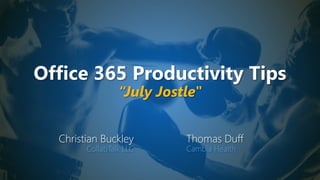
Office 365 Productivity Tips "July Jostle"
- 1. Office 365 Productivity Tips “July Jostle" Christian Buckley CollabTalk LLC Thomas Duff Cambia Health
- 2. Christian Buckley Founder & CEO of CollabTalk LLC cbuck@CollabTalk.com @buckleyplanet http://www.buckleyplanet.com Please remember to subscribe on YouTube!
- 3. Thomas Duff Software Engineer at Cambia Health Thomas.Duff@CambiaHealth.com @Duffbert http://oneminuteofficemagic.com
- 4. Rules of Engagement 1. Each opponent will take turns 2. No duplicates 3. Audience votes after each round 4. No hitting below the belt 5. Winner based on overall voting
- 6. Round 1
- 7. Customize recent Word Documents using Pin A simple but powerful tip for working within any of the Microsoft Office applications is the new “pinning” capability, which we’ve highlighted a few times within other tips, but never focused on.
- 8. Customize recent Word Documents using Pin A simple but powerful tip for working within any of the Microsoft Office applications is the new “pinning” capability, which we’ve highlighted a few times within other tips, but never focused on. This is another AI-powered feature that helps you get organized by showing you the most recent documents or files that you’ve worked on and then allows you to pin them to your navigation, making them readily available each time you open the application.
- 9. Customize recent Word Documents using Pin A simple but powerful tip for working within any of the Microsoft Office applications is the new “pinning” capability, which we’ve highlighted a few times within other tips, but never focused on. This is another AI-powered feature that helps you get organized by showing you the most recent documents or files that you’ve worked on and then allows you to pin them to your navigation, making them readily available each time you open the application. You can also pin the most active folders that you access.
- 10. Customize recent Word Documents using Pin A simple but powerful tip for working within any of the Microsoft Office applications is the new “pinning” capability, which we’ve highlighted a few times within other tips, but never focused on. This is another AI-powered feature that helps you get organized by showing you the most recent documents or files that you’ve worked on and then allows you to pin them to your navigation, making them readily available each time you open the application. You can also pin the most active folders that you access. And this feature works across all of the Office apps.
- 11. Decluttering your Microsoft Teams list of workspaces After you've been using Microsoft Teams for a bit, there's a good chance you'll "collect" a large number of Teams that you're part of. That can make your list of Your Teams long and unwieldly. Fortunately, there's a new feature that will keep that list under control and hide the Teams that you don't use as much (or at all). Here's how that works. When I started my Teams client today, I saw a message saying that my Personal Random Work- related Tasks Test Team had been moved to my Hidden Teams area on the left-side navigation:
- 12. Decluttering your Microsoft Teams list of workspaces When I expand out the Hidden Teams area, I can see that Team along with other ones that have been hidden since I don't use them much any longer:
- 13. Decluttering your Microsoft Teams list of workspaces However, I don't have to leave that Team in the Hidden area. If I click on the Ellipses icon for that Team, I can use the Show option to put it back in my active Teams area:
- 14. Decluttering your Microsoft Teams list of workspaces And there it will remain until I don't use it again for a period of time… :)
- 15. Who won the round? 17 votes 15 votes
- 16. Round 2
- 17. Giving people Praise in Microsoft Teams When you're in Microsoft Teams, collaborating with all your coworkers, you might feel the need to call out someone for the excellent work they've done or the help they've given you. You can do that now with the Praise feature. Here's how that works… When you're in a workspace conversation or a chat, click on the Ellipsis icon in the new message area. That gives you the option to create a Praise:
- 18. Giving people Praise in Microsoft Teams Select a badge that is applicable to the Praise you're creating:
- 19. Giving people Praise in Microsoft Teams Using the To field, enter one or more names of people who the Praise is intended for. Click on Preview to see what the Praise looks like:
- 20. Giving people Praise in Microsoft Teams If everything looks good, click Send:
- 21. Giving people Praise in Microsoft Teams Your Praise now shows up in your conversation!
- 22. Create Parent-Child Documents within Word When working on large documents, there is a way to break up that massive Word doc into consumable segments using the Outline feature which you can find within View https://www.addictivetips.com/micro soft-office/how-to-create-a-master- document-and-subdocuments-in- ms-word-2016/
- 23. Create Parent-Child Documents within Word Within the Views section, select Outline This assumes your content is utilizing Word’s Headings to organize your content. If not, don’t worry -- from the Outline view you can still select paragraphs and create sections and child documents on the fly, without Headings.
- 24. Create Parent-Child Documents within Word Within the Outline view, select Show Document to view the various sub-components of your content.
- 25. Create Parent-Child Documents within Word From this view, you can select a section (which rolls up under each Header) and move them within your document (for quick reorganization), delete them entirely, or insert additional content from other sources (another Word document, text file, PDF, or the web). To add existing content from another source, select Insert and select your source to insert content and formatting.
- 26. Create Parent-Child Documents within Word The existing content is inserted within the selected section, and rolls up under the relevant Heading. You can collapse these sections and reorganize your content using drag-and-drop, as needed.
- 27. Who won the round? 10 votes 16 votes
- 28. Round 3
- 29. Delay Sending Outlook Responses Sometimes we send emails in the heat of the moment and wish we had waited longer before sending. Or maybe we send a message late in the day or over the weekend, only to have our messages become buried within someone’s inbox. If you’re like me, I often want to add or edit an email….as soon as I click Send, and when it’s too late. To avoid this email sending regret, a great policy is to create a rule for Outlook that delays any sent messages, giving you time to make final changes. To set this Outlook rule, go into File and select Manage Rules & Alerts https://www.addictivetips.com/microsoft-office/how-to- delay-sending-emails-in-outlook-with-a-rule-so-you-can- undo-send/#more-181367
- 30. Delay Sending Outlook Responses Within the Email Rules dialog box, select New Rule
- 31. Delay Sending Outlook Responses Within the Rules Wizard, look at the section Start from a blank rule and select Apply rule on messages I send followed by Next
- 32. Delay Sending Outlook Responses For this example, and to keep this rule broad across all sent emails, leave the Step 1 options blank and click Next. The dialog may prompt you to confirm this step. Click Yes.
- 33. Delay Sending Outlook Responses In this second screen for Step 1, select the final option: Defer delivery by a number of minutes and click Next
- 34. Delay Sending Outlook Responses In the final dialog, set your time parameter, and click Ok, followed by Finish to set your new rule.
- 35. Getting notified when you do a "mass deletion" in SharePoint Online or OneDrive It's a nightmare of mine… someone pings me and says that hundreds of files are missing from a document library, and they're not in the recycle bin either. If you're lucky, you figure out who deleted the files, and often they didn't realize they did that. Now in SharePoint Online and OneDrive, Microsoft will notify you via email if you've done a "mass deletion" of data. Here's what happens… Here I have a document library in SharePoint Online, and I have a folder with 427 files in it:
- 36. Getting notified when you do a "mass deletion" in SharePoint Online or OneDrive I delete the folder, and I get a chance to confirm I want to do that. But let's pretend I didn't read it carefully or I clicked Delete without meaning to… Hey, I've seen it happen…
- 37. Getting notified when you do a "mass deletion" in SharePoint Online or OneDrive In about 15 minutes, I get the following email from Microsoft letting me know it detected the mass deletion, and giving me one more chance to make things right if I shouldn't have done that…
- 38. Getting notified when you do a "mass deletion" in SharePoint Online or OneDrive I know the first question will be "so how many documents need to be deleted to trigger this feature." The answer is "we don't know, and it depends." As Sarah Haase states: The tricky part is determining how many files must be deleted before these automated notifications take place. According to Microsoft, “Notifications are sent to users when a higher than usual number of files are deleted per hour.” No additional information has been provided on how the ratio of file deletions is measured or what percentage increase in file deletions is enough to meet the notification threshold. As Microsoft calls out, “This is not to be considered a fail-safe file recovery solution – it is a continuation of best efforts we are making to protect your files from accidental loss.” So… this isn't a hard-and-fast feature that you can count on every time. My threshold may well be different than yours. But it's nice to know that the days of deleting large amounts of data unknowingly will be fewer and farther between now.
- 39. Who won the round? 14 votes 13 votes
- 40. Round 4
- 41. Proper case names in Excel I recently had a question from someone asking if there was a way to take a column of names in Excel that were in all upper-case and convert them to proper case. In Word, it's just a menu option, but that feature doesn't exist in Excel. However, you can get there with an Excel formula. Here's how… Here's my list of names in Excel:
- 42. Proper case names in Excel I place my cursor in cell B1, and type in =PROPER(A1). This means that it will take the contents of cell A1 and convert the text to proper case:
- 43. Proper case names in Excel Once that's done, I can click in another cell, and I see that cell B1 has the proper case version of cell A1:
- 44. Proper case names in Excel To easily apply that to all the other cells in column B, just click the Fill Handle in the lower right corner of the cell, and drag it down as far as necessary. Now all the values in column A will show with proper case in column B:
- 45. Adding an Email as a Task in Outlook and To-Do To-Do is quickly becoming “the” default task management solution within Office. Within Outlook, did you know that you can drag-and-drop an email into To-Do via the Tasks icon? Most of us are used to dragging and dropping emails into Calendar to set up reminders and schedule meetings, but you can follow the same process to define tasks. Just grab an email and drag it down to the Tasks icon at the bottom left of Outlook. https://todosupport.helpshift.com/a/microsoft-to- do/?s=tips-tricks&f=adding-an-email-as-a-task-in- outlook-on-windows&l=en&p=web
- 46. Adding an Email as a Task in Outlook and To-Do A task dialog will open up, with task details at the top and the body of the email below. From here you can set due dates, reminders, assign it to someone on your team, push it to OneNote, and more.
- 47. Adding an Email as a Task in Outlook and To-Do Click on the calendar icons to pick your start and due dates. Change the status and priority, as appropriate.
- 48. Adding an Email as a Task in Outlook and To-Do Once you have defined the start and due dates, it is always wise to set a reminder, IMO.
- 49. Adding an Email as a Task in Outlook and To-Do Within the Tasks view of Outlook, you can quickly view all of the tasks created within Outlook – as well as task lists created in the To-Do app (Windows or mobile) For additional productivity, there is much more than you can do with To-Do integration to your mobile device and other smart speakers, and automate using Microsoft Flow. We’ll cover more of those examples in future tips…
- 50. Who won the round? 11 votes 14 votes
- 51. Round 5
- 52. Send attachments as links in Outlook https://support.microsoft.com/en- in/help/4011261/how-to-set-attachment- preference-for-attaching-a-cloud-file-in-outlook Send links, not files! When working with cloud files (SharePoint, OneDrive) you can set the default attachment state to a link rather than always attaching a copy of a file. To get started, in your Outlook desktop app go into Files, and then Options, and look within the General section for Attachment Options. Select Always share them as links and click Ok.
- 53. Send attachments as links in Outlook Next, open a new email message and select Attach File. Navigate to the relevant cloud-based file and attach. The file will attach with the cloud icon, and by default, will say Anyone can edit. As your recipients open this file, they will be viewing and/or editing the document from within your cloud environment.
- 54. Send attachments as links in Outlook Click on the right arrow on your file to see additional options, such as removing the attachment, or changing the permissions. For local files that are not in the cloud, you can attach them to your email per normal steps, then select the right arrow on the file to save it to the cloud (you’ll see all of your available options), allowing you to manually change an attachment to a link.
- 55. Copying a plan in Planner Planner is a great lightweight planning tool that comes as part of Office 365. They’ve recently released a new feature that I've had people request quite often… you can now create a new plan from an existing one. This means you can create a standard plan "template" that has all the items you normally want for a new project, and then use that for each new plan you create (as opposed to adding all the tasks manually). Here's how that works… Here in Planner, I have a plan called, creatively enough, To-Do:
- 56. Copying a plan in Planner I'd like the contents of To-Do to be the starting point for a new plan in Planner. To create the new plan based on To-Do, I click the ellipsis after the Schedule option and select Copy plan from the drop-down menu:
- 57. Copying a plan in Planner The Copy plan dialog panel appears, where you can name your new plan, set the Privacy options, and provide a description. After you do that, click Copy plan at the bottom of the screen:
- 58. Copying a plan in Planner In your left-side navigation, you'll see a pop-up message saying your new plan is being created:
- 59. Copying a plan in Planner After a few seconds, that pop-up message will change to say that your new plan is ready, and you can find it listed in the Recent plans area. You also get a link to go directly to the new plan:
- 60. Copying a plan in Planner Here you see my new Copy of To-Do plan in the Recent plans area. I can go out to the new plan and mark it as a favorite so that it will show up in the Favorites area:
- 61. Who won the round? 12 votes 11 votes
- 62. Christian! Overall winner? 0 5 10 15 20 WHO WON ROUND 5? WHO WON ROUND 4? WHO WON ROUND 3? WHO WON ROUND 2? WHO WON ROUND 1? July Jostle Christian Tom
- 63. Current Leaderboard Most Rounds Won Christian (42-38) Most Events Won Christian (8-7) Most Overall Votes Christian (1399-1371) Event Date Location Rounds Won Votes Won Rounds Won Votes Won 9/12/2017 Online 3 31 2 29 10/28/2017 SPSTC 1 74 4 96 11/28/2017 Online 2 11 3 15 1/16/2018 Online 4 167 1 104 2 54 3 53 3 152 2 122 3 141 2 136 2 87 3 104 3 63 2 33 4 178 1 137 0 37 5 183 1 31 4 64 4 168 6 200 4 108 1 59 2 69 3 64 TOTAL 38 1371 42 1399 7/30/2019 Online Tom Christian 1/15/2019 Online 7/25/2018 Online 2/3/2018 SPSUTAH 8/28/2018 Online 11/17/2018 SPSTC 12/19/2018 Online 2/7/2019 Online 4/19/2019 Online 5/22/2019 SPC19 6/20/2019 Online
- 64. Our next bout: Monday, August 26th, 2019 “August Altercation” Register at http://bit.ly/O365altercation
- 65. Thank you! Christian Buckley @buckleyplanet http://www.buckleyplanet.com Tom Duff @Duffbert http://OneMinuteOfficeMagic.com Please remember to subscribe on YouTube!
