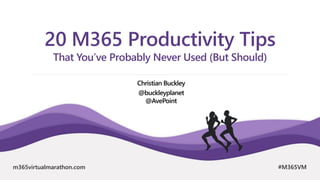
20 Microsoft 365 Productivity Tips
- 1. April, 26. – 28. 2021 MICROSOFT 365 VIRTUAL MARATHON 2021 m365virtualmarathon.com #M365VM 20 M365 Productivity Tips That You’ve Probably Never Used (But Should) Christian Buckley @buckleyplanet @AvePoint
- 2. m365virtualmarathon.com #M365VM ▪ Brand Alliance Director @AvePoint ▪ christian.buckley@avepoint.com ▪ www.buckleyplanet.com ▪ @buckleyplanet ▪ Monthly tweetjams via Twitter and the #CollabTalk hashtag ▪ youtube.com/c/CollabTalk ▪ IN/christianbuckley Christian Buckley, Office Apps & Services MVP + RD
- 5. @buckleyplanet Capture and share web content in Microsoft Edge Has Microsoft Edge replaced your other browsers yet? If not, there are some new features that make the latest Chromium- based version a must-have. One of these latest features is the ability to easily capture and mark up web content, and then save or share it.
- 6. @buckleyplanet Capture and share web content in Microsoft Edge To get started, select the ellipsis (…) in the top right corner of the browser
- 7. @buckleyplanet Capture and share web content in Microsoft Edge …and select the Web Capture option from the menu.
- 8. @buckleyplanet Capture and share web content in Microsoft Edge You can grab the entire browser window, or choose Free Select to grab a specific area on the page.
- 9. @buckleyplanet Capture and share web content in Microsoft Edge Once you’ve selected the area to capture using drag- and-drop, you can copy and paste the image anywhere, or add an annotation using Add Notes
- 10. @buckleyplanet Capture and share web content in Microsoft Edge Adding Notes opens up the drawing interface, allowing you to annotate in a variety of colors and line thickness, and to edit your work.
- 11. @buckleyplanet Capture and share web content in Microsoft Edge Once your annotations are complete, you can Copy the image with your mark up and paste it into another document or email, Save it as a file (image), or Share it with someone.
- 12. @buckleyplanet Capture and share web content in Microsoft Edge As with just about every other Microsoft product, selecting Share opens up a new dialog box that allows you to determine who and how you share your screen capture and annotations.
- 14. @buckleyplanet Custom invitations! Personalize invitations to include your company logo, URL and other header and footer details It provides a more polished look and feel to your invites, but also allows you to promote your site and support contact details with every invitations sent. Within the Teams Admin Center, go into Meetings > Meeting settings > Email invitation and add the necessary details. Click ‘Preview invite’ to see your meeting invitation and test your image link. When done, click Save and wait for the changes to propagate on your tenant.
- 16. Transferring a Microsoft Teams meeting to another device I'm sure everyone's been on a Microsoft Teams meeting that is running longer than expected, and they need to leave for an appointment or errand. Unfortunately, hanging up on the call may not always be an option. Now, you have the option to transfer the meeting to another device, such as your iPhone. Here's how it works… You are in a meeting on the Teams client on your laptop. Then, using the Teams app on your iPhone, you pull up your calendar and find the option to join the meeting in progress. Click on the blue Join button at the top of the screen: This tip courtesy of @duffbert
- 17. The Teams app asks if you want to join the meeting using your iPhone (which means you'd be in the meeting twice), or if you want to transfer your attendance in the meeting over to your iPhone. Choosing the Transfer to this device option means you will join the call on your iPhone, and will be removed from the meeting on your laptop: Transferring a Microsoft Teams meeting to another device This tip courtesy of @duffbert
- 18. Before it joins you to the meeting, it gives you the chance to set video and microphone options. Once you set everything the way you want it, click Transfer now: On your laptop, the Teams meeting says you've transferred to a different device and removes your connection to the meeting on the laptop. This provides excellent flexibility to being able to stay connected, even when you can't necessarily stay on the device that you originally signed into the meeting on. Transferring a Microsoft Teams meeting to another device This tip courtesy of @duffbert
- 20. @buckleyplanet Restore previous versions in File Explorer It is often the small, incremental improvements that can add the most productivity to your daily activities. You can now view and restore versions of a document directly within File Explorer – rather than having to open the application to view the history.
- 21. @buckleyplanet Restore previous versions in File Explorer Simply right click on the file name, and from the menu dialog, select Version History The version history dialog opens, allowing you to scan through your various versions and open the right version.
- 23. Setting Status Duration in Microsoft Teams One frustration I've had with Microsoft Teams is that it has a tendency to change my status from Busy (or whatever I have it set to) to Away if I'm not interacting with Teams every five minutes. I would prefer that Teams either leaves my status as I set it, or at least gave me the ability to set some time frame longer than five minutes. And now my wish came true! Teams now allows you to set a duration for your status. Here's how it works… Click the Profile image in the upper-right corner, and then click on the Status arrow to see the Duration option: This tip courtesy of @duffbert
- 24. Setting Status Duration in Microsoft Teams You can set your duration to remain in place for 30 minutes, 1 hour, 2 hours, all of today, all of this week, or a custom time frame: I am very happy to see the five-minute status duration fade into the sunset… over five minutes time… This tip courtesy of @duffbert
- 26. @buckleyplanet Adding to OneNote Meeting Notes via Mobile Within any new meeting, you have the option to add OneNote meeting notes to any outgoing meeting invite. From the Appointment menu, simply select Meeting Notes. Next, select either Share Notes with the Meeting or Take Notes on Your Own
- 27. @buckleyplanet Adding to OneNote Meeting Notes via Mobile From your mobile device, you can now capture images, audio, or even video and add directly to the personal or teams notes, giving you yet another way to capture multi-media for your collaborative efforts.
- 29. @buckleyplanet Adding interactive Microsoft Forms to PowerPoint While not brand new, Forms is an underutilized resource that allows you to quickly and easily publish surveys and snap polls within your organization – or to external users and partners. Creating your surveys is easy, as is changing the question types, adding or removing answers, and rearranging the layout before or after you push it live. Additionally, as the survey author, you have access to real-time stats, and can share the results with your management team or respondents. https://forms.microsoft.com
- 30. @buckleyplanet Adding interactive Microsoft Forms to PowerPoint Microsoft Forms is now integrated with PowerPoint for Office 365, providing a seamless way for speakers, trainers, and educators to connect and interact with participants. As shown in a Microsoft Tech Community blog post, presenters can get real-time audience feedback via forms and quizzes without asking them to leave PowerPoint. To get started, in PowerPoint under Insert, click the Forms icon to create a new form/quiz or insert one you’ve already created.
- 31. @buckleyplanet Adding interactive Microsoft Forms to PowerPoint To see the responses to your form or quiz, sign in to your Office 365 account at https://forms.office.com/ Open the appropriate form from your My Forms page, and then select the Responses tab at the top of the page.
- 33. @buckleyplanet Add your Personal Calendar to your Outlook work account Managing multiple calendars can be tricky. Add to that complexity the need to balance time between work and personal calendars. Outlook on the web has made that process easier. Now when you add a personal calendar to Outlook on the web, the times for those events will be shown as busy (with no details or information) when someone wants to schedule a meeting with you using the Scheduling Assistant in Outlook. Additionally, this new feature allows you to see your personal calendar side by side to your work calendar – in one single view. Read more at https://www.microsoft.com/en-us/microsoft- 365/blog/2020/07/14/get-control-microsoft-365/
- 34. @buckleyplanet Add your Personal Calendar to your Outlook work account To add your personal calendar within Outlook for the web, you start by clicking on the calendar icon. Then select the option to Add Calendar
- 35. @buckleyplanet Add your Personal Calendar to your Outlook work account The Add Calendar menu appears, with the option to add personal calendars.
- 36. @buckleyplanet Add your Personal Calendar to your Outlook work account In this example, I am going to add my Gmail calendar. Selecting that option… opens a sign in prompt for Google. Select your account and approve the access privileges.
- 37. @buckleyplanet Add your Personal Calendar to your Outlook work account Once added, you should receive a security notification to your personal email account notifying you of the change. From the Add Calendar dialog you can also verify all connected accounts. Back within your calendar view, you can now see your newly added and color- coded personal calendar (which you can toggle on and off)
- 39. @buckleyplanet Add shortcuts to shared folders in OneDrive OneDrive is quickly becoming a primary navigation point for my desktop, and now – just like we do on the desktop – you can add quick shortcuts to local, online, and shared folders to make accessing your essential content easier!
- 40. @buckleyplanet Add shortcuts to shared folders in OneDrive OneDrive is quickly becoming a primary navigation point for my desktop, and now – just like we do on the desktop – you can add quick shortcuts to local, online, and shared folders to make accessing your essential content easier! Within the OneDrive client, simply select (or create) the folder, and click ‘Add shortcut to My Files’ Once added, you can access your list of important location from wherever you log into Microsoft Office! Read more at https://www.microsoft.com/en- us/microsoft-365/blog/2020/07/01/introducing-new- onedrive-features-to-share-and-collaborate-across- work-and-life/
- 42. @buckleyplanet Highlight part of an email and add it as a task in Outlook As part of the greater Tasks strategy across Microsoft 365, you can now highlight text in Outlook for the web and convert it to a task in Outlook – and in Microsoft ToDo. We have all received emails that contain next steps or instructions, but unless we convert that text into actionable tasks, things may get lost. You can now generate tasks from these emails while working in context in Outlook. Read more at https://www.microsoft.com/en- us/microsoft-365/blog/2020/07/14/get- control-microsoft-365/
- 43. @buckleyplanet Highlight part of an email and add it as a task in Outlook In this example, I have sent myself an email with a list of reminders from my mobile device.
- 44. @buckleyplanet Highlight part of an email and add it as a task in Outlook By highlighting the text on the page, two options appear just above my selected text: 1. Send an email regarding the highlighted text 2. Create a task from the selected text To create a task, simply click on the task icon.
- 45. @buckleyplanet Highlight part of an email and add it as a task in Outlook The AI in Outlook for the web selects anything that appears to be a task, and automatically adds them to a list of tasks. From this view you can forward an individual item via email, highlight it (star), or mark it as completed. Additionally, you can create additional tasks from this view if other steps are required to completed these tasks.
- 46. @buckleyplanet Highlight part of an email and add it as a task in Outlook By clicking on the Tasks icon at the bottom left, you will find the new ToDo integration within Outlook for the web, and can open your Tasks list to see all of these items. And if you’re a fan of ToDo in the mobile app, these new tasks are instantly available within ToDo.
- 48. Create screen capture videos in Microsoft Stream ▪ You can now use Microsoft Stream to record screen capture videos up to 15 minutes in length. Think of creating your own short training videos where you show something on your screen with narration and everything. Here's how that works… ▪ When you're in Microsoft Stream, you can start your screen capture session by selecting Create > Record Screen: This tip courtesy of @duffbert
- 49. Create screen capture videos in Microsoft Stream ▪ To start your recording, click the Record button: This tip courtesy of @duffbert
- 50. Create screen capture videos in Microsoft Stream ▪ Before the recording starts, you get to choose exactly what you want to be capturing. This could be everything on your screen, a specific application, or a specific tab in Edge. Once you pick what you want to focus on, click Share: This tip courtesy of @duffbert
- 51. Create screen capture videos in Microsoft Stream ▪ Your screen capture then starts to record. You have 15 minutes to record your video. You can pause temporarily if you need to by clicking the Pause button. Once done with your recording, click Next: This tip courtesy of @duffbert
- 52. Create screen capture videos in Microsoft Stream ▪ At this point, you can either choose to re-record your video (Record Again), or you can Upload To Stream: This tip courtesy of @duffbert
- 53. Create screen capture videos in Microsoft Stream ▪ Now you can name the video, add a description, and set other information. Once the item is published, you can go out and change things such as what channels the video should appear in: This tip courtesy of @duffbert
- 55. @buckleyplanet Create Tabs in Teams Chats We’re all familiar with creating Tabs in Teams, but did you know that you can also create a Tab in a Chat? It is a great way to expand your collaborations with individuals or small groups without having to create the more “permanent” Teams or Channels. Tabs in channels can be seen by everyone in the Team, but Tabs in chats can only be seen by members of the chat. The same is true for bots used within private or group chats, which you can read more about at https://docs.microsoft.com/en- us/microsoftteams/platform/bots/w hat-are-bots
- 56. @buckleyplanet Create Tabs in Teams Chats To get started, go into the target chat in Teams and select the + from the top nav to add a tab. The Add a Tab dialog will open, allowing you to select from all of the apps available to your organization. In this example, I want to post a blog post to our chat that we can reference in our ongoing conversations. Once saved, the new tab appears in our chat, and only members of the chat can view this information.
- 58. @buckleyplanet Use Alt-Tab & Windows Key to Organize your Desktop The reality is that multi-tasking (i.e. context-switching) is a productivity-sapping dream of the ADHD and OCD crowd (I am one of them). Having said that….we all do it. So why not make it easier to organize our already overly complex desktops? The two tools that I rely on are switching between applications using Alt+Tab, and the screen-splitting bliss of the Windows Key and arrows. When you add in the Windows Timeline feature, you will become the Master of your screen domain! First, we’re probably all familiar with the Alt+Tab capability, which allows you to see and move between any and all open applications on your desktop. This is an essential tool when you have one screen or many screens.
- 59. @buckleyplanet Use Alt-Tab & Windows Key to Organize your Desktop Next up in screen splitting. Let’s say you’re taking notes in OneNote while reviewing several sites in the Edge browser, or documentation hosted on Teams. Select the first app, in this case OneNote, and while holding down the Windows Key on your keyboard, hit the right arrow (→)
- 60. @buckleyplanet Use Alt-Tab & Windows Key to Organize your Desktop The primary application will lock into place on the right, and as with the Alt+Tab process, you can then select from the available open apps.
- 61. @buckleyplanet Use Alt-Tab & Windows Key to Organize your Desktop The second app will lock into place. You can then grab the divider between them, and slide left and right to adjust how much screen real estate to give each as you work.
- 62. @buckleyplanet Use Alt-Tab & Windows Key to Organize your Desktop The second app will lock into place. You can then grab the divider between them, and slide left and right to adjust how much screen real estate to give each as you work.
- 64. @buckleyplanet Meetings are documents! By default, all Teams Meetings should be recorded and transcribed, with appropriate compliance and security measures to ensure that these important information assets are treated as any other intellectual property. Meetings are essentially documents/artifacts that include valuable contextual information that, if they are not recorded and transcribed, could be lost. The same can be said about chats. Your governance team and/or Admins should establish policies around all Teams Meetings within the Admin Center, recording and transcribing them by default – but also setting appropriate permissions and restrictions about who can view, download, or delete them.
- 66. @buckleyplanet Send attachments as links in Outlook Send links, not files! When working with cloud files (SharePoint, OneDrive) you can set the default attachment state to a link rather than always attaching a copy of a file. To get started, in your Outlook desktop app go into Files, and then Options, and look within the General section for Attachment Options. Select Always share them as links and click Ok. https://support.microsoft.com/en- in/help/4011261/how-to-set-attachment- preference-for-attaching-a-cloud-file-in-outlook
- 67. @buckleyplanet Send attachments as links in Outlook Next, open a new email message and select Attach File. Navigate to the relevant cloud-based file and attach. The file will attach with the cloud icon, and by default, will say Anyone can edit. As your recipients open this file, they will be viewing and/or editing the document from within your cloud environment.
- 68. @buckleyplanet Send attachments as links in Outlook Click on the right arrow on your file to see additional options, such as removing the attachment, or changing the permissions. For local files that are not in the cloud, you can attach them to your email per normal steps, then select the right arrow on the file to save it to the cloud (you’ll see all of your available options), allowing you to manually change an attachment to a link.
- 70. @buckleyplanet Transcribe your videos in Word for the web For those of us who are increasingly capturing interviews and meetings on the web, you can now generate transcripts directly in Word for the web. Transcribe detects different speakers so after you finish recording, you can easily follow the flow of the transcript. After your conversation, you can revisit parts of the recording by playing back the time-stamped audio and you can even edit the transcript if you see something amiss. Read more at https://www.microsoft.com/en- us/microsoft-365/blog/2020/08/25/microsoft- 365-transcription-voice-commands-word/
- 71. @buckleyplanet Transcribe your videos in Word for the web For those of us who are increasingly capturing interviews and meetings on the web, you can now generate transcripts directly in Word for the web. Transcribe detects different speakers so after you finish recording, you can easily follow the flow of the transcript. After your conversation, you can revisit parts of the recording by playing back the time- stamped audio and you can even edit the transcript if you see something amiss. Simply open Word online, select Dictate, and upload your audio or video file to begin processing. Once transcribed, you can search for specific quotes and easily add them to your Word document, or add the entire transcript in one click! Read more at https://www.microsoft.com/en- us/microsoft-365/blog/2020/08/25/microsoft- 365-transcription-voice-commands-word/
- 73. @buckleyplanet Triage Message Center! The pace of new features and changes within Microsoft 365 can be a challenge to keep up with, but you can sync your Message Center updates with Planner/Tasks in Teams, giving a broader audience a heads up on changes to your tenant. A Message Center sync allows your team to more readily review and triage announcements as they appear, more quickly identifying and mitigating changes that will impact your employees.
- 74. @buckleyplanet Triage Message Center! The Teams Admin needs to enable the sync, and point the updates to a new or existing Planner plan. There are a few basic options for how the updates will be organized. You can find more info at https://docs.microsoft.com/en- us/office365/planner/track-message- center-tasks-planner
- 76. @buckleyplanet Improve brainstorming with Whiteboard templates If you’re looking for ways to improve your team collaboration, it’s always helpful to start with a template — whether you’re trying to brainstorm your next big idea or get everyone on the same page. Within the Whiteboard app, there are now templates (in preview) to help you run more effective meetings with Kanban sprint planning, SWOT analysis, project planning, learning, & more. Pre-created layouts provide an immediate structure—with helpful tips for running activities—and expand to fit all your content. https://www.microsoft.com/en-us/microsoft- 365/blog/2019/09/25/microsoft-365-web-desktop- productivity-new-features-office/
- 77. @buckleyplanet Improve brainstorming with Whiteboard templates Getting started in easy. Go to Office.com and search for the Whiteboard app for your device or desktop (Windows 10). The website will push you to the relevant store, from which you can download and install the app.
- 78. @buckleyplanet Improve brainstorming with Whiteboard templates Getting started in easy. Go to Office.com and search for the Whiteboard app for your device or desktop (Windows 10). The website will push you to the relevant store, from which you can download and install the app.
- 79. @buckleyplanet Improve brainstorming with Whiteboard templates Once installed, select the + option from the bottom navigation to see your menu of options.
- 80. @buckleyplanet Improve brainstorming with Whiteboard templates From here you can add the pre-built (preview) templates.
- 81. @buckleyplanet Improve brainstorming with Whiteboard templates In this case, I’ve added a Kanban list which I’ll use with my team to organize our planning for an upcoming event, leveraging my Surface Pro to quick add and edit, and drag-and-drop tasks as I project onto a screen for the entire team. This is a great free tool that anyone with Windows (or iOS) can get started using quickly and easily.
- 83. @buckleyplanet Are you a serious note taker? If you’re like me, you may take notes on a yellow tablet next to your computer, or on paper sticky notes, within OneNote, using Planner and ToDo, and whatever other tools are available within your organization. For me – it’s all of the above. Sticky Notes allows you to capture ideas, notes, and important info across the apps you already use. Now you can conveniently view, edit, and create notes directly in Outlook for the web, making it easier than ever to keep track of your notes as you go through email. Read more at https://www.microsoft.com/en- us/microsoft-365/blog/2019/11/26/customize- excel-track-notes-outlook-whats-new-to- microsoft-365-november Keep track of Sticky Notes in Outlook on the Web
- 84. @buckleyplanet Without Outlook on the Web, you’ll find the Notes on the left Nav bar, above your Groups. The New Note button appears on the top left of your screen. Keep track of Sticky Notes in Outlook on the Web
- 85. @buckleyplanet What’s great about this feature is that you can create them on the fly, with links and images to whatever you’re working on, and keep them all in one place. Keep track of Sticky Notes in Outlook on the Web
- 86. @buckleyplanet Additionally, you can leverage the new OneNote feed to conveniently combine your notes across Sticky Notes, recent OneNote pages, and even some mobile apps (Samsung notes) so that you can easily reference them while you’re composing an email in Outlook.com or Outlook on the web. You can use the search to find the note you are looking for and even copy and paste a note right into an email. You can also create a new Sticky Note right from the OneNote feed to capture any ideas or thoughts you have while working in Outlook Keep track of Sticky Notes in Outlook on the Web
- 88. @buckleyplanet Use MyHub! MyHub streamlines your navigation within Teams, allowing you to create “hubs” that act as favorites, allowing you to quick locate and jump to the relevant location. It provides a one-stop- shop for your sites, teams, and communities. “Save time. Be more productive. Quit searching. MyHub eliminates chaos and brings order to your workspaces across Microsoft Teams, Groups, SharePoint, and Yammer.” Once approved by your admin, simply search for and add the app, then pin to your left nav for easy access. Then create hubs that fit the way that you work. More info at https://www.avepoint.com/products/cloud/myhub https://appsource.microsoft.com/en- us/product/office/WA200000726
- 90. April, 26. – 28. 2021 MICROSOFT 365 VIRTUAL MARATHON 2021 m365virtualmarathon.com #M365VM Thank you!
- 91. m365virtualmarathon.com #M365VM Follow me @buckleyplanet Connect with me /IN/christianbuckley Check out my blog www.buckleyplanet.com Subscribe to youtube/c/collabtalk Email me christian.buckley@avepoint.com
