Step by Step Guide to Synote
•Als PPTX, PDF herunterladen•
0 gefällt mir•689 views
This is a step by step guide to the use of the JISC funded Synote service as a research tool with a short description of what you can do with Synote at the end.
Melden
Teilen
Melden
Teilen
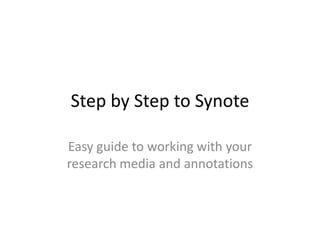
Empfohlen
Empfohlen
Weitere ähnliche Inhalte
Ähnlich wie Step by Step Guide to Synote
Ähnlich wie Step by Step Guide to Synote (20)
Run More Effective Meetings with Skype for Business - Presented by Atidan

Run More Effective Meetings with Skype for Business - Presented by Atidan
How to Use BigBlueButton? BigBlueButton Tutorial - Step by Step

How to Use BigBlueButton? BigBlueButton Tutorial - Step by Step
Winter TELFest - MyEcho: Lecture Capture & Beyond - Pete Mella & James Slack

Winter TELFest - MyEcho: Lecture Capture & Beyond - Pete Mella & James Slack
SharePoint Saturday Boise 2019 - Microsoft Teams Demystified

SharePoint Saturday Boise 2019 - Microsoft Teams Demystified
Mehr von E.A. Draffan
Mehr von E.A. Draffan (20)
Reflections on building a Multi-country AAC Implementation Guide.pptx

Reflections on building a Multi-country AAC Implementation Guide.pptx
AI supporting AAC Pictographic Symbol Adaptations v1.pptx

AI supporting AAC Pictographic Symbol Adaptations v1.pptx
Global Symbols Carers Guide to Communicating with Symbols

Global Symbols Carers Guide to Communicating with Symbols
Ai and inclusion - Challenges and Benefits for those with disabilities. 

Ai and inclusion - Challenges and Benefits for those with disabilities.
Open source and free technologies for study skills

Open source and free technologies for study skills
Core vocabularies for Bilingual Language Learning and Literacy Skill building...

Core vocabularies for Bilingual Language Learning and Literacy Skill building...
Arabic Symbol Dictionary for AAC users: Bridging the Cultural, Social and Lin...

Arabic Symbol Dictionary for AAC users: Bridging the Cultural, Social and Lin...
Arabic symbol dictionary sample communication boards

Arabic symbol dictionary sample communication boards
A Participatory Research Approach to develop an Arabic Symbol Dictionary

A Participatory Research Approach to develop an Arabic Symbol Dictionary
Arabic Symbol Dictionary Sample Communication Boards

Arabic Symbol Dictionary Sample Communication Boards
Kürzlich hochgeladen
Making communications land - Are they received and understood as intended? webinar
Thursday 2 May 2024
A joint webinar created by the APM Enabling Change and APM People Interest Networks, this is the third of our three part series on Making Communications Land.
presented by
Ian Cribbes, Director, IMC&T Ltd
@cribbesheet
The link to the write up page and resources of this webinar:
https://www.apm.org.uk/news/making-communications-land-are-they-received-and-understood-as-intended-webinar/
Content description:
How do we ensure that what we have communicated was received and understood as we intended and how do we course correct if it has not.Making communications land - Are they received and understood as intended? we...

Making communications land - Are they received and understood as intended? we...Association for Project Management
Mehran University Newsletter is a Quarterly Publication from Public Relations OfficeMehran University Newsletter Vol-X, Issue-I, 2024

Mehran University Newsletter Vol-X, Issue-I, 2024Mehran University of Engineering & Technology, Jamshoro
Kürzlich hochgeladen (20)
Basic Civil Engineering first year Notes- Chapter 4 Building.pptx

Basic Civil Engineering first year Notes- Chapter 4 Building.pptx
UGC NET Paper 1 Mathematical Reasoning & Aptitude.pdf

UGC NET Paper 1 Mathematical Reasoning & Aptitude.pdf
Beyond_Borders_Understanding_Anime_and_Manga_Fandom_A_Comprehensive_Audience_...

Beyond_Borders_Understanding_Anime_and_Manga_Fandom_A_Comprehensive_Audience_...
ICT role in 21st century education and it's challenges.

ICT role in 21st century education and it's challenges.
Making communications land - Are they received and understood as intended? we...

Making communications land - Are they received and understood as intended? we...
Unit-V; Pricing (Pharma Marketing Management).pptx

Unit-V; Pricing (Pharma Marketing Management).pptx
On National Teacher Day, meet the 2024-25 Kenan Fellows

On National Teacher Day, meet the 2024-25 Kenan Fellows
HMCS Max Bernays Pre-Deployment Brief (May 2024).pptx

HMCS Max Bernays Pre-Deployment Brief (May 2024).pptx
Step by Step Guide to Synote
- 1. Step by Step to Synote Easy guide to working with your research media and annotations
- 2. Step 1 Step 2 Step 3 Step 4 Step 5
- 3. Step 1 • Login using your university username and password or • Search for a recording you have made or for someone else’s recording by title, tag or keywords. • Refine your search by choosing your resources or group.
- 4. Step 2 • Just want to listen or annotate a recording? Select the ‘Recordings’ button to view a list of public recordings available or those you have created. • Selected the chosen recording title to view or • To make your own recording - select ‘Create’ then • Provide details related to the recording and use the PowerPoint uploader if required.
- 5. Step 3 • If you are viewing and listening to a recording you may be able to annotate or change the transcript – use the edit buttons if available. • If you are creating a new recording, think about who can use your data. Set Permissions… • PRIVATE if you don't want other's to be able to play your recording • READ if you want others to be able to replay your recording and read the transcript and Synmarks (notes) but not add Synmarks • ANNOTATE to allow others to add Synmarks (notes) to your recording or • WRITE to allow others to change everything. • Group permissions to restrict access to a particular group of users.
- 6. Step 4 • Make a transcript for a recording by typing or uploading your text or by selecting the automatic speech recognition transcription if available (this will take a while). You can correct errors in the automatically created transcript . • View your recording by returning to the ‘Recordings’ menu button
- 7. Step 5 • Check your transcript and slides are in place. • Add synchronised annotations or notes (synmarks) at selected points in the recording by selecting the ‘create’ button in the Synmark panel. You can edit and delete your synmarks. • Make sure you fill in all the details and required coding conventions. • Use the ‘title tags’ to aid coding and searches.
- 8. What can you do with Synote? • Synote allows you to listen to lectures or recordings whilst viewing the transcript and slides and making notes. It synchronises these notes so key points can be stored for revision or use later. • Synote can be used for research with the ability to code interviews, add annotations that are synchronised with a discussion and highlight important behaviours. • Synote can be linked to Twitter comments that appear as notes synchronised with a discussion, • Synote transcripts can be automatically uploaded via speech recognition if linked to this type of service.
