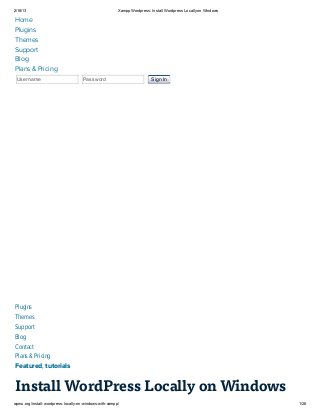
Xampp wordpress install wordpress locally on windows
- 1. 2/18/13 Xampp Wordpress: Install Wordpress Locally on Windows Home Plugins Themes Support Blog Plans & Pricing Username Password Sign In WPMU.org Plugins Themes Support Blog Contact Plans & Pricing Featured, tutorials Install WordPress Locally on Windows wpmu.org/install-wordpress-locally-on-windows-with-xampp/ 1/28
- 2. 2/18/13 Xampp Wordpress: Install Wordpress Locally on Windows with Xampp by Siobhan McKeown August 19th, 2011 58 Responses Follow 21 Like 37 Today I’ve got a reader-requested tutorial about how you can install WordPress on your Windows 7 computer (same applies for Windows XP & Vista). This is such an important part of my WordPress working life, and if you don’t know how to do it, now’s your chance to learn. But first….. Why Would I Want to Install WordPress on my Computer? Installing WordPress locally gives you a fantastic test environment. You can install as many WordPresses as you want on your computer. On mine I’ve got: Single-site Multisite Beta Plugins WordPress This gives me all sorts of scope for testing stuff out, playing around – a WordPress playground right on my computer. Let’s get started: 1. Download Xampp Xampp is an Apache distribution containing MySQL, PHP and Perl. This makes it awesome for WordPress. You can download it from here. There are a number of different distributions so make sure you select the distribution that’s correct for your operating system. For the purposes of this tutorial we want the Windows distribution. wpmu.org/install-wordpress-locally-on-windows-with-xampp/ 2/28
- 3. 2/18/13 Xampp Wordpress: Install Wordpress Locally on Windows Click on the distribution. Click on the installer. 2. Install Xampp Double click on the installer and choose your language. Featured Plugin - Every great SEO tweak you need, in one snazzy bundle Fully integrated with the SEOMoz API, complete with automatic links, sitemaps and SEO optimization of your WordPress setup - this is the only plugin you need to help you rank your site number 1 on Google - nothing else compares. Find out more wpmu.org/install-wordpress-locally-on-windows-with-xampp/ 3/28
- 4. 2/18/13 Xampp Wordpress: Install Wordpress Locally on Windows Decide where you want to install xampp. Click install. wpmu.org/install-wordpress-locally-on-windows-with-xampp/ 4/28
- 5. 2/18/13 Xampp Wordpress: Install Wordpress Locally on Windows Sit back, relax, wait for it to install. 3. Fire up Xampp wpmu.org/install-wordpress-locally-on-windows-with-xampp/ 5/28
- 6. 2/18/13 Xampp Wordpress: Install Wordpress Locally on Windows Start Xampp. Start Apache and MySQL. You may get a warning from Windows. You want to make sure that Windows allows access. You can check to see if your new local server is installed by visiting http://localhost wpmu.org/install-wordpress-locally-on-windows-with-xampp/ 6/28
- 7. 2/18/13 Xampp Wordpress: Install Wordpress Locally on Windows Nice! 4. Set up MySQL Database On your Xampp control panel click the admin button beside MySQL. Featured Plugin - Send beautiful html email newsletters, from WordPress! Now there's no need to pay for a third party service to sign up, manage and send beautiful email newsletters to your subscriber base - this plugin has got the lot. Find out more wpmu.org/install-wordpress-locally-on-windows-with-xampp/ 7/28
- 8. 2/18/13 Xampp Wordpress: Install Wordpress Locally on Windows In your browser you’ll be taken to the MySQL dashboard. You need to fill in the details for your new database: Set your MySQL connection collation: to utf8_unicode_ci Choose the name for your database. I’m naming this one singlesite – you can call it whatever you want. Note: if you are doing a live installation on a server you must add a username and password. Do not use “root” ever on a live site. This isn’t necessary on a local installation. 5. Download and unzip WordPress Download WordPress. You need to unzip it to the correct folder on your computer. Find the Xampp folder and navigate to wpmu.org/install-wordpress-locally-on-windows-with-xampp/ 8/28
- 9. 2/18/13 Xampp Wordpress: Install Wordpress Locally on Windows xampp>htdocs Unzip WordPress there and rename the WordPress folder to whatever name you want. I usually match mine to my database name. 6. Configure WordPress Open up wp-config-sample.php and find the MySQL settings. Here is what you need to update the settings to: /** The name of the database for WordPress */ define('DB_NAME', 'singlesite'); /** MySQL database username */ define('DB_USER', 'root'); /** MySQL database password */ define('DB_PASSWORD', ''); /** MySQL hostname */ define('DB_HOST', 'localhost'); Remember to replace singlesite with whatever you called your database. Save the file in your root WordPress folder as wp-config.php 7. Install WordPress Open up your browser and navigate to http://localhost/singlesite/ wpmu.org/install-wordpress-locally-on-windows-with-xampp/ 9/28
- 10. 2/18/13 Xampp Wordpress: Install Wordpress Locally on Windows Featured Plugin - Start your own Quora / StackOverflow / Yahoo Q&A site It's now incredibly easy to start your own Q&A site using nothing more than WordPress - The Q&A plugin simply and brilliantly transforms any site, or page, into a perfect support or Q&A environment. Find out more The familiar WordPress installation screen will appear. wpmu.org/install-wordpress-locally-on-windows-with-xampp/ 10/28
- 11. 2/18/13 Xampp Wordpress: Install Wordpress Locally on Windows Fill in your details and click “Install WordPress.” There you go – WordPress is installed locally on your computer. Have fun! Share this article with friends: Tw eet 47 21 Like 37 Found this article interesting? Get the latest WordPress news: Get our free weekly WordPress digest: wpmu.org/install-wordpress-locally-on-windows-with-xampp/ 11/28
- 12. 2/18/13 Xampp Wordpress: Install Wordpress Locally on Windows Like Send 15,867 people like this. Sign Up to see what your friends like. wpmufan@gmail.com Subscribe » Follow @w pm uorg Follow RSS Siobhan McKeown Siobhan McKeown is a big fan of words, and of WordPress, which works out pretty well since she runs Words for WP, the only copywriting service dedicated to WordPress service providers. You can find her on her personal blog,twitter and occasionally hanging out on G+. Siobhan's website Comments (58) Roger Waggener #August 19th, 2011 @ 10:57 am Why not just use WP as mentioned previously on this blog? Are there any advantages to the xampp route instantWP? Cause it sure is slick to have it cooking with one click and be able to move the whole WP install around or copy it by just moving or copying one folder. Roger Waggener #August 19th, 2011 @ 10:59 am Sorry, posting from my phone- I meant why not use InstantWP? http://www.instantwp.com/ Siobhan wpmu.org/install-wordpress-locally-on-windows-with-xampp/ 12/28
- 13. 2/18/13 Xampp Wordpress: Install Wordpress Locally on Windows #August 19th, 2011 @ 11:20 am Good question. I’m going to do a comparison of the two next week :) sc #October 4th, 2011 @ 3:10 am DesktopServer is XAMPP with a twist. Installs WordPress sites in a click. Mac & Windows and features ‘virtual hosts’ servers, with a ficticious top-level domain .dev, that can make transitioning to a .com real server easier. No host files or database to mess with either. It configures it all. Just supply the fake domain names, like http://www.test-some-plugins.dev, http://www.example.dev, etc. http://serverpress.com/products/desktopserver Jay Andrew Allen #August 19th, 2011 @ 12:47 pm I’ve used both, Roger, and I prefer Xampp. Xampp lets you host directly from the root, whereas Instant WordPress always hosts you in a subdir (/wordpress). I haven’t found a way around this in InstantWP; maybe they’ll fix it in a later version. I also like using Xampp to test out other platforms and technologies alongside WordPress. InstantWP is perfect if you don’t do much development outside of WP. Siobhan – GREAT tutorial! Ben Tremblay #August 23rd, 2011 @ 6:51 pm + Jay It’s the right thing to do as alt to “cowboy programming”. :-) Giles Farrow #August 19th, 2011 @ 1:27 pm If you’re doing a comparison you could take a look at Bitnami. I have used this and seems similar to Xampp. InstantWP seems easiest though. One aspect worth testing is how each it is to import from your live WP system, dev / test locally and move back. wpmu.org/install-wordpress-locally-on-windows-with-xampp/ 13/28
- 14. 2/18/13 Xampp Wordpress: Install Wordpress Locally on Windows Sarah Gooding #August 19th, 2011 @ 5:24 pm Great tutorial! I’ve spent many a Friday evening at home with a glass of wine and XAMPP fired up. ;) Stefan #August 23rd, 2011 @ 8:32 am I’ve used both – XAMPP and Instant WP and IWP is the one I like more. I don’t know for you guys, but on my PC xampp doesn’t work when I am signed in Skype. Need to close Skype in order to use xampp… Martin Karlsson #November 7th, 2011 @ 12:06 pm Stefan, The problem is a port conflict as Skype by default use port 80, which XAMPP wants to use as well. Here is an easy solution: http://kodegeek.wordpress.com/2009/07/20/xampp-and-skype-port-conflict-issue/ Cheers, Martin Xhiloe #August 23rd, 2011 @ 2:14 pm I like the way you explained that things. Permission for saving :) Dave #August 28th, 2011 @ 8:23 pm Hi Siobhan, your tutorial looks quite straight forward and well presented but i am having problems with step 4. When i click ‘Admin’ next to the mySQL button nothing happens? Ive tried it on windows 7 and XP systems. Ive also asked someone else to test it out on their computer and they are getting the same result. Do you have any idea what the problem could be? Im using Xampp control panel version 2.5 (9. May 2007) wpmu.org/install-wordpress-locally-on-windows-with-xampp/ 14/28
- 15. 2/18/13 Xampp Wordpress: Install Wordpress Locally on Windows Also i noticed in your tutorial the Xampp control panel is different in step 4 from the one in step 3. Is there a reason for this? Thanks – Dave Charma #February 5th, 2012 @ 9:03 pm Hi Dave, Did you ever resolve this issue? I’m having exactly the same issue! Please let me know. Charma :) Dave #February 6th, 2012 @ 3:42 pm No i never resolved this issue. Siobhan didnt reply to my question so i went with a portable Word Press package called “Instant Word Press” which worked great for me first time :) http://www.instantwp.com/ Stephanie Suits #July 8th, 2012 @ 10:33 am If anyone still has this problem, try stopping mysql, opening c:xamppmysqlbinmy.ini, search the file for “bind-address” and remove the “#” from the beginning of the line. Save & restart mysql. Click admin and refresh the page. Worked for me when I got stuck at this step Arco Keijzer #August 31st, 2012 @ 5:46 am I had the same issue; I was using an older version of XAMPP that I had installed a few years back for some JOOMLA sites. Solution: you can find the MySQL admin yourself by typing http://localhost/phpmyadmin. Rick Hammon #September 9th, 2011 @ 1:30 pm wpmu.org/install-wordpress-locally-on-windows-with-xampp/ 15/28
- 16. 2/18/13 Xampp Wordpress: Install Wordpress Locally on Windows As someone who is on the go at nearly all hours of the day, is there a way to manage my wordpress using a mobile version of this? I’ve asked around even called a technical staffing firm, and from what I hear theres only a viewing app from WP but thats it.. Kevin #September 19th, 2011 @ 5:15 pm Thanks for this awesome tutorial, Siobhan. I’m gonna check out Xamp. By the way how do we install phpMyAdmin (or anything similar) to manage our local WordPress database? Tom Eagles #September 28th, 2011 @ 8:57 am Hi Kevin. No XAMPP includes phpmyadmin already and can be reached from the xampp webpage on your localhost. Ed Coyne #October 5th, 2011 @ 6:24 am Uh…who’s awesome? Siobhan McKeown is! Caprice de Lorm #November 10th, 2011 @ 3:37 pm Thank you for this article – most helpful. If I want to set up and test multiple WordPress sites, do I follow these steps as written? What would I do next, or instead, to create and connect to the multiple sites? Two are sites that are created that I would like to have also in a local testing environment as we are making updates (it is a free wordpress site), and two are new sites that will be developed and then loaded via hosting (not free versions but hosted WP). Thank you! ~ Caprice Andrew #November 26th, 2011 @ 8:11 pm wpmu.org/install-wordpress-locally-on-windows-with-xampp/ 16/28
- 17. 2/18/13 Xampp Wordpress: Install Wordpress Locally on Windows Siobhan – awesone post and easy to follow. I am having the same issue as Dave 28.aug.2011. I have changed the skype port (thanks Stephan) and tried to run Aampp again with no luck. It just keeps running. a Shawn #December 2nd, 2011 @ 6:01 pm Thanks for the tutorial! I am, however, having one trouble spot: After several attempts and double checking that I am following the steps correctly, I cannot get past step 6. After saving the wp-config.php file with the proper edits, I try to launch the page at http://localhost/singlesite and get an Error 404 – Not Found. I’m not really sure what I’m doing wrong here…any help? (I did purposefully name mine “singlesite” as well, for reference.) Will #December 5th, 2011 @ 10:12 pm Hey Shawn: I had the same issue. Try putting this in your browser: http://localhost/wordpress/wp-admin/install.php This assumes the files are installed in a directory called ‘wordpress’. It launched the install page and seems to work. Shawn #December 11th, 2011 @ 4:58 pm Thanks, Will! Jose #December 14th, 2011 @ 3:28 pm I tried http://localhost/singlesite and http://localhost/wordpress/wp-admin/install.php. I received a Error 404 – Not Found and Error establishing a database connection. I checked the config file wpmu.org/install-wordpress-locally-on-windows-with-xampp/ 17/28
- 18. 2/18/13 Xampp Wordpress: Install Wordpress Locally on Windows for the database and user name which are correct. The XAMPP Control Panel does show Apache and MySql running. Thanks in advance for any assitance to what I can check. Siobhan McKeown #December 15th, 2011 @ 7:36 am Have you tried: http://localhost/singlesite/wp-admin/install.php Lauren #December 18th, 2011 @ 10:25 am I am having the exact same problem!Here’s what I get: Object not found! The requested URL was not found on this server. If you entered the URL manually please check your spelling and try again. If you think this is a server error, please contact the webmaster. Error 404 localhost 12/18/11 10:19:41 Apache/2.2.21 (Win32) mod_ssl/2.2.21 OpenSSL/1.0.0e PHP/5.3.8 mod_perl/2.0.4 Perl/v5.10.1 Thanks for any help! FreeWPinstaller #December 7th, 2011 @ 10:54 am Hey, I just wanted to share with you our easy online wordpress installer, it is absolutely free to use. Here is the link: http://www.freewpinstaller.com Thank you Pals #December 15th, 2011 @ 7:15 am wpmu.org/install-wordpress-locally-on-windows-with-xampp/ 18/28
- 19. 2/18/13 Xampp Wordpress: Install Wordpress Locally on Windows Thanks for this wonderful document, for me everything worked fine except last step. But I think, being new to web technology, I’m not keeping my unziped wordpress folder in proper directory. Will you explain where I need to keep my wordpress folder? Thanks in advance. Siobhan McKeown #December 15th, 2011 @ 7:30 am Unzip all of the files and folders in the wordpress folder into htdocs/singlesite (i.e. they shouldn’t be in the WordPress folder anymore) Or you can unzip the WordPress folder to /htdocs/ in which case your address for your WP site would be localhost/wordpress/ William Hall #March 5th, 2012 @ 3:26 pm I was having the same error message. The way I fixed my problem was by moving the contents of the wordpress folder into one called singlesite (same as above), after that it didn’t recognize the database I had previously created. I dropped the database, and then created another one (named the same thing)and voila!! worked like a charm. Frank #December 19th, 2011 @ 2:24 am I used new AMPPS stack to install my WordPress. It was damn easy. Also it allows me install other 230+ open-source scripts. :D http://www.ampps.com Preethi #December 19th, 2011 @ 12:15 pm hey thanks Siobhan !! It was a great tutorial !! CK MacLeod #December 21st, 2011 @ 2:28 pm wpmu.org/install-wordpress-locally-on-windows-with-xampp/ 19/28
- 20. 2/18/13 Xampp Wordpress: Install Wordpress Locally on Windows Nicely done, except that your instructions are unclear at a couple of points. Under #4, you leave out a couple of steps/screens that appear at least on my Win7, XAMPP/PHPadmin installation: I need to select MySql. Several databases appear already to have been created, included on called “test.” When I get to “create database,” there is no connection option. I get a log-in screen with the user field blank. I used “root,” but it’s not clear to me whether I could have named any user. Under #5, you instruct us to “navigate to htdocs,” and advise us to download/unzip WordPress… but you don’t specify where. In the htdocs directory, in a new directory under the desired name of the installation… if you do that, WordPress will download into yet another subdirectory… The correct choices for the above will no doubt appear obvious to an experienced user, but will create uncertainty and confusion for a first-timer. The choices would easily and simply be clarified with just a couple of small additions, for instance by showing full paths in the example images. Tom #January 2nd, 2012 @ 5:23 pm Hey great Tutorial. I noticed you had a multisite directory in your htdocs, I’m going to guess for this site you enabled the wordpress multisite feature. I’ve actually been trying to do this for some time and I’ve been running into a few problems. It would be great if you could point me in the right direction as to how I would go about doing this properly. I’m OK on enabling the multisite options, most of my problems lie in the configuration of the server and the hosts file. Steveorevo #January 2nd, 2012 @ 5:33 pm Happy New Year! Just wanted let everyone know that a new version of DesktopServer v3.3 is now out. It automates all of this for free. The premium version does multisite and more. http://serverpress.com/news/getting-started-with-wordpress-multisite/ Duane #February 10th, 2012 @ 1:42 am Also had the same issue in Step 7, with http://localhost/singlesite error! Went back to step 6 and inserted my MySql Database password in the MySql Settings section in wp- config.php eg… /** MySQL database password */ wpmu.org/install-wordpress-locally-on-windows-with-xampp/ 20/28
- 21. 2/18/13 Xampp Wordpress: Install Wordpress Locally on Windows define(‘DB_PASSWORD’, ‘mypassword’); Then accessed WP Setup via url: http://localhost/wordpress/wp-admin/install.php So far, so good, although I am currently downloading Instant WordPress too as I like the idea of being able to run WordPress off a Flash Drive (which means I can take demo-sites to clients) Duane #February 10th, 2012 @ 2:01 am One other thing… once installed, the WordPress Dashboard is accessible via URL: http://localhost/wordpress/wp-admin Anonymous #March 12th, 2012 @ 4:28 am Very useful post as i am new in WordPress this post might help me to install WordPress locally. Thanks Anonymous #March 12th, 2012 @ 4:30 am Very useful blog. This post might helpful to those who want to install worpress locally. Thanks for sharing. http://touchwebsitesolutions.com Amit Anushka #March 14th, 2012 @ 1:37 am A very useful article, for WordPress beginners, for creating test environments. Thanks a lot for such useful article & for sharing this article.. Thanks! Stephen Williams #May 5th, 2012 @ 4:23 am Thanks, very useful guide, though had some problems with step 7, install wordpress where is says ‘Open wpmu.org/install-wordpress-locally-on-windows-with-xampp/ 21/28
- 22. 2/18/13 Xampp Wordpress: Install Wordpress Locally on Windows up your browser and navigate to http://localhost/singlesite/'- actually turns out needed to navigate to http://localhost/wordpress/‘ to get to the wordpress installation page- help this helps others Liza Clutario #May 23rd, 2012 @ 9:54 am very helpful! guided me till the end :) thank you very much. Mocci Ryen #September 6th, 2012 @ 8:10 am Hi, Am at step 3 but when I start apache – it stops after a few seconds. Am stuck at step 3. Help:) Anyone:) Rohit Bhardwaj #September 14th, 2012 @ 9:21 am Gr8 tutorial….awesome work….Very easy to install… Thumbs Up :) Alex Irae #September 30th, 2012 @ 1:15 pm Amazing tutorial!!! Thanks!! Yumna yousaf zai #October 7th, 2012 @ 6:20 am great tutorial its help me a lot and after reading this all stuff i m able to easily install WordPress on my computer thanks Gresikdotco #October 26th, 2012 @ 8:04 am wpmu.org/install-wordpress-locally-on-windows-with-xampp/ 22/28
- 23. 2/18/13 Xampp Wordpress: Install Wordpress Locally on Windows Thx for sharing great tutorial about xaamp… http://gresik.co/ Harsha Acharya #November 27th, 2012 @ 10:10 pm Dear sir i unable to install wordpress asking username password how to create database in local mathewaporter #December 17th, 2012 @ 12:20 pm Nice tutorial, worth noting that when using MAMP on Mac you will need to set the Database password to ‘root’ aswel as the username. http://www.mathewporter.co.uk amir_barlas #February 1st, 2013 @ 3:27 pm Siobhan, Thank you so much for a simple & straightforward install process for windows. Regards, Amir dan_albert #February 5th, 2013 @ 10:48 am Siobhan, Thanks so much for this. I was frustrated because I couldn’t figure out WHERE to put the wordpress folder. You told me! Quick and easy after much troubles elsewhere. -dan Participate Create a free account to comment wpmu.org/install-wordpress-locally-on-windows-with-xampp/ 23/28
- 24. 2/18/13 Xampp Wordpress: Install Wordpress Locally on Windows What do you think? Let us know... Login with Facebook Login with Google We'll never post to your profile or do anything This will not give us access to your password, email annoying, promise. or anything else. or Create your free account below: your username your e-mail password Create account » Already a member? Sign In Submit comment » Similar articles Introducing Instant How to Install WordPress, meet WordPress: A Free WordPress in Under iPad: How to Install Portable 90 Seconds WordPress from Your Development iPad Environment Tags campp install wordpress locally Windows windows 7 wordpress wordpress on windows Categories: wpmu.org/install-wordpress-locally-on-windows-with-xampp/ 24/28
- 25. 2/18/13 Xampp Wordpress: Install Wordpress Locally on Windows WordPress Plugins Themes News Free Multisite Plugins Themes Showcase Development BuddyPress Plugins Themes Showcase Development Tutorials WordPress Multisite BuddyPress Plugins & Themes Community News Opinion Releases WPMU DEV Miscellaneous e.g. WordPress e-commerceSearch Categories WordPress Multisite BuddyPress Tutorials Community 15,860 fans 16,918 followers 7,926 subscribers 132,478 members Featured WordPress Plugin: wpmu.org/install-wordpress-locally-on-windows-with-xampp/ 25/28
- 26. 2/18/13 Xampp Wordpress: Install Wordpress Locally on Windows Appointments + is the only WordPress booking and management plugin that you’ll ever need – this has got the lot. Find out more » WPMU Newsletter Subscribe for latest WordPress news, tips, tutorials & deals. wordpress-fan@gmail.com 121,514 subscribers Subscribe » Follow the latest WordPress news: Follow us on your social networks for all latest juicy updates in the world of WordPress. WPMU DEV Like 15,867 people like WPMU DEV. F acebook social plugin Follow @w pm udev Follow RSS Featured WordPress Theme: Blogs MU is a stunning teams, groups and networking oriented theme. Find out more » Popular Posts: wpmu.org/install-wordpress-locally-on-windows-with-xampp/ 26/28
- 27. 2/18/13 Xampp Wordpress: Install Wordpress Locally on Windows Why You Should Never Search For Free WordPress Themes The latest version of our ‘Snapshot’ WordPress backup plugin is amazing 7 WordPress Plugins that Will Improve Your Site’s Search WordPress 3.5 Elvin Is Ready For Download You’re gonna love our new Appointments + plugin 10 Responsive Slider Plugins for WordPress The Top 100 WordPress Plugins For Your Site 10 Beautiful HTML5 Video & Audio Players for WordPress Featured Video wpmu.org/install-wordpress-locally-on-windows-with-xampp/ 27/28
- 28. 2/18/13 Xampp Wordpress: Install Wordpress Locally on Windows View more videos from WPMU DEV Search this site: e.g. Social plugin Search Submit WordPress news to us WPMU.ORG About us Contact us Privacy Policy Publishing Policy WPMUDEV About WPMU DEV Plugins Themes Support Plans & Pricing © Copyright 2004 - 2013 WPMU.ORG, all rights reserved. WPMU.ORG is an Incsub group project. © 2013 WPMU.ORG wpmu.org/install-wordpress-locally-on-windows-with-xampp/ 28/28