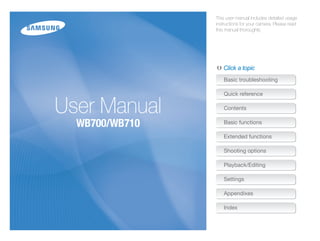
Wb700 & wb710 user manual
- 1. This user manual includes detailed usage instructions for your camera. Please read this manual thoroughly. Click a topic Basic troubleshooting Quick reference User Manual Contents WB700/WB710 Basic functions Extended functions Shooting options Playback/Editing Settings Appendixes Index
- 2. Health and safety information Always comply with the following precautions and usage tips to avoid dangerous situations and ensure peak performance of your camera. Warning—situations that could cause injury to yourself or Keep your camera away from small children and pets. others Keep your camera and all accessories out of the reach of small children and animals. Small parts may cause choking or serious injury if swallowed. Moving parts and accessories may present Do not disassemble or attempt to repair your camera. physical dangers as well. This may result in electric shock or damage to the camera. Do not expose the camera to direct sunlight or high Do not use your camera near flammable or explosive gases and temperatures for an extended period of time. liquids. Prolonged exposure to sunlight or extreme temperatures can This may cause a fire or explosion. cause permanent damage to your camera’s internal components. Do not insert flammable materials into the camera or store these Avoid covering the camera or charger with blankets or clothes. materials near the camera. The camera may overheat, which may distort the camera or This may cause a fire or electric shock. cause a fire. Do not handle your camera with wet hands. If liquid or foreign objects enter your camera, immediately This may result in electric shock. disconnect all power sources, such as the battery or charger, and then contact a Samsung service center. Prevent damage to subjects’ eyesight. Do not use the flash in close proximity (closer than 1 m/3 ft) to people or animals. If you use the flash too close to your subject’s eyes, this can cause temporary or permanent eyesight damage. 1
- 3. Health and safety information Caution—situations that could cause damage to your camera Do not touch the flash while it fires. or other equipment The flash is very hot when fired and may burn your skin. When you use AC charger, turn off the camera before you Remove the batteries from your camera when storing it for an disconnect the power to the AC charger. extended period of time. Failing to do so may result in fire or electric shock. Installed batteries may leak or corrode over time and cause serious damage to your camera. Disconnect the charger from the wall socket when not in use. Use only authentic, manufacturer-recommended, Lithium-ion Failing to do so may result in fire or electric shock. replacement batteries. Do not damage or heat the battery. Inauthentic, damaged, or heated batteries may cause a fire or Do not use a damaged power supply cord, plug, or loose outlet personal injury. when you charge batteries. This may cause a fire or electric shock. Use only Samsung-approved batteries, chargers, cables and accessories. Do not allow the AC charger to come in contact with the +/- • Using unauthorized batteries, chargers, cables or accessories terminals on the battery. can cause batteries to explode, damage your camera, or cause This may cause a fire or electric shock. injury. • Samsung is not responsible for damage or injuries caused by Do not force the camera’s parts or apply pressure to the unapproved batteries, chargers, cables or accessories. camera. This may cause your camera to malfunction. Use the battery only for its intended purpose. Misusing the battery may cause a fire or electric shock. 2
- 4. Health and safety information Exercise caution when you connect cables or adapters and Check that the camera is operating properly before use. install batteries and memory cards. The manufacturer takes no responsibility for any loss of files or If you force the connectors, improperly connect cables, or damage that may result from camera malfunction or improper improperly install batteries and memory cards, you can damage use. ports, connectors, and accessories. You must plug the end of the cable with the indicator light ( ) Keep cards with magnetic strips away from the camera case. into your camera. Information stored on the card may be damaged or erased. If the cable is reversed, it may damage your files. The manufacturer is not responsible for any loss of data. Never use a damaged charger, battery, or memory card. This may result in electric shock or camera malfunction or cause a fire. 3
- 5. Outline of the User Manual Copyright information Basic functions 12 • Microsoft Windows and the Windows logo are Learn about your camera’s layout, icons, and basic registered trademarks of the Microsoft Corporation. functions for shooting. • Mac is a registered trademark of the Apple Corporation. Extended functions 31 • HDMI, the HDMI logo and the term "High Definition Multimedia Interface" are trademarks or registered Learn how to capture a photo, record a video, and trademarks of HDMI Licensing LLC. voice memo by selecting a mode. • Trademarks and trade names used in this manual are the property of their respective owners. Shooting options 45 Learn how to set the options in Shooting mode. • Camera specifications or contents of this manual may Playback/Editing 71 be changed without prior notice due to upgrade of Learn how to play back photos, videos, or voice camera functions. memos and edit photos or videos. Also, learn how to • You are not allowed to reuse or distribute any part of connect your camera to your computer, photo printer, this manual without prior permission. TV, or HDTV. • For Open Source License information, refer to the ‘OpenSourceInfo.pdf’ in the provided CD-ROM. Settings 96 Refer to options to configure your camera’s settings. Appendixes 102 Get information about error messages, specifications, and maintenance. 4
- 6. Indicators used in this manual Icons used in this manual Shooting mode Indicator Icon Function Smart Auto S Additional information Program p Safety warnings and precautions Aperture Priority A Camera buttons. For example, [Shutter] represents Shutter Priority h [ ] the shutter button. Manual M ( ) Page number of related information DUAL IS d The order of options or menus you must select to Scene s perform a step; for example: Select a Photo Size (represents Select a, and then select Photo Movie v Size). * Annotation Shooting mode icons These icons appear in the text when a function is available in a mode. See the example below. Note: The s mode may not support functions for all scenes. Abbreviations used in this manual For example: Abbreviation Definition AEB Auto Exposure Bracket Available in Program, AF Auto Focus Aperture Priority, Shutter Priority, DIS Digital Image Stabilization DUAL IS, and Movie DPOF Digital Print Order Format modes EV Exposure Value ISO International Organization for Standardization OIS Optical Image Stabilization WB White Balance 5
- 7. Expressions used in this manual Pressing the shutter Exposure (Brightness) • Half-press [Shutter]: press the shutter halfway down The amount of light that enters your camera determines the • Press [Shutter]: press the shutter all the way down exposure. You can alter the exposure with shutter speed, aperture value, and ISO sensitivity. By altering the exposure, your photos will be darker or lighter. Half-press [Shutter] Press [Shutter] Normal exposure Overexposure (too bright) Subject, background, and composition • Subject: the main object in a scene, such as a person, animal, or still life • Background: the objects around the subject • Composition: the combination of a subject and background Background Composition Subject 6
- 8. Basic troubleshooting Learn to solve common problems by setting shooting options. The subject’s eyes Red eye occurs when the subject's eyes reflect light from the camera flash. appear red. • Set the flash option to Red-eye or Red-eye Fix. (p. 49) • If the photo has already been captured, select Red-eye Fix in the edit menu. (p. 84) Photos have dust If dust particles are present in the air, you may capture them in photos when you use the flash. spots. • Turn off the flash or avoid capturing photos in a dusty place. • Set ISO sensitivity options. (p. 51) Photos are blurred. Blurring can occur if you capture photos in low light conditions or hold the camera incorrectly. • Use the OIS function or half-press [Shutter] to ensure the subject is focused. (p. 29) • Use the d mode. (p. 40) Photos are blurred As the camera tries to let in more light, the shutter speed slows. This can make it difficult to hold the when shooting at camera steady long enough to take a clear picture and may result in camera shake. night. • Select Night in s mode. (p. 34) • Turn on the flash. (p. 49) • Set ISO sensitivity options. (p. 51) • Use a tripod to prevent your camera from shaking. Subjects come out When the light source is behind the subject or when there is a high contrast between light and dark too dark because of areas, the subject may appear too dark. backlighting. • Avoid shooting toward the sun. • Select Backlight in s mode. (p. 34) • Set the flash option to Fill in. (p. 49) • Adjust the exposure. (p. 61) • Set the metering option to Spot if a bright subject is in the center of the frame. (p. 62) 7
- 9. Quick reference Capturing photos of people Capturing photos of text, insects, or • Viewing files by category in flowers Smart Album 74 • s mode > Beauty Shot 34 • s mode > Text 34 • Viewing files as thumbnails • Red-eye/Red-eye Fix (to prevent or correct red-eye) • Macro 52 75 49 • Deleting all files on the • Face Detection 56 Applying effects to photos memory card 76 • Viewing files as a slide show Capturing photos at night or in the 78 • Smart Filter effects 67 dark • Viewing files on a TV or HDTV • Image Adjust (to adjust Contrast, Sharpness, or 87 • s mode > Night, Dawn, Sunset 34 Saturation) 70 • Connecting your camera to a • Flash options 49 computer 89 • ISO sensitivity (to adjust the sensitivity to light) 51 Reducing camera shake • Adjusting sound and volume 98 Capturing action photos • Optical Image Stabilization (OIS) 28 • Adjusting the brightness of • d mode 40 the display 99 • h mode 38 • Changing the display • Continuous, Motion Capture 66 language 99 • Setting the date and time 99 Adjusting the exposure (brightness) • Before contacting a service center 112 • ISO sensitivity (to adjust the sensitivity to light) 51 • EV (to adjust exposure) 61 • Metering 62 • AEB (to capture 3 photos of the same scene with different exposures) 66 8
- 10. Contents Basic functions ................................................................. 12 Extended functions .......................................................... 31 Unpacking ................................................................... 13 Using the Smart Auto mode ........................................ 32 Camera layout ............................................................. 14 Using the Scene mode ................................................ 34 Inserting the battery and memory card ....................... 16 Using the Beauty Shot mode ....................................... 34 Charging the battery and turning on your camera ...... 17 Using the Program mode ............................................ 36 Charging the battery ................................................... 17 Using the Aperture Priority, Shutter Priority, or Turning on your camera .............................................. 17 Manual mode ............................................................... 37 Performing the initial setup ......................................... 18 Using the Aperture Priority mode .................................. 38 Learning icons ............................................................. 20 Using the Shutter Priority mode .................................... 38 Selecting options or menus ........................................ 21 Using the Manual mode .............................................. 39 Setting the display and sound .................................... 23 Using the DUAL IS mode ............................................ 40 Setting the display type ............................................... 23 Using the Movie mode ................................................ 41 Setting the sound ....................................................... 24 Using the Smart Scene Detection mode ...................... 43 Setting the user button ............................................... 24 Recording voice memos ............................................. 44 Capturing photos ......................................................... 25 Recording a voice memo ............................................ 44 Zooming .................................................................... 26 Adding a voice memo to a photo ................................. 44 Reducing camera shake (OIS) ..................................... 28 Tips for getting a clearer photo ................................... 29 9
- 11. Contents Shooting options .............................................................. 45 Using Face Detection .................................................. 56 Selecting a resolution and quality ............................... 46 Detecting faces .......................................................... 56 Selecting a resolution .................................................. 46 Capturing a self portrait shot ....................................... 57 Selecting image quality ............................................... 47 Capturing a smile shot ................................................ 57 Using the timer ............................................................ 48 Detecting eye blinking ................................................. 58 Shooting in the dark .................................................... 49 Using Smart Face Recognition .................................... 58 Preventing red-eye ..................................................... 49 Registering faces as your favorites (My Star) ................. 59 Using the flash ........................................................... 49 Adjusting brightness and color ................................... 61 Adjusting the ISO sensitivity ......................................... 51 Adjusting the exposure manually (EV) ........................... 61 Changing the camera’s focus ..................................... 52 Changing the metering option ...................................... 62 Using macro .............................................................. 52 Selecting a light source (White balance) ........................ 63 Using auto focus ........................................................ 52 Using drive modes ...................................................... 66 Focusing on a selected area ....................................... 54 Applying effects/Adjusting images .............................. 67 Using tracking auto focus ............................................ 54 Applying Smart Filter effects ........................................ 67 Adjusting the focus area .............................................. 55 Adjusting your photos ................................................. 70 10
- 12. Contents Playback/Editing............................................................... 71 Settings ............................................................................. 96 Viewing photos or videos in Playback mode .............. 72 Settings menu ............................................................. 97 Starting Playback mode .............................................. 72 Accessing the settings menu ...................................... 97 Viewing photos .......................................................... 77 Sound ....................................................................... 98 Playing a video ........................................................... 79 Display ...................................................................... 98 Playing a voice memo ................................................. 80 Settings ..................................................................... 99 Editing a photo ............................................................ 82 Resizing photos ......................................................... 82 Appendixes ..................................................................... 102 Rotating a photo ......................................................... 82 Error messages ......................................................... 103 Applying Smart Filter effects ........................................ 83 Camera maintenance ................................................ 104 Adjusting your photos ................................................. 84 Cleaning your camera ............................................... 104 Creating a print order (DPOF) ....................................... 86 Using or storing the camera ...................................... 105 Viewing files on a TV or HDTV ..................................... 87 About memory cards ................................................ 106 Transferring files to your Windows computer ............. 89 About the battery ...................................................... 108 Transferring files with Intelli-studio ................................. 90 Before contacting a service center ........................... 112 Transferring files by connecting the camera as a Camera specifications ............................................... 115 removable disk ........................................................... 92 Glossary ..................................................................... 119 Disconnecting the camera (for Windows XP) ................. 93 FCC notice ................................................................. 124 Transferring files to your Mac computer ..................... 94 Index .......................................................................... 125 Printing photos with a PictBridge photo printer ......... 95 11
- 13. Basic functions Learn about your camera’s layout, icons, and basic functions for shooting. Unpacking ………………………………… 13 Setting the display and sound …………… 23 Camera layout ……………………………… 14 Setting the display type …………………… 23 Setting the sound ………………………… 24 Inserting the battery and memory card … 16 Setting the user button …………………… 24 Charging the battery and turning on Capturing photos ………………………… 25 your camera ………………………………… 17 Zooming ………………………………… 26 Charging the battery ……………………… 17 Reducing camera shake (OIS) …………… 28 Turning on your camera ………………… 17 Tips for getting a clearer photo …………… 29 Performing the initial setup ……………… 18 Learning icons ……………………………… 20 Selecting options or menus ……………… 21
- 14. Unpacking The following items are included in your product box. Optional accessories. Not included. Camera AC adapter/ USB cable Camera case HDMI cable A/V cable Rechargeable battery Strap Battery charger Memory card User Manual CD-ROM Quick Start Manual The illustrations may differ slightly from the items shipped with your product. Basic functions 13
- 15. Camera layout Before you start, familiarize yourself with your camera’s parts and their functions. POWER button Shutter button Microphone Speaker Flash AF-assist light/Timer lamp Lens USB and A/V port Tripod mount Accepts USB cable and A/V cable HDMI port Battery chamber cover Accepts HDMI cable Insert a memory card and battery Basic functions 14
- 16. Camera layout Mode dial Zoom button (see the left table below) • In Shooting mode: Zoom in or out • In Playback mode: Zoom in on part of a photo or view files as thumbnails, or adjust volume • When selecting an option: Adjust defined Status lamp settings • Blinking: When the camera is saving a photo or video, being read by a Attaching the strap computer or printer, or out of focus • Steady: When the camera is connecting to a computer or in focus x y Display (see the right table below) Icon Description Button Description Smart Auto: Capture a photo with a scene mode selected Start recording a video. S automatically by the camera. Access options or menus. Program: Capture a photo by setting options except the shutter p speed and aperture value which the camera sets automatically. Access an option that you have selected. (p. 24) Aperture Priority: The camera selects a shutter speed based on A the aperture value you have set manually. Basic functions Other functions Shutter Priority: The camera selects an aperture value based on D Change the display option. Move up h the shutter speed you have set manually. c Change the macro option. Move down Manual: Adjust various camera settings including shutter speed and F Change the flash option. Move left M aperture value. t Change the timer option. Move right d DUAL IS: Capture a photo with options that reduce camera shake. Confirm the highlighted option or menu. s Scene: Capture a photo with options preset for a specific scene. Enter Playback mode. v Movie: Customize settings to record a video. • Access options in Shooting mode. • Delete files in Playback mode. Basic functions 15
- 17. Inserting the battery and memory card Learn how to insert the battery and an optional memory card into the camera. Removing the battery and memory card Push the card gently until it disengages from the camera, and then pull it out of the slot. Memory card Insert a memory card with the gold-colored contacts facing up. Slide the lock down to Memory card Rechargeable battery release the battery. Insert the battery with Battery lock the Samsung logo facing up. Rechargeable battery You can use the internal memory for temporary storage if a memory card is not inserted. Basic functions 16
- 18. Charging the battery and turning on your camera Charging the battery Turning on your camera Before you use the camera for the first time, you must charge the Press [POWER] to turn your camera on or off. battery. Attach the USB cable to the AC adapter, and then plug • The initial setup screen appears when you turn on the camera the end of cable with the indicator light into your camera. for the first time. (p. 18) Turning on your camera in Playback mode Press [P]. The camera turns on and immediately accesses Playback mode. Indicator light • Red: Charging • Orange: Error • Green: Fully charged If you turn on your camera by pressing and holding [P] for about 5 seconds, the camera does not emit any sounds. Basic functions 17
- 19. Performing the initial setup When the initial setup screen appears, follow the steps below to configure the camera’s basic settings. 1 Press [t] to select Language, and then press [t] or 4 Press [D/c] to select Home, and then press [o]. [o]. • When you travel to another country, select Visit, and then select a new time zone. 5 Press [F] or [t] to select a time zone, and then press [o]. • To set daylight-savings time, press [D]. Time Zone 2 Press [D/c/F/t] to select a language, and then London press [o]. Back DST 3 Press [c] to select Time Zone, and then press [t] or [o]. Basic functions 18
- 20. Performing the initial setup 6 Press [F] [c] to select Date & Time, and then press [t] or [o]. Date & Time Off Exit Set 7 Press [F] or [t] to select an item. 8 Press [D] or [c] to set the date and time or select a date format, and then press [o]. 9 Press [m] to switch to Shooting mode. Basic functions 19
- 21. Learning icons The icons the camera displays on the screen change according to the mode you select or the options you set. 1 2 Shooting options (right) Icon Description Icon Description Available number of photos Photo resolution Memory card not inserted (Internal memory) 2 Video resolution Memory card inserted Photo quality • : Fully charged Frame rate • : Partially charged Metering • : Empty (Recharge) 3 Flash Available recording time 1 Shooting options (left) Flash intensity Voice memo Icon Description Timer Auto focus frame ISO sensitivity Auto focus option Camera shake White Balance Microphone muted Zoom indicator Smart filter Smart zoom on Zoom ratio Image adjustment (contrast, Histogram (p. 23) sharpness, and saturation) 3 Shooting information Current time and date Face detection Icon Description Face tone Shooting mode Face retouch Focus Focus area Aperture value Drive type Shutter speed Optical Image Stabilization (OIS) Exposure value Basic functions 20
- 22. Selecting options or menus You can select options by pressing [m], and then pressing [D/c/F/t], or [o]. You can also access shooting options by pressing [f], but some options may not be available. 1 In Shooting mode, press [m]. Going back to the previous menu Press [m] again to go back to the previous menu. 2 Select an option or menu. • To move up or down, press [D/c]. Half-press [Shutter] to return to Shooting mode. • To move left or right, press [F/t]. 3 Press [o] to confirm the highlighted option or menu. Basic functions 21
- 23. Selecting options or menus For example, to select a White Balance option 4 Press [D/c] to select White Balance, and then in Program mode: press [t] or [o]. 1 Rotate the mode dial to p. Photo Size Quality EV ISO White Balance Smart Filter Face Detection Exit Move 2 Press [m]. Photo Size 5 Press [F/t] to select a White Balance option. Quality EV White Balance : Daylight ISO White Balance Smart Filter Face Detection Exit Move Move Adjust 3 Press [D/c] to select a, and then press [t] or [o]. 6 Press [o] to save your settings. 7 Press [m] to return to Shooting mode. Basic functions 22
- 24. Setting the display and sound Learn how to change the basic display information, sound settings, and user button settings. Setting the display type About histograms You can select a display type for the Shooting or Playback mode. A histogram is a graph that illustrates how light is distributed Each type displays different shooting or playback information. in your photo. If the histogram has a high peak on the left, the See the table below photo is underexposed and will appear dark. A peak on the right of the graph means that the photo is overexposed and will Press [D] repeatedly to change the display type. appear washed out. The height of the peaks is related to color information. The more of a particular color, the taller the peak. Show all photographic information. Under-exposed Well-exposed Over-exposed Mode Display Type Choices • Hide all information about shooting. • Hide information about shooting, except the Shooting information on the bottom line. • Display all information about shooting. • Display histogram. • Hide all information about the current file. • Display all information about the current file. Playback • Display information about the current file, except the shooting settings and histogram. Basic functions 23
- 25. Setting the display and sound Setting the sound Setting the user button Set the sound your camera emits when you perform functions. You can directly access an option by setting the user button. 1 In Shooting or Playback mode, press [m]. 1 In Shooting mode, press [m]. 2 Select U Beep Sound. 2 Select a Custom Set. 3 Select an option. 3 Select an option. (EV, ISO, White Balance) Option Description • Press to adjust the settings of the option. Off The camera does not emit any sounds. 1/2/3 The camera emits sounds. EV : 1 Move OK Set Basic functions 24
- 26. Capturing photos Learn how to capture photos easily and quickly in Smart Auto mode. 1 Rotate the mode dial to S. 3 Half-press [Shutter] to focus. • A green frame means the subject is in focus. • A red frame means the subject is out of focus. 2 Align your subject in the frame. 4 Press [Shutter] to capture a photo. See page 29 for tips to get clearer photos. Basic functions 25
- 27. Capturing photos Zooming Digital zoom pAhMs You can capture close-up photos by adjusting the zoom. Your The Digital zoom is supported by default in Shooting mode. If you camera has an 18X Optical zoom and 4X Digital zoom. You can zoom in on a subject in Shooting mode and the zoom indicator also use a 24X Smart zoom and 3X Digital zoom to zoom in on a is in the digital range, your camera is using the Digital zoom. By subject with less quality deterioration. using both the Optical zoom and Digital zoom, you can zoom in up to 72 times. Optical range Zoom indicator Digital range • The Digital zoom is not available with the Face detection option, Smart Zoom ratio Filter effect, Tracking AF option, Drive option, or Manual Focus. • If you capture a photo with the Digital zoom, the photo quality may be lower than normal. Zoom out Zoom in The available zoom ratio for videos differs from the photo zoom ratio. Basic functions 26
- 28. Capturing photos Smart zoom pAhM Setting Smart zoom Smart zoom lets you zoom in a subject without less picture quality degradation than when you use the Optical zoom and Digital 1 In Shooting mode, press [m]. zoom. By using both the Smart zoom and Digital zoom, you can zoom in up to 72 times. 2 Select a Smart Zoom. 3 Select an option. Icon Description Off: The Smart zoom is deactivated. On: The Smart zoom is activated. • Smart zoom is not available with the Face detection option, Smart Filter effect, Tracking AF option, Drive option, or Manual Focus. • If you capture a photo with the Smart zoom, the photo quality may be lower than normal. Basic functions 27
- 29. Capturing photos Reducing camera shake (OIS) pAhMsv • OIS may not function properly when: Reduce camera shake optically in Shooting mode. - you move your camera to follow a moving subject - you use the Digital zoom - there is too much camera shake - the shutter speed is slow (for example, when you capture night scenes) - the battery is low - you capture a close-up shot • If you use the OIS function with a tripod, your images may be blurred by the vibration of the OIS sensor. Deactivate the OIS function when Before correction After correction you use a tripod. • If the camera is hit or dropped, the display will be blurry. If this occurs, turn off the camera, and then turn it on again. 1 In Shooting mode, press [m]. 2 Select a or V OIS. 3 Select an option. Icon Description Off: OIS is deactivated. On: OIS is activated. Basic functions 28
- 30. Tips for getting a clearer photo Holding your camera correctly Reducing camera shake Ensure nothing is • Set the Optical Image Stabilization option to blocking the lens. reduce camera shake optically. (p. 28) • Select the d mode to reduce camera shake both optically and digitally. (p. 40) When is displayed Half-pressing the shutter button Half-press [Shutter] and adjust the focus. The camera adjusts the focus and exposure automatically. Camera shake Focus frame When you shoot in the dark, avoid setting the flash option to Slow • Press [Shutter] to capture the photo Sync or Off. The aperture remains open longer and it may be harder to if the focus frame appears in green. hold the camera steady long enough to take a clear picture. • Change the composition and • Use a tripod or set the flash option to Fill in. (p. 49) half-press [Shutter] again if the • Set ISO sensitivity options. (p. 51) focus frame appears in red. The camera sets the aperture value and shutter speed automatically. Basic functions 29
- 31. Preventing your subject from being out of focus It may be difficult to get your subject in focus when: • When you capture photos in low light - there is little contrast between the subject and background (for example, when your subject is wearing clothing that is similar in color Turn on the flash. to the background) (p. 49) - the light source behind the subject is too bright - the subject is shiny or reflective - the subject includes horizontal patterns, such as blinds - the subject is not positioned in the center of the frame • When subjects are moving rapidly Use the Continuous or Motion Capture function. (p. 66) Using the focus lock Half-press [Shutter] to focus. When the subject is in focus, you can reposition the frame to change the composition. When you are ready, press [Shutter] to capture your photo. Basic functions 30
- 32. Extended functions Learn how to capture a photo, record a video, and voice memo by selecting a mode. Using the Smart Auto mode ……………… 32 Using the DUAL IS mode ………………… 40 Using the Scene mode …………………… 34 Using the Movie mode …………………… 41 Using the Beauty Shot mode …………… 34 Using the Smart Scene Detection mode … 43 Using the Program mode ………………… 36 Recording voice memos ………………… 44 Using the Aperture Priority, Recording a voice memo ………………… 44 Shutter Priority, or Manual mode ………… 37 Adding a voice memo to a photo ………… 44 Using the Aperture Priority mode ………… 38 Using the Shutter Priority mode ………… 38 Using the Manual mode ………………… 39
- 33. Using the Smart Auto mode In Smart Auto mode, your camera automatically chooses the appropriate camera settings based on the type of scene it detects. The Smart Auto mode is helpful if you are not familiar with the camera settings for various scenes. 1 Rotate the mode dial to S. Icon Description 2 Align your subject in the frame. Portraits • The camera automatically selects a scene. An appropriate Close-up photos of objects scene icon appears at the bottom left of the screen. Close-up photos of text The icons are listed below. Sunsets Clear skies Forested areas Close-up photos of colorful subjects Camera is stabilized or on a tripod (when shooting in the dark) Actively moving subjects Fireworks (when using a tripod) Icon Description Landscapes 3 Half-press [Shutter] to focus. Scenes with bright white backgrounds • In several scenes, the camera automatically captures a photo Landscapes at night (when the flash is off) when you half-press [Shutter]. Portraits at night 4 Press [Shutter] to capture the photo. Landscapes with backlighting Portraits with backlighting Extended functions 32
- 34. Using the Smart Auto mode • If the camera does not recognize an appropriate scene mode, it uses the default settings for the S mode. • Even if it detects a face, the camera may not select a portrait mode depending on the subject's position or lighting. • The camera may not select the correct scene depending on the shooting conditions, such as camera shake, lighting, or distance to the subject. • Even if you use a tripod, the camera may not detect the mode if the subject is moving. • In S mode, the camera consumes more battery power, because it changes settings often to select appropriate scenes. Extended functions 33
- 35. Using the Scene mode In Scene mode, you can capture a photo with options that are preset for a specific scene. 1 Rotate the mode dial to s. Using the Beauty Shot mode 2 Select a scene. In Beauty Shot mode, you can capture a portrait with options to hide facial imperfections. 1 Rotate the mode dial to s. 2 Select Beauty Shot. 3 Press [m]. Beauty Shot 4 Select a Face Tone. 5 Select an option. • To change a scene mode, press [m], and then select • For example, increase the face tone setting to make skin N. You can select any of the scenes listed. appear lighter. • For the Beauty Shot mode, see "Using the Beauty Shot Face Tone Off mode" in the next column. Face Retouch Level 1 3 Align your subject in the frame, and then half-press Face Detection Level 2 Smart FR Edit Level 3 [Shutter] to focus. Photo Size 4 Press [Shutter] to capture the photo. Quality Focus Area Back Set 6 Select Face Retouch. Extended functions 34
- 36. Using the Scene mode 7 Select an option. • For example, increase the face retouch setting to hide more imperfections. Face Tone Face Retouch Off Face Detection Level 1 Smart FR Edit Level 2 Photo Size Level 3 Quality Focus Area Back Set 8 Press [m] to return to Shooting mode. 9 Align your subject in the frame, and then half-press [Shutter] to focus. 10 Press [Shutter] to capture the photo. When you use the Beauty Shot mode, the focus distance will be set to Auto Macro. Extended functions 35
- 37. Using the Program mode In Program mode, you can set most options, except the shutter speed and aperture value, which the camera sets automatically. 1 Rotate the mode dial to p. 2 Set the desired options. (For a list of options, refer to page 45.) 3 Align your subject in the frame, and then half-press [Shutter] to focus. 4 Press [Shutter] to capture the photo. Extended functions 36
- 38. Using the Aperture Priority, Shutter Priority, or Manual mode Adjust the aperture value or shutter speed to control the exposure of your photos. You can use these options in the Aperture Priority, Shutter Priority, and Manual modes. Aperture value Shutter speed The aperture is a hole that lets light into the camera. The aperture Shutter speed, which is an important factor in the brightness of a housing contains thin, metal plates that open and close, widening photo, refers to the amount of time it takes to open and close the or narrowing the aperture, and controlling the amount of light that shutter. A slow shutter speed allows more time to let light in. enters the camera. The size of the aperture is closely related to All things being equal, photos are brighter, but fast moving the brightness of a photo: the larger the aperture, the brighter the objects tend to blur. On the other hand, a fast shutter speed photo; the smaller the aperture, the darker the photo. allows less time to let light in. Photos are darker, but objects in Note that the larger the aperture value, the smaller the aperture motion are captured more clearly. size. For example, an aperture set to 5.6 is larger than an aperture set to 11. Slow shutter speed Fast shutter speed Small aperture value (The size Large aperture value (The size of the aperture is large.) of the aperture is small.) Extended functions 37
- 39. Using the Aperture Priority, Shutter Priority, or Manual mode Using the Aperture Priority mode Using the Shutter Priority mode The Aperture Priority mode allows you to set the aperture value The Shutter Priority mode allows you to set the shutter speed manually while the camera automatically selects an appropriate manually while the camera automatically selects an appropriate shutter speed. aperture value. 1 Rotate the mode dial to A. 1 Rotate the mode dial to h. 2 Press [o] [D/c] to adjust the aperture value. 2 Press [o] [D/c] to adjust the shutter speed. • See page 37 for more information about the aperture value. • See page 37 for more information about the shutter speed. 3 Set options. (For a list of options, refer to “Shooting 3 Set options. (For a list of options, refer to “Shooting options.”) options.”) 4 Align your subject in the frame, and then half-press 4 Align your subject in the frame, and then half-press [Shutter] to focus. [Shutter] to focus. 5 Press [Shutter] to capture the photo. 5 Press [Shutter] to capture the photo. Extended functions 38
- 40. Using the Aperture Priority, Shutter Priority, or Manual mode Using the Manual mode 4 Set options. (For a list of options, refer to “Shooting The Manual mode allows you to adjust both the aperture value options.”) and the shutter speed manually. 5 Align your subject in the frame, and then half-press 1 Rotate the mode dial to M. [Shutter] to focus. 2 Press [o] to select the aperture value or shutter speed. 6 Press [Shutter] to capture the photo. 3 Press [D/c] to adjust the aperture value or shutter speed. Extended functions 39
- 41. Using the DUAL IS mode Reduce camera shake and prevent blurred photos with Optical and Digital Image Stabilization functions. Before correction After correction 1 Rotate the mode dial to d. 2 Align your subject in the frame, and then half-press [Shutter] to focus. 3 Press [Shutter] to take the photo. • The Digital zoom and Smart zoom are not available in d mode. • The camera will correct photos optically only when the light source is brighter than fluorescent light. • If your subject is moving rapidly, the photo may be blurry. • Set the Optical Image Stabilization option to reduce camera shake in different shooting modes. (p. 28) Extended functions 40
- 42. Using the Movie mode In Movie mode, you can customize settings to record high-definition videos of up to 20 minutes in length. The camera saves recorded videos as MP4 (H.264) files. • H.264 (MPEG-4 part10/AVC) is a high-compression video format established by the international standard organizations ISO-IEC and ITU-T. • Some memory cards may not support high definition recording. In this case, set a lower resolution. • Memory cards with slow writing speeds will not support high-resolution videos and high-speed videos. To record high-resolution or high-speed videos, use memory cards with faster writing speeds. • If you activate the OIS function while recording a video, the camera may record the operating sound of the OIS function. • If you use the zoom function when recording a video, the camera may record the noise of the zoom operating. To decrease zoom noise, use the Sound Alive function. See Steps 5 and 6 below. 1 Rotate the mode dial to v. 6 Select a Sound Alive option. 2 Press [m]. Icon Description Sound Alive On: Turn on the Sound Alive function to 3 Select V Frame Rate. reduce the zoom noise. Sound Alive Off: Turn off the Sound Alive function to 4 Select a frame rate (the number of frames per second). record the zoom noise. • As the frame rate increases, action appears more natural, but the file size also increases. Mute: Do not record sounds. 5 Select Voice. • Do not block the microphone when you use the Sound Alive function. • Recordings made with Sound Alive may differ from actual sounds. Extended functions 41
- 43. Using the Movie mode 7 Set desired options. (For a list of options, refer to Pause recording page 45.) The camera allows you to temporarily pause a video while recording. With this function, you can record separate scenes as 8 Press (Video recording) to start recording. a single video. 9 Press (Video recording) again to stop recording. • You can start recording a video in any mode by pressing (Video recording) without having to rotate the mode dial to v. • You can capture a photo in Movie mode by pressing [Shutter]. OK : Pause • Press [o] to pause while recording. • Press [o] to resume. Extended functions 42
- 44. Using the Movie mode Using the Smart Scene Detection mode Icon Description In Smart Scene Detection mode, your camera automatically Landscapes chooses the appropriate camera settings based on the scene it Sunsets has detected. Clear skies 1 Rotate the mode dial to v. Forested areas 2 In Shooting mode, press [m]. 3 Select V Smart Scene Detection On. 6 Press (Video recording) to start recording. 4 Press [m] to return to Shooting mode. 7 Press (Video recording) again to stop recording. 5 Align your subject in the frame. • If the camera does not recognize an appropriate scene mode, it uses the default settings for the Smart Scene Detection mode. • The camera automatically selects a scene. An appropriate • The camera may not select the correct scene depending on the scene icon will appear at the bottom left of the screen. shooting conditions, such as camera shake, lighting, and distance to the subject. • Smart Filter effects are not available in Smart Scene Detection mode. Extended functions 43
- 45. Recording voice memos pAhMds Learn how to record a voice memo that you can play back later. You can also add a voice memo to a photo to remind you of shooting conditions. You will get the best sound quality when you speak 16 in (40 cm) away from the camera. Recording a voice memo Adding a voice memo to a photo 1 In Shooting mode, press [m]. 1 In Shooting mode, press [m]. 2 Select a Voice Record. 2 Select a Voice Memo. 3 Press [Shutter]. 3 Press [m] to return to Shooting mode. • Press [o] to pause or press [o] to resume. • Each memo can be up to 10 hours long if memory is 4 Align your subject in the frame, and then capture a available. photo. • The camera begins to record a voice memo right after you capture the photo. 5 Record a short voice memo (10 seconds maximum). • Press [Shutter] to stop recording a voice memo before the 10 seconds are up. You cannot add voice memos to photos in the Drive mode. Stop Pause 4 Press [Shutter] again to stop recording. • Press [Shutter] again to record a new voice memo. 5 Press [m] to return to Shooting mode. Extended functions 44
- 46. Shooting options Learn how to set the options in Shooting mode. Selecting a resolution and quality ………… 46 Using Face Detection ……………………… 56 Selecting a resolution …………………… 46 Detecting faces …………………………… 56 Selecting image quality …………………… 47 Capturing a self portrait shot …………… 57 Using the timer ……………………………… 48 Capturing a smile shot …………………… 57 Detecting eye blinking …………………… 58 Shooting in the dark ……………………… 49 Using Smart Face Recognition …………… 58 Preventing red-eye ……………………… 49 Registering faces as your favorites Using the flash …………………………… 49 (My Star) ………………………………… 59 Adjusting the ISO sensitivity ……………… 51 Adjusting brightness and color …………… 61 Changing the camera’s focus …………… 52 Adjusting the exposure manually (EV) …… 61 Using macro ……………………………… 52 Changing the metering option …………… 62 Using auto focus ………………………… 52 Selecting a light source (White balance) … 63 Focusing on a selected area ……………… 54 Using tracking auto focus ………………… 54 Using drive modes ………………………… 66 Adjusting the focus area ………………… 55 Applying effects/Adjusting images ……… 67 Applying Smart Filter effects ……………… 67 Adjusting your photos …………………… 70
- 47. Selecting a resolution and quality Learn how to change the image resolution and quality settings. Selecting a resolution Setting the video resolution SpAhMdsv As you increase the resolution, your photo or video will include more pixels, so it can be printed on larger paper or displayed on 1 In Shooting mode, press [m]. a larger screen. When you use a high resolution, the file size will also increase. 2 Select V Movie Size. Setting the photo resolution SpAhMds 3 Select an option. Icon Description 1 In Shooting mode, press [m]. 1280 X 720 HQ: Play back high-quality files on an HDTV. 2 Select a Photo Size. 1280 X 720: Play back on an HDTV. 640 X 480: Play back on an analog TV. 3 Select an option. 320 X 240: Post on a web page. Icon Description 4320 X 3240: Print on an A1 paper. If a memory card is not inserted, the camera supports only and . 4320 X 2880: Print on an A1 paper in wide ratio (3:2). 3648 X 2736: Print on an A2 paper. 4320 X 2432: Print on an A2 paper in panorama ratio (16:9) or play back on an HDTV. 3264 X 2448: Print on an A3 paper. 2592 X 1944: Print on an A4 paper. 1920 X 1080: Print on an A5 paper in panorama ratio (16:9) or play back on an HDTV. 1024 X 768: Attach to an email. Shooting options 46
- 48. Selecting a resolution and quality Selecting image quality Setting the video quality v Set the photo and video quality settings. Higher image quality The camera compresses and saves the videos you record in the settings will result in larger file sizes. MP4 (H.264) format. Setting the photo quality pAhMds 1 In Shooting mode, press [m]. The camera compresses and saves the photos you capture in the JPEG format. 2 Select V Frame Rate. 3 Select an option. 1 In Shooting mode, press [m]. Icon Description 2 Select a Quality. 30 FPS: Record 30 frames per second. 3 Select an option. 15 FPS: Record 15 frames per second. Icon Description As the frame rate increases, action appears more natural, but the file size also Super Fine: Capture photos in super high quality. increases Fine: Capture photos in high quality. Normal: Capture photos in normal quality. Shooting options 47
- 49. Using the timer SpAhMdsv Learn how to set the timer to delay shooting. 1 In Shooting mode, press [t]. 3 Press [Shutter] to start the timer. • The AF-assist light/timer lamp blinks. The camera will automatically capture a photo after the specified time has elapsed. Timer : Off • Press [Shutter] to cancel the timer. • Depending on the timer option, some Face Detection options are not available. • The timer options are not available if you set Drive options. Move OK Set 2 Select an option. Icon Description Off: The timer is not active. 10 Sec: Capture a photo after a 10-second delay. 2 Sec: Capture a photo after a 2-second delay. Shooting options 48
- 50. Shooting in the dark Learn how to capture photos at night or in low light conditions. Preventing red-eye ps Using the flash SpAhMs If the flash fires when you capture a photo of a person in the dark, Use the flash when you capture photos in the dark or when you a red glow may appear in the person’s eyes. To prevent this, need more light in your photos. select Red-eye or Red-eye Fix. Refer to flash options in “Using the flash.” 1 In Shooting mode, press [F]. Flash : Auto Move Adjust 2 Select an option. Icon Description Off: • The flash will not fire. • The camera will display the shake warning when you are shooting in low light. Auto: The camera will select a proper flash setting for the scene it detects in Smart Auto mode. Auto: The flash will fire automatically when the subject or background is dark. Shooting options 49
- 51. Shooting in the dark Icon Description • Flash options are not available if you set Drive options or select Red-eye: Self-Portrait or Blink Detection. • The flash will fire twice when the subject or • Make sure that your subjects are within the recommended distance background is dark to reduce the red-eye effect. from the flash. (p. 116) • If light from the flash is reflected or there is a substantial amount of • There is an interval between the 2 bursts of the flash. dust in the air, tiny spots may appear in your photo. Do not move until the flash fires a second time. Fill in: • The flash always fires. Adjusting the flash intensity • The camera automatically adjusts light intensity. Adjust the flash intensity to avoid over-exposed or under-exposed Slow Sync: photos. • The flash fires and the shutter stays open longer. • This option is recommended when you want to capture ambient light to reveal more details in the 1 In Shooting mode, press [F]. background. 2 Scroll to an option. • Use a tripod to prevent your photos from blurring. • The camera will display the shake warning when 3 Rotate [Zoom] to the right. you are shooting in low light. Red-eye Fix: • The flash fires when the subject or background is dark and the camera corrects red-eyes through its advanced software analysis. • There is an interval between the 2 bursts of the flash. Do not move until the flash fires a second time. Available options may differ depending on the shooting conditions. Shooting options 50
- 52. Shooting in the dark 4 Press [F/t] to adjust the intensity. Adjusting the ISO sensitivity pAhM The ISO sensitivity is the measure of a film’s sensitivity to light as Flash : Auto defined by the International Organization for Standardization (ISO). The higher ISO sensitivity you select, the more sensitive to light your camera becomes. With a higher ISO sensitivity, you can get a better photo without using the flash. 1 In Shooting mode, press [m]. Back OK Set 2 Select a ISO. 3 Select an option. 5 Press [o] to save your settings. • Select to use an appropriate ISO sensitivity based on the brightness of the subject and lighting. • Adjusting the flash intensity may not be effective if: - the subject is too close to the camera - you set a high ISO sensitivity Higher ISO sensitivities may result in more image noise. - the exposure value is too big or too small • In some shooting modes, you cannot use this function. Shooting options 51
- 53. Changing the camera’s focus Learn how to adjust the camera’s focus to suit the subject and the shooting conditions. Using macro pAhMdv Using auto focus pAhMdv Use macro to capture close-up photos of subjects, such as To capture sharp photos, select the appropriate focus option flowers or insects. according to your distance from the subject. 1 In Shooting mode, press [c]. Focus : Normal (AF) Move OK Set • Try to hold the camera firmly to prevent blurry photos. • Turn off the flash if the distance to the subject is less than 16 in (40 cm). Shooting options 52
- 54. Changing the camera’s focus 2 Select an option. Adjusting the focus distance manually pAhMd Icon Description Normal (AF): Focus on a subject farther than 32 in. 1 In Shooting mode, press [c]. (80 cm) (137 in. [350 cm] when you use the zoom). 2 Scroll to Manual Focus. Macro: Manually focus on a subject that is 2-32 in. (5-80 cm) from the camera (70-137 in. [180-350 cm] 3 Rotate [Zoom] to the right. when you use the zoom). Auto Macro: Focus on a subject farther than 2 in. 4 Press [F/t] to adjust the focus distance. (5 cm) (farther than 70 in. [180 cm] away when you use Focus : Manual Focus the zoom). Manual Focus: Focus on a subject by adjusting the focus distance manually. (p. 53) Available options may differ depending on the shooting conditions. Back OK Set 5 Press [o] to save your settings. • When you adjust the focus distance manually and the subject is out of focus, the photo may become blurry. • If you use this function, you cannot set focus area options and Face Detection options. Shooting options 53