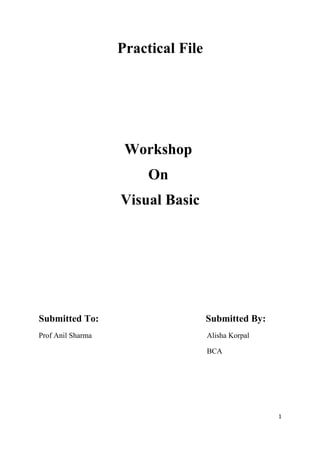
Practical File Workshop On Visual Basic
- 1. Practical File Workshop On Visual Basic Submitted To: Submitted By: Prof Anil Sharma Alisha Korpal BCA 1
- 2. INDEX Sno Topic Page no 1 Introduction to VB 3 2 Tool Box 4 3 Property 5 4 Description -- Properties 6 5 Description -- Controls 7 6 Application 1: Showing labels and text boxes 8 7 Description -- Command button 9 8 Application 2: To Perform Arithmetic Operations on two numbers 10 9 Description – Controls 13 10 App 3 : Detail of any option click 14 11 App 4 : Application Form 17 12 Description -- control 20 13 App 5: Traffic lights 21 14 App 6: Getting marks of student and print result in another form 24 15 App 7: Moving the list item across two different lists 28 16 App 8: Formatting Text 31 17 App 9: with the help of menus perform Arithmetic operation 36 18 App 10: Print the series on form 39 19 App 11: Puzzle 41 20 App 12: Print table on the Form 47 21 App 13: Getting a string input from user and move it along border 49 2
- 3. Introduction to VB Visual basic is an event driven programming. In event driven programming, the interface components have the ability to recognize user events and then, if possible a response is given to the event occurred. The response of identical interface components to an event can different in different situations. In addition, an interface component may also respond to multiple events. In event driven programming an application is built up as a series of response to user event. For instance, you may consider a calculator application, which is good example of an application that is event driven. Featues • It is successor of BASIC language. • VB supports event driven programming. • Common Programming Platform VB provides a common programming platform across all MS – Office applications. • Quick Development VB offers many tools that provide a quick and easy way to develop applications. • Wizards VB also provides many wizards that can automate tasks or even automate coding. • Quick Error Detection /Correction The VB development environment provides tools for quick editing, testing and debugging 3
- 4. Tool Box The toolbox is a collection of tools that act as a repository of controls you can place on a form. 4
- 5. Properties Each property has a name so we can work with a particular property, and each property has a value that either we or Visual Basic assigns. For example, Visual Basic always names the first command button we add to a project Command1. Therefore, the Name property for the first command button holds the value Command1 5
- 6. Property Description Alignment : Determines whether text on the control, such as a label or command button, is left-justified, centered, or right-justified on the control. BackColor : Specifies the color of the control's background, which you select from a palette of colors when you open the property drop- down list box of colors. BorderStyle : Determines whether the control has a border around it. Caption : Lists the text displayed on the control. Enabled : Set by a drop-down list box, this property is either True if we want the control to respond to the user or False if we want the control not to respond to the user. Font : Displays a Font dialog box from which you can set various font properties, such as size and style, for a control's text. ForeColor : Specifies the color of the control's foreground, which you select from a palette of colors when we open the property's drop-down list box of colors. Height : Specifies the number of twips high the control is. Left : Indicates the starting twip from the left edge of the form where the control appears. Mouse Pointer : Determines the shape of the mouse cursor when the user moves the mouse over the control at runtime. Name : Specifies the name of the control. As you saw in yesterday's lesson, the Properties window displays the . Tooltip Text : Holds the text that appears when the user rests the mouse Cursor over the control at runtime (similar to ScreenTips). 6
- 7. CONTROLS 1. Selection Pointer Selection pointer is used to select the pointer control from the tool box. 2. Label The label control displays text. Although your user cannot alter the text that appears on a label, you can, at runtime, change the label's text through code. 3. The Text Box Control Use a text box control when we want the user to type something, such as an answer to a prompt, when we want to collect values, such as name and address information. Often, a default value is helpful for users, and Visual Basic program can supply an initial value. 7
- 8. Application 1 NOTE : Here no coding will be done because we are simply putting the label, text box controls on the form so, there output will be like the above program . 8 Labels
- 9. 4. Command Button Command button is used to perform some kind of operations although other controls can also perform. This button is used to begin, interrupt or end a process. 9
- 10. Application 2: WAP to add, subtract, multiply and divide two numbers? Step 1: Create a form 10
- 11. Step 2: Start the coding Private Sub cmd_Click() Me.sum.Text = Val(txtnum1.Text) + Val(txtnum2.Text) Me.sub.Text = Val(txtnum1.Text) - Val(txtnum2.Text) Me.mul.Text = Val(txtnum1.Text) * Val(txtnum2.Text) Me.div.Text = Val(txtnum1.Text) / Val(txtnum2.Text) End Sub Private Sub Form_Load() MsgBox (" Hello Welcome to perform operations") End Sub 11
- 12. Step 3: Execute the program 12
- 13. 5. Check Box Check boxes are used to allow a user select multiple choices. For example a student can choose any five subjects out of available 7 subjects. Now the subject chosen the 5 subject he/she wants to choose they can. 6. Option Box An option button also known as radio button is used to display an option that can be turned on or off. Usually option buttons are used for a group of options wherefrom user can select just one. For example a student can have option for choosing the medium either Hindi or English so the student has to choose the one option. 7. Frames A frame control is used to separate different group of controls on form. 8. Combo Box A combo box control combines the feature of a text box and a list box. 9. List Box A list box control display a list of item from which the user can select one or more items 13
- 14. Application 3 WAP to show the option button? Step 1: Make a form 14
- 15. Step 2: Coding private Sub Command1_Click() If Option1.Value = True Then MsgBox (" An input device used to type and enter data") ElseIf Option2.Value = True Then MsgBox (" An input device used for clicking various things") ElseIf Option3.Value = True Then MsgBox (" An output device used to display data") ElseIf Option4.Value = True Then MsgBox (" An output device used to print data") End If End Sub 15
- 17. Application 4 WAP to make an application Form? 17
- 18. Step 2 Private Sub Command1_Click() MsgBox (txtname.Text & Cmbqual.Text & ",your data has been submited") End Sub Private Sub Command2_Click() txtname.Text = "" Me.Option1.Value = True Cmbqual.Text = "B.A" chkmusic.Value = False chkpaint.Value = False chkread.Value = False End Sub 18
- 20. 10. Timer: The timer control is an invisible control which is added to form if some task is to be repeated regular intervals 11.Shapes The shape control is a graphical control that is used to display a rectangle, oval, circle or rounded square. 20
- 21. Application 5: WAP to show the working of timer? Step2: 21
- 22. Coding Private Sub Timer1_Timer() If Shape1.Visible Then Shape2.Visible = True Shape1.Visible = False Shape3.Visible = False ElseIf Shape2.Visible Then Shape3.Visible = True Shape2.Visible = False Shape1.Visible = False Else Shape3.Visible Then Shape1.Visible = True Shape2.Visible = False Shape3.Visible = False End If End Sub 22
- 24. Application 6: Getting the particulars form the user and printing the result in another frame? 24
- 25. Private Sub cmbstream_Click() If cmbstream.ListIndex = 0 Then Me.lblsub1.Caption = "Economics" Me.lblsub2.Caption = "Accounts" Me.lblsub3.Caption = "Law" Me.lblsub1.Visible = True Me.lblsub2.Visible = True Me.lblsub3.Visible = True Me.txtm1.Visible = True Me.txtm2.Visible = True Me.txtm3.Visible = True ElseIf cmbstream.ListIndex = 1 Then Me.lblsub1.Caption = "C" Me.lblsub2.Caption = "VB" Me.lblsub3.Caption = "Java" Me.lblsub1.Visible = True Me.lblsub2.Visible = True Me.lblsub3.Visible = True Me.txtm1.Visible = True Me.txtm2.Visible = True Me.txtm3.Visible = True End If End Sub Private Sub cmdexit_Click() End End Sub Private Sub cmdres_Click() Me.lblname.Caption = "Name: " + Me.txtname.Text Me.lblroll.Caption = "Roll No.: " + Me.txtroll Me.lblstream.Caption = "Stream: " + Me.cmbstream.Text Me.lblm1.Caption = Me.lblsub1.Caption + ": " + Me.txtm1 25
- 26. Me.lblm2.Caption = Me.lblsub2.Caption + ": " + Me.txtm2 Me.lblm3.Caption = Me.lblsub3.Caption + ": " + Me.txtm3 If ((Val(txtm1.Text)+Val(txtm2.Text)+Val(txtm3.Text)) / 3)>=40 Then Me.lblres.Caption = "Pass " & "(" & ((Val(txtm1.Text) + Val(txtm2.Text) + Val(txtm3.Text)) / 3) & "%)" Else Me.lblres.Caption = "Fail " & "(" & ((Val(txtm1.Text) + Val(txtm2.Text) + Val(txtm3.Text)) / 3) & "%)" End If Me.Width = 9500 End Sub Private Sub Form_Load() Me.lblsub1.Visible = False Me.lblsub2.Visible = False Me.lblsub3.Visible = False Me.txtm1.Visible = False Me.txtm2.Visible = False Me.txtm3.Visible = False Me.Width = 5000 End Sub 26
- 27. Execute 27
- 28. Application 7: Moving the list item across two different lists. 28
- 29. Coding Private Sub cmdexit_Click() End End Sub Private Sub Command1_Click() List2.AddItem (List1.Text) List1.RemoveItem (List1.ListIndex) End Sub Private Sub Command2_Click() List1.AddItem (List2.Text) List2.RemoveItem (List2.ListIndex) End Sub 29
- 30. Execute 30
- 31. Application 8: Changing the text and applying font 31
- 32. Coding Private Sub Check1_Click() If Check1.Value = 1 Then Text1.FontBold = True Else Text1.FontBold = False End If End Sub Private Sub Check2_Click() If Check2.Value = 1 Then Text1.FontItalic = True Else Text1.FontItalic = False End If End Sub Private Sub Check3_Click() If Check3.Value = 1 Then Text1.FontUnderline = True Else Text1.FontUnderline = False End If End Sub Private Sub Combo1_Click() If Combo1.ListIndex = 0 Then Text1.FontSize = Combo1.Text ElseIf Combo1.ListIndex = 1 Then Text1.FontSize = Combo1.Text ElseIf Combo1.ListIndex = 2 Then Text1.FontSize = Combo1.Text ElseIf Combo1.ListIndex = 3 Then 32
- 33. Text1.FontSize = Combo1.Text End If End Sub Private Sub Combo2_click() If Combo2.ListIndex = 0 Then Text1.FontName = Combo2.Text ElseIf Combo2.ListIndex = 1 Then Text1.FontName = Combo2.Text ElseIf Combo2.ListIndex = 2 Then Text1.FontName = Combo2.Text ElseIf Combo2.ListIndex = 3 Then Text1.FontName = Combo2.Text End If End Sub Private Sub Form_Load() Combo2.AddItem "Times New Roman" Combo2.AddItem "Arial" Combo2.AddItem "Shruti" Combo2.AddItem "Monotype Corsiva" End Sub Private Sub Option1_Click() If Option1.Value = True Then Text1.BackColor = vbCyan End If End Sub 33
- 34. Private Sub Option2_Click() If Option2.Value = True Then Text1.BackColor = vbBlack End If End Sub Private Sub Option3_Click() If Option3.Value = True Then Text1.BackColor = vbYellow End If End Sub 34
- 35. Execute 35
- 36. Application 9: With the help of menus perform arithmetic operations 36
- 37. Coding Private Sub add_Click() Me.answ.Text = Val(txtnum1.Text) + Val(txtnum2.Text) End Sub Private Sub divi_Click() Me.answ.Text = Val(txtnum1.Text) / Val(txtnum2.Text) End Sub Private Sub min_Click() Me.answ.Text = Val(txtnum1.Text) - Val(txtnum2.Text) End Sub Private Sub mult_Click() Me.answ.Text = Val(txtnum1.Text) * Val(txtnum2.Text) End Sub 37
- 38. Execute 38
- 39. Application 10 To print the series 1 1 2 1 2 3 1 2 3 4 1 2 3 4 5 Coding Private Sub Form_Click() For r = 1 To 5 For c = 1 To r Print c; Next Print Next End Sub 39
- 40. Execute 40
- 41. Application 11 To make a puzzler 41
- 42. Coding Private Sub Command1_Click() If Command2.Caption = "" Then Command2.Caption = Command1.Caption Command1.Caption = "" ElseIf Command4.Caption = "" Then Command4.Caption = Command1.Caption Command1.Caption = "" End If End Sub Private Sub Command2_Click() If Command1.Caption = "" Then Command1.Caption = Command2.Caption Command2.Caption = "" ElseIf Command3.Caption = "" Then Command3.Caption = Command2.Caption Command2.Caption = "" ElseIf Command5.Caption = "" Then Command5.Caption = Command2.Caption Command2.Caption = "" End If End Sub Private Sub Command3_Click() If Command2.Caption = "" Then Command2.Caption = Command3.Caption Command3.Caption = "" ElseIf Command6.Caption = "" Then Command6.Caption = Command3.Caption Command3.Caption = "" End If End Sub 42
- 43. Private Sub Command4_Click() If Command1.Caption = "" Then Command1.Caption = Command4.Caption Command4.Caption = "" ElseIf Command5.Caption = "" Then Command5.Caption = Command4.Caption Command4.Caption = "" ElseIf Command7.Caption = "" Then Command7.Caption = Command4.Caption Command4.Caption = "" End If End Sub Private Sub Command5_Click() If Command2.Caption = "" Then Command2.Caption = Command5.Caption Command5.Caption = "" ElseIf Command4.Caption = "" Then Command4.Caption = Command5.Caption Command5.Caption = "" ElseIf Command6.Caption = "" Then Command6.Caption = Command5.Caption Command5.Caption = "" ElseIf Command8.Caption = "" Then Command8.Caption = Command5.Caption Command5.Caption = "" End If End Sub Private Sub Command6_Click() If Command3.Caption = "" Then Command3.Caption = Command6.Caption Command6.Caption = "" 43
- 44. ElseIf Command5.Caption = "" Then Command5.Caption = Command6.Caption Command6.Caption = "" ElseIf Command9.Caption = "" Then Command9.Caption = Command6.Caption Command6.Caption = "" End If End Sub Private Sub Command7_Click() If Command4.Caption = "" Then Command4.Caption = Command7.Caption Command7.Caption = "" ElseIf Command8.Caption = "" Then Command8.Caption = Command7.Caption Command7.Caption = "" End If End Sub Private Sub Command8_Click() If Command5.Caption = "" Then Command5.Caption = Command8.Caption Command8.Caption = "" ElseIf Command7.Caption = "" Then Command7.Caption = Command8.Caption Command8.Caption = "" ElseIf Command9.Caption = "" Then Command9.Caption = Command8.Caption Command8.Caption = "" End If End Sub 44
- 45. Private Sub Command9_Click() If Command6.Caption = "" Then Command6.Caption = Command9.Caption Command9.Caption = "" ElseIf Command8.Caption = "" Then Command8.Caption = Command9.Caption Command9.Caption = "" End If End Sub Execute 45
- 46. 46
- 47. Application 12: Print a table on the form 47
- 48. Coding Private Sub Command1_Click() For k = 1 To 10 Print Val(Text1.Text) * k Next End Sub Execute 48
- 49. Application 13 Getting a string input from user and move it along with the border 49
- 50. Coding Private Sub cmdstart_Click() Me.Label1.Caption = Me.Text1.Text Me.Timer1.Enabled = True End Sub Private Sub cmdstop_Click() Me.Timer1.Enabled = False Me.Timer2.Enabled = False End Sub Private Sub cmdexit_Click() End End Sub Private Sub Form_Load() Me.Timer1.Enabled = False Me.Label1.Left = 0 End Sub Private Sub Text1_Click() Me.Text1.Text = "" Me.Text1.SetFocus End Sub Private Sub Timer1_Timer() If Me.Label1.Left <= 6600 Then Me.Label1.Left = Me.Label1.Left + 10 ElseIf Me.Label1.Top <= 6600 Then Me.Label1.Top = Me.Label1.Top + 10 Else Timer1.Enabled = False 50
- 51. Timer2.Enabled = True End If End Sub Private Sub Timer2_Timer() If Me.Label1.Left >= 0 Then Me.Label1.Left = Me.Label1.Left - 10 ElseIf Me.Label1.Top >= 0 Then Me.Label1.Top = Me.Label1.Top - 10 Else Timer1.Enabled = True Timer2.Enabled = False End If End Sub 51
- 52. Execute 52
- 53. 53
