Blackboard assessments
•Als PPT, PDF herunterladen•
0 gefällt mir•446 views
Melden
Teilen
Melden
Teilen
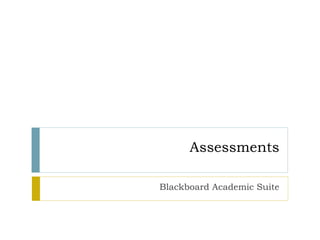
Empfohlen
Empfohlen
Weitere ähnliche Inhalte
Was ist angesagt?
Was ist angesagt? (16)
5 Steps To Creating And Using A Test In Black Board

5 Steps To Creating And Using A Test In Black Board
The Do's and Don'ts of Testing in Blackboard: Creating and Publishing your As...

The Do's and Don'ts of Testing in Blackboard: Creating and Publishing your As...
Adding supplemental material to the Lesson Content folder

Adding supplemental material to the Lesson Content folder
Andere mochten auch
Andere mochten auch (20)
Ähnlich wie Blackboard assessments
Ähnlich wie Blackboard assessments (20)
Instructions for Building a Test Pool from an Existing Test

Instructions for Building a Test Pool from an Existing Test
3 - How to use Storyline with Docebo: create a Quiz

3 - How to use Storyline with Docebo: create a Quiz
Kürzlich hochgeladen
Mehran University Newsletter is a Quarterly Publication from Public Relations OfficeMehran University Newsletter Vol-X, Issue-I, 2024

Mehran University Newsletter Vol-X, Issue-I, 2024Mehran University of Engineering & Technology, Jamshoro
Kürzlich hochgeladen (20)
Energy Resources. ( B. Pharmacy, 1st Year, Sem-II) Natural Resources

Energy Resources. ( B. Pharmacy, 1st Year, Sem-II) Natural Resources
Unit-IV; Professional Sales Representative (PSR).pptx

Unit-IV; Professional Sales Representative (PSR).pptx
Seal of Good Local Governance (SGLG) 2024Final.pptx

Seal of Good Local Governance (SGLG) 2024Final.pptx
Basic Civil Engineering first year Notes- Chapter 4 Building.pptx

Basic Civil Engineering first year Notes- Chapter 4 Building.pptx
Web & Social Media Analytics Previous Year Question Paper.pdf

Web & Social Media Analytics Previous Year Question Paper.pdf
Role Of Transgenic Animal In Target Validation-1.pptx

Role Of Transgenic Animal In Target Validation-1.pptx
Russian Escort Service in Delhi 11k Hotel Foreigner Russian Call Girls in Delhi

Russian Escort Service in Delhi 11k Hotel Foreigner Russian Call Girls in Delhi
Food Chain and Food Web (Ecosystem) EVS, B. Pharmacy 1st Year, Sem-II

Food Chain and Food Web (Ecosystem) EVS, B. Pharmacy 1st Year, Sem-II
Mixin Classes in Odoo 17 How to Extend Models Using Mixin Classes

Mixin Classes in Odoo 17 How to Extend Models Using Mixin Classes
Ecological Succession. ( ECOSYSTEM, B. Pharmacy, 1st Year, Sem-II, Environmen...

Ecological Succession. ( ECOSYSTEM, B. Pharmacy, 1st Year, Sem-II, Environmen...
Micro-Scholarship, What it is, How can it help me.pdf

Micro-Scholarship, What it is, How can it help me.pdf
Blackboard assessments
- 2. Tests, Surveys & Pools…Oh My! Blackboard allows instructors to create online assessments which students can take and submit directly within their Blackboard course. Two Types Tests: Graded assessments Surveys: Assessments which receive no grade Pools: Why reinvent the wheel? Pools allow you to save questions and reuse them in different exams.
- 3. Creating Tests To create your first test, visit Test, Surveys, and Pools Click Tests Click Build Test (or you can Import a Test) Under the Course Tools section of the Control Panel menu click Test, Surveys, and Pools Fill out the form appropriately and click submit To begin adding questions Hovering your mouse over the Create Question button, select the type of question you would like to add from the dropdown list and click it.
- 4. Make the Test Available Open a Course area, hover over Evaluate and select Create Test. Select the Test to add and click Submit. Set the Information, Availability, Feedback, and Presentation options for the Test. Then press submit!
- 5. Add a Question To add a question, hover over Create Question and select the type of question you would like.
- 6. Re-Arrange Questions To re-arrange questions, place your mouse over the arrows, click AND hold and drag to where you would like it.
- 7. Change Test Settings To adjust the default point value, options for question feedback and the inclusion of images, click Question Settings.
- 8. Change the Test Name, Description or Instructions To change the test name, description or instructions, press the dropdown arrows next to header and click Edit.
- 9. Modify a Question To modify a question, click the dropdown arrows next to the question and select Edit
- 10. Remove a Question To remove a question, click the dropdown arrows next to the question and select Delete
- 11. Survey Manager Creating tests and surveys are very similar. The significant difference is a survey does not contain “right” or “wrong” answers To create your first survey, visit Tests, Surveys, and Pools Under the Course Tools section of the Control Panel menu click Test, Surveys, and Pools Click Surveys Click Build Survey (or you can Import a Survey) Fill out the form appropriately and click submit To begin adding questions Hovering your mouse over the Create Question button, select the type of question you would like to add from the dropdown list and click it.
- 12. Make the Survey Available Similar to the test, Open a Course area, hover over Evaluate and select Create Survey. Select the Survey to add and click Submit. Set the Information, Availability, Feedback, and Presentation options for the Test. Then press submit!
- 13. Pools Are Not Just for Swimming! The Pool Manager allows instructors to store questions for repeated use. Pools from other courses can be imported through Pool Manager A pool SHOULD NOT be modified if students have already begun taking an assessment that draws questions from the pool. When creating questions for pools, instructors must add correct answers as if they are creating questions for Tests. These answers will be ignored once the question is copied into a Survey.
- 14. How does Creating a Pool Differ from Creating a Test? Pool questions do not have point values associated with them. When a pool question is added to a test, the instructor can assign a point value A file of pool questions may be imported from the pool manager page
- 15. Creating a Pool Creating a Pool is done the same way as the Tests and Surveys with the exception you do not release a pool to the students. To create your first pool, visit Tests, Surveys, and Pools Under the Course Tools section of the Control Panel menu click Test, Surveys, and Pools Click Pools Click Build Pool (or you can Import a Pool) Fill out the form appropriately and click submit To begin adding questions Hovering your mouse over the Create Question button, select the type of question you would like to add from the dropdown list and click it.
- 16. Using a Pool To use a Pool, first you need to create a test. Once the test is created and you are at the screen where you can create questions, Hover over the Reuse Question button. Select Find Questions
- 17. Find Question Mode In the pop up box, select whether you would like to copy or link the questions. Copying the question creates a new instance of the question so any edits do not affect the original Linking the question will carry any changes over to any other instance of that question
- 18. Select Your Questions If you have multiple questions in your pool, you can sort them by clicking the column title. You can search through your questions You can also filter the results using the criteria on the left
- 19. Select Your Pool Questions Select the question(s) that you wish to add to the test Press the Submit button. The selected question(s) are added to the test.
- 20. Questions? Contact the IT Call Center at 203-365-7575 for immediate assistance. Email Blackboard@sacredheart.edu.