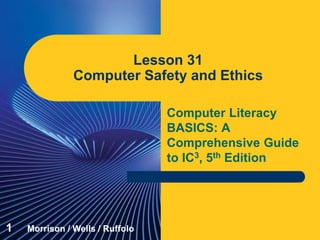
Computer Literacy Lesson 31
- 1. Computer Literacy BASICS: A Comprehensive Guide to IC3, 5th Edition Lesson 31 Computer Safety and Ethics 1 Morrison / Wells / Ruffolo
- 2. Lesson31 Morrison / Wells / Ruffolo CLB: A Comp Guide to IC3 5E Objectives Identify security risks and protect data. Restrict access to devices and protect against viruses. Identify and disregard false information. Confirm e-commerce safety. Remove sensitive data from computers and devices. 222
- 3. Lesson31 Morrison / Wells / Ruffolo CLB: A Comp Guide to IC3 5E Objectives (continued) Protect your privacy on the Internet. Maintain a healthy computing environment. Explain why it is important to use computers legally and responsibly. 333
- 4. Lesson31 Morrison / Wells / Ruffolo CLB: A Comp Guide to IC3 5E Words to Know Internet censorship keylogger logic bomb malware open source phishing private key Application Service Provider (ASP) cookie digital certificate filtering firewall freeware hardware firewall 444
- 5. Lesson31 Morrison / Wells / Ruffolo CLB: A Comp Guide to IC3 5E Words to Know (continued) spyware time bomb Transport Layer Security (TLS) Trojan horse two-step verification virus worm public domain software public key Secure Sockets Layer (SSL) shareware Software as a Service (SaaS) software piracy 555
- 6. Lesson31 Morrison / Wells / Ruffolo CLB: A Comp Guide to IC3 5E Addressing Security Risks You secure data in order to protect it from harm or destruction from natural causes, accidents, and intentional damage. It is not always evident that some type of computer crime or intrusion has occurred. You need to set up safeguards for each type of risk. Computer security can keep hardware, software, and data safe. 6
- 7. Lesson31 Morrison / Wells / Ruffolo CLB: A Comp Guide to IC3 5E Addressing Security Risks (continued) Avoiding Data Loss Electricity provides the power to operate a computer and is also the medium a computer uses to store data. An unexpected power outage can wipe out any data that has not been properly saved. One easy way to avoid data loss is to save data files frequently. Most software programs provide an option to save data periodically. 7
- 8. Lesson31 Morrison / Wells / Ruffolo CLB: A Comp Guide to IC3 5E Addressing Security Risks (continued) Avoiding Data Loss (continued) Install a battery backup supply to provide power in the event the normal current is interrupted. Use surge protectors to prevent hardware and software damage from power spikes. Hard drives are mechanical devices, and they all fail eventually. Back up important files to independent storage locations, such as an external hard drive or the Cloud. 8
- 9. Lesson31 Morrison / Wells / Ruffolo CLB: A Comp Guide to IC3 5E Addressing Security Risks (continued) Avoiding Data Loss (continued) You can also subscribe to an online backup service. Backup procedures should be repeated regularly and place a priority on files that would be difficult to replace or reconstruct. Secure backup procedures used by large organizations include a means of storing backup files off-site. 9
- 10. Lesson31 Morrison / Wells / Ruffolo CLB: A Comp Guide to IC3 5E Addressing Security Risks (continued) Restricting Access The best way to protect data is to effectively control access to it. If unauthorized people gain access to data, they may obtain valuable information. System administrators and users often restrict access to files, storage devices, computers, networks, the Internet, or specific Internet sites. 10
- 11. Lesson31 Morrison / Wells / Ruffolo CLB: A Comp Guide to IC3 5E Addressing Security Risks (continued) Restricting Access (continued) – Using Firewalls Computer hacking involves invading someone else’s computer for personal gain or the satisfaction of defeating a security system. It is estimated that hacking causes billions of dollars of damage each year, and the theft of important and valuable data. A firewall protects against unwanted access or use to or from a network. A firewall can be implemented in software or hardware. 11
- 12. Lesson31 Morrison / Wells / Ruffolo CLB: A Comp Guide to IC3 5E Addressing Security Risks (continued) Restricting Access (continued) – Using Firewalls (continued) A personal firewall is installed with an operating system, such as Windows 8. Using a personal firewall along with a router firewall reinforces the network security. If the network is large, a hardware firewall that controls all the computers from one point should be implemented. Firewalls are an essential part of making sure you are safe and secure when using the Internet. 12
- 13. Lesson31 Morrison / Wells / Ruffolo CLB: A Comp Guide to IC3 5E Addressing Security Risks (continued) Restricting Access (continued) – Using Firewalls (continued) It is good practice to frequently check to make sure the firewall is turned on. 13
- 14. Lesson31 Morrison / Wells / Ruffolo CLB: A Comp Guide to IC3 5E Addressing Security Risks (continued) Restricting Access (continued) – Using Passwords Almost all routers and access points have a factory-set administrator password. When setting up a network, the first step should be to change the default password and then write it down for future reference. The second step should be to turn on some form of encryption. Turn off the network during periods of time when you are not using it. Companies often establish password-protected locations on hard drives and networks so that designated users can access specific files. 14
- 15. Lesson31 Morrison / Wells / Ruffolo CLB: A Comp Guide to IC3 5E Addressing Security Risks (continued) Restricting Access (continued) – Using Passwords (continued) Web sites often require passwords to access account information or make transactions. You can set a password for your personal computer. A strong password should not contain personal information such as a name or birthdate. A strong password should contain at least eight characters, and at least one letter, number, and special character (such as @, $, *, or !). Using upper- and lowercase letters makes the password more complex. 15
- 16. Lesson31 Morrison / Wells / Ruffolo CLB: A Comp Guide to IC3 5E Addressing Security Risks (continued) Restricting Access (continued) – Using Passwords (continued) Microsoft provides a password checker you can use to evaluate the strength of a password at https://www.microsoft.com/security/pc-security/password- checker.aspx. 16
- 17. Lesson31 Morrison / Wells / Ruffolo CLB: A Comp Guide to IC3 5E Addressing Security Risks (continued) Restricting Access (continued) – Using Passwords (continued) If you experience a breach in security, change your passwords immediately. Corporate login passwords are changed frequently because employee positions continuously change. Hackers often stalk your e-mail messages for an extended period of time so it is recommended you change e-mail passwords frequently. 17
- 18. Lesson31 Morrison / Wells / Ruffolo CLB: A Comp Guide to IC3 5E Addressing Security Risks (continued) Restricting Access (continued) – Using Passwords (continued) Passwords for two-step verifications do not need to be changed as often because the second step adds an additional layer of security. Two-step verifications require more information than a password to authenticate your identity. When you log in to an account, the first step is to enter your username and password. The second step is to enter a PIN or a security passcode. 18
- 19. Lesson31 Morrison / Wells / Ruffolo CLB: A Comp Guide to IC3 5E Addressing Security Risks (continued) Restricting Access (continued) – Using Protection Programs Software programs and computer utilities enable you to control Internet use and monitor computer usage. E-mail and file transfers can be blocked for specific users or for all users. Filtering is used to block content coming into and going out to the Internet. The benefit of using filtering is that the accessible Web sites are safe, and e-mails are inspected for spam and viruses. 19
- 20. Lesson31 Morrison / Wells / Ruffolo CLB: A Comp Guide to IC3 5E Addressing Security Risks (continued) Restricting Access (continued) – Using Protection Programs (continued) Monitoring computer usage can assure that computers are being used safely and appropriately. Parental control software enables parents to track their children’s computer activity and block access to Web sites. Businesses might track employees’ computer activity to assess their productivity. Businesses also monitor the computer activity of their employees for security purposes. 20
- 21. Lesson31 Morrison / Wells / Ruffolo CLB: A Comp Guide to IC3 5E Addressing Security Risks (continued) Protecting Against Malware Malware refers to any software that is designed to cause damage to a single computer, server, or computer network. 21
- 22. Lesson31 Morrison / Wells / Ruffolo CLB: A Comp Guide to IC3 5E Addressing Security Risks (continued) Protecting Against Malware (continued) A virus is a program that has been written to corrupt data on a computer. The virus is attached to a file, such as a program file, and spreads from file to file when the program is executed. There are several types of viruses. A worm virus makes many copies of itself, consuming system resources so the computer slows down or halts tasks. Worms don’t have to attach themselves to other files. 22
- 23. Lesson31 Morrison / Wells / Ruffolo CLB: A Comp Guide to IC3 5E Addressing Security Risks (continued) Protecting Against Malware (continued) A time bomb is a virus that does not cause damage until a specified date or until the system has been launched a certain number of times. A logic bomb is a virus triggered by the appearance or disappearance of specified data. A Trojan horse is a virus that does something different from what it is expected to do. It may look like it is performing one task while it is actually performing another task. 23
- 24. Lesson31 Morrison / Wells / Ruffolo CLB: A Comp Guide to IC3 5E Addressing Security Risks (continued) Protecting Against Malware (continued) A keylogger is a malicious program that records keystrokes. Because they can aid identity theft, keyloggers are a particularly dangerous type of harmful software. Spyware is software fraudulently installed on a personal computer to collect information about the user. Antispyware software is available, but make sure it is reputable—some spyware disguises itself as antispyware to gain access to your computer. 24
- 25. Lesson31 Morrison / Wells / Ruffolo CLB: A Comp Guide to IC3 5E Addressing Security Risks (continued) Protecting Against Malware (continued) Protecting a system requires a number of security tools. Use strong passwords and install the latest security updates for your operating system. Antivirus software should always be running on your computer and the software should be updated regularly. 25
- 26. Lesson31 Morrison / Wells / Ruffolo CLB: A Comp Guide to IC3 5E Addressing Security Risks (continued) Disregarding False Information Electronic fraud, such as e-mail fraud, is a computer crime that involves the manipulation of a computer or computer data to dishonestly obtain money, property, information, or other things of value, or to cause loss. 26
- 27. Lesson31 Morrison / Wells / Ruffolo CLB: A Comp Guide to IC3 5E Addressing Security Risks (continued) Disregarding False Information (continued) E-mail messages are often used for fraudulent activities. Unless you know the message is legitimate, do not send a response to an e-mail message that requests money or personal information. A hoax is an attempt to deceive an audience into believing that something false is real. Many e-mail hoaxes are passed along in electronic chain letters. 27
- 28. Lesson31 Morrison / Wells / Ruffolo CLB: A Comp Guide to IC3 5E Addressing Security Risks (continued) Disregarding False Information (continued) Look for some of the following hallmarks to detect possible harmful e-mail messages: – The e-mail is a warning message about a virus. – The message is very wordy, contains all capital letters, or includes dozes of exclamation marks. – The message urges you to share information with everyone you know. – The message appears credible because it describes the virus in technical terms. – The message comes with an attachment, and you do not know who it is from. 28
- 29. Lesson31 Morrison / Wells / Ruffolo CLB: A Comp Guide to IC3 5E Addressing Security Risks (continued) Disregarding False Information (continued) Phishing is a fraudulent attempt to steal personal information to commit identity theft. This type of message appears to come from a legitimate source and asks that you click a link in the e-mail message to update or verify your personal information. Nearly all e-mail programs provide security settings, phishing filters, encryption, and spam filters. Enable these options so you don’t become a victim of scams and identity theft. 29
- 30. Lesson31 Morrison / Wells / Ruffolo CLB: A Comp Guide to IC3 5E Addressing Security Risks (continued) Confirming E-Commerce Safety Before providing personal information or credit card information on an e-commerce site, first verify that the site is secure. Web sites used for financial transactions or e-commerce usually use encrypted communication to make them secure. Before you make a financial transaction online, you need to confirm that you have a secure and encrypted connection. 30
- 31. Lesson31 Morrison / Wells / Ruffolo CLB: A Comp Guide to IC3 5E Addressing Security Risks (continued) Confirming E-Commerce Safety (continued) The URL should begin with “https” rather than “http” and you should see a padlock icon in the Address bar. 31
- 32. Lesson31 Morrison / Wells / Ruffolo CLB: A Comp Guide to IC3 5E Addressing Security Risks (continued) Confirming E-Commerce Safety (continued) Transport Layer Security (TLS) technology and its predecessor Secure Sockets Layer (SSL) technology encrypt sensitive information and authenticate servers and clients to ensure a secure connection. TLS and SSL use public key encryption to authenticate the server to the client. The public key encrypts information, and the private key deciphers the information. 32
- 33. Lesson31 Morrison / Wells / Ruffolo CLB: A Comp Guide to IC3 5E Addressing Security Risks (continued) Confirming E-Commerce Safety (continued) A digital certificate is an electronic document that verifies the identity of a person or company and confirms that they own a public key. TLS and SSL use certificate authorities to confirm that the certificate comes from a trusted party, is currently valid, and has a relationship with the site from which it comes. 33
- 34. Lesson31 Morrison / Wells / Ruffolo CLB: A Comp Guide to IC3 5E Addressing Security Risks (continued) Confirming E-Commerce Safety (continued) When you click the padlock icon in the Address bar, information about the identity of the Web site is provided. You can click the View certificates link for information about a digital certificate. 34
- 35. Lesson31 Morrison / Wells / Ruffolo CLB: A Comp Guide to IC3 5E Addressing Security Risks (continued) Confirming E-Commerce Safety (continued) Guidelines for providing information at an e-commerce Web site: – Use a PC that you know is secure. – Make sure firewalls and antivirus software features are enabled. – Make purchases from Web sites that you know are reputable and trustworthy. – Verify that any credit card information is transmitted in a secure, encrypted mode. 35
- 36. Lesson31 Morrison / Wells / Ruffolo CLB: A Comp Guide to IC3 5E Addressing Security Risks (continued) Removing Sensitive Data from Devices Before you sell, donate, recycle, or dispose of electronic devices, be sure to back up your data. Don’t forget to remove sensitive data to prevent unauthorized retrieval and use of information. Moving files into the device’s trash folder and then emptying the trash folder removes only the records of the files; data can still be recovered. To fully wipe data from a computer, you can reformat the hard drive or you can reinstall the operating system. 36
- 37. Lesson31 Morrison / Wells / Ruffolo CLB: A Comp Guide to IC3 5E Addressing Security Risks (continued) Removing Sensitive Data from Devices (continued) If you have a traditional magnetic hard drive, reformatting it and reinstalling the operating system won’t erase every sector of the disk. You can use programs specifically designed to remove data, such as Eraser for Windows or Permanent Eraser for Macintosh. These programs write over each sector multiple times to ensure the data is completely removed. 37
- 38. Lesson31 Morrison / Wells / Ruffolo CLB: A Comp Guide to IC3 5E Addressing Security Risks (continued) Removing Sensitive Data from Devices (continued) The Reset Your PC feature available on computers running Windows 8 erases your entire device and resets Windows back to its factory default state. 38
- 39. Lesson31 Morrison / Wells / Ruffolo CLB: A Comp Guide to IC3 5E Addressing Security Risks (continued) Removing Sensitive Data from Devices (continued) If you do not trust that all the data has been removed from a hard drive, remove the drive and destroy it. Data cannot be fully removed from flash drives, so destroy the flash drive to extinguish the data. 39
- 40. Lesson31 Morrison / Wells / Ruffolo CLB: A Comp Guide to IC3 5E Addressing Security Risks (continued) Removing Sensitive Data from Devices (continued) To remove data from portable devices, such as notebooks and tablets, use the Factory Reset option. The Subscriber Identity Module (SIM) card for your mobile phone holds your personal identity information, cell phone numbers, and text messages. The (SD) card stores data such as photos and music. The easiest way to fully wipe data from a smart phone is to remove the SIM and SD cards. 40
- 41. Lesson31 Morrison / Wells / Ruffolo CLB: A Comp Guide to IC3 5E Protecting Privacy on the Internet The major source of revenue for some companies comes from gathering information about consumers to create databases and sell or trade this information to others. Much of the information gathered and sold results in your name being added to mailing lists used for marketing purposes. Information regarding one’s credit history is also available to be sold. 41
- 42. Lesson31 Morrison / Wells / Ruffolo CLB: A Comp Guide to IC3 5E Protecting Privacy on the Internet (continued) A cookie is a small text file that a Web site’s server puts on your computer to store information about you and your preferences. When you revisit the Web site, the Web server can retrieve the information and display any preferences or other customized settings you selected. You need to balance the ease of use provided by cookies with security concerns. You can choose not to allow cookies, or you can customize settings to block specific Web sites. 42
- 43. Lesson31 Morrison / Wells / Ruffolo CLB: A Comp Guide to IC3 5E Protecting Privacy on the Internet (continued) Cookies can slow down your computer. You can periodically clean up the unnecessary cookies on your computer. 43
- 44. Lesson31 Morrison / Wells / Ruffolo CLB: A Comp Guide to IC3 5E Protecting Privacy on the Internet (continued) Guidelines to protect your privacy online: – Keep your operating system updated. – Use code names instead of real names. – Use an alias when communicating on a forum, blog, social network, or other similar Internet- related sites. – Verify that you have logged off when using a public computer. – Monitor your credit reports at least once a year. 44
- 45. Lesson31 Morrison / Wells / Ruffolo CLB: A Comp Guide to IC3 5E Maintaining a Healthy Computing Environment Maintaining a proper workspace affects your productivity and your health. When using a computer or portable device, pay attention to your posture, lighting, and activity level. The physical arrangement of hardware and supplies can cause poor body posture, which can cause chronic physical conditions such as headaches, aching muscles, and back pain. 45
- 46. Lesson31 Morrison / Wells / Ruffolo CLB: A Comp Guide to IC3 5E Maintaining a Healthy Computing Environment (continued) Ergonomic design adapts equipment and the workplace to fit the worker. For optimal comfort and safety, arrange the computer workstation so that the user can work comfortably. 46
- 47. Lesson31 Morrison / Wells / Ruffolo CLB: A Comp Guide to IC3 5E Maintaining a Healthy Computing Environment (continued) The desk or work surface should be an appropriate height, whether the user is sitting or standing. Use a chair that can be adjusted to match the user’s height. When sitting in a chair, knees should be positioned at the same level or lower than the hips. The chair should provide back support to reduce stress on the lower back. Adjustable and padded arms help prevent neck and shoulder pain. 47
- 48. Lesson31 Morrison / Wells / Ruffolo CLB: A Comp Guide to IC3 5E Maintaining a Healthy Computing Environment (continued) Use a keyboard tray so that the keyboard and mouse can be centered directly in front of the user. Ergonomic keyboards and mice provide natural angles and curves that help you rest your wrists and palms and minimize repetitive strain injuries such as carpal tunnel pressure. There must be adequate space for feet and legs under the work surface. The distance between the user and the monitor should be at least 20 inches (or arm’s length). Larger monitors can be positioned further away. 48
- 49. Lesson31 Morrison / Wells / Ruffolo CLB: A Comp Guide to IC3 5E Maintaining a Healthy Computing Environment (continued) The best angle to position the monitor is directly in front of the user, with the top of the monitor positioned at eye level, or just below. Overhead lighting should be dim; avoid the glare that can be created by direct sunlight. Computer eyewear can reduce glare and increase contrast. Change your position often. Take regular breaks to allow your eye muscles to relax. 49
- 50. Lesson31 Morrison / Wells / Ruffolo CLB: A Comp Guide to IC3 5E Using Computers and Devices Responsibly Certain responsibilities govern your use of computers, devices, and online services, including following guidelines and policies, exercising ethical behavior, and respecting copyright laws. 50
- 51. Lesson31 Morrison / Wells / Ruffolo CLB: A Comp Guide to IC3 5E Using Computers and Devices Responsibly (continued) Complying with Guidelines and Policies Nearly all institutions have written policies and guidelines for using systems ethically, professionally, and legally. Policies protect the organization as well as the user. Make sure you are familiar with usage policies at your workplace or school. 51
- 52. Lesson31 Morrison / Wells / Ruffolo CLB: A Comp Guide to IC3 5E Using Computers and Devices Responsibly (continued) Complying with Guidelines and Policies (continued) If you use a company computer, the information you send and receive is the company’s property. Any information stored on a computer in an educational facility is school property. Companies can use portable devices to monitor text messages and GPS locations. Internet censorship is the suppression of Web content that is considered offensive or a threat to security. The government censors the content published on the Web to protect citizens and businesses. 52
- 53. Lesson31 Morrison / Wells / Ruffolo CLB: A Comp Guide to IC3 5E Using Computers and Devices Responsibly (continued) Exercising Ethical Behavior When using the Internet, you should consider how your actions will affect individuals. Respecting the rights and privacy of others is important, both online and offline. Identity theft is an example of unethical behavior. Victims can suffer financial damages, anxiety, and frustration, and sometimes there are criminal ramifications. 53
- 54. Lesson31 Morrison / Wells / Ruffolo CLB: A Comp Guide to IC3 5E Using Computers and Devices Responsibly (continued) Using Software Legally Software must be legitimately licensed before it can be used. Software piracy is the unlawful reproduction and/or distribution of any copyrighted digital files including videos, music, e-books, and software. Piracy is stealing. During the installation process, users are often asked to accept a contract of agreement, sometimes referred to as the End User License Agreement. 54
- 55. Lesson31 Morrison / Wells / Ruffolo CLB: A Comp Guide to IC3 5E Using Computers and Devices Responsibly (continued) Using Software Legally (continued) Network licensing allows a business or organization to install software on more than one computer or device. Software licensing differs among types of software. Retail software is produced for sale and for profit. Free software is often bundled with hardware purchases, and there are also free software programs that you can download from the Internet. 55
- 56. Lesson31 Morrison / Wells / Ruffolo CLB: A Comp Guide to IC3 5E Using Computers and Devices Responsibly (continued) Using Software Legally (continued) Public domain software belongs to the public, so the software licensing has no restrictions. Freeware programs allow you to download and use the software at no cost, or for a voluntary fee. The license usually allows unlimited copying and distribution but forbids any changes to the program. Shareware programs are initially available for a free trial for a specified period of time. The license generally requires that users pay a fee for continued use. 56
- 57. Lesson31 Morrison / Wells / Ruffolo CLB: A Comp Guide to IC3 5E Using Computers and Devices Responsibly (continued) Using Software Legally (continued) Open source programs are software in which the source code is available free of charge to the general public for use and/or modification. Licenses normally give end-users the right to use, copy, modify, and distribute the programs. Software as a Service (SaaS) and Application Service Provider (ASP) provide remote access to software applications hosted on the Internet. Licenses normally restrict usage and require you to register and log in with a user name and a password. 57
- 58. Lesson31 Morrison / Wells / Ruffolo CLB: A Comp Guide to IC3 5E Summary In this lesson, you learned: The best way to protect data is to effectively control access to it. System administrators and users often restrict access to files, storage devices, various computers, networks, the Internet, or specific Internet sites. Strong passwords are both complex and secure. The challenge is to create strong passwords that are easy for you to remember but difficult for anyone else to decipher. 585858
- 59. Lesson31 Morrison / Wells / Ruffolo CLB: A Comp Guide to IC3 5E Summary (continued) Software programs and computer utilities enable you to control Internet use and monitor computer usage. It is important to watch for hallmarks of false information or hoaxes in e-mail messages as well as characteristics of possible harmful files. Protecting a system against malware risks requires a number of security tools. Electronic fraud is a computer crime that involves the manipulation of a computer or computer data. 595959
- 60. Lesson31 Morrison / Wells / Ruffolo CLB: A Comp Guide to IC3 5E Summary (continued) Before providing personal information or credit card information on an e-commerce or similar site, first verify that the site is secure. Before you sell, donate, recycle, or dispose of electronic devices, be sure to remove the sensitive data to prevent unauthorized retrieval and use of the information. Any time you submit information on the Internet, it is possible for this information to be gathered and sold or traded to others. 606060
- 61. Lesson31 Morrison / Wells / Ruffolo CLB: A Comp Guide to IC3 5E Summary (continued) Maintaining a proper workspace not only affects your productivity, but it is also critical for both short-term and long-term health. Make sure you use a computer in a way that supports your comfort, health, and safety. Following guidelines and policies, exercising ethical behavior, and respecting copyright laws govern your use of computers, devices, and online services. 616161