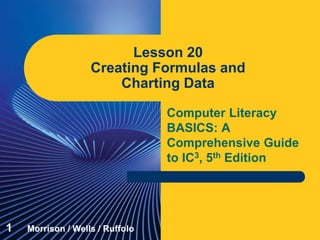
Computer Literacy Lesson 20
- 1. Computer Literacy BASICS: A Comprehensive Guide to IC3, 5th Edition Lesson 20 Creating Formulas and Charting Data 1 Morrison / Wells / Ruffolo
- 2. Lesson20 Morrison / Wells / Ruffolo CLB: A Comp Guide to IC3 5E Objectives Understand and create formulas in a worksheet. Understand and use relative and absolute cell references. Understand and use function formulas to calculate sums, the number of occurrences, averages, and the smallest and largest numbers in a range. Use formulas with cell references to connect a worksheet to other worksheets. 222
- 3. Lesson20 Morrison / Wells / Ruffolo CLB: A Comp Guide to IC3 5E Objectives (continued) Identify and correct formula errors. Create a chart from worksheet data, and interpret data from worksheets and charts. Edit chart data, and change chart formats and options. Use sparklines to create a visual representation of worksheet data. Use Quick Analysis for quick access data analysis. 333
- 4. Lesson20 Morrison / Wells / Ruffolo CLB: A Comp Guide to IC3 5E Words to Know absolute cell reference argument chart complex formulas embedded chart formula function formula mathematical function mixed cell reference operand operator order of evaluation 444
- 5. Lesson20 Morrison / Wells / Ruffolo CLB: A Comp Guide to IC3 5E Words to Know (continued) relative cell reference sparkline statistical function 555
- 6. Lesson20 Morrison / Wells / Ruffolo CLB: A Comp Guide to IC3 5E Working with Formulas The equation used to calculate values in a cell is known as a formula. The operand is a number or cell reference. The operator is a symbol that indicates the mathematical operation to perform with the operands. In the formula =B5+6, the operands are B5 and 6; the operator is the plus sign. 666
- 7. Lesson20 Morrison / Wells / Ruffolo CLB: A Comp Guide to IC3 5E Working with Formulas (continued) 7
- 8. Lesson20 Morrison / Wells / Ruffolo CLB: A Comp Guide to IC3 5E Working with Formulas (continued) Formulas containing more than one operator are called complex formulas. The sequence to calculate the value of a formula is called the order of evaluation. You can change the order of evaluation by using parentheses; calculations enclosed in parentheses are performed first. 888
- 9. Lesson20 Morrison / Wells / Ruffolo CLB: A Comp Guide to IC3 5E Working with Formulas (continued) 9
- 10. Lesson20 Morrison / Wells / Ruffolo CLB: A Comp Guide to IC3 5E Working with Formulas (continued) Creating and Editing a Formula There are two ways to enter a cell reference into a formula: You can enter the cell reference, or you can click the cell. 101010
- 11. Lesson20 Morrison / Wells / Ruffolo CLB: A Comp Guide to IC3 5E Working with Formulas (continued) Using Relative and Absolute Cell References In relative cell references, when the formula is copied to another cell, the cell references will be adjusted relative to the formula’s new location. An absolute cell reference does not change when the formula is copied or moved. A cell reference that contains both relative and absolute references is called a mixed cell reference. 111111
- 12. Lesson20 Morrison / Wells / Ruffolo CLB: A Comp Guide to IC3 5E Using Function Formulas A function formula is a special formula that names a function instead of using operators to calculate a result. Mathematical functions perform calculations that you could perform using a scientific calculator. Statistical functions are functions that describe large quantities of data. 121212
- 13. Lesson20 Morrison / Wells / Ruffolo CLB: A Comp Guide to IC3 5E Using Function Formulas (continued) 131313
- 14. Lesson20 Morrison / Wells / Ruffolo CLB: A Comp Guide to IC3 5E Using Function Formulas (continued) Using the SUM Function The AutoSum feature enables you to quickly identify a range and enter a formula. 141414
- 15. Lesson20 Morrison / Wells / Ruffolo CLB: A Comp Guide to IC3 5E Using Function Formulas (continued) Using the SUM Function (continued) An argument is a value, a cell reference, a range, or text that acts as an operand in a function formula, and it is enclosed in parentheses after the function name. 151515
- 16. Lesson20 Morrison / Wells / Ruffolo CLB: A Comp Guide to IC3 5E Using Function Formulas (continued) Using the COUNT Function COUNT is a statistical function that determines the number of cells in the argument range that contain numerical values. 161616 You can enter the COUNT function by clicking a button on the Ribbon, or you can open the Function Arguments dialog box.
- 17. Lesson20 Morrison / Wells / Ruffolo CLB: A Comp Guide to IC3 5E Using Function Formulas (continued) Using the AVERAGE, MIN, and MAX Functions AVERAGE is a statistical function that calculates the average of the range identified in the argument. The MIN function shows the smallest number contained in the range identified in the argument. The MAX function shows the largest number contained in the range identified in the argument. 171717
- 18. Lesson20 Morrison / Wells / Ruffolo CLB: A Comp Guide to IC3 5E Creating Formulas that Reference Cells in Multiple Worksheets The 3D reference enables you to access data from three different dimensions in the workbook: length, width, and depth. These 3D references are often used in summary worksheets to condense and total data from other worksheets. 181818
- 19. Lesson20 Morrison / Wells / Ruffolo CLB: A Comp Guide to IC3 5E Troubleshooting Common Formula Errors When Excel cannot properly perform a calculation, an error value appears in the cell where you entered the formula. 191919
- 20. Lesson20 Morrison / Wells / Ruffolo CLB: A Comp Guide to IC3 5E Troubleshooting Common Formula Errors (continued) Excel provides help to solve formula errors. 202020
- 21. Lesson20 Morrison / Wells / Ruffolo CLB: A Comp Guide to IC3 5E Using Graphics to Represent Data To draw conclusions from the worksheet data, you can translate the data to a chart, which is a graphic representation of your worksheet data. 212121
- 22. Lesson20 Morrison / Wells / Ruffolo CLB: A Comp Guide to IC3 5E Using Graphics to Represent Data (continued) 222222
- 23. Lesson20 Morrison / Wells / Ruffolo CLB: A Comp Guide to IC3 5E Using Graphics to Represent Data (continued) Creating a Chart When creating a chart, you define the specific data to be included in the analysis. Once the data is identified, you choose a chart type. 23
- 24. Lesson20 Morrison / Wells / Ruffolo CLB: A Comp Guide to IC3 5E Using Graphics to Represent Data (continued) Changing Chart Formats When you click the part of the chart you want to change, the object boundaries will appear, and then you can change the formats. You can keep the chart in the same worksheet or you can move the chart to a different worksheet. An embedded chart is a chart created on the same sheet as the data used in the chart. 242424
- 25. Lesson20 Morrison / Wells / Ruffolo CLB: A Comp Guide to IC3 5E Using Graphics to Represent Data (continued) Using Sparklines to Show Data Trends A sparkline is a tiny chart embedded in a cell. It provides a snapshot of data in a row or column, such as a trend or an increase or decrease in values. 252525
- 26. Lesson20 Morrison / Wells / Ruffolo CLB: A Comp Guide to IC3 5E Using Quick Analysis Tools to Preview Data The Quick Analysis feature provides quick access to data- analysis tools to preview worksheet data converted into visual forms. 26
- 27. Lesson20 Morrison / Wells / Ruffolo CLB: A Comp Guide to IC3 5E Summary In this lesson, you learned: If you do not want the cell reference to change when the formula is moved or copied to a new location, the cell reference must be formatted as an absolute cell reference. Functions are special formulas that do not require operators. Excel provides more than 400 built-in functions to help you perform mathematical, statistical, and other functions. 272727
- 28. Lesson20 Morrison / Wells / Ruffolo CLB: A Comp Guide to IC3 5E Summary (continued) The AutoSum feature enables you to quickly identify a range of cells and enter a formula. For a range of cells specified in the argument, the AVERAGE function finds the average, the SUM function totals the values, and the COUNT function shows the number of cells with numerical values. You can use the MIN and MAX functions to find the smallest or largest number in a range. 282828
- 29. Lesson20 Morrison / Wells / Ruffolo CLB: A Comp Guide to IC3 5E Summary (continued) Formulas can reference cells in multiple worksheets, and 3D references are often used to condense and total data from other worksheets. If Excel cannot perform a calculation, an error value and an Error Checking button will appear to alert you and help you fix the error. Then, you can edit the formula directly in the cell or in the formula bar. 292929
- 30. Lesson20 Morrison / Wells / Ruffolo CLB: A Comp Guide to IC3 5E Summary (continued) A chart shows the worksheet data visually and often helps the audience understand and interpret the information more clearly. To draw logical conclusions from the data and make a correct assessment, you must ensure that the data is accurate and that you know what the values represent. 303030
- 31. Lesson20 Morrison / Wells / Ruffolo CLB: A Comp Guide to IC3 5E Summary (continued) When the worksheet data is changed, the chart is automatically updated to reflect those changes. Chart types, formats, and options can be changed at any time, even after the chart has been created. Instead of using charts, you can use sparklines to provide a visual representation of the data. The Quick Analysis tool provides a quick preview of worksheet data converted into visual forms. 313131