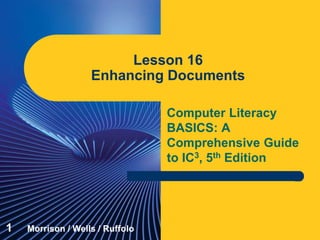
Computer Literacy Lesson 16
- 1. Computer Literacy BASICS: A Comprehensive Guide to IC3, 5th Edition Lesson 16 Enhancing Documents 1 Morrison / Wells / Ruffolo
- 2. Lesson16 Morrison / Wells / Ruffolo CLB: A Comp Guide to IC3 5E Objectives Create a new document based on a document template. Apply and modify styles and create new styles. Use built-in building blocks for frequently used text and document parts. Insert fields to display the date and time. Insert footnotes and endnotes. Create and edit hyperlinks. 222
- 3. Lesson16 Morrison / Wells / Ruffolo CLB: A Comp Guide to IC3 5E Objectives (continued) Insert symbols and special characters. Create custom building blocks. 333
- 4. Lesson16 Morrison / Wells / Ruffolo CLB: A Comp Guide to IC3 5E Words to Know footer footnotes global template header linked styles Normal template (Normal.dotm) blog boilerplate text building blocks character styles document template endnotes fields 444
- 5. Lesson16 Morrison / Wells / Ruffolo CLB: A Comp Guide to IC3 5E Words to Know (continued) paragraph styles placeholder text style template 555
- 6. Lesson16 Morrison / Wells / Ruffolo CLB: A Comp Guide to IC3 5E Working with Document Templates Every Microsoft Word document is based on a template, a file that affects the basic structure of a document and contains document settings such as fonts, line spacing, margins, and page layout. A document template contains document settings, content, and formats that are available only to documents based on that template. A global template contains document settings that are available to all documents. 666
- 7. Lesson16 Morrison / Wells / Ruffolo CLB: A Comp Guide to IC3 5E Working with Document Templates (continued) Word’s default global template, the Normal template, is the file Normal.dotm. When you open a new blank document, by default the Normal template provides predefined formats that are already part of the document. 777
- 8. Lesson16 Morrison / Wells / Ruffolo CLB: A Comp Guide to IC3 5E Working with Document Templates (continued) Create a New Document Based on a Document Template Some templates are already installed on your computer and more are available at Office.com. 888
- 9. Lesson16 Morrison / Wells / Ruffolo CLB: A Comp Guide to IC3 5E Working with Document Templates (continued) Create a New Document Based on a Document Template (continued) Document templates are formatted for a specific purpose, and many of them already contain boilerplate text, which is content that you frequently use in a document for that purpose. 999
- 10. Lesson16 Morrison / Wells / Ruffolo CLB: A Comp Guide to IC3 5E Working with Document Templates (continued) Create a New Document Based on a Document Template (continued) Document templates often include fields containing placeholder text that indicate a location in the document to enter variable data such as the date. When you click on the placeholder text and type, the text or data you enter replaces the placeholder text. Some fields include a list arrow, and when you click the arrow you can select field content from a predefined list. 101010
- 11. Lesson16 Morrison / Wells / Ruffolo CLB: A Comp Guide to IC3 5E Create a New Document Based on a Document Template (continued) If you choose not to use a placeholder, you can delete it so it no longer appears in the document. You can easily save a document as a new document template, and you can create a new document based on an existing document. 111111 Working with Document Templates (continued)
- 12. Lesson16 Morrison / Wells / Ruffolo CLB: A Comp Guide to IC3 5E Working with Document Templates (continued) Using a Document Template to Create a Blog A blog (an abbreviated version of the term “Web log”) is a journal maintained by an individual or a group and posted on a public Web site. Word’s Blog post template provides the necessary file formats so the blog entry content can be posted on the Web, and allows you to use Word’s editing tools and spelling checker. 121212
- 13. Lesson16 Morrison / Wells / Ruffolo CLB: A Comp Guide to IC3 5E Working with Styles A style is a set of formatting characteristics you can apply to characters, paragraphs, tables, and numbered and bulleted lists. When you apply a style, you apply a whole group of formats in one simple step. Using styles ensures consistency across multiple documents. Formatting your document using built-in heading styles allows you to view, organize, and edit the document content in Outline view. 131313
- 14. Lesson16 Morrison / Wells / Ruffolo CLB: A Comp Guide to IC3 5E Working with Styles (continued) Applying Styles and Modifying Style Formats The Normal template contains a set of predefined styles that you can quickly access from the Quick Style gallery in the Styles group on the HOME tab. 141414
- 15. Lesson16 Morrison / Wells / Ruffolo CLB: A Comp Guide to IC3 5E Working with Styles (continued) Applying Styles and Modifying Style Formats (continued) Character styles provide text formats such as font name, font size, font color, bold, italic, underline, borders, and shading. Paragraph styles provide both text formats and paragraph formats such as line spacing, text alignment, indentation, and tab stops. 151515
- 16. Lesson16 Morrison / Wells / Ruffolo CLB: A Comp Guide to IC3 5E Working with Styles (continued) Applying Styles and Modifying Style Formats (continued) Linked styles provide either text or paragraph formats, depending on the content that is selected when the style is applied. 161616
- 17. Lesson16 Morrison / Wells / Ruffolo CLB: A Comp Guide to IC3 5E Working with Styles (continued) Creating Styles You can create new styles based on existing styles and formatted text. You can also create new styles using formatting commands or basing the new style on an existing style. After creating a new style, you can add the style to the Quick Style gallery so the style can be accessed on the Ribbon. 171717
- 18. Lesson16 Morrison / Wells / Ruffolo CLB: A Comp Guide to IC3 5E Using Building Blocks and Data Elements Building blocks are built-in document parts that are already designed and formatted, enabling you to quickly create a professional-looking document. Word provides several built-in building blocks for frequently used text and document parts. Built-in building blocks are stored in the Quick Parts gallery, and you can add your own custom building blocks to the gallery. After inserting building blocks, you can customize the text or document parts. 181818
- 19. Lesson16 Morrison / Wells / Ruffolo CLB: A Comp Guide to IC3 5E Using Building Blocks and Data Elements (continued) Inserting Page Numbers and Creating Headers and Footers When you insert page numbers in a document, the page number is displayed in a header or a footer. A header is information and/or a graphic that is printed in the top margin of the page; a footer is information and/or a graphic that is printed in the bottom margin of the page. 191919
- 20. Lesson16 Morrison / Wells / Ruffolo CLB: A Comp Guide to IC3 5E Using Building Blocks and Data Elements (continued) Inserting the Date and Time You can insert a field to show the current date and/or time. By default, the date and/or the time are updated whenever the document is reopened. When you begin typing calendar terms, such as the month, the AutoComplete feature shows the complete term in a ScreenTip and you can select the proposed term to automatically complete the term. 202020
- 21. Lesson16 Morrison / Wells / Ruffolo CLB: A Comp Guide to IC3 5E Using Building Blocks and Data Elements (continued) Inserting Footnotes and Endnotes Footnotes are inserted at the bottom of the page on which the note is referenced in the document. Endnotes are placed together at the end of the document. Both kinds of notes are linked to an in-text reference symbol—usually a letter or numeral formatted with the superscript effect. 212121
- 22. Lesson16 Morrison / Wells / Ruffolo CLB: A Comp Guide to IC3 5E Inserting Footnotes and Endnotes (continued) Using Building Blocks and Data Elements (continued) 222222
- 23. Lesson16 Morrison / Wells / Ruffolo CLB: A Comp Guide to IC3 5E Using Building Blocks and Data Elements (continued) Creating and Editing Hyperlinks When you type URLs for Web pages and e-mail addresses, Word automatically creates a hyperlink. You can also create links to another location in the same document, to another Word document, or to a file in another application. 232323
- 24. Lesson16 Morrison / Wells / Ruffolo CLB: A Comp Guide to IC3 5E Using Building Blocks and Data Elements (continued) Inserting Symbols and Special Characters Sometimes you need to enter special characters or symbols in your document, but the characters and symbols are not available on the keyboard. Word provides access to several commonly used symbols and special characters on the INSERT tab. 242424
- 25. Lesson16 Morrison / Wells / Ruffolo CLB: A Comp Guide to IC3 5E Using Building Blocks and Data Elements (continued) Creating Your Own Building Blocks You can select content you want to include (text, formatted text, and/or images), and then save the selected content as a Quick Part. Custom Quick Parts are stored in a special template named Building Blocks.dotx, where all the built-in building blocks are stored. 252525
- 26. Lesson16 Morrison / Wells / Ruffolo CLB: A Comp Guide to IC3 5E Summary In this lesson, you learned: Word templates provide a uniform appearance for your documents and can increase the speed and quality of your work. You can create predesigned documents by creating a new document based on a template. Styles enable you to format document content consistently and efficiently. 262626
- 27. Lesson16 Morrison / Wells / Ruffolo CLB: A Comp Guide to IC3 5E Summary (continued) You can apply and modify built-in styles, and you can create new styles. Word provides several predesigned building blocks that enable you to create a professional- looking document quickly. Several tools are available to insert data elements such as the date and time. Word provides features that enable you to quickly format footnotes and endnotes. 272727
- 28. Lesson16 Morrison / Wells / Ruffolo CLB: A Comp Guide to IC3 5E Summary (continued) There are several options for creating hyperlinks in Word documents. Not all characters and symbols are available on the keyboard, so Word provides numerous symbols and special characters that you can easily insert in a document. You can create your own building blocks and add them to the Quick Parts gallery. 282828