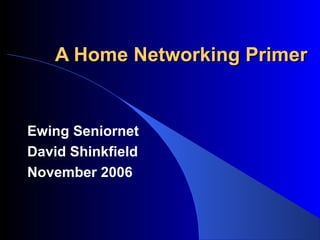
Setting up a home network
- 1. A Home Networking Primer Ewing Seniornet David Shinkfield November 2006
- 2. What are MY benefits of a Home network? I can use my laptop anywhere in my home without any wires – in the Family Room while watching TV or in the kitchen to check a recipe I have given myself an additional (and strong) level of protection against the “nasties of the web” My children can easily access the internet when they visit
- 3. You’ve seen the hype!
- 4. Our discussion today What is a Home network? What are the benefits of a Home network? What equipment is needed to build a Home Network? Buying any additional equipment you need Which technology (wired or wireless) is best for my Home Network Setting up your Home Network How can a wireless network be secured?
- 5. What is a Home network?
- 6. What is a Home network?
- 7. What is a Home network?
- 8. What is a Home network?
- 9. Our discussion today What is a Home network? What are the benefits of a Home network? What equipment is needed to build a Home Network? Buying any additional equipment you need Which technology (wired or wireless) is best for my Home Network Setting up your Home Network How can a wireless network be secured?
- 10. What are the benefits of a Home network? With home networking, you can: Share one Internet connection with all of the computers on the network. Share printers with all of the computers on the network. Work on files stored on any computer on the network. Use one computer to secure your entire network and protect your Internet connection. Play multiplayer games.
- 11. What are MY benefits of a Home network? With home networking: I can use my laptop anywhere in my home without any wires – in the Family Room while watching TV or in the kitchen to check a recipe I have given myself an additional (and strong) level of protection against the “nasties of the web”. My children can easily access the internet when they visit
- 12. Our discussion today What is a Home network? What are the benefits of a Home network? What equipment is needed to build a Home Network? Buying any additional equipment you need Which technology (wired or wireless) is best for my Home Network Setting up your Home Network How can a wireless network be secured?
- 13. How it comes together
- 14. What equipment is needed to build a Home Network? Router Network Adapters Cables Modem
- 15. What equipment is needed to build a Home Network? Sketch out your network, showing each computer and printer. Next to each computer, note the hardware, such as modems and network adapters, installed on each computer. Determine the type of network adapters, if any, you need for your network Make a list of hardware that you need to buy.
- 16. What equipment is needed to build a Home Network? If you have a dial up connection, you will already have the modem installed in your computer All recent computers will have Network Adapters already installed If you have broadband (Verizon or Comcast), you will already have a modem Also, Verizon provides the router and cables with their DSL or FIOS broadband connection
- 17. Our discussion today What is a Home network? What are the benefits of a Home network? What equipment is needed to build a Home Network? Buying any additional equipment you need Which technology (wired or wireless) is best for my Home Network Setting up your Home Network How can a wireless network be secured?
- 18. Buying any additional equipment you need Routers cost between $35 and $100. This is a Linksys Router for wired connection. A Wireless Router is slightly more expensive than a wired one. Cables are about $10-20 depending on the length you need. They are called CAT5 cables
- 19. Routers Wireless routers have different “speeds” – B, G or A – B is an older specification. It is slow and routers with wireless B are very inexpensive – G is the current specification. – A is primarily for business Match your router to your laptop
- 20. How it comes together
- 21. Our discussion today What is a Home network? What are the benefits of a Home network? What equipment is needed to build a Home Network? Buying any additional equipment you need Which technology (wired or wireless) is best for my Home Network Setting up your Home Network How can a wireless network be secured?
- 22. Wired or wireless Wired Pluses Wireless Pluses Easier to set up Works all over the Perhaps more house Friends can easily secure? connect – with Routers less your permission expensive Wireless Minuses Wired Minuses Needs more The cabling security settings
- 23. Our discussion today What is a Home network? What are the benefits of a Home network? What equipment is needed to build a Home Network? Buying any additional equipment you need Which technology (wired or wireless) is best for my Home Network Setting up your Home Network How can a wireless network be secured?
- 24. Setting up your Home Network
- 25. Setting up your Home Network Connect ONLY the first wired computer to the Router and the Router to the Modem Access the Router and set the connection method. – Verizon DSL uses PPPOE. You will need your user ID and password
- 26. Router security
- 27. Setting up your Home Network Next, Click “Start” and “My Network Places” Under Network Tasks on the left, select “Set up a home or small office network” Follow the Wizard, and write down the settings
- 28. Setting up your Home Network
- 29. Setting up your Home Network
- 30. Setting up your Home Network
- 31. Setting up your Home Network
- 32. Setting up your Home Network
- 33. Setting up your Home Network
- 34. Setting up your Home Network
- 35. Setting up your Home Network
- 36. Setting up your Home Network When the first computer connects to the Internet, connect the second computer, and run the appropriate Wizard – For wired computers - “Set up a home or small office network” – For wireless computers – “Set up a wireless network for home or small office” When both computers connect to the Internet, set up Security Settings and File and Printer Sharing
- 37. Our discussion today What is a Home network? What are the benefits of a Home network? What equipment is needed to build a Home Network? Buying any additional equipment you need Which technology (wired or wireless) is best for my Home Network Setting up your Home Network How can a wireless network be secured?
- 38. How can a wireless network be secured? Computer security Router security Wireless Security Sharing printers and files
- 39. Computer security Make sure that you have all the latest Microsoft patches installed. Make sure that your Virus protection is installed and that it is regularly updated Install a good software firewall Check status with Windows Security Center
- 41. Computer security Make sure that you have all the latest Microsoft patches installed. Make sure that your Virus protection is installed and that it is regularly updated Install a good software firewall Check status with Windows Security Center Regularly run Spyware removal programs If you use Microsoft Office or any of its components, such as Word or Excel, make sure that you update that as well
- 42. Router security
- 43. Router security Therouter comes with a set up screen, which you access using 192.168.1.1 in the address bar of your browser, and then entering a password
- 44. Router security Thedefault passwords for routers are well known - mine was Admin. You need to change this to something that will prevent someone accessing your network from gaining access to the settings.
- 45. Router security
- 46. Router security You can only set up the Router through a computer that is connected to the Router by a wire. Once the Router is set, the computer can be unplugged and used wirelessly if necessary.
- 47. Wireless Security The key requirement for wireless security is to stop others from accessing your network. Have a hardware firewall in addition to your software firewall Encrypt all data traffic between the wireless computer and the router Protect that encryption with network names and passwords Prevent the network broadcasting its name to the world Only authorize access to named computers
- 48. Wireless Security Your Router should include an SPI and NAT firewall. Make sure that it is turned on
- 49. Wireless Security Give a name for the network. This is the SSID. Disable SSID Broadcast
- 50. Wireless Security Set the Security Mode to WPA or better yet, WPA2. Set WPA Algorithms to TKIP Set the WPA Shared Key.
- 51. Wireless Security Finally, only authorize access to named computers Set a MAC Filter for all computers using the wireless network. Each computer has a unique identification number called the MAC Address. You only need to enter the MAC Addresses for computers accessing the network wirelessly. You do not need to include computers that are wired to the router.
- 52. Wireless Security Finding the MAC Address Goto Start, and then Run.
- 53. Wireless Security Finding the MAC Address Type CMD in the box and a window will open.
- 54. Wireless Security Finding the MAC Address At the flashing cursor, type ipconfig/all and hit Enter. You will see information including Physical Address in the form of 00-01-AX-B3-DY-71
- 55. Wireless Security Finding the MAC Address Physical Address
- 56. Wireless Security Finding the MAC Address Now back to the Router
- 57. Wireless Security Finding the MAC Address
- 58. Wireless Security The final step in the process is to make sure that you set up identical settings on the laptop or wireless computer – the same Mode, – the same SSID and – the same shared key
- 59. Sharing printers and files Ifyou plan to access files or a printer between computers, you will need to allow Sharing for the Printer and the appropriate folders
- 60. Sharing printers and files Check “Share the printer” Give the shared printer a descriptive name
- 61. Sharing printers and files
- 62. Sharing printers and files Ifyou share folders, you will need to tell Zone Alarm that to allow the access. Open the Zone Alarm Control Center, and select Firewall on the left.
- 63. Sharing printers and files Select the Zone tab at the top. Click Add Select IP Range. Enter a range such as 192.168.1.100 to 192.168.1.103
- 64. Now it all works!! And is secure!
- 65. The Presentation Web Site http://snipurl.com/homenetwork