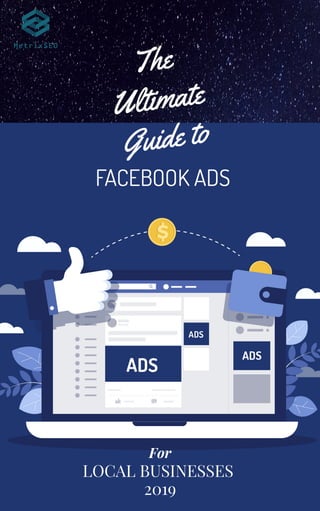
The ultimate guide to facebook ads 2019
- 2. 01 Welcome to the Ultimate Guide To Facebook Ads For Local Businesses 2019 from MetrixSEO. We have designed it to take you by the hand and walk you through the process of getting the very best out of Facebook Ads this year. This exclusive training will show you step-by-step, topic by topic, and tool by tool, what you need to know to dominate Facebook Ads, in the easiest way possible, using the most effective tools and in the shortest time ever. We know for a fact that you want to crush it this year as badly as we do, so we decided to start off by teaching you all about promoting your business on the hottest advertising network around. If you’ve been struggling to reach more customers and leads, or you’re having a hard time generating the right type of traffic, it might be time to reconsider your approach. This guide is perfect If you want to: Increase traffic Attract more customers Get more leads Close more sales Learn how to build killer sales funnels Build authority Build brand awareness Get a deeper knowledge of Facebook ads So without further ado let's get started! INTRO
- 3. 02 ✓Chapter 1: What Are Facebook Ads All About? ✓Chapter 2: Facebook Ads Manager Walkthrough ✓Chapter 3: How To Advertise A Facebook Page Post ✓Chapter 4: Creating A Facebook Ad With The Ads Manager ✓Chapter 5: How To Increase Engagement With Facebook Ads ✓Chapter 6: Creating A Video Advertising Campaign For Facebook ✓Chapter 7: Creating A Lead Capture Campaign ✓Chapter 8: Promoting Your Local Business With Facebook Ads ✓Chapter 9: Creating And Installing A Facebook Tracking Pixel ✓Chapter 10: Driving Actions On Your Website With A Conversion Campaign ✓Chapter 11: Setting Up A Remarketing Campaign On Facebook ✓Chapter 12: Taking Advantage Of Facebook Custom Audiences ✓Chapter 13: How To Get All Your Facebook Ads Approved ✓Chapter 14: Facebook Ad Tips For Advertisers In 2019 ✓Chapter 15: Killer Facebook Ad Strategies To Apply In 2019 ✓Chapter 16: Setting Up A Facebook Advertising Funnel That Converts ✓Chapter 17: Do’s And Don’ts ✓Chapter 18: Frequently Asked Questions CONTENTS
- 4. CHAPTER 1 What Are Facebook Ads All About?
- 5. Facebook is, to this day, the biggest and most popular social media platform around. The numbers show it: Last year, Facebook had an impressive 2 billion monthly active users. This number of monthly active users is expected to grow 9% this year. What does this mean for you as an online marketer and online business owner? That Facebook is way too big to ignore. A sizeable chunk of your potential customers are already there… you just have to find a way to target them! Now, if you are already an online marketer or online business owner, you have most likely tried Facebook marketing before. It was the easiest thing in the world: you just had to create a fan page for your business and post cool content. The bad news is that the Facebook algorithm changed and organic discovery is simply not possible anymore. That’s where the Facebook Ads platform comes in. The Facebook Ads platform is Facebook’s own social media advertising solution. It is integrated within Facebook and it is designed to help individuals and businesses promote their content, products, and services with Facebook Ads. 04 What Is The Facebook Ads Platform?
- 6. 05 What Are Facebook Ads? Facebook Ads are ad units that you can create and run on the Facebook Ads platform. Facebook Ad formats are varied and include: These ads run on the Facebook Advertising network, which includes the Facebook platform, Instagram, and the company’s partner network. They’re easy to set up, engaging, and don’t interrupt the user experience. They allow you to achieve several business objectives, such as increasing traffic or encouraging users to take action on your website. Facebook Ads are highly customisable and allow you to increase brand awareness through personalisation. They’re highly responsive and optimised to help you convert mobile users. Video Image Collection Carousel Slideshow Instant Experience Lead Generation Offers Post Engagement Event Responses Page Likes
- 7. How Can Facebook Ads Help Your Business? 06 Facebook Ads allow you to run ads from your business Page. When you serve an ad to a user on the Facebook Ads network, the user will simply see a post tagged as “promoted”. This keeps the user experience smooth and gives the user the choice to “Like” and engage with your page, which increases brand recall, exposure, and helps you build your business’ social presence. Facebook Ads help you to reach the right type of customer for your business. With our lessons, you’ll learn how to hyper-target the perfect customer based on interests, locations, shopping habits, and demographic data. Facebook Ads are cost-effective when you target your audience the right way. In this training you’ll learn how to get the best return-on-investment for every pound you spend on ads. Facebook Ad campaigns are easy to set up and maintain. With our training, you’ll learn how to easily set up high-converting campaigns within 10 minutes or less. So allow us to grab you by the hand so we can teach you all about promoting your business on the biggest social media website on the planet, the right way.
- 9. 08 Ok guys, we’re sure by now that you’re really pumped up and ready to learn how to create your first ad on Facebook, but it is important that you also learn how to navigate your Facebook Ads manager, so you can make the most out of Facebook Ads. To access your Facebook Ads manager dashboard, click on the “options” menu while logged into your Facebook account and click on “create ads”. The ads manager landing page is the campaign set up starting page, where you’ll be able to create Facebook Ad campaigns. In this page you’ll be able to select your ad account, a marketing objective for a new campaign, and to check your campaign set up progress step by step. All other sections and features available in the ads manager dashboard can be accessed from the top bar menu. Let’s take a look at each option in the menu, from right to left.
- 10. 09 First you’ll find the “help” button. When you click on “help”, a display menu will appear. In this menu you’ll find news, updates, tips, help articles, and links to the “help center” and other support areas. Let’s now click on the “settings” button to go to the settings page. The settings page has four sections: “Ad account”, “pages”, “payment settings”, and “notifications”. In the “add accounts” section you’ll be able to manage your “ad account setup” information including your ad account name, time zone, advertising purpose, business name, address, and country, your tax ID number, “attribution settings” to let Facebook measure results from your ads, and your ad account roles. In the “pages” section you’ll be able to manage Facebook Pages that you use for advertising. In the “payment settings” section you’ll be able to monitor your bills, to “add payment methods”, and to “set your account spending limit”.
- 11. Lastly, in the “notifications” section you’ll be able to manage notifications from the ads manager including “ad email notifications”, “ad notifications on Facebook”, and “ad notifications on messenger”. Let’s now check the next two buttons. When you click on “pages”, you’ll get a display list of pages that you use for advertising on Facebook. And when you click on “notifications”, you’ll get a display list of notifications about your ad account, your ads, and your advertising pages. Let’s now click on the “profile” display button. When you click on this button, you’ll be able to see on which ad account you are currently logged into. You can switch to a different ad account by clicking on the rest of accounts available in this menu. 10
- 12. 11 The Facebook Ads manager has a search function that you can access by clicking on the “search” bar. You can use this search bar as a shortcut to access tools and help by typing a keyword related to what you need to find. Let’s now click on the hamburger menu in the top left corner. You’ll be able to access all available Facebook Ad features from this menu. This menu is divided into five sections: “Plan”, “Create and Manage”, “Measure and Report”, “Assets”, and “settings”. Let’s take a quick look at these sections, from left to right, starting on “plan”. Here you’ll get access to the “audience insights” and “creative hub” pages. In “audience insights” you’ll be able to get data about how your target audience reacts to your ads.
- 13. 12 In “creative hub” you’ll be able to create and manage ad creative mock ups that you can share and test to get great ideas for new ads. Let’s now take a look at the “create and manage” section. Here you’ll get access to the “business manager”, to the “ads manager”, to the “page posts” area, to the “app dashboard”, the “app ads helper”, and the “automated rules” page. In this section you’ll find everything you need to get an overview of all advertising activity across your ad accounts and pages, create ads and page posts to promote, create and manage settings for Facebook Ad apps, and automate your ads to work for you while you’re away.
- 14. 13 Let’s now check the “measure and report” section. Here you’ll get access to “ads reporting”, the “test and learn” area, the “attribution” area, the “analytics” area, and the “events manager” page. In this section you’ll find everything you need to create and export performance reports, create advertising tests, learn about important ad metrics for your business, and connect and manage data from your website, such as tracking data with the Facebook pixel. Let’s now check the “assets” section. Here you’ll get access to your ad account assets including your “audiences”, your “images”, your “catalogs”, your “business locations”, and your “brand safety” settings.
- 15. 14 In this section you’ll find everything you need to manage your custom and saved audiences, your creative assets such as images, your product inventory, and your saved business locations. Here you can also create block lists to stop your ads from appearing in certain placements. Finally, let’s take a look at the “settings” section. Here you’ll get access to the “settings” page, your “business settings” area, and your “billing” area. From this section you’ll be able to check your add account setup, to manage ad accounts, pages, staff accounts, payment info, and business info. Now that you know how to navigate your Facebook Ads manager dashboard, it is time for you to start with the basics by learning how to set up a Page Post right from your Facebook account!
- 16. CHAPTER 3 How To Advertise A Facebook Page Post.
- 17. 16 The ads manager has really cool, powerful features and an awesome dashboard, but did you know that you can promote your content outside of it? Yes! You can advertise your page posts right from your Facebook pages, and we’re about to show you how to do it, the easy way, step by step. Selecting a page post to promote Start by going to the Facebook page that you will use to serve your ads and locate a post that you’d like to promote. You can basically promote any type of post, but there are some good practices to apply to generate the most engagement possible out of your budget. First, you have to add relevant copy in your text. Copy has to include a hook, such as a question, your target keywords, and a call to action. Right below your copy you have to include your links.
- 18. 17 Lastly, you have to include media on your posts. Images and videos work well, though video tends to generate more reactions than images. Promoting A Post Promoting a page post directly from your Facebook page is easy, and you’ll only have to click on the “boost post” button to get started. Now you have to start setting up your promoted post. To the left you have the set up panel, and to the right a preview window. Start by selecting your “objective”. Your “objective” is what you want to achieve by promoting your post. In this example, we are going to select “website visitors” as our objective.
- 19. 18 Once you select your objective you have to set up your “audience”. You can edit “people you choose through targeting”, existing audiences, and saved audiences, or you can “create new audience”. Now you have to select placements. By default, “automatic placements” is activated. When automatic placements is active, your promoted posts will show on several placements outside the Facebook newsfeed. When automatic placements is off, you can select where you want to show your promoted posts. Now you have to set up your budget and duration. First, select your “total budget”, or enter a budget amount of your own. Then select a duration. You can select a pre-defined duration of 1 day, 7 days, or 14, days. You can also select a date to stop running your ads by clicking on the calendar function below. You can activate “tracking conversions” to track actions taken by visitors on your website. To track conversions you need to create and install your Facebook pixel, and we’re going to show you how in a following lesson. Lastly, you have to select the currency that you are going to use to pay for your ads. Review your ad in the preview window to make sure that everything is set up correctly and then click on “boost”.
- 20. 19 You’ll be asked to provide your payment info if you haven’t added it already. You can then click on “continue” to submit your ad for review. Your ad will launch in about 5 to 10 minutes after you submit it. Next up we will be showing you how to start creating ads on the ads manager. See you in the next chapter!
- 21. CHAPTER 4 Creating A Facebook Ad With The Ads Manager.
- 22. 21 Creating A Campaign Now it is time for you to learn how to create your first Facebook Ad campaign using the ads manager. The ads manager will allow you to “create a new campaign” or to “use existing campaign”. When you create a new campaign the first step is to select a marketing objective. The marketing objectives available here include “brand awareness”, “reach”, “traffic”, “engagement”, “app installs”, “video views”, “lead generation”, “messages”, “conversions”, “catalog sales”, and “store visits”. For this example lets select “reach” as our marketing objective. This will allow us to show our ad to as many people as possible within our budget. Select your objective and then scroll down to name your new ad campaign in the “campaign name” field, then click on the “set up ad account” button.
- 23. 22 On the next page you will be asked to specify your account country, your currency, and your time zone. This is something you will do once. Click on “continue” when you finish adding this info. Setting Up The Ad Set Next up you have to set up your ad set for this campaign. Here you have to select the page that you will use to run your ads, to set up your audience, select your ad placements, your budget and your schedule. Start by naming your new ad set in the “ad set name” field. Now select the page you want to promote in the “Facebook page” menu. Let’s now move over to the “audience” section. Here you can “create new audience” or “use a saved audience”. For this example we are going to show you how to create a new audience, so we will select the “create new audience” option.
- 24. 23 First, select your target locations in the “locations” section. Here you can type the name of your target location in the text field above the map and click on it to select it. You can target several locations at once. You can also select to target “everyone in this location”, “people who live in this location”, “people recently in this location” or “people traveling to this location”. In the “age” section you can select the base and top ages of your target audience. In the “gender” section you can select your target genders. In the “languages” box you can browse and select your target languages. In the “detailed targeting” section you can “include” or “exclude” people based on “demographics”, “interests”, and “behaviors”. In the “connections” section you can select to reach Facebook users according to the type of connection that they have with your page, such as “people who like your page” or “friends of people who like your page”. As a final step, you can click on the “save audience” button to save this audience and use it later. Let’s now move over to “placements”. Here you can select between “automatic placements” or “edit placements”.
- 25. 24 If you select “Automatic placements” your ads will be served to all possible types of users on all types of devices across multiple placements that include Instagram and the Audience Network. If you select “edit placements”, you can select where you want to show your ads and on what devices. In the “budget and schedule” section you have to select a budget as well as a schedule for your campaign. On “budget” you can select “daily budget” if you want to spend a specific amount on a daily basis, or you can select “lifetime budget” if you prefer to spend your budget over time until its depleted. On “schedule” you can select “run my ad set continuously starting today” to run your ads until you decide to stop them manually, or you can select “set a start date and an end date” to schedule when your ads start running. You can click on “continue” when you are done setting up the ad set.
- 26. 25 Setting Up The Ad Next up you have to set up your ad creative. First, you have to name your ad in the “ad name” field. Now you have to select your ad format. This type of ad allows you to select “carousel” or “single image or video”. Let’s select “single image or video”. After selecting a format you have to upload your media. Select “image” if you’re going to use an image, select “video or slideshow” if you plan to use a video or a slideshow. Upload your media and move to the next step. Let’s move over to the “text” section. Here you have to add your ad copy, your ad title, and your ad URLs. Let’s start on the “text” field to type the ad copy. Now check the “add a website URL” box and enter your site’s or landing page’s URL in the “website URL” field.
- 27. 26 In the “headline” field you have to enter a headline for your ad. You can use the “news feed link description” field to add a description or brief value proposition. Now click on the “call to action” menu to add a “call to action” button to your ad. There are several types of “call to action” buttons available. You can also select the “no button” option if you don’t want to add a “call to action” button to your ad. You can preview your ads in the “ad preview” window. Here you can see how your ads will look on different placements, such as the “mobile news feed” and the “desktop news feed”. Finally, you have to click on the “confirm” button to submit your ads for approval. Your ads will start running once they are approved by the advertising team. Next up we’ll show you how to go a little further with your marketing objectives by creating a Facebook Ad campaign to increase engagement!
- 28. CHAPTER 5 How To Increase Engagement With Facebook Ads.
- 29. 28 If you want more people to trust your brand and learn about your products, you have to increase engagement. Facebook Ads make it easier than ever to drive engagement, and we’re going to show you how with a simple campaign set up! Setting Up Engagement You can drive engagement with a Facebook Ad campaign by selecting it as your campaign objective. When you select engagement as your marketing objective, you can get more people to see and interact with your posts or page. There are three engagement categories that you can increase: “post engagement”, “likes”, and “event responses”. The Facebook algorithm will optimize your ad to generate maximum engagement according to your choice. For this example we are going to select “likes”.
- 30. 29 Now name your new ad campaign in the “campaign name” field, click on “set up add account”, enter your information and then click on “continue”. Setting Up The Ad Set Start by naming this ad set in the “ad set name” field. Now select the page you want to promote in the “Facebook page” menu. Now go to the “audience” section. Target your “locations”, select your audience’s age, gender, and languages, select your “detailed targeting”, and your “connections”. Now select your “placements”. Now select a “budget type”, enter your “budget total”, select your “schedule”, and click on “continue”.
- 31. 30 Setting Up The Ad Next up you have to set up your ad creative. Start by naming your ad in the “ad name” field. Now select your ad format. Now upload your media. Select “image” if you’re going to use an image, select “video or slideshow” if you plan to use a video or a slideshow. Upload your media and move to the next step and move to the “text” section to add your ad copy, your ad title, and your ad URLs. Type your ad copy in the “text” field, check the “add a website URL” box and enter your site’s or landing page’s URL in the “website URL” field. Now enter a headline for your ad In the “headline” field and use the “news feed link description” field to add a description or brief value proposition.
- 32. 31 Now click on the “call to action” menu to add a “call to action” button to your ad, then preview your ad in the “ad preview” window to see how your ads will look on placements such as the “mobile news feed” and the “desktop news feed” before you send them for approval. Now click on the “confirm” button to submit your ad. You can expect your ad to launch between 5 to 10 minutes after you send it, and to start generating engagement a few minutes after it launches! Next up we’ll be showing you how to create one of the most compelling types of Facebook Ad campaigns: a video campaign!
- 33. CHAPTER 6 Creating A Video Advertising Campaign For Facebook.
- 34. 33 Creating The Video Advertising Campaign Video is no doubt a very engaging advertising media. In fact, video ads on Facebook get over 20% more clicks than image ads. There are two reasons for this: first, video tends to capture the attention of users more easily, and the Facebook algorithm favors video content over static content. In this lesson we’re going to show you how to easily create a video advertising campaign to introduce your expertise, promote your products, and expand your brand. Start by going to your ads manager dashboard. On the campaign creation page, select “video views” as your marketing objective. By selecting “video views”, the Facebook algorithm will optimize your ads to get more people to view your video content. Now name your new ad campaign in the “campaign name” field, click on “set up ad account”, enter your information here if you haven’t done so, and then click on “continue”.
- 35. 34 Setting Up The Ad Set Now it is time to create the ad set. Start by adding a name for the ad set in the “ad set name” field. Next up you have to set up your audience, placements, budget, and schedule. Start on the “audience” section. First, select your target for your “locations”. Video ads work better when shown in regions where viewers are more likely to understand the message, so make sure to select regions where people speak the language in your video. Now select your audience’s age, gender, and languages. Here we recommend you to target broad segments, as people from all demographics engage with video ads. Also, remember to select the same language as in your video. Now select your “detailed targeting”, and your “connections”.
- 36. 35 Now select your “placements”. For video ads we recommend you to select “edit placements”, and to deselect all placements except “Facebook feeds”, “Suggested videos”, and “Instagram feed”. Now select a “budget type”, enter your “budget total”, select your “schedule”, and click on “continue”. Setting Up The Ad Next up you have to set up your ad creative. Start by naming your ad in the “ad name” field. Now select the Facebook page that represents your business for your ads in the “identity” section. Because this is a “video views” campaign, “video” is the only ad format available by default. So, you’ll only have to click on the “upload video” button, locate your video in your computer, and double click on it to upload it.
- 37. 36 You can optimize your videos for maximum engagement by applying the following guidelines: Create square videos. Videos with a square aspect ratio perform much better than landscape videos. This is because square videos can take almost 80% more space on the newsfeed. Create videos that last between 15 seconds to 30 seconds to encourage stronger click-through rates. Test different variations of the text call-to-action in your videos. Now it is time to add copy to your video. Before you add your copy, you can activate the “edit stories background colors” option to edit the colors around your video ads when they appear on Facebook “Stories” when you activate “stories” as placement. Type your ad copy in the “text” field, check the “add a website URL” box and enter your website address or landing page URL in the “website URL” field. Now enter a headline for your ad In the “headline” field and use the “news feed link description” field to add a description or brief value proposition. Now click on the “call to action” menu to add a “call to action” button to your ad. Because this is a video marketing campaign,
- 38. 37 we recommend you to add an extension of your video ad on your landing page and to select “watch more” as your ad’s call-to-action button. Remember that you should preview your ad in the “ad preview” window to see how your ads will look on placements such as the “mobile news feed” and the “desktop news feed” before you send them for approval. Now click on the “confirm” button to submit your ad. Now you’ll only have to wait between 5 to 10 minutes after you send your ad to see it running, and to start generating qualified video views a few minutes later! Next up we’ll be teaching you how to capture email and business leads with a lead form ad campaign!
- 39. CHAPTER 7 Creating A Killer Lead Capture Campaign.
- 40. 39 Creating The Lead Generation Campaign Facebook Ads is not only a great source of traffic and awareness for your business, but also a great tool to generate qualified business leads the easy way. You heard that right: you can actually capture email leads to create a qualified contact list for your business, and we’re about to teach you how. Start on the ads manager dashboard. To create a new lead generation campaign, you have to select “lead generation” as your marketing objective on the campaign creation page. When you select “lead generation” as your marketing objective, the Facebook algorithm will optimize your ads to drive more sales leads, such as email addresses, from people interested in your brand or business.
- 41. 40 Name your new lead generation campaign in the “campaign name” field, click on “set up ad account”, enter your information here if you haven’t done so, and then click on “continue”. Creating The Ad Set Now it is time to create your lead generation campaign’s ad set. Start by naming your new ad set in the “ad set name” field, and then choose the Facebook page that you want to promote in the “pages” section. If you’re setting up a lead generation campaign with your selected page for the first time, you will be prompted to accept “Facebook’s lead ad terms”. Next up you have to set up your audience, placements, budget, and
- 42. 41 schedule. Start on the “audience” section. First, select your target “locations”. Now select your audience’s age, gender, and languages. Now select your “placements” in the “placements” section, and then your “budget type”, your “budget total”, and your “schedule” in the “budget and schedule” section. Click on “continue” to move to the next step. Setting Up Your Lead Gen Ad
- 43. 42 Start by naming your new lead gen ad creative in the “ad name” field. Now select your ad format. For this example we decided to select the “single image or video” format to upload the image of the lead magnet that we are going to use to incentivize leads to opt-in. Lead magnets are materials that you offer to leads as exchange for their email addresses. The most common types of lead magnets are eBooks, guides, and other printable formats. Lead magnets can also be offers of instant access to premium content, software download, or program trials. In our case, we are going to offer a free eBook with content that is highlyrelevant to our target audience. To upload our eBook image, we’ll simply have to click on “upload image” to upload the eBook cover from our computer. Now in the “text” section you will enter your ad copy and your ad headline. Simply type your ad copy in the “text” field and then type your ad headline in the “headline” field. Please note that you won’t be able to add external links on your lead gen ad. You can only add display links. Now enter a brief description of your landing page in the “news feed link description” field before you select your call-toaction button.
- 44. 43 The type of call to action buttons that you can add to a lead gen ad are limited to the type of actions that people can take when they see your ad, including: “apply now”, “book now”, “download”, “get offer”, “get quote”, “learn more”, “sign up”, and “subscribe”. Adding Your Lead Gen Form After you edit your ad creative, you have to add your lead gen form manually. Move over to the “lead form” section and click on “new form”. Start by naming your new lead gen form in the name field on top of the lead gen form window. Now you have to edit the form’s “content”. First, select a “form type”. There are two form types available. “More volume” forms will allow you to use a form that is quick for leads to fill and submit on any device.
- 45. 44 “Higher intent” forms will allow you to use forms that add a review step that gives leads a chance to confirm their info. “Higher intent” forms are similar to double opt-ins. For this example we are going to select a “more volume” form. After selecting a “form type” you can add and edit the “intro”. Adding an “intro” is optional, but by adding it you’ll be able to add a headline and layout text to your sign up form. In this example, we are going to add an “intro”. If you activate the “intro”, start by adding your headline in the “headline” field. On “intro image” you can select to “use the image from your ad” or to “use uploaded image”. In this example we are going to use the image from our ad. On “layout” you can enter copy to describe benefits and attributes of your offer. This is a required field. You can use a “paragraph” layout or a “bullets” layout. On the “questions” section you can customize the headline above the required fields and to select what information you ask leads for before they sign up. You can also request additional information by clicking on the “add custom question”. On the “privacy policy” section you will be required to provide a link to your company’s privacy policy page. You will simply have to paste your website’s privacy policy page URL in the “link URL” field and to enter a display link text such as “Our Privacy Policy” in the “link text” field.
- 46. 45 You can also add a custom disclaimer by checking the “add custom disclaimer” box. Adding a custom disclaimer also allows you to add a “consent checkbox” to ask people to explicitly agree to your disclaimer. And on the “thank you screen” section you will be able to customize the screen your new leads will see after they submit the form. Here you will be able to customize a “thank you” headline, a “thank you” text, and add a “button type” to encourage leads to take action when they reach the “thank you screen”. Now you have to edit the lead gen form settings by clicking on the “settings” tab. In the “form configuration” section you’ll have to “choose a form language”, and then to select how people share your forms by choosing a “sharing” option. The sharing options available are “restricted” and “open”. “Restricted” sharing will allow you to only let people that are delivered your ad directly to submit your form. “Open” sharing will allow you to let anyone share and submit your form. In the “Field IDs” section you can customize the required form fields with your own placeholder text. You can save a draft of your new lead gen form by clicking on “save”. When you are ready to use a form in an ad, you can click on “finish”.
- 47. 46 Now that your new lead generation ad is ready! You will simply have to click on the “confirm” button to get it approved and start collecting new sales leads!
- 48. Chapter 8 Promoting Your Local Business With Facebook Ads.
- 49. 48 Creating A “Store Visits” Campaign Facebook Ads can be a great tool that’ll help you advertise your local business at a fraction of what traditional advertising methods cost. In this lesson we are going to teach you how to easily increase in-store visits using the Facebook Ads manager, step by step. Start on the ads manager dashboard. On the campaign creation page, select “store visits” as your marketing objective. When you select “store visits” as your marketing objective, the Facebook algorithm optimizes your ads to get more people to visit your brick-andmortar locations. Now, before you can create a “store visits” campaign, you have to make sure that you added your store location to your business page.
- 50. 49 Adding Your Location You can add your store location details to your business page by going to your business page while logged into your account and clicking on the “settings” button to go to the settings area. You can add your location by clicking on the “locations” tab on the left-hand menu. If you don’t see the “locations” tab, you will need to activate locations in the business manager. Start by going to "business.facebook.com/location_manager” on your browser while logged into Facebook. Click on the “choose Facebook page” menu and select the business page where you want to add your location. Now click on “get started”. Next up check the “make this my main page” box and then click on “next”. Now click on the “add locations” button on the following page.
- 51. 50 You can “manually add locations”, “upload locations”, or “migrate an existing page”. Now you can also add your location from the settings area on your business page. Setting Up The Store Visits Campaign After Adding Your Location Once you have added your location details to your business page, you will be able to select that business page to promote your store. On the campaign creation page, click on the “store visits” tab. Now enter a name for your new campaign in the “campaign name” field. Now select your “Facebook page” from the drop-down menu and click on “set up ad account”, enter your information here if you haven’t done so, and then click on “continue”.
- 52. 51 Setting Up The Ad Set Now it is time to create the ad set for this campaign. Start by naming your new ad set in the “ad set name” field. Now move over to “business locations” to select your location. By default, your selected location will be the location of the business page that you selected when you set up the campaign, but you can change it to another page’s location in the “business locations” menu. You can create a list of store locations to target as a group by clicking on the “create new location set” option. You can activate “offers” to drive more conversions by creating offers that people can save and take to your store. Now it is time to define your audience. Start by adding your target locations. It is recommended that you target locations that are near or in very close proximity to your store location.
- 53. 52 Now select your audience’s age, genders, and language. Now define your “detailed targeting” and your “connections”. Now select your “placements”, then your “budget type”, your “budget total”, and your “schedule”. Click on “continue” to move to the next step. Setting Up The Ad Now it is time to set up your ad. Start by naming your new ad in the “ad name” field. Now define your “identity” by selecting a “Facebook page” and “ad voice”. “Ad voice” is the page that voices the ad. This option works when you have multiple pages set up for multiple locations. If you select “main page”, all interactions will be filtered through your main business page. If you select “local page”, ad interactions will be filtered through your local pages. For example, likes and comments will be filtered by the page closest to the location of the user making the interaction. Now it is time to select your ad format. Ad formats available for this type of campaign include “carousel”, “single image or video”, and “collection”. For this example, we are going to select the “single image or video” format to upload an image related to our business. You can get creative with ad formats and upload storefront pictures or videos made in your store locations.
- 54. 53 Now it is time to ad your copy. By default, the text area will be filled with a placeholder invitation to your main location. You can edit this text to promote events such as sales or promotions. Now edit the “headline” and select a “call to action” button. Lastly, you have to select a “destination”. A “destination” is where you’ll send users when they click on or interact with your ad. You can send users to your “page”, a “store locator”, a “map”, or to a “website URL”. Remember to check your ad in the preview window before sending it out for approval. You can click on “confirm” once you are done creating your ad creative. And that’s it! Get ready to start taking in a lot of visits after your ad goes live!
- 55. CHAPTER 9 Creating And Installing A Facebook Tracking Pixel.
- 56. 55 The Facebook Pixel is a small piece of tracking code that will help you to follow the actions of your website visitors so you can target them with hyper-focused ads on Facebook. In this lesson we’re going to teach you how to easily create a Facebook pixel with a few clicks of your mouse, as well as how to install it on your website, step by step. Creating A Facebook Pixel Start on the ads manager dashboard. Now click on the main menu icon in the top-left, and then click on the “pixels” option under “measure and report. Now click on the “add new data source” button and select “Facebook pixel”. Enter a name for your new Facebook pixel in the “pixel name” field and click on “create”. Your new Facebook pixel is ready. Now you have to install it on your website.
- 57. 56 Installing The Facebook Pixel On Your Website Start by clicking on the “set up pixel” button on the Facebook Pixel page. There are three ways to install a Facebook pixel on your website. You can “use an integration or tag manager” such as the “Google tag manager”. You can “manually insert the code yourself”. Or, you can “mail instructions to a developer” that can install it for you. In this lesson we are going to show you how to manually add your new Facebook pixel to your website. Start by clicking on “manually install the code yourself”. Now click on the Facebook Pixel code to copy it to your clipboard. You will need administrative access to your website’s code to install the Facebook pixel between the “<head>” and “</head>” tags. We use WordPress, so we can easily access the header section of our site’s code from the WordPress dashboard.
- 58. 57 If you are using WordPress, you’ll simply have to move over to the “appearance” tab on the left-hand menu and then to click on the “editor” option. Now move over to the “theme files” menu on the right, locate the “theme header” tab and click on it. Now paste your code between the “<head>” and “</head>” tags, and click on “update file”. Now go back to Facebook, enter your website’s URL in the “send test traffic to your pixel” field and click on the “send test traffic” button. Your Facebook pixel is now active on your website. Click on “continue”. You can now “add the events you’d like to track”. With the Facebook pixel you will be able to track events such as purchases, generated leads, registrations, payment info added by customers, items added to a shopping cart, checkouts, searches and content views. You will simply have to activate an event to track it. In this example, we are going to activate “view content”. When you activate an event, you will have to copy the event code to paste it on your website. Copy the event code and go back to your website’s header code. Paste the code right below the “</head>” tag. If you are using WordPress, make sure to click on “update file” after adding the event code. And this is how you start tracking events on your website with the Facebook pixel. We recommend you to track as many events as possible if you want to take your future campaigns to the next level!
- 59. CHAPTER 10 Driving Actions On Your Website With A Conversions Campaign.
- 60. 59 Creating A Conversions Campaign The purpose behind all your marketing campaigns is to convince people to convert. If your traffic doesn’t convert, then you’re just wasting your advertising dollars. Facebook Ads can help you to drive conversions on autopilot with a simple campaign setup. In this lesson, we’re going to teach you how to create Facebook ad campaigns that drive conversions. Start on the ads manager dashboard and select “conversions” as your marketing objective on the campaign creation page. When you select “conversions” as your marketing objective, the Facebook algorithm will optimize your ads to help you get more people to take valuable actions on your website, such as adding payment info or making a purchase. The Facebook pixel will help you to track and measure these conversions.
- 61. 60 Enter a new name for your conversions campaign in the “campaign name” field and then click on “set up ad account”, enter your information here if you haven’t done so, and then click on “continue”. Setting Up The Ad Set Now it is time to set up the ad set for this campaign. Start by typing a name for your new ad set in the “ad set name” field. Now move over to the “conversion” section. First, you have to select where you want to drive traffic to generate conversions. You can select “website”, “app”, “messenger”, or “WhatsApp”. For this example we are going to select “website” as our conversions destination.
- 62. 61 When you select “website as your conversion destination, you have to select a conversion event. Conversion events are the events that you are actively tracking with your Facebook pixel. There are several types of conversions that you can track and encourage. In this example, we are going to optimize our conversion ad for “leads” to encourage our targets to explore our offers. You can activate “dynamic creative” to automatically generate optimized creative combinations for your audience. You can also activate “offers” on your ads when you select “conversions” as your marketing objective. Now it is time to define your audience. Start by selecting your locations. Now select your audience’s age, genders, and language. Now set up your “detailed targeting” and “connections”. When you create conversion campaigns, we recommend you to select the “edit placements” option from the “placements” section and deselect all placements except “Facebook Feeds”. This will help you to focus your ad spend only on engaged Facebook audiences. Now select your “budget type”, your “total budget”, and your “schedule”. Click on “continue” to move to the next step.
- 63. 62 Creating The Ad Now it is time to create your ad. Start by typing a name for your ad in the “ad name” field. We’ve already walked you through the ad creation process, so in this example we are going to click on the “use existing post” tab to promote an existing page post to drive content views on our website. When you select to “use existing post” you will simply have to select the Facebook page where you are going to show your ads. Then you have to click on the “select post” button in the “creative” section. On the “select post” window, click on the post that you are going to promote, and then click on “continue”. You can check how your selected post will look on different placements in the “ad preview” column.
- 64. 63 You can click on “confirm” to submit your ad for approval. This is how you can create ad campaigns to drive your desired conversions the right way!
- 65. CHAPTER 11 Setting Up A Remarketing Campaign On Facebook.
- 66. 65 Creating A Remarketing Campaign One of the strongest features of the Facebook Ads platform is remarketing. Remarketing is the act of retargeting website visitors on third party placements. In the case of Facebook remarketing, you will be tracking visitors from your website back to Facebook. This means that you can show them ads on Facebook after they have visited your website. Creating a remarketing campaign starts just like setting up a conversions campaign. You have to start on the ads manager dashboard and select “conversions” as your marketing objective. The key difference is that you’ll have to select content views on your website in order to target visitors who have interacted with your content pages.
- 67. 66 Let’s finish setting up the campaign by entering a name for the new campaign, clicking on “set up ad account”, entering your information here if you haven’t done so, and then clicking on “continue”. Setting Up The Ad Set Start by adding a name for your new ad set in the “ad set name” field. Now you have to select a “conversion event”. Remarketing campaigns are designed to focus on website visitors, email leads, and repeat customer lists. Which means that you have to select “website” in the “conversion” section. Now click on the “conversion event” box and select “view content” as your conversion event. This will allow you to retarget people who have interacted with your content on your website.
- 68. 67 Now you have to define your audience. In this example, we are going to select a “saved audience” to retarget people from a previous audience. In the “placements” section we are going to select “edit placements” to deselect all placements except “Facebook feeds”. This is because it is a best practice to focus your remarketing efforts on the Facebook platform. Now select your “budget type”, your “budget total”, and your “schedule”. Click on “continue” to start creating your ad. Setting Up The Ad Start by typing a name for your new ad in the “ad name” field. Now, it is a good strategy to promote your best performing post when you run a remarketing campaign. This is a killer strategy because it allows you to leverage social proof such as likes and comments to encourage lead retention among users that see your promoted posts. They’re already familiar with your brand because they come from your website, so this gives them an opportunity to join a conversation around your business.
- 69. 68 We’re going to apply this strategy in this example, so we’ll click on the “use existing post” tab. Now we’re going to select the page that we are going to promote in the “identity” section. Now we’re going to click on the “select post” button. We’ll select a topperforming post from the “select post” window and then we’ll click on “continue”. Now we just have to click on the “confirm” button to send our ad for approval. A simple remarketing campaign set up like this will help you to move website visitors into your conversion funnel, so we recommend you to try the same campaign set up with different ad variations!
- 71. 70 What Are Custom Audiences? Audience targeting on the Facebook Ads platform is on another, much more flexible level than in other ad networks, and one of its greatest advantages is the inclusion of “custom audiences”. Custom audiences are target audiences that you can create from existing lists, such as customer lists, email lists, and specific targets from saved audiences, such as targets that have interacted with your ads on Facebook, Instagram, or the Audience Network. How Can You Create Custom Audiences? To get started creating custom audiences, click on the main menu button in your ads manager dashboard and then click on the “audiences” option in the “assets” section. Now click on “create audience” and then on “custom audience”. You will be given the option to create custom audiences from a “customer file”, from “website traffic”, from “app activity”, from “offline activity”, and from “engagement”. How Can You Make The Most Out Of Custom Audiences? ELIMINATE LOW-ENGAGEMENT AUDIENCES There are two extremes of campaign performance on the Facebook Ads platform. The first extreme is made of campaigns that perform extremely well, that is, campaigns that are considered in the top 1% to 3% when it comes to returnon-investment.
- 72. 71 The other extreme is made of campaigns that perform well below average, or campaigns that aren’t moving beyond generating impressions. You can create a custom audience made of people who have interacted with your brand and narrow down your targeting to only include people that are pretty much guaranteed to take action when they see your ads. To do this, you’ll simply have to click on the “engagement” option when creating a custom audience. By selecting “engagement”, you’ll be able to create custom audiences from people who have interacted with your Facebook pages, people who have spent time watching your videos on Facebook or Instagram, people who have completed forms in your lead ads, people who have interacted with your events on Facebook, and more! Target Underperforming Segments With A Different Ad Some segments of your audience have potential that can be untapped with a simple test. You have to start by going to your audience insights page and check your customer distribution in the demographics section. Now, and depending on your marketing objective, take note of what segment represents the highest percentage of purchasers, or website visitors, or subscribers. For example, let’s says your highest percentage of purchasers is men aged 25-35 years old.
- 73. 71 Now take note of the opposite segment, which in the case of our example, is women between any of the provided age brackets. Now take note of the rest of the data shared by the people in that segment, including the rest of the demographic data, page likes, locations, and activity. Now look into your customer database and create an XML list, such as an Excel format spreadsheet, to add each customer with a similar profile to the people in your underperforming segment. Make sure to include fields with each piece of information in your insights page. Now go to the “audiences” page in your ads manager and start creating a “custom audience”. Select “customer file”. You’ll be prompted to upload your customer file. After you upload your customer file, Facebook will match your ads with people that share the same profile saved on your customer file, so you have to create ads with a message that is optimized and targeted for those audience segments! Target People Who Have Taken Action On Your Website You can actually reach out to people who have taken certain action on your website to help them move through your funnel, such as getting homepage visitors to visit a different landing page, blog readers to sign up to your mailing list, or purchasers to discover more of your products.
- 74. 72 All you have to do is to select “website traffic” when you start creating a custom audience. You’ll be given the option to target content views, page views, subscribes, leads, purchases, registrations, payment info added, items added to cart, complete purchases, and other actions tracked by your Facebook pixel!
- 75. CHAPTER 13 How To Get All Your Facebook Ads Approved.
- 76. 74 Check Ad Policies For Prohibited Content There’s nothing more off-putting to a Facebook advertiser than getting a “not approved” notification. At some point or another, it is possible to have some of your ads rejected. There are several reasons for this, and in this lesson we are going to discuss why most ads get rejected, and how can you get all yours approved A lot of times, ads get rejected because they advertise prohibited content. While some prohibited categories are obvious, we recommend advertisers to check prohibited content policies to have a better understanding of what is classified as ‘prohibited’ in the Facebook ads platform. For example, many ads get rejected because they promote unsafe supplements, spying gadgets, surveillance equipment, multilevel marketing schemes, or health products showing “before-and-after” images. To avoid getting your ads rejected over restricted content, check the “prohibited content” section at https://www.facebook.com/policies/ads/. Avoid Promoting Restricted Content There are certain content categories that are not prohibited, but restricted. This means that only approved advertisers can advertise restricted content and products on certain locations and only to specific audiences.
- 77. 75 Restricted content categories include alcohol, dating, real money gambling, state lotteries, online pharmacies, over-the- counter drugs, subscription services, financial and insurance products and services, branded content, politics, cryptocurrency products and services, addiction treatments, and weight loss products or plans. To avoid getting your ads rejected over restricted content, check the “prohibited content” section at https://www.facebook.com/policies/ads/. Start Following Community Standards Another way of getting your ads rejected is by violating community standards. You already know not to publish or promote violent content or profane content, but there are content standards that are not so obvious, such as copyright infringement. Affiliate marketers are at a special risk of violating community standards without realizing because they might be promoting a product that is described in a way that is considered spam by that ad review team. Community standards monitors ads for violence and criminal behavior, safety, objectionable content, integrity and authenticity, respect for intellectual property, and user protection. You can learn more about community standards at https://www.facebook.com/communitystandards/content_relate d_requests.
- 78. 76 Double-Check Your Ad Creatives Before Sending Them Out For Review There are instances in which ads are rejected because they don’t comply with some of Facebook’s ad design guidelines. These guidelines are easy to implement, and we have compiled them here for quick reference: ✓Avoid adding text to your images. While having a little text on your images won’t get your ads rejected outright, it will limit your reach. If text in your image takes more than 20% of the image space, then your ad will get rejected. ✓Avoid addressing targets by personal attributes like race, religion, or condition in your copy. Also, avoid addressing targets directly with words like “you”. ✓Avoid using Facebook brand assets or making the Facebook brand a central focus of your creative. ✓Avoid promoting videos that can disrupt the newsfeed experience, such as videos with flashing lights or rapidly changing visuals. ✓Avoid targeting vulnerable audience segments such as the elderly, the sick, or those in financial trouble. Facebook’s review team is really good at detecting predatory ads. ✓Make sure that your ad is fully relevant and true to the product, service, content, or destination that you are promoting.
- 79. 77 ✓Always check your grammar before sending your ads for review. Don’t write in all capitals, don’t replace words with emojis, and don’t add extra punctuation marks. You can take a detailed look at these guidelines at https://www.facebook.com/policies/ads/. Double-Check Your Landing Pages Your landing page has to comply with the same policies and requirements we’ve discussed before. But beyond these policies, there are specific landing page practices that you have to pay attention to: ✓The URL in your ads needs to redirect people to a landing page with the same address. ✓You have to add business details to your landing page, including business’ address, email, phone number, and a privacy policy section. ✓The landing page can’t have disruptive elements such as pop-ups or scripts that prevent the user from exiting or closing the page. ✓Your landing page has to be fully functional. This means that it can’t include broken links, unfinished sections, incomplete media, or loading problems.
- 80. 78 ✓Your landing page can’t be drastically different from your ad creative. There has to be a visual connection, such as combination of colors or logo. To get a more detailed look into these policies, please visit Facebook’s Advertising Policies page at https://www.facebook.com/policies/ads/.
- 81. Chapter 14 Facebook Ad Tips For Advertisers In 2019.
- 82. 80 2019 is the year of taking full advantage of the Facebook Ads platform. We’ve been using it for years now and have learned what works and what doesn’t, so here are our top tips for Facebook advertisers for this year and beyond! Focus Your Ads On Desktop And Mobile Feeds Facebook allows you to serve your ads in all possible placements by default, but the majority of Facebook users spend the majority of their time checking their feeds. So it is recommended that you keep your ads focused on the Facebook feed to achieve better performance and make better use of your budget. All you have to do is to select “edit placements” when creating a campaign and then deselecting all options except “Facebook Feeds” under the “platforms” menu. Activate All Possible Event Categories In The Events Manager You can track every conversion event on your website after installing the Facebook pixel. This will allow you to better determine key performance indicators to optimize your campaigns based on visitor behavior. All you have to do is to go to the “events manager” page on your ads manager and click on “set up pixel”. You’ll be provided with the base code, which by now you should have installed on your website.
- 83. 81 Then you will be provided with event categories that you can activate to get an event code. When you get the event code, all you have to do is to copy it and install it on the pages where you want to track those events! Invest 10% Of Your Ad Budget On Brand Building It is recommended that you invest 10% of your advertising budget in building your brand on Facebook. All you have to do is to spend at least 10% of your overall budget on “brand awareness” and “website traffic” campaigns to educate your target audience about your brand and your products. This will increase brand recall among audiences susceptible to your message! Target Specific Audience Segments With Remarketing We recommend you to test with targeting specific groups of people when you create remarketing campaigns. When you create a remarketing campaign, you get the option to target broad groups of people, such as “all website visitors”, but you also get the option to target “people who visit specific pages”. Remarketing to people who visit pages with specific content pieces or products is a great opportunity to narrow down potential customers by interest or buying intent.
- 84. 82 Monitor Ad Frequency “Ad Frequency” is the average number of times an ad has been served to members of your audience on an individual basis. Our recommendation is to stop running ads that reach a frequency of 2 or 3 with no positive return-on-investment. You can check ad frequency in the “ads reporting” page on your ads manager. Keep An Eye On Your Ad Relevance Score The “Relevance Score” is a metric that defines how well an ad is performing with an audience. It goes from 1 to 10, and Facebook awards advertisers with scores over 8 with lower cost-per-mile costs. You can check your Ad Relevance Score by going to the “ads reporting” page on your ads manager dashboard and clicking on the “metrics” tab.
- 85. CHAPTER 15 Killer Facebook Ad Strategies To Apply In 2019.
- 86. 84 Create Specific Content Pieces To Target Specific Audience Segments You can attract more people to your business with your ads if you create content pieces that appeal to their specific interests. This means that it is not enough to change words in your copy to target a different demographic; you actually have to create content pieces that cover the same topics, but from a different angle. Then you can use that angle to promote the content in your ads. For example, if you sell athletic wear, you have to create a content piece about how your products benefit marathon runners and a different content piece about how your products benefit soccer players. Then you have to create one ad set to target “marathon runners” and one to target “soccer players” in the “detailed targeting” section. Retarget Engaged Video Ad Viewers With A Call-To-Action One of the strongest indicators that a target will convert is when it interacts with a video ad. For that reason, it’s been proven that you can create a video ad campaign to target 100,000 plus people across Facebook, and then create a custom audience from “engagement” and selecting “video views” to add people who interacted with the video campaign to that custom audience. Then you have to create a campaign to achieve your desired conversion, select your custom audience during the campaign setup, and add a call-toaction to your ad. This will generate lots of conversions!
- 87. 85 Promote Page Posts To Increase Social Proof One of the most important factors determining whether a visitor will like your business page on Facebook is social proof. That is, the more likes, comments, and shares your page and posts have, the more potential customers are to trust your brand and follow your business. You can easily increase social proof by boosting your page posts. This will help you to show your page updates to more people and to generate real interactions. Add Emojis To Your Copy This strategy might sound simple and even a bit counterintuitive, but it can help your ads to stand out and get the attention of people in the newsfeed. The reason for this is because emojis add a sense of casual familiarity to updates on the newsfeed. A user is much more likely to stop to check an update if it has an emoji because it will look similar to updates from their friends and family, and they won’t mind that is from a company after you get their attention! Use Scarcity In Your Copy Advertising time-sensitive promotions, sales, and discounts is a great way of inducing scarcity and a fear-of- missing-out. Scarcity makes your target act fast and buy on impulse!
- 88. CHAPTER 16 Setting Up A Facebook Advertising Funnel That Converts.
- 89. 87 You can make Facebook advertising easier by setting up a sales funnel to fuel your campaigns. A sales funnel is a blueprint or map of your customer’s journey. In other words, it is how you plan to convert a target first into a lead, and then into a customer. Here’s an easy explanation of how to design a sales funnel for Facebook advertising. One way to attract and qualify as many members of your target audience as possible is by creating content pieces that can be distributed in multiple formats. This means that a single content piece should be designed to fit a blog post, a video, and a printable format to use as a lead magnet. When you have multiple content formats, you can attract lots of people from multiple sources organically. And you can also create ads to promote those content pieces on Facebook. If you distribute a content piece on a blog post, a video, and a lead magnet, it means that you can create three separate ad campaigns to reach three different segments of your audience. Step 1: Distribute Content Pieces Into Multiple Formats
- 90. 88 Step 2: Create A Remarketing Campaign To Reach “Warm” Audiences Warm audiences are audiences that have interacted with your brand at some level, such as people who visited your website by discovering your content on a search engine, and people that landed on your website because they saw your ads on Facebook. To increase awareness, you can create remarketing campaigns to track those website visitors back to Facebook, where you’ll invite them to like your page, to interact with your page posts, or to keep consuming content on your website. Step 3: Create A remarketing Campaign To Generate Leads At this point you can start moving users further down into your funnel with a lead capture campaign designed to get the contact information of those people that are more interested in your business. You have to start by creating two custom audiences from “engagement”. First, create a custom audience made of people who have taken action on your website. Then create another audience from people who have watched your video ads. Now you simply have to create a lead generation campaign to target those two audiences.
- 91. 89 Step 4: Create A Video Ad Campaign To Retarget Leads Now it is time to convert qualified leads into customers with a video ad. What you have to do at this point is create a custom audience from “engagement”, selecting “lead form” to create an audience from the list of people who joined your mailing list in the previous step. After creating your qualified list audience, you have to create a video ad campaign to promote a video where you actually offer the product or service that your leads are more interested in. Please remember: ✓To select the “lead form” audience you created when setting up this campaign. ✓To add a call-to-action and a link directly to a sales page. At this point, your leads are familiar with your brand, they trust you, and are more than likely ready to buy. This is actually the safest, easiest way to drive sales with Facebook advertising. Most people are not ready to buy from you at first, so you have to push them gently until they take action and buy!
- 93. 91 Do's Use Clear Calls To Action Always include a message or invitation in your copy to encourage users to take action. If you can add an incentive to your calls to action, the better! Let Your Images And Videos Represent Your Brand Incorporate the visual elements that best represent your brand, such as your logo or the combination of colors on your website, into the images and videos in your ads to make them stand out. Segment Your Campaigns Create different campaigns targeted at different segments of your audience and create copy that is unique to each segment to increase engagement. Split Test Your Ads Create different versions of the same ad in every campaign so you can test different variations of your copy, your media, and your calls to action. You’ll be able to use the ones that perform best after testing for about a week. Keep Copy Consistent Make sure that the message in your headline, text, and call to action follow a single idea, while keeping the image or video in your ad consistent with the message as well.
- 94. 92 Measure Your Performance Track your campaigns’ performance using the “ads reporting” and “analytics” tools available in the ads manager to see which ads are getting the best results and how you can optimize them over time. Select The Best Times To Activate Your Campaigns Schedule your best-performing campaigns to be active on weekdays from 1 PM to 4 PM and on weekends from 12 PM to 1 PM. That’s when clickthrough rates are at their highest. Reverse Engineer Other Brands You can study successful ad campaigns run by big brands in your niche and apply their strategies in your own campaigns. Use Vibrant or Dark Backgrounds The background color of the Facebook newsfeed is white, so using vibrant or dark colors will help your ads to easily stand out. Proofread All Your Ads Make sure to preview and proof read all your ads at least twice before publishing them. Doing this can save you a lot of time and advertising money down the line.
- 95. 93 Don'ts Don’t Get TOO Creative Don’t add too much information or complex copy to your ads. If a user doesn’t understand your message on the spot, he or she will skip the ad. Always keep your message simple! Don’t Put Too Much Text In Your Images Facebook won’t approve ads with images that have more than 20% text in them, so you have to be careful about text placement and balance. Don’t Mislead Users Don’t add false claims to your ads. Don’t overpromise, don’t exaggerate the benefits you offer, and don’t use images or videos that don’t correspond to your product or service! Don’t Send Users To A Generic Destination Don’t send users to your site’s homepage, or to your Facebook wall, after they click on your ads. Instead, send them somewhere relevant where they can take action and engage, such as a product landing page. Don’t Use Stock Images Avoid using stock images that’ll give your ads a generic, low-quality feel. Instead, use highly relevant and genuine pictures of your products or business location to capture the attention of users.
- 96. 94 Don’t Neglect Your Facebook Page It is very likely that Facebook users will “Like” or follow your page after interacting with your ads, so make sure to keep it relevant by posting valuable content and sharing entertaining and informative updates Don’t Over-Sell It is ok to advertise a new product, a discount, or a promotion, but never use your ads to make direct sales. Instead, focus your offer on pre-selling your products with information, free resources, and interesting content that’ll help you convert curiosity into intent later on. Don’t Ask Users To Like Or Engage With Your Ads Directly asking users to like your page, your post, or to engage in any way with your ad is against Facebook’s terms of service. Instead, create a new campaign and select “engagement” as your campaign objective to improve how users interact with your page and your ads. Don’t Write Long Copy It’s been found that promoted updates with less than 80 characters perform the best, so make sure to keep your copy brief and to the point. Don’t Overspend You might think that pouring over £100 into a single 5-day ad campaign will get you great results, but we recommend you to start by investing £1 or £5 a day to test the response of your target audience for a few days. If the campaign performs well, you increase the amount.
- 98. 96 What’s The Best Type Of Marketing Goal To Get Started? Because Facebook Ads are very cost-effective, the best type of marketing goal to get started with are brand awareness and traffic. This is because, before you start promoting your products or services, it is recommended that you establish a presence on the platform by generating lots of impressions, engagement, and website visits. Then after you build brand awareness, you can start promoting your offers so you can get a favorable return on investment. What Makes Facebook Ads Different? What makes Facebook Ads different than other advertising platforms is that it targets people based on information that people add to their profiles, such as interests and locations, as well as behavioral information such as the websites that they visit. How Do Facebook Ad Conversion Rates Compare To Other Platforms? Facebook Ad conversion rates can vary across industries, but on average, Facebook Ad conversion rates are better than search ads by 6% to 7%, especially in highly competitive industries such as insurance and eCommerce. What’s The Average Click-Through-Rate? CTRs also vary across industries, but on average, click- through-rates on Facebook hit between 4% and 5% according to several benchmarks.
- 99. 97 How Long Should You Let Ads Run Before Determining That They’re Not Performing? Tests have found that ad performance is better determined at the statistical level. Wait until your ad gets between 100 and 150 clicks or between 1,000 and 1,500 impressions to compare ad spend versus ROI in order to determine performance. If ROI is weak at this point, then you should stop running the ad. Is Targeting More Expensive When You Have A Very Small Audience? In general, small audiences respond well when the advertising funnel is designed to get their attention first with a brand awareness ad, and to get them to take action on a different ad. In this case, because you’re targeting a very focused audience with little to no competition, costs per action are recovered quickly. The problem comes when your targets don’t react to your ads. When you show the same message to the same targets repeatedly, and they don’t convert, costs start driving upward, especially if you’re bidding for impressions. What Type Of Content Drives The Most Engagement On Ads? While content has to be valuable and relevant to a target audience in order to drive engagement, there are content formats that have mass appeal and increase engagement easily: ✓Questions and quizzes ✓Contests ✓Giveaways ✓Fill-In-The-Blanks
- 100. 98 How Do Advanced Facebook Marketers Apply To Get The Most Out Of Their Campaigns? Some of the best practices that you can apply to make the most out of Facebook Ads include: ✓Installing the Facebook Pixel on the websites you are promoting AND tracking all possible website events from the ads manager. ✓Always testing new and existing audiences, and testing them often to spot changes in behavior or interests. ✓Creating lookalike audiences based on existing customer lifetime value. ✓Split testing all ad creatives. ✓Optimizing images and videos for the placements where ads will be served. What’s The Optimal Ad Budget Allocation? The recommended ad budget allocation for Facebook advertisers is as follows: ✓10% to 20% of overall budget for testing ✓$5 a day per ad for testing ✓Keep bid optimizations at their default value to avoid over spending.
