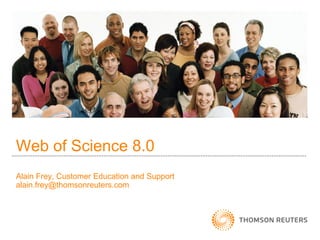
By Alan Frey - ISI Web of Knowledge
- 1. Web of Science 8.0 Alain Frey, Customer Education and Support alain.frey@thomsonreuters.com
- 2. Introduction – Web of Science • Web interface to the – Science Citation Index Expanded – Social Sciences Citation Index – Arts & Humanities Citation Index • Cover-to-cover indexing of over 10,020 journals – Multidisciplinary – International – Influential • Powerful bibliographic and cited reference search capabilities, together with the benefits of cited reference linking and navigation. 2
- 3. Journal Coverage Covered New Records New Cited Journals Weekly References Weekly Science Citation 7,181 24,100 455,900 Index Expanded Social Sciences 2,169 3,033 71,400 Citation Index Arts & Humanities 1,228 1.925 16,500 Citation Index 3
- 5. Database Production and Extraction Journal/Book Scanning & Item Selection and Appearance of item acquisition OCR Data Capture in Web of Science Web of Science Manual Indexing/ Translation (for foreign language journals and some A&H content) Processing Time 1-2 Weeks • Data file is updated weekly 5
- 6. Document Types - Cover to Cover Indexing All Files Arts & Humanities Only Article Art Exhibit Review Bibliography Dance Performance Review Biographical Item Excerpt Book Review Fiction Creative Prose Correction Film Review Database Review Editorial Material Music Performance Review Hardware Review Music Score Letter Music Score Review Meeting Abstract Poetry News Item Record Review Reprint Script Review Theater Review Software Review TV Review Radio Review 6
- 7. Full Bibliographic Record All author names (complete last name and up to 5 initials) are indexed and searchable. The complete author abstract is indexed and searchable. Author Keywords are indexed when included with the published item. KeyWords Plus are harvested from the titles of the cited articles. Author affiliations are indexed when available with the published item. The reprint author’s address is listed as the first address in the field. The reprint author e-mail address will be displayed when available. 7
- 8. Full Record / Elements Author name All authors indexed and searchable – last name and up to 5 initials Title Complete article title as published. Non-English titles translated into US English Source Journal title, Volume, Issue, Page Range, Date Information Abstract Full author abstract. Foreign language abstract are not indexed. Author When included in original publication Keywords KeyWords Selected from titles of cited references Plus Address Author affiliations are captured when provided. First line of address field lists reprint author address 8
- 9. Cited References Cited References in plain text are citations to items outside of your coverage; to items not indexed in Web of Science (books, etc.); or to items that have been cited incorrectly by the author (cited reference variants.) Cited References in blue are linked to full records. (Limited by your subscribed data years.) 9
- 10. Cited Reference Components – Journal Article Cited Author 15 Characters of the first author’s surname, a space, and three initials (generational designations are not indexed) Cited Work The title of the journal cited, limited to a standardized 20 character abbreviation Cited Year Year of publication, as cited. Volume Volume number, as cited, limited to 4 characters Page Beginning page number as cited, limited to 5 characters. Article numbers will be indexed for those journals not publishing with page numbers. 10
- 11. Cited Reference Components – Books Cited Author 15 Characters of the first author’s surname, a space, and three initials (generational designations are not indexed) Cited Work The title of the journal cited, limited to a standardized 20 character abbreviation Cited Year Year of publication, as cited. Page If cited, limited to 4 characters 11
- 12. Cited Reference Components – Patent Cited Author Patent assignee – personal name or organization acronym Cited Work Patent number without the country or kind code. Country code will display in the Volume field. Cited Year Year, as cited. 12
- 13. Web of Knowledge Home Page Select a search option Manage saved searches, alerts and your Endnote Web library Register to create a personalized profile and to take advantage of special features. You can limit your search to 1, 2, or 4 weeks; year to date, latest 5 years; or to a range of years. All citation indexes are selected as the default. 13
- 14. Topic Search Fields searched as a Topic Search: SCIE SSCI AHCI • Title words All Year All Years All Years • Author keywords 1991 1991 1991 • KeyWords Plus 1991 1991 1991 • Author abstracts 1991 1992 2000 Enter search terms and phrases in the topic field, using tools like truncation and Boolean operators to enhance your statement. Example: (“el nino” or elnino or enso) and (plankton* or phytoplankton*) and 199* 14
- 15. Truncation Symbol Retrieves Zero or more characters * Zero or one character $ One character only ? 15
- 16. Boolean Operators All search terms must occur to be retrieved. TOPIC: aspartame AND cancer* Retrieves documents that contain both aspartame and cancer*. Any one of the search terms must occur to be retrieved. Use when searching variants and synonyms. TOPIC: aspartame OR saccharine OR sweetener* Retrieves documents that contain at least one of the terms. Excludes records that contain a given search term. TOPIC: aids NOT hearing Retrieves documents with aids, excluding any which also contain hearing. 16
- 17. Proximity Operators Phrase By default, there is an implied AND connecting terms entered as Searching a phrase and searching a phrase retrieves records that contain all searched terms found in the titles, abstract or key words fields. Exact matches for phrases can be found by searching on the terms enclosed in quotation marks (“”), Note: This search rule applies to Topic searches using Quick, General, or Advanced Search. Truncation can be used inside quotation marks. Topic: electromagnetic field = electromagnetic AND field Topic “electromag* field” = electromagnetic field Same Terms must occur within the same sentence, where “sentence” is generally a period-delimited string, in any order. In keyword fields, the SAME operator will retrieve records with search terms in the same keyword phrase. 17
- 18. Topic Search Example: (bird* or avian) and (flu or influenz*) Enter your terms to be searched. Search fields are connected with an AND operator by default. Search field selections are made from the pull-down menu 18
- 19. Search Results / Summary Your search statement and total number of results appears at the top of the page. You may choose the number of results displayed. Use the drop-down Sort menu to change the order of results. Sort by Latest Date, Times Cited, Publication Year, Relevance, First Author, or Source Title. Click an article title to move to a full record 19
- 20. Full Record View Click References to view this article’s bibliography, or list of items cited by this article. Links to other Thomson Scientific products like Journal Citation Reports may be available if your institution subscribes to them. 20
- 21. Cited References Remember: Some references may not be linked because they are not covered in the Web of Science or may be a citation variant Click the title link to move to the full record. Full article and work titles now display for records that are part of the Web of Science, even if the Web of Science record is outside your subscription. 21
- 22. Related Records Click View Related Records to find other articles that have cited resources also cited by this article. 22
- 23. Related Records results are sorted so that Related Records (cont’d) those records that share the most references in common with the “parent” record are listed at the top of your search results. You may click on the linked number to view those shared references. By doing a Related Records search, you have retrieved more records about your topic without having to add additional specific vocabulary to your query. 23
- 24. Cited By Click Cited By to view items that have cited this article. This number will The most change as more items that recent three cite this article are added citing articles to the database. are displayed here 24
- 25. Cited By These articles have cited the Claas article on the H5N1 virus. 25
- 26. Web of Science – Citation Map Launch a Citation map from a Web of Science Full Record 26
- 27. Citation Map Setup 27
- 28. Citation Map – two forward generations First generation citations Second generation citations 28
- 29. Citation Map – one generation 29
- 30. Full screen view 30
- 31. Quick Change Buttons 31
- 32. Quick Change Buttons Expand the space around the highlighted node Contract the space around the highlighted node Re-center the Citation map on the original paper Create a new citation map 32
- 33. Create additional citation maps 33
- 34. Save as an Image 34
- 35. Refine and Analyze Results Use Refine to mine a set of up to 100,000 results by Institution Name, Author, Publication Year, Country/Territory and Subject Area. You can refine any set, including Times Cited and Related Records Results. Click the Analyze Results button on the Search Results Summary page to rank your search results by such fields as Institution Name, Author, Publication Year, Country/Territory and Subject Category. 35
- 36. Refine Results Clicking the more… link will display up to 100 items.. Select the sets of results you would like to see, then click Refine. 36
- 37. Analyze Results Select a field by which to rank your results, then click Analyze. A maximum of 100,000 results may be ranked. Save analysis data to a text file that can be imported into a spreadsheet Results will display in ranked order. To view results, check off the desired result sets and click View Records. 37
- 38. Using Term Indexes Term indexes are available for the Author, Group Author, and Source Title fields. Click the magnifying glass icon to access the index lookup pages. 38
- 39. Using Term Indexes (cont’d) Enter part of the term in the search box or use the alphabetical list to locate terms. Click ADD to add terms to the box below, then click OK to add them to the main Search page. 39
- 40. Search History • Search statements are maintained in a search history • Combine sets using Boolean operators • Up to 20 sets can be saved as a history. 40
- 41. Advanced Search • Allows you to create complex queries using two-character field tags and set combinations 41
- 42. Cited Reference Searching - Benefits • Allows you to move forward and backward in time, discovering relationships between published works as determined by the articles authors - Find new, unknown information based on older, known information - Track use of your research or a competitor’s research - Backward through “Cited References” • Uses cited references as subject terms • Explore hidden connections between research papers. 42
- 43. Cited Reference Searching Traditional search Cited reference search 2004 2001 paper paper 1987 1993 paper paper 1996 1996 1982 paper 1982 paper paper 1957 paper 1957 paper paper 43
- 44. Cited Reference Search – Journal Article M.A. Marra, S.J.M. Jones, C.R. Astell, et al. “The genome sequence of the SARS-associated coronavirus .” SCIENCE, 300 (5624): 1399- 1404, May 30, 2003. Search Statement: Cited Author = marra m* Cited work = science* 44
- 45. Cited Reference Search Remember to search for variants and truncate the Cited Work abbreviation. Us the Thomson ISI list of journal abbreviations for help with journal title abbreviations 45
- 46. Cited Reference Look-up table The Citing Articles count is for all indexes and all years Secondary Cited Authors will have an ellipsis before the Cited references that are in BLUE are links author’s name. to other source records. Citations to items not indexed in Web of Science (Books, Art, etc) and Cited Reference Variants are in black text. 46
- 47. Cited Reference Look-up table For references that point to articles in the Web of Science you can display the full article and source title. 47
- 48. Cited Reference Look-up Table • Times Cited = number of times a reference has been cited by all other works included in the entire Web of Science database • Cited Author = Cited Author’s last name and initials (may be a secondary author – remember to search for variants.) • Cited Work = Cited Work abbreviation – limited to 20 characters. • Cited Volume = Volume number as cited. Remember, full article and • Cited Page = Page as cited. Will be the first page number if a page rangetitles may be displayed source is cited. • Cited Year = for articles that are indexed in Year as cited. the Web of Science. 48
- 49. Cited Reference Search / Results As these records cite Marra’s work, they are about the same subject, even though they may not use the same terminology. 49
- 50. Citation Alert You may set up a citation alert to track new citations to a particular paper. You must be registered on the ISI Web of Knowledge portal with your email address and a password to take advantage of this feature. 50
- 51. Citation Alert (cont’d) You will receive a confirmation that the alert was created. When new citing articles are added to Web of Science, you will receive an email notification. The alert information displays in the My Citation Alerts section of the Web of Knowledge when you are signed in. Your alerts, which expire after one year, may be renewed from this page 51
- 52. Secondary Cited Authors • Secondary Cited Authors are searched for all data years to which your institution subscribes. • The Cited Reference look-up table includes an ellipsis prior to the cited author’s name to indicate a secondary author. • Cited reference variants are not found with the Secondary Author. (Search using first author’s name to find variants.) • When cited author names are indexed, all punctuation and spaces are stripped from the author’s last name. However, because the search engine searches source record data for secondary authors, it is best to search both forms of the author’s name ( Example: Cited author = vandenburg b* or van den burg b*) 52
- 53. Secondary Cited Authors Secondary cited author names display with the ellipses. Van den burg b* as a Secondary Cited Author. Secondary cited authors are only searched across your institutions subscribed set of data. 53
- 54. Marking Records Click Marked List to move to your saved records. To create a Marked List, there are three options: - With the Selected Records option selected, click the check box to the left of the records then click Add to Marked List to select individual records from the page. -Select All Records on this page to mark all records on the current page. -- Specify a range of records to mark (up to 500 records) with the Records __ to __ option. 54
- 55. Working with the Marked List Choose the fields you wish to include in your printed, saved, or emailed list. Select output options. The list of marked records appears at the bottom of the Marked List page. 55
- 56. Working with the Marked List (cont.) Records on the Marked List can be resorted using the pull down menu Deselecting records will not delete them from the list, but will prevent them from being printed, emailed, or downloaded. 56
- 57. Marked List / E-mailing Records Use care when typing the e-mail address as there is no notification if the e-mail is undelivered. Type your e-mail address in the “From” field. Note, you will not receive a copy of the e-mail. E-mails can be sent in either Plain Text or HTML formats 57
- 58. Marked List / Printing Records Use the pull down menu to select Field Tagged or Bibliographic format, then click the Format for Print button. 58
- 59. Marked List/Printing Records (cont.) Click the Print button to print the records in your list. 59
- 60. Marked List / Exporting to Reference Software • Click the button to save records to: – Reference Manager – ProCite – EndNote • You must have EndNote, ProCite or Reference Manager installed, along with the appropriate ISI/RIS Web Capture Utility. For instructions on downloading and installing this free utility, click the ISI/RIS Web Capture Utility link on the "Exporting Records" help page. • For information on Thomson ISI ResearchSoft and any of its products, please go to: http://www.thomsonisiresearchsoft.com/ 60
- 61. Saving Search Histories From Search History or Advanced Search page, click Save History to save your search history. Up to 20 search statements can be saved. 61
- 62. Saving History/Alert to Server 1) Give the search history and name. A description is optional. 3) Provide your e- mail address and select the alert type and e-mail format. 2) Select the check box to save this search as an alert. 4) Click Save when you have set all your alert options. 62
- 63. Server Save Confirmation A confirmation message appears in the browser. Alerts expire after 24 weeks. You will be notified of the expiration after 22 weeks. RSS Feeds are available for Saved Searches and Citation Alerts. Click the XML icon to save the feed. 63
- 64. Running Saved Search Histories Click on Open Saved History or My Saved Searches to run a saved search. 64
- 65. Running Saved Search Histories (cont’d) After the complete search history loads in the browser, click Run Set new date and database limits and click Continue to view your search results 65
- 66. Running Saved Search Histories (cont’d) The Search History page displays the search results. Click the number in the Results column to view the search results 66
- 67. Saving Histories to local drive/workstation • The default file extension for saved history file is .wos. • You must sign into the server to save a history as an alert. Locally saved searches do not display on the ISI Web of Knowledge homepage 67
- 68. Managing Saved Searches Click Renew to set a new expiration date. Click Settings to turn alerts off and on. If an alert expires it becomes a Saved Search with alerting turned off. 68
