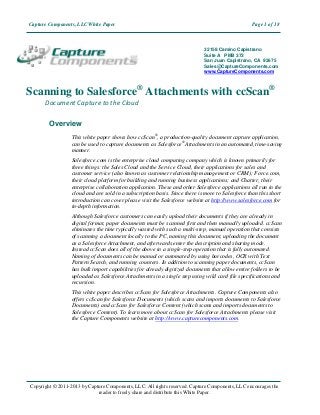
Scan, Import, and Automatically File documents to Salesforce Attachments with ccScan
- 1. Capture Components, LLC White Paper Page 1 of 18 32158 Camino Capistrano Suite A PMB 373 San Juan Capistrano, CA 92675 Sales@CaptureComponents.com www.CaptureComponents.com Scanning to Salesforce® Attachments with ccScan® Document Capture to the Cloud Overview This white paper shows how ccScan®, a production-quality document capture application, can be used to capture documents as Salesforce® Attachments in an automated, time-saving manner. Salesforce.com is the enterprise cloud computing company which is known primarily for three things: the Sales Cloud and the Service Cloud, their applications for sales and customer service (also known as customer relationship management or CRM); Force.com, their cloud platform for building and running business applications; and Chatter, their enterprise collaboration application. These and other Salesforce applications all run in the cloud and are sold in a subscription basis. Since there is more to Salesforce than this short introduction can cover please visit the Salesforce website at http://www.salesforce.com for in-depth information. Although Salesforce customers can easily upload their documents if they are already in digital format, paper documents must be scanned first and then manually uploaded. ccScan eliminates the time typically wasted with such a multi-step, manual operation that consists of scanning a document locally to the PC, naming this document, uploading the document as a Salesforce Attachment, and afterwards enter the description and sharing mode. Instead ccScan does all of the above in a single-step operation that is fully automated. Naming of documents can be manual or automated by using barcodes, OCR with Text Pattern Search, and running counters. In addition to scanning paper documents, ccScan has bulk import capabilities for already digitized documents that allow entire folders to be uploaded as Salesforce Attachments in a single step using wild card file specifications and recursion. This white paper describes ccScan for Salesforce Attachments. Capture Components also offers ccScan for Salesforce Documents (which scans and imports documents to Salesforce Documents) and ccScan for Salesforce Content (which scans and imports documents to Salesforce Content). To learn more about ccScan for Salesforce Attachments please visit the Capture Components website at http://www.capturecomponents.com. Copyright © 2011-2013 by Capture Components, LLC. All rights reserved. Capture Components, LLC encourages the reader to freely share and distribute this White Paper.
- 2. Capture Components, LLC White Paper Page 2 of 18 ccScan for Salesforce® Attachments Capture Components, LLC markets different versions of ccScan targeted for different document repositories. The ccScan versions for “Internet Cloud” based storage support Google Drive and Docs, Box, Salesforce, Dropbox, Microsoft SkyDrive, Amazon S3, Windows Azure, etc, but other types of document repositories are supported as well. For example, documents can be captured remotely and stored in Microsoft SharePoint and SharePoint Online using SharePoint’s Internet-based web services interface. Additionally ccScan works with the Microsoft Windows file system utilizing its local hard drive or networked folders for storage. Two Editions: ccScan Advanced and ccScan Standard ccScan Advanced for Salesforce is best explained with some examples: create Attachments from scanned paper documents or imported PDF documents and update fields in the parent record with information extracted from the attached document in a single, fully automated step. Run unattended jobs to import electronic faxes and attach them automatically to existing or newly created Salesforce records. Scan invoices and automatically attach them to custom Purchase Order records using the extracted PO number for lookup. Scan paper documents and automatically populate custom fields in Content Libraries. ccScan Advanced features are based upon sophisticated technologies such as barcode detection, OCR, and Text Pattern search with Regular Expressions. These capabilities are applied to both the scanning of paper documents in the paper-based office and the processing of electronic documents in the paperless office. ccScan Standard for Salesforce is similar to ccScan Advanced without the automation capabilities. ccScan Standard is typically used in a paper-based office to efficiently scan paper documents to Salesforce. Eliminate manual steps like scanning locally, naming the document, creating a folder (in Salesforce Documents), uploading the document to Salesforce, and finally editing the Salesforce properties of the document such as description and keywords, or entering values in the custom fields defined for a Salesforce Content library. Instead, ccScan Standard does all of this in an efficient, single-step operation. Copyright © 2011-2013 by Capture Components, LLC. All rights reserved. Capture Components, LLC encourages the reader to freely share and distribute this White Paper.
- 3. Capture Components, LLC White Paper Page 3 of 18 ccScan Overview Although ccScan costs significantly less than competing products, it is a full-featured, production-level, document capture system. The software takes full advantage of today’s multi-core processors. On a quad-core computer the scanning, barcode detection, text recognition, and export to Salesforce each run on a separate core to maximize throughput. Consequently most TWAIN-compatible production scanners are operated at rated speed. Since ccScan has been designed to be enterprise-friendly, it contains a Setup mode and a User mode. The Setup mode is password protected. Jobs are created in Setup mode and can be used over and over again in User mode. To make sure ccScan can be used immediately after installation, without having to create a job first, a set of default jobs is provided to cover common document capture scenarios. Jobs can be associated with a scanner button, which can make running a job in User mode as simple as pressing a button on the scanner. ccScan also contains an Index/QA mode that allows the operator to check the document or enter indexing data before the document is sent to Salesforce. Documents are automatically separated if barcode sheets are used. On platforms that contain no native document viewing options such as Amazon S3 and Windows Azure, ccScan provides the capability to create View jobs that will list all documents entries or a subset in either a sequential list or hierarchical format. View jobs, however, are not enabled for Salesforce since Salesforce natively provides document viewing capabilities. ccScan uses the Salesforce REST API to upload documents to Salesforce. The Salesforce REST API is also used to issue SOQL queries to find the records to attach documents to. Although there is no need to know anything about the Salesforce REST API to use ccScan, Salesforce users interested in learning more about this API can go to http://developer.force.com/REST. Despite its low price, ccScan has all the high-end features and no restrictions such as page click charges. For detailed information about ccScan or to download a free trial version, please visit Capture Component’s website at www.capturecomponents.com. Copyright © 2011-2013 by Capture Components, LLC. All rights reserved. Capture Components, LLC encourages the reader to freely share and distribute this White Paper.
- 4. Capture Components, LLC White Paper Page 4 of 18 Typical Scenario To give the reader a flavor of capturing and storing documents in Salesforce with ccScan the following sections contain walkthroughs annotated with screenshots of a typical scanning and bulk import scenario. Although the default set of jobs installed with ccScan cover capturing and storing documents in Salesforce, the example scenarios assume that no ccScan Jobs have been created previously so both Setup and User modes can be shown. For ease of illustration certain details such as the creation of an account with Salesforce or how to enter Setup mode have been left out of these descriptive scenarios. Create Scanning Job To start a new scanning job must be created. In ccScan jobs are created in Setup mode. Once a job has been created, it can be used over and over again in regular User mode. The Administrator selects default values for the various job settings and decides which job settings can be entered or modified by the operator. The job settings are organized by category such as Scanner settings or Export settings. Figure 1 - Create New Scanning Job In the dialog box above Salesforce Attachments has been selected as the repository for export of the captured documents. If ccScan were licensed for multiple repositories, the target repository for the job would be selected here from the list of available repositories. Note that the Job Type is Scan, Export. Copyright © 2011-2013 by Capture Components, LLC. All rights reserved. Capture Components, LLC encourages the reader to freely share and distribute this White Paper.
- 5. Capture Components, LLC White Paper Page 5 of 18 Enter Salesforce Credentials Immediately after the new job has been created, the dialog below comes up to enter the user name and password for a Salesforce account. Both in User mode and Setup mode the operator must enter an email/username and password of an active Salesforce account. When the Login button is pressed ccScan obtains an authorization token from Salesforce that is subsequently used to request information from Salesforce such as the numerical ID of the record to attach the documents to. Figure 2 - Enter Salesforce Credentials To prevent users from having to login each time ccScan is started, the obtained authorization token is stored in between ccScan sessions in an encrypted file that can only be read by ccScan and only on the PC where it was created. At any time the user has the option to revoke the authorization token on the Salesforce website. Note that ccScan can be configured to disable the default auto-logon which requires that users re-enter their Salesforce credentials each time they use ccScan. Copyright © 2011-2013 by Capture Components, LLC. All rights reserved. Capture Components, LLC encourages the reader to freely share and distribute this White Paper.
- 6. Capture Components, LLC White Paper Page 6 of 18 Configure New Scanning Job In the form below the Administrator can configure the new Scanning job. The same form is used to make modifications to the job later. The name and description of the newly scanned document to be attached are entered in Name and Description. Private is checked to restrict the attached document to the owner of the record. Figure 3 - Configure New Scanning Job To allow for automated naming, ccScan supports the use of “macros” in document names that automatically insert counter and barcode values. Automated naming is used with high- capacity scanners whose hoppers can hold large stacks of documents separated by barcode sheets. Attach To Record is used to specify to which Salesforce record(s) the scanned document(s) should be attached to. ccScan offers two distinct methods, enter a record ID directly or do a Copyright © 2011-2013 by Capture Components, LLC. All rights reserved. Capture Components, LLC encourages the reader to freely share and distribute this White Paper.
- 7. Capture Components, LLC White Paper Page 7 of 18 Salesforce SOQL lookup. To enter a record ID directly, paste (or drag & drop) the URL of a Salesforce detail record from the browser to the Attach To Record field. The detail record could either be a Standard Salesforce record (e.g. Case, Opportunity, etc.) or a Custom record. ccScan will extract the record ID from the URL and use this to create the attachment. Typically this method is used when the user has both the browser (containing the Salesforce detail record) and the ccScan window open (doing drag and drop between them) when documents must be scanned in (see Figure 8 – ccScan and Salesforce Side-by- Side). Figure 4 – Perform SOQL Record Lookup Alternatively press the magnifying glass button to bring up a dialog box to perform a Salesforce SOQL query with ccScan. With the dialog the user can select which Standard or Custom Object to search, what field of the selected Object to use in the search, what comparison operator to use, and enter the text to match. To locate the records to attach the documents to, when the Do Lookup button is pressed ccScan performs a Salesforce SOQL query to find a match or partial match for the selected field of the record. The wild card Copyright © 2011-2013 by Capture Components, LLC. All rights reserved. Capture Components, LLC encourages the reader to freely share and distribute this White Paper.
- 8. Capture Components, LLC White Paper Page 8 of 18 character (*) can be specified in conjunction with the LIKE operator to find multiple records. The set of records that are found as the result of issuing the SOQL query are shown in Records Found. Each record found can be individually selected. When the OK button is pressed, the record IDs of the selected results are copied to the Attach To Record field, and the dialog is closed. The SOQL query can be executed immediately (as depicted above) or can be marked as a Dynamic Lookup. If Dynamic Lookup is checked the execution of the SOQL query is deferred to scan time. Typically Dynamic Lookup is used in automated scenarios in conjunction with barcode detection or OCR text search using ccScan’s macros. Basically at runtime a barcode macro (e.g. %b1%) or a regular expression macro (e.g. %r1%) is substituted with the text extracted from the barcode or text matched with the regular expression, and the SOQL query is performed with this substituted value. In this scenario it is assumed the user has previously created a Standard or Custom record with the selected field set to the value of the barcode or the text to search for (so that a match can be found at scan time). The scanned document is attached to this record provided the SOQL query was successful. Job Expiration can be set to the number of seconds of idle time after which the logged-in Salesforce user is automatically logged out. The default setting of zero disables this automatic logout. Typically this feature is used in a scanning “kiosk” environment. In addition to this automated logout a manual logout from a menu selection is available as well. Also provided are a series of standard PDF settings, such as user and owner password, which will be applied to the captured documents before they are exported to Salesforce. For each setting, the Administrator selects or enters a value. Default values are provided where possible. The Administrator can also make settings available for the operator to enter, except for the Administrator-only settings. For the settings to be entered by the operator, the Administrator determines the order in which these settings are shown, optionally modifies the default description of each setting, and selects which type of input control should be presented to the operator. After the Export Settings, the Scanner Settings are entered. The scanning of documents in ccScan is based on the TWAIN standard. The scanner manufacturer provides TWAIN drivers. All the scanner settings you would expect in a production-level document capture system are provided: basic settings such as export format, resolution, paper size, and advanced settings such as barcode detection, which for example, can be used to automatically separate documents. Jobs can also be associated with a button at the scanner front panel so that the job is started automatically with a press of the button. TWAIN settings highly specific to the type of scanner can optionally be set with the TWAIN dialog box. These settings are saved locally on the computer and associated with the job. For those settings common between ccScan and the TWAIN dialog box, the ccScan settings can be given priority over the TWAIN settings. With this capability the administrator can give the operator access to the TWAIN dialog box and still, for example, enforce company standards such as 200 DPI resolution. Copyright © 2011-2013 by Capture Components, LLC. All rights reserved. Capture Components, LLC encourages the reader to freely share and distribute this White Paper.
- 9. Capture Components, LLC White Paper Page 9 of 18 Run this Scanning Job Once the job has been created it can be run over and over again in User mode. The job is started either from the scanner front panel or with the Start Job button in ccScan. Figure 5 - Run this Scanning Job Typically jobs are configured so that the operator must enter at least a document name unless ccScan’s automated naming capabilities are used. Optionally the operator can change default scanner settings or enter or select additional Salesforce fields. Once the job is started, ccScan disables the Start Scan button and does not allow any changes to the form. However, the operator is allowed to press the Cancel button. To provide visual feedback the scanned pages are displayed while the job is running. Copyright © 2011-2013 by Capture Components, LLC. All rights reserved. Capture Components, LLC encourages the reader to freely share and distribute this White Paper.
- 10. Capture Components, LLC White Paper Page 10 of 18 Automation with Barcodes and OCR ccScan includes the capability to detect up to 9 barcodes per sheet of paper and make the results available through so-called macros. Similarly, using OCR and Regular Expressions, text values can be searched for with up to 9 specific patterns. Barcode macros (e.g. %b1%, %b2%, etc) and Regex macros (%r1%, %r2%, etc) can be specified in input fields. At scan time these placeholders are substituted with the value extracted from the barcodes or with the text that matched the pattern. Figure 6 - Specify Record Lookup with Barcode Results In the example above it is assumed that the first barcode on the first sheet of the scanned document represents the ticker symbol of the company associated with an Account record in Salesforce. At scanning time ccScan, after substituting %b1% with the ticker symbol, performs a SOQL query to locate the desired Account record. The scanned document is then inserted into to this record as an attachment. Copyright © 2011-2013 by Capture Components, LLC. All rights reserved. Capture Components, LLC encourages the reader to freely share and distribute this White Paper.
- 11. Capture Components, LLC White Paper Page 11 of 18 In addition to looking up Salesforce records in an automated way using barcode or text search results, ccScan also includes the capability to create Salesforce records dynamically. Figure 7 - Specify Record Creation with OCR Results In the example above it is assumed that 5 Regular Expressions (search patterns) have been defined to search the text on the first page of the document for name and address information. At scanning time ccScan, after substituting %r1%-%r5% with the values of the matched text, first issues a create Account record request to Salesforce. The scanned document is then inserted into this newly created Account record as an attachment. Copyright © 2011-2013 by Capture Components, LLC. All rights reserved. Capture Components, LLC encourages the reader to freely share and distribute this White Paper.
- 12. Capture Components, LLC White Paper Page 12 of 18 ccScan and Salesforce Side-by-Side ccScan can be used in a stand-alone fashion looking up records to attach documents to with the ccScan SOQL query dialog (see Figure 4 – Perform SOQL Record Lookup). The more popular way is to run ccScan side-by-side with Salesforce dragging and dropping the URLs of Salesforce detail pages from the browser to ccScan. Figure 8 – ccScan and Salesforce Side-by-Side Running ccScan this makes it convenient to locate Salesforce records “natively” in the browser and quickly scan and attach a document when needed. Although this setup works fine with a wide-screen monitor, the most productive setup is a PC with dual monitors. Copyright © 2011-2013 by Capture Components, LLC. All rights reserved. Capture Components, LLC encourages the reader to freely share and distribute this White Paper.
- 13. Capture Components, LLC White Paper Page 13 of 18 Create Import Job Import jobs are used to “import” electronic documents into Salesforce. To start a new Import job it must be created. In ccScan jobs are created in Setup mode. Once a job has been created, it can be used over and over again in regular User mode. The Administrator selects default values for the various job settings and decides which job settings can be entered or modified by the operator. The job settings are organized by category such as Import settings or Export settings. Figure 9 - Create New Import Job In the dialog box above Salesforce Attachments has been selected as the repository for export of the imported documents. If ccScan was licensed for multiple repositories the target repository for the job would be selected here from the list of available repositories. Note that the Job Type is Import, Export. Enter Salesforce Credentials Immediately after the new job has been created and the Salesforce credentials have not been entered yet, the user name and password for a Salesforce account must be entered with the dialog described earlier in this document. Copyright © 2011-2013 by Capture Components, LLC. All rights reserved. Capture Components, LLC encourages the reader to freely share and distribute this White Paper.
- 14. Capture Components, LLC White Paper Page 14 of 18 Configure New Import Job In the form below the Administrator can configure the new Import job. The same form is used to make modifications to the job later. The name of the newly imported document is entered in Name. If Name is left blank, the new document will get the same name as the imported file (or the name of the first file if multiple files are imported). All the Salesforce fields mentioned earlier for scanning are available for import as well. Figure 10 - Configure New Import Job For each setting, the Administrator selects or enters a value. Default values are provided where possible. The Administrator can also make settings available for the operator to enter, except for the Administrator-only settings. For the settings to be entered by the operator, the Administrator determines the order in which these settings are shown, optionally modifies the default description of each setting, and selects what type of input control should be presented to the operator. Copyright © 2011-2013 by Capture Components, LLC. All rights reserved. Capture Components, LLC encourages the reader to freely share and distribute this White Paper.
- 15. Capture Components, LLC White Paper Page 15 of 18 After the Export Settings, the Import Settings are entered. First the type of import must be selected, either File Import or Bulk Import. File Import brings up the standard Windows file selection dialog and allows the user to navigate to a particular folder and select one or more files to import. The most interesting option for Salesforce Attachments, however, is Bulk Import. Bulk Import allows the selection of a folder and for ccScan to automatically walk through this folder (optionally recursively so all subfolders and their subfolders are included) and import all files that match one more wildcards (such as *.*, *.pdf, ccitt_?.tif?, etc). Even wildcards can be specified to exclude certain types of files. Also, for files containing scanned images only, there is an option to combine all files into a single file and import only this combined file (optionally de-skewing the images first). In Bulk Import Folder either enter the name of the folder to traverse (or select from a list of folders). The wildcard specification to include files is entered in Bulk Inclusion Pattern while the wildcard specification to exclude files is entered in Bulk Exclusion Pattern. To recursively traverse subfolders enable Bulk Folder Recursion. Automated Processing of Electronic Documents Earlier in the document it was shown how the creation of attachments in the Notes & Attachments section of selected records could be automated using Barcode Detection or OCR text search with Regular Expressions. At run time ccScan substitutes the macros (placeholders) in the input fields containing SOQL queries, with the obtained barcode values or text matches to allow automatic look up of Salesforce Standard or Custom records, or even create the records to insert these attachments into. Note that both the Barcode Detection and OCR text search with Regular Expressions are fully available for use with Import jobs too. This provides a whole new dimension to the processing of electronic documents. For example, customers could be provided with fax cover sheets containing a barcode that could be used to automatically look up their Account record in Salesforce. Assuming the fax system will store incoming electronic faxes in a folder on the Intranet, a ccScan Import job could be configured to periodically poll this folder and automatically insert the incoming documents as attachments into the Account record, all in an unattended manner. Likewise, a ccScan Import job could be configured to periodically poll a mapped, shared Cloud folder (from Dropbox, Google Drive, Box, SkyDrive, etc) and import electronic documents into Salesforce as attachments automatically based on text matches obtained with Regular Expressions. Note that the text search based on patterns defined with Regular Expressions works both with image-only PDF files and regular text PDF files. Copyright © 2011-2013 by Capture Components, LLC. All rights reserved. Capture Components, LLC encourages the reader to freely share and distribute this White Paper.
- 16. Capture Components, LLC White Paper Page 16 of 18 Run this Import Job Once the Import job has been created it can be run over and over again in User mode. The job is started with the Start Job button. Figure 11 - Run this Import Job Typically jobs are configured so that the operator must enter at least a document title unless the new document must be named after the imported document. Once the job is started, ccScan disables the Start Import button and does not allow any changes to the form. However, the operator is allowed to press the Cancel button. To provide visual feedback, the imported pages are displayed while the job is running. Copyright © 2011-2013 by Capture Components, LLC. All rights reserved. Capture Components, LLC encourages the reader to freely share and distribute this White Paper.
- 17. Capture Components, LLC White Paper Page 17 of 18 Annotation and Redaction It is not uncommon to annotate or redact selected paragraphs of documents that are shared. For example, redaction is used routinely in the legal sector. To allow review, correction, or annotation of documents before they are stored as Salesforce Attachments, ccScan provides an optional Index/QA mode. This mode can be enabled on a per-job basis by checking the Index/QA Later field. When enabled the documents produced with a Scanning or Import job are cached locally and made available in the Index/QA tab of ccScan. Figure 12 - Index/QA Mode Before releasing the documents to Salesforce from Index/QA, descriptive information can be added to index fields, and pages can be deleted or inserted. Index information can be Copyright © 2011-2013 by Capture Components, LLC. All rights reserved. Capture Components, LLC encourages the reader to freely share and distribute this White Paper.
- 18. Capture Components, LLC White Paper Page 18 of 18 entered manually using the keyboard or extracted automatically from selected zones of the image using OCR (Optical Character Recognition). In addition, pages can be annotated with text and selected portions of the pages could be redacted. Note that the annotations and redactions become permanent once they are saved and cannot be removed later. Afterword We at Capture Components LLC hope that this White Paper is of benefit to you. If it is and you are able to conveniently and efficiently capture and import your documents as Salesforce Attachments, then we have achieved a measure of success. If you choose to use ccScan as your document capture application, we will do our best to provide you with the highest quality product and support. Visit us at http://www.capturecomponents.com Copyright © 2011-2013 by Capture Components, LLC. All rights reserved. Capture Components, LLC encourages the reader to freely share and distribute this White Paper.
