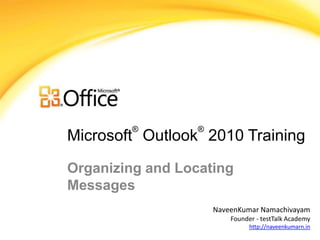
Organizing and Locating messages MS Outlook Intermediate
- 1. ® ® Microsoft Outlook 2010 Training Organizing and Locating Messages NaveenKumar Namachivayam Founder - testTalk Academy http://naveenkumarn.in
- 2. Course contents • Create Search Folders • Use Multiple Criteria to Sort Messages • Use Multiple Criteria to Find Messages • Filter Messages • Arrange Inbox Columns • Summary
- 3. Create Search Folders • A Search Folder is a virtual folder that provides a view of all email items that match specific search criteria. For example, the Unread Mail Search Folder enables you to view all unread messages in one folder, even though the messages might be saved in different folders. • In Mail, on the Folder tab, in the New group, click New Search Folder. • Keyboard shortcut To create a Search Folder, click CTRL+SHIFT+P. • From the Select a Search Folder list, click the Search Folder you want to add. • If prompted, under Customize Search Folder, specify the search criteria to use. • To select a different mailbox to search, under Customize Search Folder, click the arrow at the Search mail in box, and then select the mailbox from the list.
- 4. Use Multiple Criteria to Sort • Messages Click the column heading of your first sorting criterion. • Hold down the SHIFT key and click the column heading of your next sorting criterion. • You can continue to sort by additional columns, with each additional criterion sorting within the earlier criterion.
- 5. Use Multiple Criteria to Find • Messages You can narrow your search by adding criteria. When you click or type in the Instant Search box, the Search Tools tab is created. In the Refine group, a number of criteria options help to make the search more specific.
- 6. Filter Messages • To find a message based on criteria, such as messages that have attachments, the Filter E- mail command provides fast access to the most frequently used Instant Searches. • When you use a filter, the same Search Tools tab appears on the ribbon as when you click in the Instant Search box. • On the Home tab, in the Find group, click Filter E-mail. • To clear the search results and view all items in the selected mail folder, do one of the following: • Next to the Instant Search box, click • On the Search tab, in the Close group, click Close Search.
- 7. Arrange Inbox Columns • You can add or remove columns in list views, such as the Inbox and other Mail folders, contact lists, or task lists. • On the View tab, in the Current View group, click View Settings. • In the Advanced View Settings dialog box, click Columns.
- 8. Arrange Inbox Columns • In the Show Columns dialog box, in the Available columns list, click a column name, and then click Add. • If the column that you want is not in the Available columns list, click the Select available columns from box to see additional sets of columns. • To create a custom column, click New Column, enter a Name for the column, and then click the Type and Format of information that you want the column to display. • To remove a column, in the Show these columns in this order list, click a column name, and then click Remove.
- 9. Summary •Create Search Folders •Use Multiple Criteria to Sort Messages •Use Multiple Criteria to Find Messages •Filter Messages •Arrange Inbox Columns
Hinweis der Redaktion
- [Notes to trainer: This presentation must beviewed in PowerPoint 2010.If you don’t have PowerPoint 2010, the videos included in the presentation will not play. If you don’t have PowerPoint 2010, download the PowerPoint Viewer to view these files(http://www.microsoft.com/downloads/details.aspx?displaylang=en&FamilyID=cb9bf144%2D1076%2D4615%2D9951%2D294eeb832823).If the yellow security bar appears at the top of the screen in PowerPoint, or if a Codec Unavailable message appears in the video playback window, the presentation might have opened in Protected View. To enable video playback, in the yellow security bar at the top of the PowerPoint window, click Enable Editing. To browse other downloadable Outlook training presentations, see the “Download Office 2010 training” page (http://office.microsoft.com/en-us/powerpoint-help/download-office-2010-training-HA101901726.aspx).For detailed help in customizing this template, see the very last slide. Also, look for additional lesson text in the notes pane of some slides.]
- Using This TemplateThis Microsoft PowerPoint® template has training content about using conditional formatting in MicrosoftOutlook® 2010 to help manage your Inbox, calendar, and to-do list. Its content is adapted from the Office.com Training course called “Manage your mail and more with conditional formatting.”PowerPoint version: The template must be viewed in PowerPoint 2010. If you don’t have PowerPoint 2010, the videos included in the presentation will not play. If you don’t have PowerPoint 2010, download the PowerPoint Viewer to view these files (http://www.microsoft.com/downloads/details.aspx?displaylang=en&FamilyID=cb9bf144%2D1076%2D4615%2D9951%2D294eeb832823).Video playback:If the yellow security bar appears at the top of the screen in PowerPoint, or if a Codec Unavailable message appears in the video playback window, the presentation might have opened in Protected View. To enable video playback, in the yellow security bar at the top of the PowerPoint window, click Enable Editing.Slide layouts: Each slide has a custom layout. To apply the custom layout to a new slide, right-click the slide thumbnail, point to Layout, and click the layout from the Layout gallery. To alter the layouts, open master view and alter the specific master layout in that view. You can find the layout’s title by pointing to its thumbnail.Animations: Custom animation effects are applied throughout the presentation. These include Float In (Up or Down option), Fade, and Zoom. To alter animation effects, click the Animations tab, and use the Add Animation gallery and Timing options. Effect Options gives you choices about the effect; click Animation Pane on the Animations tab to work with multiple animations. Transitions: One transition, Doors, is used to emphasize sections of the slide show. It’s applied on the Course Contents slide, Lesson slide, and the first test slide. Hyperlinks to online course: The template contains a link to the online version of this training course that takes you to the Quick Reference Card that is published for the course.Headers and footers: The template contains a footer that has the course title. To add footers such as the date or slide numbers, click the Insert tab, and click Header & Footer.
