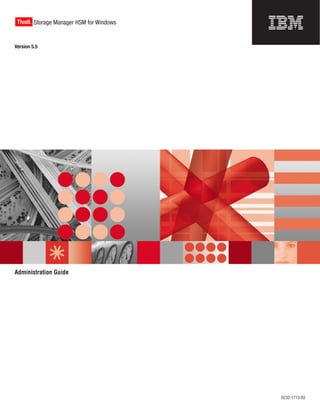
Ibm tivoli storage manager for hsm for windows administration guide version 5.5
- 1. Tivoli Storage Manager HSM for Windows ® Version 5.5 Administration Guide SC32-1773-03
- 3. Tivoli Storage Manager HSM for Windows ® Version 5.5 Administration Guide SC32-1773-03
- 4. Note! Before using this information and the product it supports, read the general information in "Notices". Edition notice This edition applies to Version 5.5 of the IBM Tivoli Storage Manager (5608-HSM), IBM Tivoli Storage Manager Extended Edition (5806-ISX), Tivoli Storage Manager HSM for Windows (5608-HSM), and to any subsequent releases until otherwise indicated in new editions or technical newsletters. Changes since the previous edition are marked with a vertical bar (|) in the left margin. Ensure that you are using the correct edition for the level of the product. © Copyright International Business Machines Corporation 2005, 2007. All rights reserved. US Government Users Restricted Rights – Use, duplication or disclosure restricted by GSA ADP Schedule Contract with IBM Corp.
- 5. Contents Tables . . . . . . . . . . . . . . . v Running migration jobs from the HSM for Windows client GUI . . . . . . . . . . 38 About this book . . . . . . . . . . . vii Running migration jobs with other applications’ output . . . . . . . . . . . . . . . 38 Who should read this book . . . . . . . . . vii Scheduling a migration job . . . . . . . . 38 Publications . . . . . . . . . . . . . . vii Support information . . . . . . . . . . . vii Getting technical training . . . . . . . . viii Chapter 5. Retrieving migrated or Searching knowledge bases . . . . . . . . viii archived files . . . . . . . . . . . . 43 Contacting IBM Software Support . . . . . . ix Conventions used in this manual . . . . . . xi | Chapter 6. Configuring reconciliation 47 Accessibility features . . . . . . . . . . xi | Changing volume mount paths . . . . . . . . 49 | What’s new for V5.5.0 HSM for Windows client . . xii Chapter 7. Using commands . . . . . 51 Chapter 1. HSM for Windows client dsmclc.exe . . . . . . . . . . . . . . . 51 overview . . . . . . . . . . . . . . 1 dsmfileinfo.exe . . . . . . . . . . . . . 52 Prerequisites and considerations . . . . . . . . 2 dsmfind.exe . . . . . . . . . . . . . . 53 Migration overview . . . . . . . . . . . . 3 | dsmhsmclc.exe . . . . . . . . . . . . . 53 Stub file overview . . . . . . . . . . . . 4 dsminfo.exe . . . . . . . . . . . . . . 55 | Reconciliation overview . . . . . . . . . . 4 | dsmReconConverter.exe . . . . . . . . . . 56 Client commands and GUI overview . . . . . . 5 | Chapter 8. Backup-archive client Chapter 2. Installing the HSM for | integration overview . . . . . . . . . 59 Windows client. . . . . . . . . . . . 7 | HSM for Windows client backup integration with Considerations for a clustered environment | the backup-archive client . . . . . . . . . . 60 installation . . . . . . . . . . . . . . . 7 | Impacts of changing file encryption . . . . . 61 Clustered configuration installation steps . . . . 9 | Restoring HSM files with the backup-archive client 62 Installing in user mode . . . . . . . . . . . 9 Installing in network mode . . . . . . . . . 10 Chapter 9. HSM advanced parameters Registering the HSM for Windows client . . . . 10 and file location settings . . . . . . . 65 | File location preferences . . . . . . . . . . 65 Chapter 3. Using the HSM for Windows Recall service settings . . . . . . . . . . . 66 client GUI . . . . . . . . . . . . . 11 Recall quota entries deletion interval . . . . . . 67 Running the HSM for Windows client Configuration | Tracing preferences . . . . . . . . . . . . 67 Wizard . . . . . . . . . . . . . . . . 12 File groups overview . . . . . . . . . . . 17 Chapter 10. Problem determination . . 71 Creating a new file group . . . . . . . . 17 Troubleshooting steps and information . . . . . 71 Edit a file group . . . . . . . . . . . . 18 Antivirus considerations . . . . . . . . . . 72 File recall quotas . . . . . . . . . . . . 18 Viewing file recall quotas . . . . . . . . . 19 Defining file recall quotas . . . . . . . . 19 Appendix. HSM for Windows messages Creating a new file space . . . . . . . . . . 21 reference . . . . . . . . . . . . . . 73 Regional settings . . . . . . . . . . . . 22 Notices . . . . . . . . . . . . . . 99 Chapter 4. Migration jobs . . . . . . . 23 Trademarks . . . . . . . . . . . . . . 100 Backing up files before migrating them . . . . . 23 Creating migration jobs . . . . . . . . . . 24 Glossary . . . . . . . . . . . . . 103 Examples of including and excluding files . . . . 32 Calculate a migration job’s space savings . . . . 37 Index . . . . . . . . . . . . . . . 105 Executing migration jobs . . . . . . . . . . 38 © Copyright IBM Corp. 2005, 2007 iii
- 6. iv IBM Tivoli Storage Manager HSM for Windows: Administration Guide
- 7. Tables | 1. Summary of version 5.5.0 HSM for Windows | 14. Reconcile settings window field descriptions 49 | client changes . . . . . . . . . . . xiii 15. HSM for Windows client command shell 2. Node Registry Entries . . . . . . . . . 8 commands . . . . . . . . . . . . . 51 3. HSM for Windows client GUI functions 11 16. dsmclc.exe command prompt options . . . . 51 4. Example base file set . . . . . . . . . 33 17. dsmclc.exe return codes . . . . . . . . 52 5. Summary of include and exclude examples 33 18. Command line options for dsmfileinfo.exe 52 6. Target set for include condition example 1 33 19. Command line options for dsmfileinfo.exe 53 7. Target set for exclude condition example 2 34 | 20. dsmcsmclc command variable descriptions 54 8. Target set for exclude condition example 3 34 | 21. dsmhsmclc.exe command examples . . . . 54 9. Target set for include conditions example 4 35 22. Command line options for dsminfo.exe 55 10. Target set for exclude conditions example 5 35 | 23. dsmReconConverter command variable 11. Incorrect target set for include and exclude | descriptions . . . . . . . . . . . . 56 conditions in example 6a . . . . . . . . 35 | 24. Backup-archive HSM for Windows option 12. Correct target set for include and exclude | names . . . . . . . . . . . . . . 59 conditions in example 6b . . . . . . . . 36 25. Advanced parameters descriptions . . . . . 65 13. Example target set for example 7 redundant | 26. Tracing preferences window field definitions 68 exclude condition . . . . . . . . . . 36 © Copyright IBM Corp. 2005, 2007 v
- 8. vi IBM Tivoli Storage Manager HSM for Windows: Administration Guide
- 9. About this book This book provides information to help you perform the following tasks: v Installing the HSM for Windows client v Registering the HSM for Windows client with a Tivoli Storage Manager server v Configuring the HSM for Windows client v Defining migration jobs v Configuring reconciliation v Executing and scheduling migration jobs v Performing additional administration functions such as search and retrieve migrated and archived files v Using tools for problem analysis v Setting log levels for problem analysis Who should read this book This book is mainly intended for persons who are responsible for installing, setting up, and administering the HSM for Windows client. Publications Tivoli Storage Manager publications and other related publications are available online. You can search all the Tivoli Storage Manager publications in the Information Center: http://publib.boulder.ibm.com/infocenter/tivihelp/v1r1/index.jsp You can download PDF versions of publications from the IBM® Publications Center: http://www.elink.ibmlink.ibm.com/public/applications/publications/cgibin/ pbi.cgi You can also order some related publications from this Web site. The Web site provides information for ordering publications from countries other than the United States. In the United States, you can order publications by calling 800-879-2755. Support information You can find support information for IBM products from a number of different sources: v “Getting technical training” on page viii v “Searching knowledge bases” on page viii v “Contacting IBM Software Support” on page ix © Copyright IBM Corp. 2005, 2007 vii
- 10. Getting technical training Information about Tivoli® technical training courses is available online. http://www.ibm.com/software/tivoli/education/ Searching knowledge bases If you have a problem with Tivoli Storage Manager, there is a variety of knowledge bases you can search. You can begin with the Information Center, from which you can search all the Tivoli Storage Manager publications: http://publib.boulder.ibm.com/infocenter/ tivihelp/v1r1/index.jsp Searching the Internet If you cannot find an answer to your question in the information center, search the Internet for the latest, most complete information that might help you resolve your problem. To search multiple Internet resources, go to the support web site for Tivoli Storage Manager: http://www.ibm.com/software/sysmgmt/products/support/ IBMTivoliStorageManager.html. From this section, you can search a variety of resources including: v IBM technotes v IBM downloads v IBM Redbooks™ If you still cannot find the solution to your problem, you can search forums and newsgroups on the Internet for the latest information that might help you resolve your problem. Using IBM Support Assistant The IBM Support Assistant is a free, stand-alone application that you can install on any workstation. You can then enhance the application by installing product-specific plug-in modules for the IBM products you use. The IBM Support Assistant helps you gather support information when you need to open a problem management record (PMR), which you can then use to track the problem. The product-specific plug-in modules provide you with the following resources: v Support links v Education links v Ability to submit problem management reports For more information, see the IBM Support Assistant Web site at http://www.ibm.com/software/support/isa/ viii IBM Tivoli Storage Manager HSM for Windows: Administration Guide
- 11. Finding product fixes A product fix might be available to resolve your problem. You can determine what fixes are available by checking the product support Web site. 1. Go to the IBM Software Support Web site: http://www.ibm.com/software/ tivoli/products/storage-mgr/product-links.html 2. Click the Support Pages link for your Tivoli Storage Manager product. 3. Click Fixes for a list of fixes for your product. 4. Click the name of a fix to read the description and optionally download the fix. Getting E-mail notification of product fixes You can sign up to receive weekly E-mail notifications about fixes and other news about IBM products. 1. From the support page for any IBM product, click My support in the upper-right corner of the page. 2. If you have already registered, skip to the next step. If you have not registered, click register in the upper-right corner of the support page to establish your user ID and password. 3. Sign in to My support. 4. On the My support page, click Edit profiles in the left navigation pane, and scroll to Select Mail Preferences. Select a product family and check the appropriate boxes for the type of information you want. 5. Click Submit. 6. For E-mail notification for other products, repeat steps 4 and 5. Contacting IBM Software Support Before you contact IBM Software Support, you must have an active IBM software maintenance contract, and you must be authorized to submit problems to IBM. The type of software maintenance contract that you need depends on the type of product you have. v For IBM distributed software products (including, but not limited to, Tivoli, Lotus®, and Rational® products, as well as DB2® and WebSphere® products that run on Windows® or UNIX® operating systems), enroll in Passport Advantage® in one of the following ways: Online Go to the Passport Advantage Web page (http://www.ibm.com/ software/sw-lotus/services/cwepassport.nsf/wdocs/passporthome) and click How to Enroll By phone For the phone number to call in your country, go to the IBM Contacts Web page (http://techsupport.services.ibm.com/guides/contacts.html) and click the name of your geographic region. v For IBM eServer™ software products (including, but not limited to, DB2 and WebSphere products that run in zSeries®, pSeries®, and iSeries™ environments), you can purchase a software maintenance agreement by working directly with an IBM sales representative or an IBM Business Partner. For more information about support for eServer software products, go to the IBM Technical Support Advantage Web page: http://www.ibm.com/servers/eserver/techsupport.html. If you are not sure what type of software maintenance contract you need, call 1-800-IBMSERV (1-800-426-7378) in the United States. For a list of telephone About this book ix
- 12. numbers of people who provide support for your location, go to the IBM Contacts Web page, http://techsupport.services.ibm.com/guides/contacts.html, and click the name of your geographic region. Perform these actions to contact IBM Software Support: 1. Determine the business impact of your problem. 2. Describe your problem and gather background information. 3. Submit your problem to IBM Software Support. Determine the business impact When you report a problem to IBM, you are asked to supply a severity level. Therefore, you need to understand and assess the business impact of the problem you are reporting. Severity 1 Critical business impact: You are unable to use the program, resulting in a critical impact on operations. This condition requires an immediate solution. Severity 2 Significant business impact: The program is usable but is severely limited. Severity 3 Some business impact: The program is usable with less significant features (not critical to operations) unavailable. Severity 4 Minimal business impact: The problem causes little impact on operations, or a reasonable circumvention to the problem has been implemented. Describe your problem and gather background information When explaining a problem to IBM, be as specific as possible. Include all relevant background information so that IBM Software Support specialists can help you solve the problem efficiently. To save time, know the answers to these questions: v What software versions were you running when the problem occurred? v Do you have logs, traces, and messages that are related to the problem symptoms? IBM Software Support is likely to ask for this information. v Can the problem be re-created? If so, what steps led to the failure? v Have any changes been made to the system? For example, hardware, operating system, networking software, and so on. v Are you currently using a workaround for this problem? If so, be prepared to explain it when you report the problem. Submit your problem to IBM Software Support You can submit your problem to IBM Software Support online or by phone. Online Go to the ″Submit and track problems″ page on the IBM Software Support site http://www.ibm.com/software/support/probsub.html . Enter your information into the appropriate problem submission tool. By phone For the phone number to call in your country, go to the contacts page of the IBM Software Support Handbook on the Web and click the name of your geographic region. x IBM Tivoli Storage Manager HSM for Windows: Administration Guide
- 13. If the problem you submit is for a software defect or for missing or inaccurate documentation, IBM Software Support creates an Authorized Program Analysis Report (APAR). The APAR describes the problem in detail. Whenever possible, IBM Software Support provides a workaround for you to implement until the APAR is resolved and a fix is delivered. IBM publishes resolved APARs on the IBM product support Web pages daily, so that other users who experience the same problem can benefit from the same resolutions. Conventions used in this manual This manual uses the following typographical conventions: Example Description autoexec.ncf A series of lowercase letters with an extension indicates program file hsmgui.exe names. DSMI_DIR A series of uppercase letters indicates return codes and other variables or values. dsmQuerySessInfo Boldface type indicates a command that you type on a command line, the name of a function call, the name of a structure, a field within a structure, or a parameter. dateformat Italic type indicates an option, the value of an option, a new term, a placeholder for information you provide, or for special emphasis in the text. maxcmdretries Monospace type indicates fragments of a program or information as it might appear on a display screen, such a command example. plus sign (+) A plus sign between two keys indicates that you press both keys at the same time. Accessibility features Accessibility features help a user who has a physical disability, such as restricted mobility or limited vision, to use software products successfully. The major accessibility features of Tivoli Storage Manager are described in this topic. v Server and client command-line interfaces provide comprehensive control of Tivoli Storage Manager using a keyboard. v The Windows client-graphical interface can be navigated and operated using a keyboard. v The Web backup-archive client interface is HTML 4.0 compliant, and accessibility is limited only by the choice of Internet browser. v All user documentation is provided in HTML and PDF format. Descriptive text is provided for all documentation images. v The Tivoli Storage Manager for Windows Console follows Microsoft® conventions for all keyboard navigation and access. Drag and Drop support is handled using the Microsoft Windows Accessibility option known as MouseKeys. For more information about MouseKeys and other Windows accessibility options, please refer to the Windows Online Help (keyword: MouseKeys). About this book xi
- 14. | What’s new for V5.5.0 HSM for Windows client | Before installing and using version 5.5.0 of the HSM for Windows client, fully | review this list of changes. Some changes require you to plan how you first use | V5.5.0 of the HSM for Windows client so you don’t encounter an out-of-space | condition. xii IBM Tivoli Storage Manager HSM for Windows: Administration Guide
- 15. | Table 1 provides a summary of the 5.5.0 enhancements. | Table 1. Summary of version 5.5.0 HSM for Windows client changes | Area Description | Stub file integrity Enhanced integration with the backup-archive client ensures there | and is a current copy of the file content in a Tivoli Storage Manager | backup-client archive server backup for each backed up stub file. With this enhancement | integration you are always able to recreate the complete file from the backup, | even if the IBM TSM HSM Recall Service is not is running. Before | V5.5.0, a backup or archive of a migrated file backed up the stub | independently from previous backups and thus the backup-archive | client could not restore the complete file. Now a stub is only | backed up if a current copy of the resident file exists in the backup. | The stub is still backed up as such, but the copy of the resident file | and the stub are bound together on the Tivoli Storage Manager | server. | The following considerations can help you plan your use of V5.5.0 | features: | v The object containing the file content is not expired from the | server as long as there is still a stub object that references it. | v If the complete file has not been backed up before, a migrated | file is recalled to the local file system and then sent to the | backup storage pool. You can configure the HSM for Windows | client to backup all files before migration so the recall of a | migrated file that is not backed up does not occur. | v The backup-archive client only archives the contents of a | migrated file and never the stub file. The same is true for | selective backup. The migrated files are recalled during archive | or selective backup operation. Only incremental backups backs | up stub files as such. | v In order to avoid an out-of-space condition caused by the recall | of non-backed up files, see Chapter 8, “Backup-archive client | integration overview,” on page 59. | v To use the full integration of V5.5 of the HSM for Windows | client backup-archive client you cannot use a version prior to | V5.5 for either the backup-archive client or the Tivoli Storage | Manager server. | v To control the space usage of the file system, the backup-archive | client has a new backup option Skip migrated files | (SKIPMIGRATED), (see “HSM for Windows client backup | integration with the backup-archive client” on page 60). | Additional integration affects the backup-archive client restore | function. One option determines whether the backup-archive client | restores just the stub or the resident file. Another option determines | whether the backup-archive client checks the integrity of the stub | (see “Restoring HSM files with the backup-archive client” on page | 62): | v Restore as migrated file (RESTOREMIGSTATE) | v Restore resident if not accessible | (RESTORECHECKSTUBACCESS) About this book xiii
- 16. | Table 1. Summary of version 5.5.0 HSM for Windows client changes (continued) | Area Description | reconciliation Prior to V5.5.0, if a migrated file was deleted locally or was | and modified and migrated again, obsolete copies remained on the | orphan stubs Tivoli Storage Manager server. With V5.5.0, reconciliation deletes | these obsolete files from the server. | As well, if a stub file in the file system has no corresponding object | in the HSM archive (an orphan), the HSM for Windows client | generates a message in the hsmmonitor-admin.log and writes the | name of the file in the hsmmonitor-orphan.log. The volume is | processed, but no files are deleted. You then check the log for any | orphans and restore them from the backup. | You configure and run reconciliation using the new dsmhsmclc.exe | command or the HSM for Windows client graphical user interface | (GUI). Prior to reconciling any system, see “Reconciliation | overview” on page 4 to ensure you have the information you need. | For example, you might need to run the new command, | dsmReconConverter.exe, to convert the old stub files to the new | reconciliation format (see “dsmReconConverter.exe” on page 56). | Configuration tools The following settings are configurable in the HSM for Windows | client: | v Log settings for all applications | v Trace file and listings file settings | v File recall settings | v Reconciliation settings | Performance enhancements | Migrating files The following list describes some scalability and file system scan | improvements: | v Memory handling uses far less RAM to build candidate lists. | v File scanning, backup before migration (if used), and file | migration occur in parallel to speed up migration. | The following list describes some improved migration processing: | v Splitting of file reading processes allows parallel buffer read and | writes. | v Detailed status information is displayed during migration. | | Retrieving files v The HSM console sorts file retrieval by tape order so the Tivoli | Storage Manager server retrieval time is reduced. | v The HSM console eliminated a re-query step to the Tivoli Storage | Manager server by storing a key for each file. | v Files can now be retrieved when the IBM TSM HSM Recall | Service is not running. A Tivoli Storage Manager HSM | administrator can use the dsmclc command or the HSM for | Windows client GUI. | Recalling files Restart is no longer required to make Tivoli Storage Manager | service configuration changes, such as changing the number of | recall threads. | Filter driver Improved memory usage of the HSM file system filter driver | enhancements allows a quicker file recall and reduces uses of Windows | non-paged pool memory. xiv IBM Tivoli Storage Manager HSM for Windows: Administration Guide
- 17. | Table 1. Summary of version 5.5.0 HSM for Windows client changes (continued) | Area Description | Messages In V5.5.0 of the HSM for Windows client, there are additional | messages written by the driver to the trace files to help with | support of the product. These messages are only written to the | trace file, not to the administrative log, and need to be set in the | Tracing Preferences window of the HSM for Windows client GUI | (see “Tracing preferences” on page 67). | About this book xv
- 18. xvi IBM Tivoli Storage Manager HSM for Windows: Administration Guide
- 19. | Chapter 1. HSM for Windows client overview IBM Tivoli Storage Manager for HSM for Windows client provides Hierarchical Storage Management (HSM) for Windows NTFS file systems. HSM is a data storage system that automatically moves data between high-cost and low-cost storage media. HSM exist because high-speed storage devices, such as hard disk drives, are more expensive per byte stored than slower devices, such as optical discs and magnetic tape drives. While it would be ideal to have all data available on high-speed devices all the time, this is prohibitively expensive for many organizations. Instead, you can use HSM to store the bulk of your enterprise’s data on slower devices, and then copy data to faster disk drives only when needed. In effect, HSM turns the fast disk drives into caches for the slower mass storage devices. The HSM for Windows client monitors the way files are used and lets you automate policies as to which files can safely be moved (migrated) to slower devices and which files should stay on the hard disks. The HSM for Windows client manages the migration of individual files, files from parts of NTFS file systems, or complete NTFS file systems to remote storage in IBM Tivoli Storage Manager. The migration of files is transparent to Windows users and applications. Windows users see migrated files the same as any file that is physically stored on the file system. Migrated files can be accessed the same as any other file and opened and updated by the Windows application corresponding to the file extension. In addition to the migration and recall of files and the reconciliation of file systems, the HSM for Windows client provides additional functions beyond the scope of traditional HSM: v An administrator can define migration jobs for each volume, including or excluding files based on the file type (extension) and various criteria related to the age of a file (creation, modification, last access). The files eligible for each migration job can be stored in separate file spaces in Tivoli Storage Manager storage. v An administrator can define recall quotas to limit the number of file recalls during a specified time period. Quotas can be a system wide default quota or particular user and group quotas. v The HSM for Windows client can also be used for archiving purposes. In this case, files are purely archived in Tivoli Storage Manager and the original files are either kept on disk or deleted. v Search and retrieve options are available to the administrator for migrated and archived files. Selected files or complete file spaces can be retrieved either to their original location in the file system or to a different location in the file system. v When migrated files are recalled and changed by a user, several versions of a migrated file are kept in Tivoli Storage Manager storage until the file system was reconciled. A user recall always accesses the latest version of a file. However, an administrator can retrieve any available version of a file. The following are some advantages of these facilities beyond those of the classical HSM approach: © Copyright IBM Corp. 2005, 2007 1
- 20. v The scope of individual migration jobs can be limited with regard to the number of files and data volume. v Individual jobs can be executed at different times. v Migration jobs can be organized according to the logical structure of a volume (including different parts of the directory structure) and thus potentially reflect the structure of an organization or user groups, etc. v Migration jobs can be organized according to different types of files such as office documents, images, and text files. This organization provides a more logical view on data than pure HSM. The HSM for Windows client comes with a comprehensive graphical user interface (HSM for Windows client GUI), which you use to define and run migration jobs, reconciliation, searches and file retrieval, and to define general settings. You can also use several executables from a Windows command prompt (see Chapter 7, “Using commands,” on page 51). On each file server where an HSM for Windows client is installed, local NTFS file systems can be browsed, and parts of the directory structure can be excluded or included in a migration job. For each selection, filters can be applied to include or exclude files based on the file type (extension), and various criteria related to the age of a file (creation, modification, last access). Each migration job is stored in an XML structured file (job file). The actual migration can be scheduled using any standard scheduler, or it can be started manually from a command line. In addition, the HSM for Windows client administrator can initiate immediate execution of a migration job directly from the HSM for Windows client GUI. It is highly recommended to have a valid backup before migrating any file. This can be ensured by selecting the ″backup before migrate″ option when you define a migration job in the HSM for Windows client GUI. When a security descriptor is changed on a migrated file on the file server, the next migration job on that file will recall and remigrate the file, so that the security of the file is stored correctly on the Tivoli Storage Manager Server. The HSM for Windows client utilizes an Installable File System (IFS) filter driver and uses Windows reparse points and sparse files to leave stubs of migrated files on the local disks. The reparse points generated by the HSM for Windows client have a worldwide unique ID, which has been provided and registered by Microsoft. The HSM for Windows client supports local NTFS file systems under Windows 2003. Windows® FAT partitions are not supported. With regard to the Tivoli Storage Manager server, the HSM for Windows client acts as a Tivoli Storage Manager client exploiting the Tivoli Storage Manager Client’s archiving API. Prerequisites and considerations Before installing and using the HSM for Windows client review these prerequisites and considerations. v The IBM Tivoli Storage Manager Backup-Archive Client must be installed on the file server before you can use the HSM for Windows client. To use the V5.5 HSM for Windows client integration with the backup-archive client, you must also use V5.5 of the backup-archive client. IBM Tivoli Storage Manager is a separate client-server licensed program that provides storage management services. v The HSM for Windows client requires complete implementation of the NTFS V5 file system. In particular reparse points and sparse files must be fully supported. Specifically the HSM for Windows client runs on a 32 bit Windows 2003 Server or Enterprise Server (original version, SP1, R2, or SP2). 2 IBM Tivoli Storage Manager HSM for Windows: Administration Guide
- 21. v The machine on which the HSM for Windows client is installed must have at least: a Pentium® processor, 512 MB of memory, and 50 MB of available disk space. v An incremental backup of migrated files usually does not recall the data in the file but backs up the stub (the sparse file representation of a migrated file with a reparse point attached). v A restore with the backup-archive client transparently either restores the stub or the resident file, depending on the configuration and the content of the HSM archive. | v Before you migrate files with the HSM for Windows client you should back up | the original files using the backup-archive client or by selecting the Backup | Migratable Files check box during configuration (see “Running the HSM for | Windows client Configuration Wizard” on page 12). v Before you recall files ensure that sufficient space is available on the volume. If an NTFS volume that is completely full, the behavior of Tivoli Storage Manager is undetermined. v The hostname of the HSM file server must not be changed. Otherwise retrieving or recalling data will be impossible. v The HSM for Windows client by default only migrates files larger than 4 kb and larger than the NTFS cluster size of the volume. To increase this size, change the value of following registry keys from default (dec) 4096 (bytes) to a higher kilobyte value: HKLMSOFTWAREIBMADSMCurrentVersionHsmClient dsmclcFileSizeMinimum for dsmclc.exe and HKLMSOFTWAREIBMADSM CurrentVersionHsmClientdsmguiFileSizeMinimum for dsmgui.exe v Jobs that have been defined with actions of Delete or Keep supersede the registry key FileSizeMinimum as well as the volume cluster size and the hard coded limit of 4 kb. The result is that jobs with actions Delete or Keep archive files independently from the file size. However, your administrator can specify file size limits in archiving jobs. Migration overview Migration is the core process you perform with the HSM for Windows client. Although you can migrate files at any time from a command line, most migrations occur from scheduled migration jobs. Migration jobs are defined thru the HSM for Windows GUI. When the HSM for Windows client migrates a file, that file is moved from the client to another, usually less expensive, form of storage on the Tivoli Storage Manager server. A placeholder stub of the file is left on the client to enable recall of the migrated file if a user needs that file. This recall happens automatically and transparently via the stub. You can also use the HSM for Windows client to archive files when defining a migration job. Migration jobs are policies that define a set of files to be migrated. When the Delete or Keep options are selected when defining a migration job, archiving is performed instead of migration. Some policy parameters for defining migration jobs are: v Include/exclude by directory v Include/exclude by file size v Include/exclude by file type extensions v Creation, modification, or last access date v Absolute or relative dates v Combination of rules Chapter 1. HSM for Windows client overview 3
- 22. Note: You can use the migration program from a Windows command prompt to list and retrieve files in a file space (see “dsmclc.exe” on page 51). Stub file overview A stub is created for and replaces each migrated file. On the local system, a stub file looks and act like a regular file. When you or a Windows application accesses a migrated file stub, the Windows operating system transparently directs a file access request to the HSM for Windows client file system filter driver. This driver retrieves the full file from the repository to which it was migrated. Note: v The file system filter driver and the recall application must be installed on all servers on which files are migrated. When files are migrated from a server where these components are not installed, or the recall application is not active, each attempt to access a migrated file results in an error. v When user action restores a file but the user does not change the file, that file is ″re-stubbed″ during the next automated migration process. v When user action restores a file and modifies the file, that new version of the file is stored in archive system. Subsequent recall restores the most recent version. v As well, an administrator can use more advanced retrieve functions to obtain previous versions of a file. An administrator can also obtain a file whose stub was deleted if the file was not deleted by reconciliation in the meantime. The HSM for Windows client file system filter driver (ithsmdrv.sys) is an Installable File System (IFS) filter driver. When a user or application accesses a migrated file stub, the file system filter driver and the IBM TSM HSM Recall Service (hsmservice.exe) running in the Windows user space perform the following steps: 1. The file system filter driver connects to the recall application running in the Windows user space and requests to recall the file. 2. The IBM TSM HSM Recall Service reads the file data and restores the file content. 3. The file system filter driver returns control to the Windows operating system and the I/O request is completed. | Reconciliation overview | Reconciliation is the process of synchronizing a file system, which you have | configured for reconciliation, with the Tivoli Storage Manager server you contact | for space management services. After running reconciliation, exactly one migrated | object exists on the Tivoli Storage Manager server for each migrated file. | By removing old and obsolete objects from the Tivoli Storage Manager server | storage, reconciliation helps you to reduce your storage and license expenses. It | also checks whether there are migrated files without a copy on the Tivoli Storage | Manager server in the file system. | The HSM for Windows client performs reconciliation automatically at intervals | specified with the reconcileinterval option you define using the using the HSM for | Windows client GUI or with command line tool dsmhsmclc.exe. An administrative | user can also start reconciliation manually at any time. 4 IBM Tivoli Storage Manager HSM for Windows: Administration Guide
- 23. | Use the HSM for Windows client GUI to configure reconciliation (see Chapter 6, | “Configuring reconciliation,” on page 47 for more information). | Note: When upgrading from a HSM for Windows client before V5.4, use the | dsmReconConverter program to convert your stub files into a format that | the reconciliation tasks can process (see “dsmReconConverter.exe” on page | 56). Client commands and GUI overview Once you install and register the HSM for Windows client you use the HSM for Windows client GUI or run commands from a Windows command prompt to use the client’s features. For information and usage details on each of the commands, see Chapter 7, “Using commands,” on page 51. The HSM for Windows client GUI is used in many examples throughout the book, such as configuring, migrating, and reconciling. Chapter 1. HSM for Windows client overview 5
- 24. 6 IBM Tivoli Storage Manager HSM for Windows: Administration Guide
- 25. Chapter 2. Installing the HSM for Windows client You can install the HSM for Windows client in user mode or network mode. In user mode you step through a series of installation windows to collect necessary information and manage the installation. A network installation only copies the product to a network drive for a shared installation. Note: v To install the HSM for Windows client you need administrative rights. v If you are installing the HSM for Windows client in a clustered environment, make sure you read “Considerations for a clustered environment installation.” v For the most up-to-date installation instructions and last minute addenda, see the release notes file (relnote_hsmwin550.html) located on the IBM Tivoli Storage Manager for HSM for Windows 5.5 Quick Start CD. This file is also available online at the Tivoli Information Center Web site: http://publib.boulder.ibm.com/infocenter/tivihelp/v1r1. v The HSM for Windows client uses the directory of the previously installed backup-archive client as the default installation directory. v You must reboot to complete the installation. Do not configure the HSM for Windows client until after the reboot. v Once you install the HSM for Windows client refer to “Running the HSM for Windows client Configuration Wizard” on page 12 for information on using the Configuration Wizard. Considerations for a clustered environment installation If you are installing the HSM for Windows client in a clustered environment, read these considerations and scenario before installation. Currently only Microsoft cluster environments (MSCS) are supported. Tivoli Storage Manager for HSM for Windows may be installed in a Microsoft cluster in both active-standby and active-active configurations. The HSM for Windows client cluster installation is transparent. However, some additional installation steps are required in order to set up and operate the system in a clustered environment. The section that follows explains the necessary steps for installation in a clustered environment together with several issues of which the system administrator must be aware. Clustered Scenario The following example installation is based on a cluster setup with two nodes (Node1 and Node2) and two cluster groups (Cluster Group 0 and Cluster Group 1). The description can be extended to any more complex cluster setup. It refers to an active-standby configuration as well as to an active-active configuration of the cluster. Where differences exist with regard to this configuration they are stated explicitly. Before detailing the additional steps required for installation in a clustered environment you need to understand what happens with HSM for Windows client in a Windows cluster after a failover if the additional steps are not taken. © Copyright IBM Corp. 2005, 2007 7
- 26. 1. Files are migrated from volume Y: by Node1 2. Node1 fails 3. Cluster Group 0 fails-over to Node2 4. Recall of migrated files from Y: fails on Node2 5. Retrieve of migrated files from Y: fails on Node2 File migration During migration the HSM for Windows client stores the complete UNC pathname of a file in the Tivoli Storage Manager database as well as in the reparse point left as the stub on the file server disk. This pathname includes the hostname of the node. Recall operation after failover During a recall operation, from Node2 which is now the controlling node, the IBM TSM HSM Recall Service (hsmservice.exe) looks for the pathname found in the reparse data and verifies if it is a local path. This is important as the driver that actually restores the file can only work on local NTFS disks. Because this pathname contains the name of Node1 as hostname, the recall operation fails. Retrieve operation The retrieve operation also fails because it constructs pathnames with ″Node2″ while the files stored in Tivoli Storage Manager contain ″Node1″ as the hostname. Solution In order to address these node name issues, HSM for Windows client maps the node names and volumes in a cluster to the generic cluster name and its volumes. This mapping is done automatically for any cluster resource volume of any cluster group, which can failover and which are with the HSM for Windows client. The mapping is done automatically during the first startup of the HSM for Windows client. For the described configuration the following registry entries are made on both nodes: Table 2. Node Registry Entries Name Type Data Y: REG_SZ CLUSTERY$ Z: REG_SZ CLUSTERZ$ HSM for Windows client checks this mapping and replaces the node name for each volume defined by the cluster name. This applies to all operations involving the following: v Reparse data v Path names in Tivoli Storage Manager v Search and retrieve operations 8 IBM Tivoli Storage Manager HSM for Windows: Administration Guide
- 27. Attention: These settings define the HOST and DRIVE NAMES on which data is stored. These settings are STORED in the REPARSE POINTS that are NEEDED to recall files. Changing this mapping AFTER a file has been migrated MAKES USER RECALL IMPOSSIBLE. In a failover situation, migration jobs defined on Node1 may no longer be executable from Node2. In the example described if the job files are stored on the local disk C: of Node1, they will not be accessible when this node fails. This limitation can be avoided by storing the job files on volume Y: of Cluster Group 0 in an active-standby configuration. The job files directory to be searched by Tivoli Storage Manager for HSM for Windows may be redefined using the HSM for Windows client GUI (select Tools → Preferences → Path Configuration, see “File location preferences” on page 65). In a failover situation, the job files must be applied to the new node name. Otherwise the source files cannot be found on the second node when executing the job. In an active-active configuration this approach is not feasible, as Node2 is running its own migration jobs. However, job files may be stored on a shared directory accessible from both cluster nodes. Clustered configuration installation steps After reviewing the considerations for clustering, use these steps to install the HSM for Windows client in a clustered environment. The basic steps required to ensure proper operation in a clustered environment are as follows: Note: v You follow these same steps with a non-clustered environment, but you perform these steps on each node in the cluster. v Register the HSM for Windows client for the cluster (see “Registering the HSM for Windows client” on page 10). 1. Install the Tivoli Storage Manager Backup-Archive Client on all nodes. 2. Install the HSM for Windows client on all nodes using either the user or network mode (see “Installing in user mode” and “Installing in network mode” on page 10) Installing in user mode You can install the HSM for Windows client in user mode by clicking on the setup icon or running the setup command from a command line. Note: v The Repair option reinstalls missing or damaged files, shortcuts, or registry entries. v The Remove option removes the product from the machine. However, the HSM for Windows client installation directory including the jobs, listings, and logs folders remain on the machine. v After installation or deinstallation, you must reboot the system to load the file system filter driver. v After adding new hard disks or volumes to a server already running the HSM for Windows client, the recall service (hsmservice.exe) running as a Windows service (IBM TSM HSM Recall Service) must be restarted. Chapter 2. Installing the HSM for Windows client 9
- 28. Use the following steps to install the HSM for Windows client in user mode: 1. Insert the product CD into a CD drive. 2. Open Windows Explorer. 3. Change to the <cd-drive>: location, where <cd-drive> is the drive letter of the reader where you placed the installation CD. 4. Double-click the setup.exe file. Note: In 3 you could choose to open a command prompt on the CD drive and issue the setup command. Installing in network mode You can install the HSM for Windows client in network mode to share the installation. Use the following steps to install the HSM for Windows client in network mode: 1. Insert the product CD into a CD drive. 2. Open a command window. 3. Change to the <cd-drive>: location where <cd-drive> is the drive letter of the cd reader. 4. Type msiexec /a ″IBM Tivoli Storage Manager HSM for Windows client.msi″ and press Enter. 5. Step through the user interface dialogs by typing the necessary information. The file IBM Tivoli Storage Manager HSM for Windows client.msi is copied to the assigned network drive. 6. To install the product, right-click this .msi file, select Install, and step through the setup windows. Registering the HSM for Windows client Before the HSM for Windows client can connect to a Tivoli Storage Manager server it must be registered as a Tivoli Storage manager client node at the server, by your Tivoli Storage Manager administrator. Provide the following information to your Tivoli Storage Manager administrator: v The node name (the node name that you will specify in the HSM for Windows client Configuration Wizard). v The initial password that you want to use, if a password is required. v Contact information, such as your name, user ID, and telephone number. v If you have installed the HSM for Windows client on a clustered environment, you additionally need to provide the global Tivoli Storage Manager node name for the cluster. The global Tivoli Storage Manager node name is identical to the cluster name by definition and cannot be chosen. For this global node, the Tivoli Storage Manager administrator must grant proxy authority to each node of the cluster. Once the Tivoli Storage Manager administrator has set up your node you can start the HSM for Windows client GUI (hsmgui.exe). The first time that you start the program, the Configuration Wizard guides you through the required configuration steps to connect to the Tivoli Storage Manager server. 10 IBM Tivoli Storage Manager HSM for Windows: Administration Guide
- 29. Chapter 3. Using the HSM for Windows client GUI The HSM for Windows client GUI (dsmgui.exe) is a visual, menu-based environment where you: migrate files; setup and run migration jobs; setup and start reconciliation; search and retrieve files; create file groups, file spaces, and quotas; and define regional and log settings. You can also run these same tasks using commands in a Windows command prompt. You must start the HSM for Windows client GUI with administrative rights on the file server on which it is administered. Each file server on which the HSM for Windows client is installed must be administered locally. Table 3 describes some key functions of the HSM for Windows client GUI: Table 3. HSM for Windows client GUI functions Function Description Define and run You can create new migration jobs or edit existing jobs. For each migration jobs migration job, you must specify the name of a file space in Tivoli Storage Manager. The drives, directories, and files are displayed in a Windows Explorer-like window. From this window, you use filtering criteria to select which files to migrate from complete drives, directories, subdirectories, or you can select individual files. For more information see Chapter 4, “Migration jobs,” on page 23. You can select a defined migration job and click Execute Job Immediately to start the migration process. For more information see “Running migration jobs from the HSM for Windows client GUI” on page 38. Search for Use the search function to find any migrated or archived file in migrated or existing Tivoli Storage Manager file spaces under several search archived files criteria. As a result of the search process, all entries of the file space matching the search criteria are listed. For more information see Chapter 5, “Retrieving migrated or archived files,” on page 43. Retrieve searched You can retrieve the complete or partial set of files from a search files operation. You can specify the (locally mounted) volume and a destination directory for the retrieved files (the default is to retrieve to the original file location). In addition, older versions of files can be retrieved to the original or a new location. For more information see Chapter 5, “Retrieving migrated or archived files,” on page 43. | Configure and run You can define and start reconciliation that synchronizes your local | reconciliation file systems by deleting obsolete copies of files from the Tivoli Storage Manager server. For more information see “Reconciliation overview” on page 4 and Chapter 6, “Configuring reconciliation,” on page 47. Create file groups You can create file groups by extension or directories to facilitate creating migration jobs. For more information see “Creating a new file group” on page 17. Create file spaces You can create new file spaces on the Tivoli Storage Manager server directly from the HSM for Windows client GUI. For more information see “Creating a new file space” on page 21. Change log You can change the settings and directories of the log files for HSM settings client applications. For more information see “Tracing preferences” on page 67. © Copyright IBM Corp. 2005, 2007 11
- 30. Table 3. HSM for Windows client GUI functions (continued) Function Description Define and view You can define and view quota settings from the HSM for Windows quotas client GUI. Quotas define how many files can be restored in a defined time frame. For more information see “Viewing file recall quotas” on page 19 and “Defining file recall quotas” on page 19. Change regional You can change the regional settings such as your language, time, settings date and number format of the HSM for Windows client GUI. For more information see “Regional settings” on page 22. Running the HSM for Windows client Configuration Wizard When running the HSM for Windows client GUI for the first time, the Configuration Wizard guides you through necessary configuration steps. You can also run the Configuration Wizard any time from the Tools menu. If you have not registered your node with your Tivoli Storage Manager administrator, read “Registering the HSM for Windows client” on page 10 to be able to connect to the Tivoli Storage Manager server. Before configuring HSM for Windows client, read these considerations: v A policy domain contains policy sets the management classes that control how Tivoli Storage Manager manages the files that you migrate. The HSM for Windows client uses the default management class. v The HSM for Windows client stores its parameters (Tivoli Storage Manager server, node name, password mode) in the dsm.opt file located in the HSM for Windows client installation directory. It does not use the dsm.opt file that is used by the Tivoli Storage Manager Backup-Archive Client. For further information about the options in the backup-archive client dsm.opt file, refer to the IBM Tivoli Storage Manager for Windows Backup-Archive Clients Installation and User’s Guide. Attention: We recommend you only use the HSM for Windows client GUI to change HSM for Windows client options. Editing the HSM for Windows client dsm.opt file could lead to you being unable to access to your data. v Password and names of file spaces are also stored and managed separately from the backup-archive client. They are stored and managed with the Windows registry entries of the HSM for Windows client. However, if you select the Password Generate option in the Configuration Wizard, the Tivoli Storage Manager API uses the registry entry of the backup-archive client to store the automatically generated password. If you want to keep the logon parameters of the HSM for Windows client separate from those of the backup-archive client, register the HSM for Windows client under a node name different from the one used by the backup-archive client. Run the HSM for Windows client GUI by issuing the dsmgui.exe command in the HSM for Windows client installation directory: 1. In the Option File Task window, select which task you want to perform and selected Next. 12 IBM Tivoli Storage Manager HSM for Windows: Administration Guide
- 31. Figure 1. Configuration: Option File Task window 2. In the TPC/IP Parameters window, enter the server address and port for the Tivoli Storage Manager server and select Next. Each HSM for Windows client can connect to only one Tivoli Storage Manager server. This server might be different from the one used by the backup-archive client. Figure 2. Configuration: TCP/IP Parameters window 3. In the TSM password access window, select the password access option and select Next. The recommended option is Password Generate. With this option, Tivoli Storage Manager automatically handles the password. As a result, there is no need to maintain a password or deal with password expiration. If you select the Password Prompt option, you must specify a password to be used by the HSM for Windows client to logon to the Tivoli Storage Manager server. This password is stored and encrypted by the HSM for Windows client and is used automatically for each logon to the Tivoli Storage Manager server. In addition, in Password Prompt mode, a password is not needed to perform functions such as running migration jobs or searching a file space. Chapter 3. Using the HSM for Windows client GUI 13
- 32. Figure 3. Configuration: TSM password access window 4. In the TSM authentication window, enter the name under which your client node has been registered on the Tivoli Storage Manager server and select Next. Figure 4. Configuration: TSM authentication window 5. In the Set or Change Password window, enter the initial password that has been assigned to your node by the Tivoli Storage Manager administrator and select Next. 6. In the Initial File Space Registration window, enter the name of the file space that will be used as the default, to store migrated files from your client node on the Tivoli Storage Manager server. The file space will be generated automatically. If you want to create a file space later, select the Skip file space creation check box (see “Creating a new file space” on page 21). Select Next. 14 IBM Tivoli Storage Manager HSM for Windows: Administration Guide
- 33. Figure 5. Configuration: Initial File Space Registration window 7. In the Additional Migration Options window, decide if files should be backed up before a migration job is run (see “Backing up files before migrating them” on page 23 for more information). By default, the Backup Migratable Files option is checked. This sets the default to Backup before Migrate when creating a new migration job. If this option is unchecked, the default, when creating a migration job, is not to back up before migration. The setting can be changed for each job individually. Select the Next button. Figure 6. Configuration: Additional Migration Options 8. If you are running in a clustered environment, an information window displays, reminding you to issue a command on the Tivoli Storage Manager server similar to: grant proxynode target=<clustername> agent=<nodename> Note: Where <clustername> is the name of the cluster and <nodename> is the node name you defined in the 4 on page 14. Write down the proxy node relationship command and have your Tivoli Storage Manager administrator issue the command. Select Next. 9. If the HSM for Windows client is not running on a cluster node, you come directly to this dialog, you will see the Completing the TSM HSM Configuration Wizard window. If all options are correct, click Finish. If you need to make corrections click the Back button. Chapter 3. Using the HSM for Windows client GUI 15
- 34. Figure 7. Configuration: Completing the TSM HSM Configuration Wizard window 10. Acknowledge the successful saving of the configuration to the options file by clicking on the OK button in the Completing the TSM HSM Configuration Wizard. Figure 8. Configuration: Completing the TSM HSM Configuration Wizard window When the HSM for Windows client connects successfully to the Tivoli Storage Manager server you can define and run migration jobs. 16 IBM Tivoli Storage Manager HSM for Windows: Administration Guide
- 35. File groups overview To facilitate the grouping of files for migration, you can create and edit file groups. You define file groups by file extension types. You can associate any number of file types to one file group. For example, you could have a group called ″Image Files″ consisting of these file extensions: bmp, jpg, eps, and gif. You can define another file group called ″Office Files″ consisting of the following file extensions: doc, xls, and ppt. Note: v A file group can be used in the definition of migration jobs. v Every file group is global and any changes to the group will change its definition anywhere that group is used or selected. v You can define a file group, on-the-fly, within other tasks, such as when defining a migration job. Creating a new file group Use these steps to create a new group using the HSM for Windows client GUI. Note: The creation of a new file group is global. The new file type you create here will be included in the lists of types under Tools → File Groups. 1. Select Tools → File Groups. 2. Click theNew file group button. 3. Enter the name of the file group you want to define. Figure 9. File Group: New file group window 4. Enter the file extensions you want to be included in this file group, separated by spaces as shown in Figure 10. Figure 10. File Group: Executables window 5. Click the OK button. Chapter 3. Using the HSM for Windows client GUI 17
- 36. See “Edit a file group” for steps on editing existing groups. Edit a file group Use these steps to edit an existing file group using the HSM for Windows client GUI. Note: Any changes you make to a file group affect that file group globally, wherever it is used or selected. 1. Select Tools → File Group. 2. Select the file group you want to edit and select the Edit button. Figure 11. File Group: Executables window (edit) 3. Edit the file extensions you want to be included in this file group. See “Creating a new file group” on page 17 for steps on creating groups. File recall quotas You can create file recall quotas to limit the number of possible file recalls for a specific time period. You can use a system-wide (Default Quota) quota or create quotas for particular Windows (local or domain) users and groups. When a file recall quota is exceeded, a subsequent file recall request is rejected, and the HSM for Windows client returns the code STATUS_FILE_IS_OFFLINE. The actual behavior of the calling application depends on the response of the calling application to this return code. Note: v Because some backup and archive operations recall files, too low of a file recall quota might not allow you to back up or archive all files. v Group and user quotas can be defined for local users and groups as well as for Active Directory (Domain) users and groups (domain local groups). Quotas currently cannot be defined for domain global groups. v Quotas can be updated at any time using the HSM GUI. The update is effective immediately without restarting the HSM for Windows client. v Quotas only affect the recall of migrated files from users accessing stub files. Quotas do not have any influence on retrieving files with the HSM for Windows client GUI. v The default quota defines the general number of possible file recalls in a time period for group and users for which no specific quota has been defined. 18 IBM Tivoli Storage Manager HSM for Windows: Administration Guide
- 37. v Group quotas define the allowed number of recalls in a time unit for user groups. If a user is a member of two or more groups and has no defined user quota, the group with the least restrictive quota will be applied for this user. v User quotas define the allowed number of recalls in a time unit for an individual user. If a user quota is defined, only this quota is applied for the user. Default and group quota do not have any influence in this case. v The quota configuration is stored in ..<hsmclient_installdir>config quota.cfg. After changing quotas, a backup of quota.cfg is saved in ..<hsmclient_installdir>configbackupquota.cfg. Viewing file recall quotas Use the HSM for Windows client GUI to view define quotas. 1. Select Tools → Quotas → View Quotas to display the Users and defined quotas window. 2. Use the Look in control to choose whether you want to view quotas for local or domain users. You can also filter the view by entering a name or a part of a name and pressing the Filter button. 3. You can now scroll thru the list and view quotas. The second column displays the type of quota, and the third column displays the quota. Defining file recall quotas Use the HSM for Windows client GUI to define the default, user, and group quotas. 1. Select Tools → Quotas → Define Quotas to display the Recall Quotas window. Figure 12. Recall Quotas window 2. To change the default quota using the System Default Quota window, select the Change button that is to the right of Default Quota. Chapter 3. Using the HSM for Windows client GUI 19
- 38. Figure 13. System Default Quota window a. If you want to define this quota as Unlimited Recalls or No Recalls, select one of those options in the Predefined quotas list and then select the OK button. b. If you want to define a time span for this quota, select the Configure quota option in the Predefined quotas list, enter a numeric value in the Number of files that can be recalled box, select values for the Timespan for this quota values, and select the OK button. Figure 13 sets a default quota of one file per day. You can also choose hours, minutes, and seconds. 3. To change a user quota click the Change button that is to the right of User Quota (see Figure 12 on page 19). a. In the User Quotas window, use the Look in control to choose whether you want to assign quotas to local or domain users. You can filter users by entering a name or a part of a name and pressing the Filter button. Figure 14. User Quotas window b. Select the user for whom you want to define a user quota and click the Change button. After selecting a user, you can also delete their defined quota by clicking the Delete button. 20 IBM Tivoli Storage Manager HSM for Windows: Administration Guide
- 39. c. Follow the substeps in step 2 on page 19 to define the quota for the selected user. 4. To define a group quota, click the Change button that is to the right of Group Quotas (see Figure 12 on page 19). a. In the Group Quota window, use the Look in control to choose whether you want to assign quotas to local or domain groups. You can filter groups by entering a name or a part of a name and pressing the Filter button. Figure 15. Group Quotas window b. Select the group which you want to define a user quota and click the Change button. After selecting a group, you can also delete their defined quota by clicking the Delete button. c. Follow the sub-steps in step 2 on page 19 to define the quota for the selected group. Creating a new file space You can create new file spaces on the Tivoli Storage Manager server directly from the HSM for Windows GUI. Use the steps in this task to create a new file space: 1. To create a new file space select Tools → Create New File Space. 2. Enter a name for the new file space. 3. Select the OK button. Chapter 3. Using the HSM for Windows client GUI 21
- 40. Regional settings Use the Regional Settings window to set your language, time format, date format, number format, and define if you want log, listing, and trace files in Unicode. Note: You must restart the HSM for Windows client GUI for any of the settings in Figure 16 changes to take effect. 1. Select Tools → Preferences and then select the Regional Settings tab. 2. Make changes as needed and select the OK button. Figure 16. Preferences windows for regional and Unicode settings 22 IBM Tivoli Storage Manager HSM for Windows: Administration Guide
