iMovie Basics
•Als PPTX, PDF herunterladen•
1 gefällt mir•1,489 views
Learn about the basics of using iMovie with this quick tutorial.
Melden
Teilen
Melden
Teilen
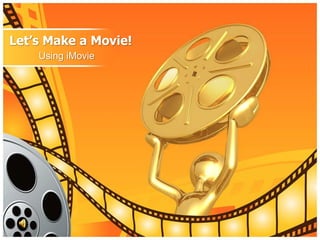
Empfohlen
Weitere ähnliche Inhalte
Was ist angesagt?
Was ist angesagt? (20)
Diversos Soportes y Tintas en los sistemas de Impresión.

Diversos Soportes y Tintas en los sistemas de Impresión.
Animation Straight Ahead and Pose to Pose by Richard Williams

Animation Straight Ahead and Pose to Pose by Richard Williams
From Pre-Production to Film Production to Post-Production to Distribution

From Pre-Production to Film Production to Post-Production to Distribution
Ähnlich wie iMovie Basics
Ähnlich wie iMovie Basics (20)
iOS iMovie: How to add custom music to Movie Trailer 

iOS iMovie: How to add custom music to Movie Trailer
Mehr von bnipper
Mehr von bnipper (15)
Digital documentaries barling, barbee, grodecki 2014

Digital documentaries barling, barbee, grodecki 2014
Kürzlich hochgeladen
Kürzlich hochgeladen (20)
Basic Civil Engineering first year Notes- Chapter 4 Building.pptx

Basic Civil Engineering first year Notes- Chapter 4 Building.pptx
Python Notes for mca i year students osmania university.docx

Python Notes for mca i year students osmania university.docx
Ecological Succession. ( ECOSYSTEM, B. Pharmacy, 1st Year, Sem-II, Environmen...

Ecological Succession. ( ECOSYSTEM, B. Pharmacy, 1st Year, Sem-II, Environmen...
Food Chain and Food Web (Ecosystem) EVS, B. Pharmacy 1st Year, Sem-II

Food Chain and Food Web (Ecosystem) EVS, B. Pharmacy 1st Year, Sem-II
General Principles of Intellectual Property: Concepts of Intellectual Proper...

General Principles of Intellectual Property: Concepts of Intellectual Proper...
Role Of Transgenic Animal In Target Validation-1.pptx

Role Of Transgenic Animal In Target Validation-1.pptx
On National Teacher Day, meet the 2024-25 Kenan Fellows

On National Teacher Day, meet the 2024-25 Kenan Fellows
Micro-Scholarship, What it is, How can it help me.pdf

Micro-Scholarship, What it is, How can it help me.pdf
Measures of Dispersion and Variability: Range, QD, AD and SD

Measures of Dispersion and Variability: Range, QD, AD and SD
Asian American Pacific Islander Month DDSD 2024.pptx

Asian American Pacific Islander Month DDSD 2024.pptx
iMovie Basics
- 1. Let’s Make a Movie! Using iMovie
- 2. Step 1 Film your video using the camera app on the iPad. Then open the iMovie app on the iPad.
- 3. Step 2 Select the Projects section if it is not already highlighted.
- 4. Step 3 Click the + button to start a new project.
- 5. Step 4 Tap the Movie icon to start your movie project.
- 6. Step 5 Select a style from the pictures at the bottom of the screen, then click Create.
- 7. The iMovie Screen Preview Pane Timeline Pane Video, Photo and Audio
- 8. Step 6 Tap the video/audio icon to begin importing your video, photos or audio.
- 9. Step 7 To add photos, click Photos in the bottom. Select Camera roll and click the pictures that you want to use. Any pictures you use from the Internet must be saved to your camera roll – you cannot copy and paste directly into iMovie.
- 10. Step 8 To add video you have filmed, select the Video option at the bottom of the screen. Then click the arrow to import the video into iMovie.
- 11. Step 9 To shorten your clip, click it until the yellow outline handles appear. Then drag the handles to where you want the video to start/end.
- 12. Step 10 To split your clips, click it until the yellow outline handles appear. Then drag the white line to the area of the film where you want to split it. Click Split to split the video into 2 clips.
- 13. Step 11 When you are done editing your movie, click the save button to upload to the camera roll.
- 14. To insert music, select the audio option at the bottom to listen to the list of provided music clips to include in your movie. If you want to record audio (a voiceover), move the white line in the timeline to the place where you want the audio in your movie. Click the microphone in the bottom right corner, then click Record. When you finish recording, choose Accept to use the audio. Do this AFTER you have your clips in the order you need. A word about audio...
- 15. When you have multiple videos or pictures in your project, you will see a transition icon (two triangles) appear between the clips on the timeline. You can change the style and timing of a transition by double clicking that icon. A word about transitions... To make your video fade in or out from black, click the gear icon at the bottom right corner of the screen.