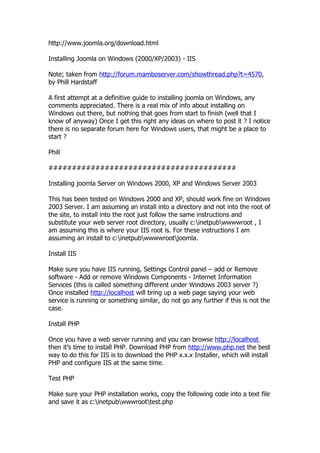
ทดสอบการ upload
- 1. http://www.joomla.org/download.html Installing Joomla on Windows (2000/XP/2003) - IIS Note; taken from http://forum.mamboserver.com/showthread.php?t=4570, by Phill Hardstaff A first attempt at a definitive guide to installing joomla on Windows, any comments appreciated. There is a real mix of info about installing on Windows out there, but nothing that goes from start to finish (well that I know of anyway) Once I get this right any ideas on where to post it ? I notice there is no separate forum here for Windows users, that might be a place to start ? Phill ######################################## Installing joomla Server on Windows 2000, XP and Windows Server 2003 This has been tested on Windows 2000 and XP, should work fine on Windows 2003 Server. I am assuming an install into a directory and not into the root of the site, to install into the root just follow the same instructions and substitute your web server root directory, usually c:inetpubwwwwroot , I am assuming this is where your IIS root is. For these instructions I am assuming an install to c:inetpubwwwwrootjoomla. Install IIS Make sure you have IIS running, Settings Control panel – add or Remove software - Add or remove Windows Components - Internet Information Services (this is called something different under Windows 2003 server ?) Once installed http://localhost will bring up a web page saying your web service is running or something similar, do not go any further if this is not the case. Install PHP Once you have a web server running and you can browse http://localhost then it’s time to install PHP. Download PHP from http://www.php.net the best way to do this for IIS is to download the PHP x.x.x Installer, which will install PHP and configure IIS at the same time. Test PHP Make sure your PHP installation works, copy the following code into a text file and save it as c:inetpubwwwroottest.php
- 2. Open your web browser and open http://localhost/test.php and you should get back a nice page with all the info about your PHP version. Find php.ini, usually in your Windows directory, ie c:wnnnt or c:windows and change the line that says error_reporting = E_ALL; display all errors, warnings and notices and change it to error_reporting = E_ALL & ~E_NOTICE so that PHP sow all errors, except for notices, you will probably want to change this to just errors after you are happy your joomla site is working OK. error_reporting = E_ERROR Install MySQL Download and install MySQL from http://www.mysql.com Once installed run c:mysqlbinwinmysqladmin.exe, this will install Mysql as a service, you cannot really do any admin with this program but you can see what’s going on. A default install of MySQL has a blank password for the database user root, this should be changed ASAP. Mysqladmin –uroot password new_password Create the joomla DB by using c:mysqlbinmysqladmin.exe (this is optional, the web based installer will do this for you but it’s nice to know how to make a table) mysqladmin -uroot -ppassword create joomla_database_name so, if your user name was root and password was tst321 then this would be mysqladmin -uroot –ptst321 create joomla_database_name Set up joomla Unzip the joomla files to the directory where it will be used, in our case
- 3. C:inetpubwwwrootjoomla (which will be http://localhost/joomla ) when you have done this it should look something like this Volume in drive C is S3A1293D005 Volume Serial Number is E44E-B32B Directory of C:Inetpubwwwrootjoomla 30/03/2004 09:14 AM . 30/03/2004 09:14 AM .. 30/03/2004 09:13 AM administrator 30/03/2004 09:13 AM classes 30/03/2004 09:13 AM components 06/02/2004 01:35 AM 3,069 configuration.php-dist 30/03/2004 09:14 AM 0 dir.txt 30/03/2004 09:13 AM documentation 30/03/2004 09:13 AM editor 19/09/2003 11:08 AM 1,433 globals.php 22/12/2003 09:37 PM 687 htaccess.txt 30/03/2004 09:13 AM images 30/03/2004 09:13 AM includes 27/02/2004 03:53 AM 5,208 index.php 24/12/2003 10:20 PM 2,794 index2.php 30/03/2004 09:13 AM installatio n 30/03/200 4 09:13 AM lan gu
- 4. ag e 15/ 12/ 20 03 01: 05 PM 1,0 95 mai nb ody .ph p 30/ 03/ 20 04 09: 13 AM joo ml ats 30/ 03/ 20 04 09: 13 AM media 30/03/200 4 09:13 AM modules 24/12/2003 09:39 PM 3,250 offline.php 07/02/2004 10:58 PM 6,925 pathway.php 21/01/2004 10:32 AM 304 robots.txt
- 5. 30/03/2004 09:13 AM sql 30/03/2004 09:13 templates 30/03/2004 09:13 uploadfiles 27/02/2004 09:35 PM 704 version.php 11 File(s) 25,469 bytes Rename configuration.php.dist to configuration.php OK, now to change some permissions, this is very important that you do this before you proceed any further. Right click each of the following directories, select security and make the sure that the “Internet Guest Account” (usually IUSR_computer_name) has the following permissions. Modify Read and Execute List Folder Contents Read Write i.e. everything EXCEPT full control. Do this for these directories and files. images media uploadfiles components language modules templates administrator/backups administrator/components configuration.php OK, lets see what we got, rather than manually editing configuration I found that using the web based installer works best, it will also create your tables in MYSQL for you rather than using the sql script ? This is why we have set configuration.php to be writable, do NOT forget to change this to read-only later !!! Open your browser and go to http://localhost/joomla/installation/install1.php and you should see the “Welcome to joomla Open Source Installation” page, if not you need to go back and find out why.
- 6. Assuming we have this page, plug in our data for the database, if you are running MySQL on the same machine as joomla then the host is localhost. Do not put the name of the machine. You will probably want to check Install Help Data and Sample Data. Click next. OK, if you get to the next page that’s good, it means everything you entered about your database was correct, if you have an error then you need to check what you entered on the previous screen, OK, we are not out of the woods yet. On the next screen enter a name for your site. Click next. On the next screen you have to enter some paths, DO NOT change the defaults unless you are certain they are wrong as in 99% of cases they will be correct. You might want to change the URL from localhost the FQDN of your system and the password but that’s about it. Click next OK, if you made it to install4.php that’s good, if you take a look at configuration.php with a text editor you will see your config changes in it. Do not open this with Wordpad, it will screw it up, also, it will look funny in Notepad because it is a Unix type text file, usually you won’t have to touch this file anyway. Delete the installation directory ( c:inetpubwwwrootinstallation ) Right Click configuration.php, select properties, and change to read-only. That means on the first tick Read-Only. Click Run.(back in your browser at install4.php) You should now see that standard peeklime joomla Home page. Make sure you can run the admin program, click on administrator, if you get an error it just means you have not set up index.php to be a default page, try http://localhost/joomla/administrator/index.php rather than http://localhost/joomla/administrator/index.php To make your system recognize index.php as a default page, do this. Start - Settings – Control Panel – Administrative Tools – Internet Information Services Open out to default web site Right click default web site
- 7. Properties Documents tab Add Index.php Apply Close everything Trouble Shooting Guide 1) You cannot get into the admin page, you see a few errors fly up and then you are back at the logon screen. The default PHP installer does not set permission for the c:phpsessiondata directory so that the “Internet Guest Account can write etc to this directory, right click c:phpsessiondata and select properties, give the Internet Guest account Modify Read and Execute List Folder Contents Read Write 2) Fixed something ? send it to me so I can add it here !! Et Voila, that’s it, you should have a 100% functional joomla Site. Addition: There is a little problem with PHP that it generally assumes that it is installed on Unix. Therefore, one of the default settings in the php.ini file is: session.save_path = /tmp This would be fine on Unix because this directory is always there, but not necessarily so on Windows. The fix is to create a subdirectory under the PHP directory, i.e. "C:PHPTemp" Then, change the session setting: session.save_path = "C:phptemp" If this is not correct, Joomla will not work correctly! Probably, one will have problems logging in as ADMIN.
