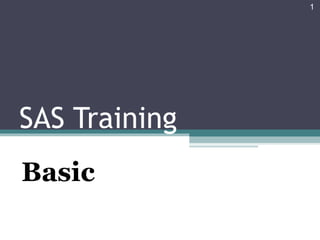
SAS BASICS
- 2. Agenda 2 Introduction to SAS Software Program Data preparation & Tabulation Test of Difference: T-test, and ANOVA Test of Association: Correlation & Regression Analysis
- 3. 3
- 4. SAS • From traditional statistical analysis of variance and predictive modeling to exact methods and statistical visualization techniques, SAS/STAT software is designed for both specialized and enterprise wide analytical needs. SAS/STAT software provides a complete, comprehensive set of tools that can meet the data analysis needs of the entire organization. 4
- 5. SAS Components 5 SAS Enterprise Guide SAS Enterprise Guide SAS 9.2SAS 9.2 Graphical user interface application for some common basic data analysis tasks. Graphical user interface application for some common basic data analysis tasks. Command-based application for a wide variety of data analysis tasks. Command-based application for a wide variety of data analysis tasks.
- 6. SAS Enterprise Guide • To open the statistical software package SAS go to the Start Menu >>> All Programs >>> SAS >>> SAS Enterprise Guide 4.3 6
- 7. SAS 9.2 • To open the statistical software package SAS go to the Start Menu >> All Program >> SAS >> SAS 9.2 (English) 7
- 8. What Is SAS Enterprise Guide? What Is SAS Enterprise Guide? SAS Enterprise Guide is an easy-to-use Windows client application that provides these features: 8 – access to much of the functionality of SAS – an intuitive, visual, customizable interface – transparent access to data – ready-to-use tasks for analysis and reporting – easy ways to export data and results to other applications – scripting and automation – a program editor with syntax completion and built-in function help
- 9. Explore the Main Windows 9 1 2 3
- 10. Create a Project for This Tutorial • If SAS Enterprise Guide is not open, start it now. In the Welcome window, select New Project. • If SAS Enterprise Guide is already open, select File >> New Project. If you already had a project open in SAS Enterprise Guide, you might be prompted to save the project. Select the appropriate response. • The new project opens with an empty Process Flow window. 10
- 11. 1. The Project Tree • You can use the Project Tree window to manage the objects in your project. You can delete, rename, and reorder the items in the project. You can also run a process flow or schedule a process flow to run at a particular time. 11
- 12. 2. Workspace and Process Flow Windows You can have one or more process flows in your project. When you create a new project, an empty Process Flow window opens. As you add data, run tasks, and generate output, an icon for each object is added to the process flow. The process flow displays the objects in a project, any relationships that exist between the objects, and the order in which the objects will run when you run the process flow. 12
- 13. 3. The Task List You can use tasks to do everything from manipulating data, to running specific analytical procedures, to creating reports. Many tasks are also available as wizards, which contain a limited number of options and can provide a quick and easy way to use some of the tasks. 13
- 14. Add SAS Data to the Project • You can add SAS data files and other types of files, including OLAP cubes, information maps, ODBC- compliant data, and files that are created by other software packages, such as Microsoft Word or Microsoft Excel. 14
- 15. • SAS Enterprise Guide requires all data that it accesses to be in table format. A table is a rectangular arrangement of rows (also called observations) and columns (also called variables). 15 Name Gender Age Weight Jones M 48 128.6 Laverne M 58 158.3 Jaffe F . 115.5 Wilson M 28 170.1
- 16. • a column's type is important because it affects how the column can be used in a SAS Enterprise Guide task. A column's type can be either character or numeric. • Character variables, such as Name and Gender in the preceding data set, can contain any values. Missing character values are represented by a blank. • Numeric variables, such as Age and Weight in the preceding data set, can contain only numeric values. Currency, date, and time data is stored as numeric variables. Missing numeric values are represented by a period. 16 Name Gender Age Weight Jones M 48 128.6 Laverne M 58 158.3 Jaffe F . 115.5 Wilson M 28 170.1
- 17. Local and Remote Data • When you open data in SAS Enterprise Guide, you must select whether you want to look for the data on your local computer, a SAS server, or in a SAS folder. 17
- 18. Local and Remote Data (Cont’) • If you click My Computer, you can browse the directory structure of your computer. You can open any type of data file that SAS Enterprise Guide can read. • If you click Servers, you can look for your data on a server. A server can either be a local server if SAS software is installed on your own computer, or it can be a remote server if SAS software is installed on a different computer. 18
- 19. Open Data from Server • Within each server there are icons that you can select for Libraries and Files. Libraries are shortcut names for directory locations that SAS knows about. Some libraries are defined by SAS, and some are defined by SAS Enterprise Guide. Libraries contain only SAS data sets. • The Files folder on a server enables you to access data files in the directory structure on the computer where the SAS server is running. For example, if you wanted to open a Microsoft Excel file on a server that is defined in your repository, you would use the Files node to locate and open the file. 19
- 20. Open Data from SAS Folders If you click SAS Folders, you can browse the list of SAS folders that you can access. SAS folders are defined in the SAS Metadata Server and can be used to provide a central location for your stored processes, information maps, and projects so that they can be shared with other SAS applications. SAS folders can also contain content that is not in the SAS Metadata Server, such as data files. 20
- 21. Add SAS Data from Your Local Computer • Select File >> Open >> Data. In the Open Data window, select My Computer. • Open the SAS Enterprise Guide samples directory and double-click Data. By default, the sample programs, projects, and data are located in C:Program FilesSASEnterpriseGuide4.3Sample. By default, all file types are displayed in the window. Files with the icon are SAS data sets. Press CTRL and select Orders.sd2 and Products.sas7bdat, and then click Open. 21
- 22. Add SAS Data from Your Local Computer (Cont’) • Shortcuts to the Products and Orders tables are added to the project, and the data sets open in data grids. • By default, the tables open in read-only mode. In this mode, you can browse, resize column widths, hide and hold columns and rows, and copy columns and rows to a new table. • You cannot edit the data in the table unless you change to edit mode. Select Edit >> Remove Protect Data 22
- 23. View the Properties of a Data Set • In the project tree, right-click Products and select Properties from the pop-up menu. The Properties for Products window opens. You can see information about general properties such as the physical location of the data and the date it was last modified. 23
- 24. View the Properties of a Data Set (Cont’) • In the selection pane, click Columns. Here you can view a list of columns in your data and the column attributes. 24
- 25. Add Data from a SAS Library • Select File >> Open >> Data. In the Open Data window, select Servers. • Double-click Libraries, and then double-click SASHELP. As you can see, only SAS data sets are stored in libraries • Scroll in the window and double-click the PRDSALE data set. A shortcut to the data is added to the project and the data opens in the data grid. 25
- 26. Save the Project • Select File >> Save Project As. • The Save window opens and prompts you to choose whether to save the project on your computer or on a server. Select My Computer. • In the Save window, select a location for the project. In the File name box, type ‘your file name’. Project files are saved with the extension .egp. • Click Save. 26
- 27. 27
- 28. Data Input • There are two main simple tasks for data input; ▫ Manually Input Data ▫ Import from an External File 28
- 29. Manually Input Data 1. Create a SAS Library 2. Create a SAS Data Set 3. Input data 29
- 30. What is a SAS Data Library? • A SAS data library is a collection of one or more SAS files that are recognized by SAS and can be referenced and stored as a unit. Each file is a member of the library. SAS data libraries help to organize your work. For example, if a SAS program uses more than one SAS file, then you can keep all the files in the same library. Organizing files in libraries makes it easier to locate the files and reference them in a program. 30
- 31. Telling SAS Where the SAS Data Library Is Located • directly specify the operating environment's physical name for the location of the SAS data library. • assign a SAS libref (library reference), which is a SAS name that is temporarily associated with the physical location name of the SAS data library. 31
- 32. Using Librefs for Temporary and Permanent Libraries • When you start a SAS session, SAS automatically assigns the libref WORK to a special SAS data library. Normally, the files in the WORK library are temporary files. • Files that are stored in any SAS data library other than the WORK library are usually permanent files; that is, they endure from one SAS session to the next. Store SAS files in a permanent library if you plan to use them in multiple SAS sessions. 32
- 33. Create a SAS Library • Tools >> Assign Project Library 33
- 34. Create a SAS Library – Step 1 • Specify name and server for the library 34
- 35. Create a SAS Library – Step 2 • Specify the engine for the library 35
- 36. Create a SAS Library – Step 3 • Specify options for the library 36
- 37. Create a SAS Library – Step 4 • Click Test Library, checking it’s OK to create this library • Press Finish to create the library 37
- 38. Create a SAS Library • Check created library at Server List • When a libref is assigned to a SAS data library, you can use the libref throughout the SAS session to access the SAS files that are stored in that library or to create new files. 38
- 39. Create SAS Data Set • File >> New >> Data 39
- 40. Create SAS Data Set – Step 1 • Specify name ‘TEST’ and location ‘DEMO’ 40
- 41. Create SAS Data Set – Step 2 • Create columns and specify their properties 41 Name Gender Age Weight Jones M 48 128.6 Laverne M 58 158.3 Jaffe F . 115.5 Wilson M 28 170.1
- 42. Input Data 42
- 43. Import from an External File • The Import Data wizard enables you to create SAS data sets from text, HTML, or PC-based database files (including Microsoft Excel, Microsoft Access, and other popular formats). When you use the Import Data wizard, you can specify import options for each file that you import. 43
- 44. Import Data • File >> Import Data 44
- 45. Import Data (Cont’) • Desktop >> SAS Training >> Data Advising Survey.xls 45
- 46. Import Data (Cont’) • Specify Data 46
- 47. Import Data (Cont’) • Select Data Source 47
- 48. Import Data (Cont’) • Define Field Attributes 48
- 49. Import Data (Cont’) • Advanced Options 49
- 52. Import SPSS file – Step 1 • Select an SPSS file to import 52
- 53. Import SPSS file – Step 2 • Specify a name for the imported table 53
- 54. Import SPSS file Result 54
- 55. Create Format • Tasks >> Data >> Create Format 55
- 56. Create Format (Cont’) • Set Format Name ‘GENDER’ • Select Library - SASUSER • Select Format Type ‘Character’ 56
- 57. Define Formats • Click New Label and type a name of a label • Click New Range and select type of values and type a value according to the specified label • Repeat the steps • Click Run 57
- 58. Applying User-Defined Formats • Open a SAS Data Set • Unprotect Data: Edit >> Unprotect Data 58
- 59. Applying User-Defined Formats (Cont’) • Right-click the column • Select Properties 59
- 60. Applying User-Defined Formats (Cont’) • In the left pane, select Formats • In Categories box, select User Defined • In Formats box, select the desired Formats 60
- 61. Applying Formats in Tasks • Custom formats can be applied in the same places that formats defined in SAS can be used. 61
- 62. SAS Tasks • After you have data in your project, you can create reports and run analyses on the data. • To do this, you select a SAS task from the Task List or from the Tasks menu. Some tasks have wizards to guide you through the decisions that you need to make. Wizards are available from menus or from a link next to the related task in the Task List. 62
- 63. Using Tasks in SAS Enterprise Guide • The icon next to each variable represents the variable's type. Country is a character variable ( ). Year is a numeric variable ( ). Month is a numeric variable in date- and-time format ( ). Actual and Predict are numeric variables in currency format ( ). 63
- 64. One-Way Frequencies Task We should create One-Way Frequencies (tables and graphs) to check our data set one last time before we intensively analyze the data. 64
- 65. One-Way Frequencies Under Data, select Q1-Q19, Gender, Nation, Year, and Major for Analysis variables. 65
- 66. One-Way Frequencies Under Plots, check Vertical for Bar chart. 66
- 67. One-Way Frequencies Check Frequency Tables and/or Bar charts for any errors (e.g., typo). Make necessary correction(s). 67
- 68. Filter and Sort Use Tasks >> Data >> Filter and Sort... or Sort data... to help you find the error(s). 68
- 69. Summary Statistics Task The Summary Statistics task can be used to calculate summary statistics based on groups within the data. You can produce reports, graphs, and data sets as output. 69
- 70. Summary Statistics Task The Summary Statistics task has both a wizard and the standard task dialog box that can be used to set up the results. 70
- 71. Summary Statistics: Task Roles Use the wizard to assign variables to roles. 71 Specify variables whose values define subgroups. Compute statistics for each numeric variable in the list.
- 72. Summary Statistics: Statistics and Results Choose statistics and results to include, including a report, graphics, and an output data set. 72
- 73. Summary Statistics: Advanced ViewOpening the task in Advanced View enables additional options to further modify the output. 73
- 74. Summary Tables The Summary Tables wizard or task can be used to generate a tabular summary report. 74
- 75. Summary Tables Wizard The Summary Tables wizard enables you to select analysis variable(s) and statistics, assign classification variables to define rows and columns, and specify totals. 75
- 77. 77
- 78. One-Sample t-Test • Tasks >> ANOVA >> t Test 78
- 79. • Selected One Sample. 79
- 80. • Under Data, choose Q19 as the Analysis variable task role and Gender as the Group analysis by. 80
- 81. • Under Analysis, input H0 = 3. 81
- 82. T-Test Output 82 Since p-value is less than 0.05, it can be concluded that average male students also consider themselves as a well-prepared students for advising appointment Since p-value is less than 0.05, it can be concluded that average male students also consider themselves as a well-prepared students for advising appointment Since p-value is less than 0.05, it can be concluded that average female students consider themselves as a well-prepared students for advising appointment (significantly higher than 3). Since p-value is less than 0.05, it can be concluded that average female students consider themselves as a well-prepared students for advising appointment (significantly higher than 3).
- 83. Two-Sample t-Test • Tasks >> ANOVA >> t Test 83
- 84. • Selected Two Sample. 84
- 85. • Under Data, choose Q6 as the analysis variable task role and Gender as the classification variable. 85
- 86. • Under Plots, check Summary plot, Confidence interval plot, and Normal quantile-quantile (Q-Q) plot. 86
- 87. T-Test Output 87 the probability is greater than 0.05. So there is evidence that the variances for the two groups, female students and male students, are not different. the probability is greater than 0.05. So there is evidence that the variances for the two groups, female students and male students, are not different. Equaled variance is assumed. Pooled method is used. Since p-value is greater than 0.05, it cannot be concluded that there is significant difference in Advisor Satisfaction between male and female students. Equaled variance is assumed. Pooled method is used. Since p-value is greater than 0.05, it cannot be concluded that there is significant difference in Advisor Satisfaction between male and female students.
- 88. One-Way ANOVA • Tasks >> ANOVA >> One-Way ANOVA 88
- 89. • Under Data, assign Q6 and Year to the task roles of Dependent variable and Independent variable, respectively. 89
- 90. • Under Tests, click Levene’s test 90
- 91. • Under Means Comparison, check Bonferroni t test, Duncan’s multiple- range test, and Scheffe’s multiple comparison procedure for Post Hoc tests 91
- 92. • Under Plots, check Means for Plots Types. • Then, click Run. 92
- 93. One-Way ANOVA results 93 Since p-value is greater than 0.05, it can be concluded that there is no significant difference in average Advisor Satisfaction among year(s) of study. Therefore, there is no need to check the Post Hoc tests. Since p-value is greater than 0.05, it can be concluded that there is no significant difference in average Advisor Satisfaction among year(s) of study. Therefore, there is no need to check the Post Hoc tests.
- 94. Post Hoc Test: Bonferroni t Tests 94
- 95. Post Hoc Test: Scheffe’s Tests 95
- 96. ANOVA: Means Plot of Q6 by Year 96
- 97. 97
- 98. Data Exploration, Correlations, and Scatter Plots • Tasks >> Multivariate >> Correlations 98
- 99. • With Data selected at the left, assign Q1, Q2, Q3, Q4, and Q5 to the task role of Analysis variables and Q6 to the role of Correlate with. 99
- 101. • In Results, check the box for Create a scatter plot for each correlation pair. Also, check the box at the right for Show correlations in decreasing order of magnitude and uncheck the box for Show statistics for each variable. 101
- 102. Correlation Analysis 102 • Since p-values are less than 0.05, there are significant (positive) relationships between Q6 (Overall satisfaction on Advisor) and Q1, Q2, Q3, Q4, Q5.
- 103. Linear Regression • Tasks >> Regression >> Linear Regression 103
- 104. • Drag Q6 to the dependent variable task role and Q1, Q2, Q3, Q4, Q5. to the explanatory variables task role. 104
- 105. Regression: Model Model Selection Method: Full model fitted (by default) 105
- 106. Regression: Statistics • Under Details on estimates, check Standardized regression coefficients • Perform some Diagnostics 106
- 107. Regression Diagnostics • Unusual and Influential data (Outliers/Leverage) • Tests on Normality of Residuals • Tests on Nonconstant Error of Variance (Heteroscedasticity) • Tests on Correlations among Predictors (Multicollinearity) • Tests on Nonlinearity • Tests on Dependence of Residuals (Autocorrelation) • Model Specification 107
- 108. Diagnostics: Collinearity Analysis • This option requests a detailed analysis of collinearity among the regressors. This includes eigenvalues, condition indices, and decomposition of the variances of the estimates with respect to each eigenvalue. 108
- 109. Diagnostics: Collinearity Analysis • Check Tolerance (1/VIF) or Variance Inflation (VIF) • Some researchers use the more lenient cutoff of 5.0 or even 10.0 to signal when multicollinearity is a problem. The researcher may wish to drop the variable with the highest VIF if multicollinearity is indicated and theory warrants. • The condition indices are the square roots of the ratio of the largest eigenvalue to each individual eigenvalue. The largest condition index is the condition number of the scaled X matrix. Belsey, Kuh, and Welsch (1980) suggest that, when this number is around 10, weak dependencies might be starting to affect the regression estimates. When this number is larger than 100, the estimates might have a fair amount of numerical error (although the statistical standard error almost always is much greater than the numerical error). 109
- 110. Diagnostics: Heteroscedasticity Test • This option tests that the first and second moments of the model are correctly specified. • Asymptotic covariance matrix. This option displays the estimated asymptotic covariance matrix of the estimates under the hypothesis of heteroscedasticity. 110
- 111. Diagnostics: Durbin-Watson Statistic • The Durbin-Watson statistic shows whether or not the errors have first-order autocorrelation. (This test is appropriate only for time series data.) The sample autocorrelation of the residuals is also produced. • The value of d ranges from 0 to 4. Values close to 0 indicate extreme positive autocorrelation; close to 4 indicates extreme negative autocorrelation; and close to 2 indicates no serial autocorrelation. As a rule of thumb, d should be between 1.5 and 2.5 to indicate independence of observations. Positive autocorrelation means standard errors of the b coefficients are too small. Negative autocorrelation means standard errors are too large. 111
- 112. • Under Plots, select Custom list of plots under Show plots for regression analysis. In the menu that appears, uncheck the box for Diagnostic plots and check the box for Histogram plot of the residual, Normal quartile plot of the residual and Residual plots. 112
- 113. Regression Analysis 113 These are the F Value and p-value, respectively, testing the null hypothesis that the Model does not explain the variance of the response variable. These are the F Value and p-value, respectively, testing the null hypothesis that the Model does not explain the variance of the response variable. R-Square defines the proportion of the total variance explained by the Model. R-Square defines the proportion of the total variance explained by the Model.
- 114. Regression Analysis 114 These are the t Value and p-value, respectively, testing the null hypothesis that the coefficients are significantly equal to 0. These are the t Value and p-value, respectively, testing the null hypothesis that the coefficients are significantly equal to 0.
- 115. Regression: Diagnostics 115 Might suggest violation of normality of residuals assumption Might suggest violation of normality of residuals assumption
- 116. Regression: Diagnostics 116 Might suggest violation of normality of residuals assumption Might suggest violation of normality of residuals assumption
- 118. Q&A 118
